Getting Started with Keystone® 600N - Best Access Systems
Getting Started with Keystone® 600N - Best Access Systems
Getting Started with Keystone® 600N - Best Access Systems
Create successful ePaper yourself
Turn your PDF publications into a flip-book with our unique Google optimized e-Paper software.
Generating reports<br />
CREATING A CUSTOM REPORT<br />
Keystone <strong>600N</strong> comes equipped <strong>with</strong> 28 base reports. By modifying<br />
any one of these reports you can create a custom report tailored to your<br />
organization’s needs. Then you can use the custom report just as you<br />
would a standard report.<br />
Creating and<br />
defining a<br />
custom report<br />
To create a custom report:<br />
1. Select the Cards pull down menu and select Reports, or click the<br />
mouse on the Reports card tab.<br />
2. Press the F10 function key.<br />
3. Click on the report that most closely matches the custom report that<br />
you want to generate and press ENTER (or double-click on the<br />
report).<br />
4. Press CTRL+F5 to create a new custom report.<br />
The Edit Report window appears.<br />
5. Type the name of the new custom report.<br />
6. Optional: Select the page orientation (or leave it blank to allow the<br />
Windows control panel defaults to control it).<br />
7. Optional: Type a description of the report.<br />
8. Press the F10 function key to save the new report.<br />
To constrain a field in the custom report:<br />
1. Select the Constraints tab (if not already selected).<br />
2. Press CTRL+F2.<br />
The Edit Report Constraints window appears.<br />
<strong>Getting</strong> <strong>Started</strong> <strong>with</strong> Keystone <strong>600N</strong> 6–3


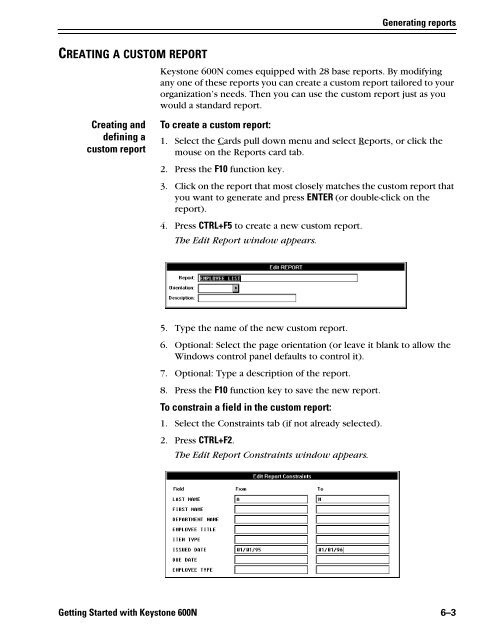












![B.A.S.I.S. G Service Manual [T63300] - Best Access Systems](https://img.yumpu.com/48375082/1/190x245/basis-g-service-manual-t63300-best-access-systems.jpg?quality=85)

