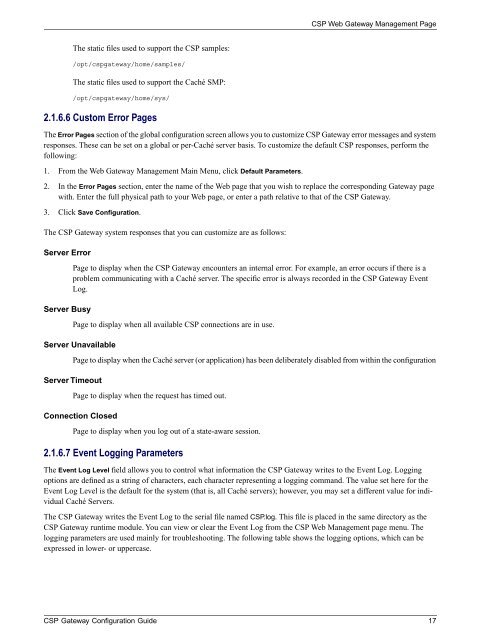CSP Gateway Configuration Guide - InterSystems Documentation
CSP Gateway Configuration Guide - InterSystems Documentation
CSP Gateway Configuration Guide - InterSystems Documentation
You also want an ePaper? Increase the reach of your titles
YUMPU automatically turns print PDFs into web optimized ePapers that Google loves.
<strong>CSP</strong> Web <strong>Gateway</strong> Management Page<br />
The static files used to support the <strong>CSP</strong> samples:<br />
/opt/cspgateway/home/samples/<br />
The static files used to support the Caché SMP:<br />
/opt/cspgateway/home/sys/<br />
2.1.6.6 Custom Error Pages<br />
The Error Pages section of the global configuration screen allows you to customize <strong>CSP</strong> <strong>Gateway</strong> error messages and system<br />
responses. These can be set on a global or per-Caché server basis. To customize the default <strong>CSP</strong> responses, perform the<br />
following:<br />
1. From the Web <strong>Gateway</strong> Management Main Menu, click Default Parameters.<br />
2. In the Error Pages section, enter the name of the Web page that you wish to replace the corresponding <strong>Gateway</strong> page<br />
with. Enter the full physical path to your Web page, or enter a path relative to that of the <strong>CSP</strong> <strong>Gateway</strong>.<br />
3. Click Save <strong>Configuration</strong>.<br />
The <strong>CSP</strong> <strong>Gateway</strong> system responses that you can customize are as follows:<br />
Server Error<br />
Server Busy<br />
Page to display when the <strong>CSP</strong> <strong>Gateway</strong> encounters an internal error. For example, an error occurs if there is a<br />
problem communicating with a Caché server. The specific error is always recorded in the <strong>CSP</strong> <strong>Gateway</strong> Event<br />
Log.<br />
Page to display when all available <strong>CSP</strong> connections are in use.<br />
Server Unavailable<br />
Server Timeout<br />
Page to display when the Caché server (or application) has been deliberately disabled from within the configuration<br />
Page to display when the request has timed out.<br />
Connection Closed<br />
Page to display when you log out of a state-aware session.<br />
2.1.6.7 Event Logging Parameters<br />
The Event Log Level field allows you to control what information the <strong>CSP</strong> <strong>Gateway</strong> writes to the Event Log. Logging<br />
options are defined as a string of characters, each character representing a logging command. The value set here for the<br />
Event Log Level is the default for the system (that is, all Caché servers); however, you may set a different value for individual<br />
Caché Servers.<br />
The <strong>CSP</strong> <strong>Gateway</strong> writes the Event Log to the serial file named <strong>CSP</strong>.log. This file is placed in the same directory as the<br />
<strong>CSP</strong> <strong>Gateway</strong> runtime module. You can view or clear the Event Log from the <strong>CSP</strong> Web Management page menu. The<br />
logging parameters are used mainly for troubleshooting. The following table shows the logging options, which can be<br />
expressed in lower- or uppercase.<br />
<strong>CSP</strong> <strong>Gateway</strong> <strong>Configuration</strong> <strong>Guide</strong> 17