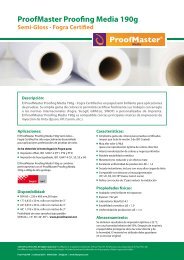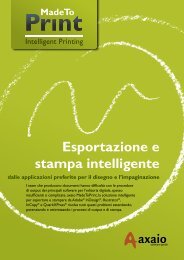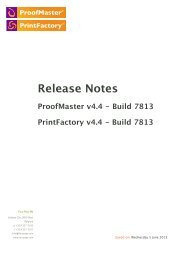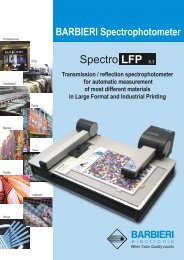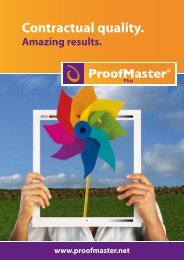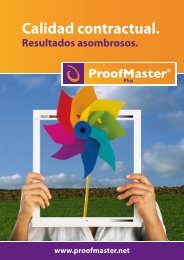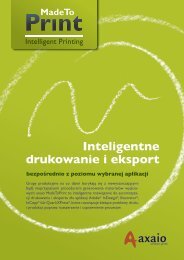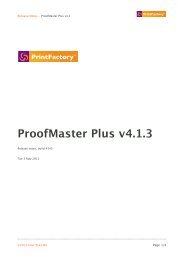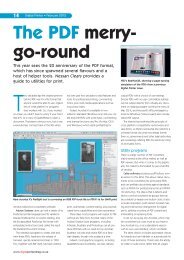PrintFactory—RIP User Manual
PrintFactory—RIP User Manual
PrintFactory—RIP User Manual
You also want an ePaper? Increase the reach of your titles
YUMPU automatically turns print PDFs into web optimized ePapers that Google loves.
PrintFactory RIP <strong>User</strong> <strong>Manual</strong><br />
Chapter 1: Installing PrintFactory 21<br />
Sharing PrintFactory queues across the network<br />
PrintFactory queue presented as a printer<br />
When you set up a PrintFactory queue, you will at some point have the option<br />
Register as a printer. The PrintFactory queue will then appear as a printer:<br />
• In the list of Printers and Faxes in Control Panel (Windows)<br />
• In the Printer List (Mac OS)<br />
You can then share this PrintFactory queue across the network, just as you would do<br />
for a regular printer.<br />
To register a PrintFactory queue as a printer<br />
Proceed as follows:<br />
1 In PrintFactory RIP, select the PrintFactory queue which you want to share and<br />
choose File > Queue > Setup.<br />
2 In the Queue Options dialog, click the Workflow tab and make sure Register<br />
as a printer is selected.<br />
3 Click OK.<br />
See also:<br />
• Creating and configuring PrintFactory Queues > on page 31.<br />
To share a PrintFactory queue across the network<br />
You can share a PrintFactory queue across the network in the same way as you share<br />
a regular printer. Refer to the Help of your operating system for more information on<br />
sharing printers.