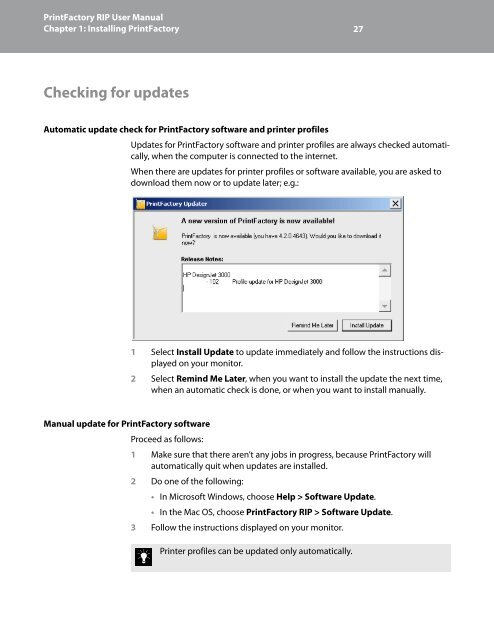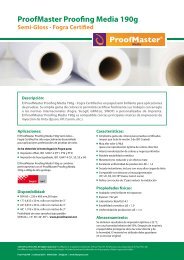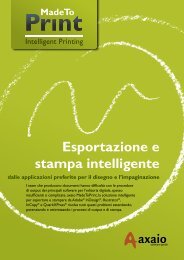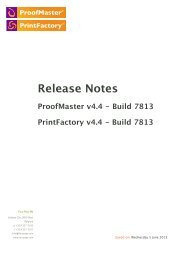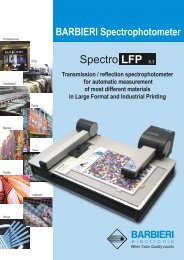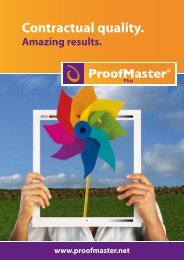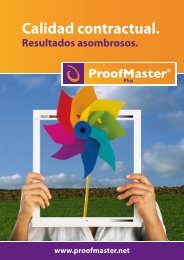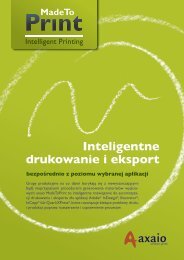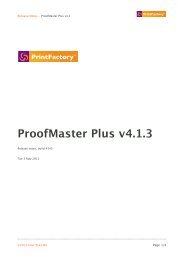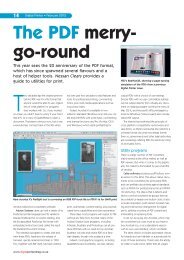PrintFactory—RIP User Manual
PrintFactory—RIP User Manual
PrintFactory—RIP User Manual
You also want an ePaper? Increase the reach of your titles
YUMPU automatically turns print PDFs into web optimized ePapers that Google loves.
PrintFactory RIP <strong>User</strong> <strong>Manual</strong><br />
Chapter 1: Installing PrintFactory 27<br />
Checking for updates<br />
Automatic update check for PrintFactory software and printer profiles<br />
Updates for PrintFactory software and printer profiles are always checked automatically,<br />
when the computer is connected to the internet.<br />
When there are updates for printer profiles or software available, you are asked to<br />
download them now or to update later; e.g.:<br />
1 Select Install Update to update immediately and follow the instructions displayed<br />
on your monitor.<br />
2 Select Remind Me Later, when you want to install the update the next time,<br />
when an automatic check is done, or when you want to install manually.<br />
<strong>Manual</strong> update for PrintFactory software<br />
Proceed as follows:<br />
1 Make sure that there aren’t any jobs in progress, because PrintFactory will<br />
automatically quit when updates are installed.<br />
2 Do one of the following:<br />
• In Microsoft Windows, choose Help > Software Update.<br />
• In the Mac OS, choose PrintFactory RIP > Software Update.<br />
3 Follow the instructions displayed on your monitor.<br />
Printer profiles can be updated only automatically.