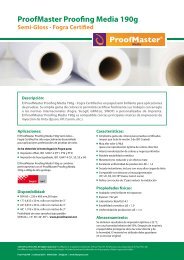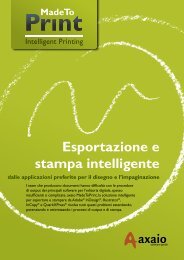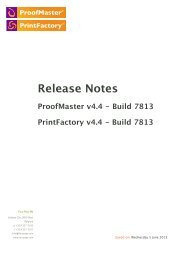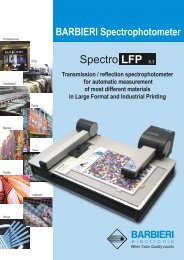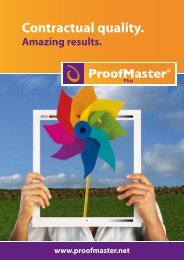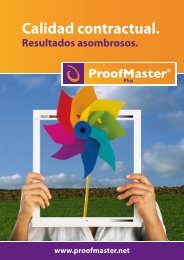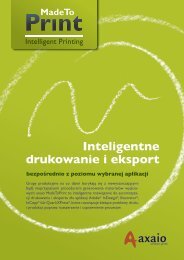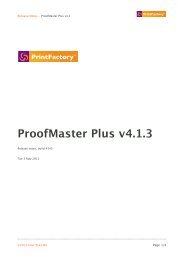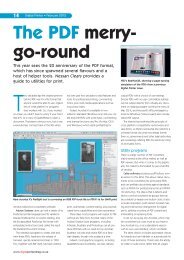PrintFactory—RIP User Manual
PrintFactory—RIP User Manual
PrintFactory—RIP User Manual
You also want an ePaper? Increase the reach of your titles
YUMPU automatically turns print PDFs into web optimized ePapers that Google loves.
PrintFactory RIP <strong>User</strong> <strong>Manual</strong><br />
Chapter 2: Creating and configuring PrintFactory Queues 45<br />
• To print on the back of transparent material<br />
Automatic job rotation<br />
PrintFactory can automatically adapt the orientation of your jobs to economize on<br />
media.<br />
Template<br />
You can lay out and print multiple copies of a document as defined in a template.<br />
You may want to do this, for example, to create a photo contact sheet or a photo<br />
album sheet.<br />
A. Template for a photo album sheet B. Template for a photo contact sheet<br />
You can select one of the templates in the list. The templates you see here are stationery<br />
files (*.st3). You find these files in the PrintFactory\Templates folder.<br />
For Mac and Windows XP this folder is located in the PrintFactory installation folder,<br />
for Windows Vista and Windows 7 either in the individual user’s folder or in the<br />
public folder.<br />
You can use PrintFactory Editor to create your own templates.<br />
Job ticket<br />
A job ticket can be:<br />
• A media wedge or control strip<br />
• Job-specific information<br />
A job ticket is appended to the bottom of each print job. You can use one of the<br />
predefined print jobs that come with PrintFactory, for example the PrintFactory<br />
control strip, or you can generate your own job ticket. The job tickets which you<br />
generate are saved in the \Public\PrintFactory\Tickets folder.