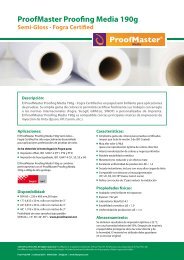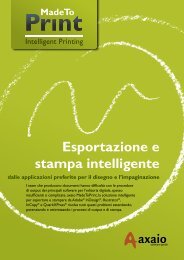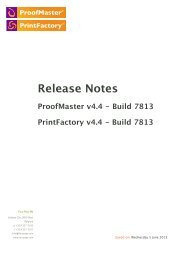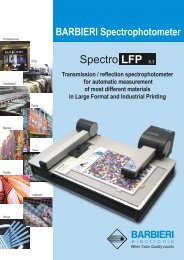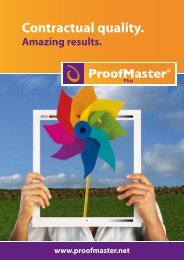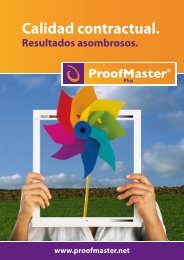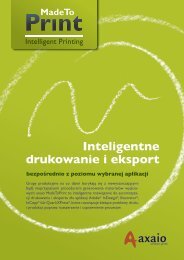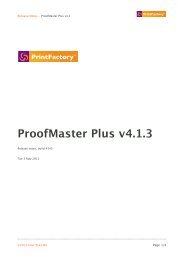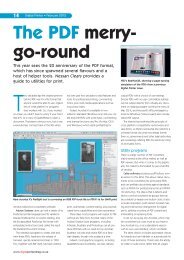PrintFactory—RIP User Manual
PrintFactory—RIP User Manual
PrintFactory—RIP User Manual
Create successful ePaper yourself
Turn your PDF publications into a flip-book with our unique Google optimized e-Paper software.
PrintFactory RIP <strong>User</strong> <strong>Manual</strong><br />
Chapter 2: Creating and configuring PrintFactory Queues 43<br />
Layout<br />
To set the layout properties of a PrintFactory Queue<br />
Proceed as follows:<br />
1 Double-click the PrintFactory Queue of your choice.<br />
2 Make sure that the correct Queue type is selected.<br />
3 Click the Layout tab.<br />
4 Set the layout properties of the PrintFactory Queue:<br />
• Media selection<br />
• Resize<br />
• Position<br />
• Marks<br />
• Mirror<br />
• Automatic job rotation<br />
• Template<br />
• Job ticket<br />
Observe the tips in the More info area to help you make the correct<br />
choices.<br />
Media selection<br />
1 If necessary, select the size of the media loaded in the printer, or select a custom<br />
media size.<br />
If you do not replace the default setting , users must<br />
specify a paper size for every individual job processed by this queue.<br />
2 Select the feed method from the Paper source list.<br />
The default setting — Tray, Roll, or <strong>Manual</strong> — is determined by printer make and<br />
model. If there is potentially more than one paper source of the selected type, the<br />
actual source is determined by the combination of paper size and availability.