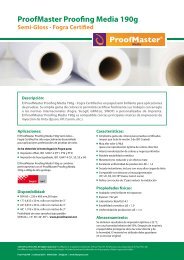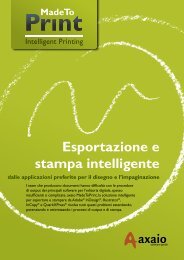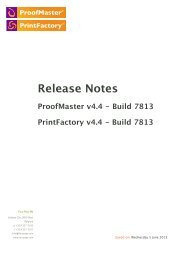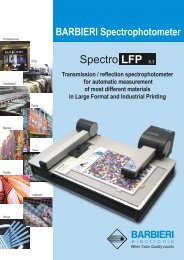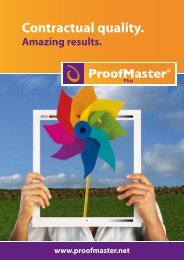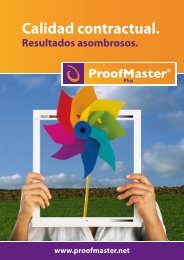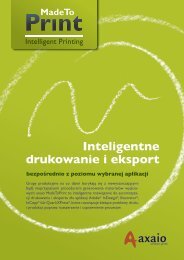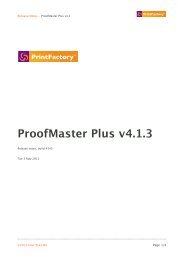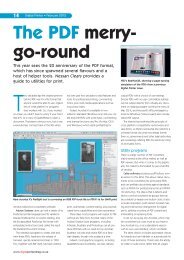PrintFactory—RIP User Manual
PrintFactory—RIP User Manual
PrintFactory—RIP User Manual
You also want an ePaper? Increase the reach of your titles
YUMPU automatically turns print PDFs into web optimized ePapers that Google loves.
PrintFactory RIP <strong>User</strong> <strong>Manual</strong><br />
Chapter 2: Creating and configuring PrintFactory Queues 47<br />
Input<br />
To set the input properties of a PrintFactory Queue<br />
Proceed as follows:<br />
1 Double-click the PrintFactory Queue of your choice.<br />
2 Make sure that the correct Queue type is selected.<br />
3 Click the Input tab.<br />
4 Set the input properties of the PrintFactory Queue:<br />
• ICC profiles and rendering intent<br />
• Honor embedded profiles<br />
• Black point compensation<br />
• Pure hue<br />
• Load CSF<br />
Observe the tips in the More info area to help you make the correct<br />
choices.<br />
Screen printing queues<br />
Color conversion of images depends on the selection of a reference profile that<br />
serves as a “separation” profile. This reference profile is embedded in the printer<br />
profile used by the queue.<br />
For example, to set up generation of halftone separations from an RGB image, you<br />
could:<br />
1 Select Adobe RGB as the input profile (set on the Input tab).<br />
2 Select ISO Coated ICC as the separation profile (embedded in the printer profile<br />
set on the Output tab).<br />
PrintFactory in turn:<br />
1 Converts the supplied image from RGB to CMYK with reference to the profile<br />
settings.<br />
2 Generates halftone separations from the resulting CMYK image.<br />
ICC profiles and rendering intent<br />
You can set the input ICC profiles and rendering intents for images and vector<br />
graphics.