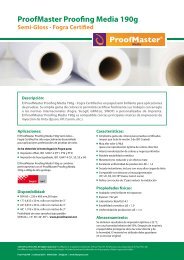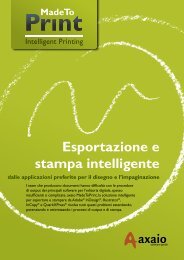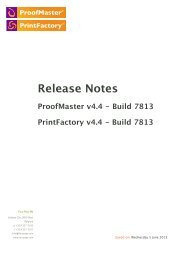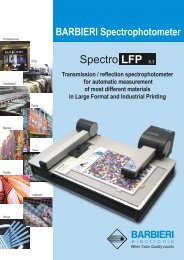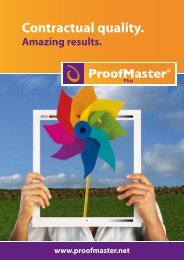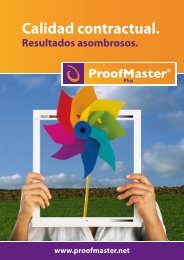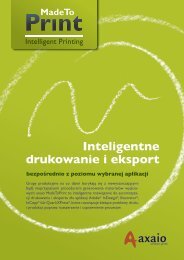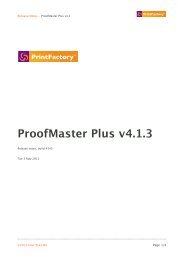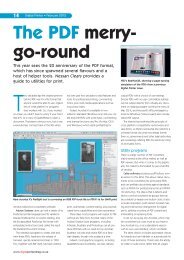PrintFactory—RIP User Manual
PrintFactory—RIP User Manual
PrintFactory—RIP User Manual
Create successful ePaper yourself
Turn your PDF publications into a flip-book with our unique Google optimized e-Paper software.
PrintFactory RIP <strong>User</strong> <strong>Manual</strong><br />
Chapter 1: Installing PrintFactory 25<br />
Sorting the Job queue table<br />
If you click an arrow in the table head either of the Job Name, or Queue Name, or<br />
<strong>User</strong> or Date/Time column, you can sort the table ascending or descending based<br />
on this column, e.g.:<br />
• A: Table is sorted descending by Date/Time criterion<br />
Fonts<br />
If necessary, click Add and select any folders which contain fonts.<br />
Files<br />
To save disk space, you can delete files of processed jobs automatically, either<br />
immediately after the job has been printed or after a given number of days.<br />
If you activate Delete PDF Jobs and/or Delete Print Jobs in the Files tab jobs are<br />
deleted automatically after the set period. The following will happen:<br />
• The jobs will be removed from the Processed Jobs list in the main printer<br />
window.<br />
• The folder of the jobs will be removed from your PrintFactory work folder, for<br />
example \PrintFactory/Work folder.<br />
See also:<br />
• General on page 23