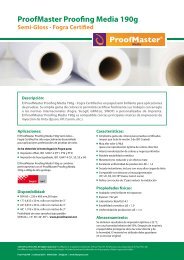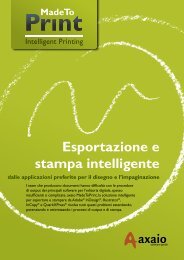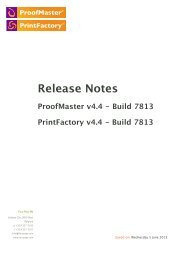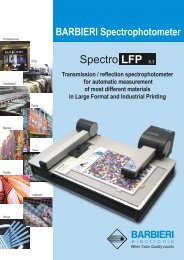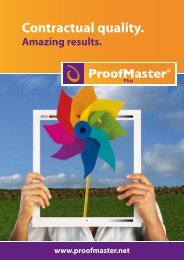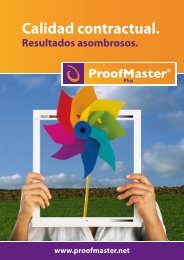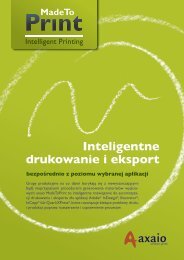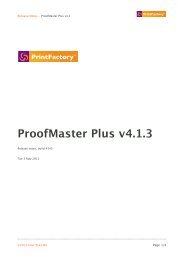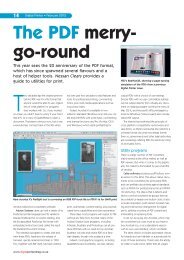PrintFactory—RIP User Manual
PrintFactory—RIP User Manual
PrintFactory—RIP User Manual
Create successful ePaper yourself
Turn your PDF publications into a flip-book with our unique Google optimized e-Paper software.
PrintFactory RIP <strong>User</strong> <strong>Manual</strong><br />
Chapter 2: Creating and configuring PrintFactory Queues 37<br />
Workflow<br />
To set the workflow properties of a PrintFactory Queue<br />
Proceed as follows:<br />
1 Double-click the PrintFactory Queue of your choice.<br />
2 Make sure that the correct Queue type is selected.<br />
3 Click the Workflow tab.<br />
4 Set the workflow properties of the PrintFactory Queue:<br />
• Input<br />
• Job name recognition (1-bit proofing queues only)<br />
• Export<br />
Observe the tips in the More info area to help you make the correct<br />
choices.<br />
Input<br />
1 Enter a unique, descriptive name for the queue in the Queue Name box.<br />
By default, PrintFactory names the queue as follows: queue type + number, for<br />
example “Color Proofing 1”. You may wish to rename this queue, so that the name<br />
reflects the printer make and model, and printing media, as in<br />
Epson7600_SemiMatte. Observe the following when (re)naming PrintFactory<br />
Queues:<br />
• The first character of the name must be a letter of the alphabet.<br />
• Use underscore characters (_), not spaces, to separate the elements of a<br />
compound name.<br />
• Use only characters which are allowed in file names by your operating<br />
system. For example, do not use a backslash (\) in Microsoft Windows or a<br />
colon (:) in the Mac OS.