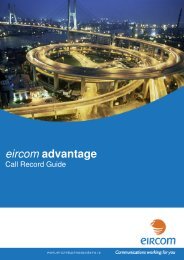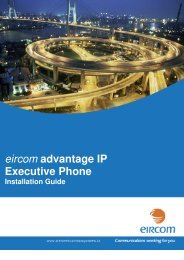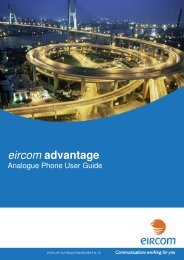eircom advantage 4800
eircom advantage 4800
eircom advantage 4800
Create successful ePaper yourself
Turn your PDF publications into a flip-book with our unique Google optimized e-Paper software.
<strong>eircom</strong> <strong>advantage</strong> <strong>4800</strong> System Installation<br />
2.17.2 Call Logging over the serial port<br />
Use a standard serial cable to connect the system to a PC or a printer. In case of a nonstandard<br />
interface, the following is the pin-out.<br />
Signal Name<br />
System port<br />
( 9pin D )<br />
Printer Port<br />
( 25pin D )<br />
Function<br />
RS-TXD 2 3 Received Data<br />
RS-RXD 3 2 Transmitted Data<br />
RS-DTR 4 20 Data Terminal Ready<br />
RS-0V 5 7 Signal Ground<br />
Signal Name<br />
System Port<br />
(9pin D)<br />
PC Port<br />
(9pin D)<br />
Function<br />
RS-TXD 2 2 Transmitted Data<br />
RS-RXD 3 3 Received Data<br />
RS-DTR 4 4 Data Terminal Ready<br />
RS-0V 5 5 Signal Ground<br />
1. Select the COM Port 2. Program the COM port settings<br />
•<br />
connected to the serial port on the system<br />
PC that is you on port COM the Select<br />
• In Port Settings fill in the data as<br />
follows:<br />
• Bits per second 9600<br />
• Data bits 8<br />
• Parity None<br />
• Stop bit 1<br />
38<br />
Click OK twice when ready<br />
The HyperTerminal window then appears. When an incoming/outgoing call is detected on the<br />
system, a call logging record will be generated at the end of the call. Each field of the call<br />
logging output is separated by a comma for clarity.