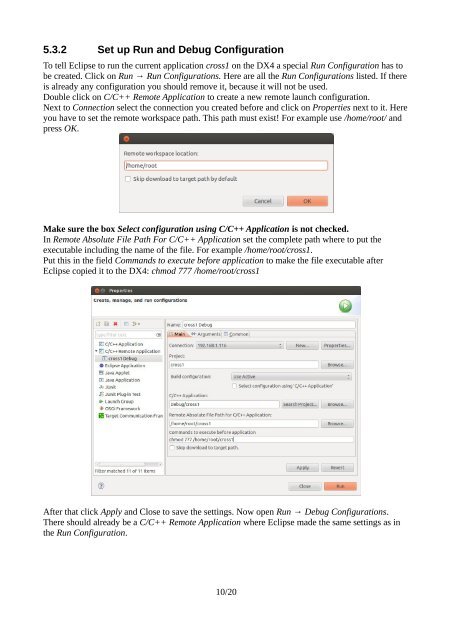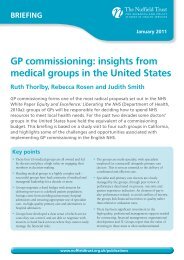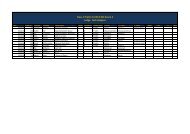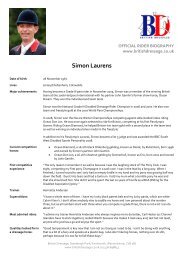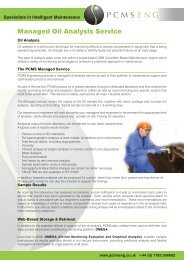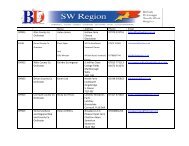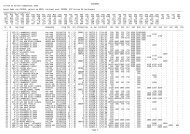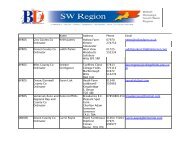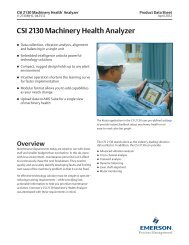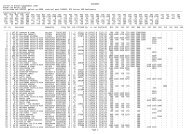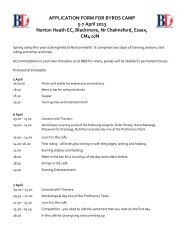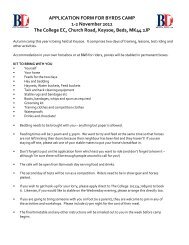Setting up cross compiling environment & Qt/X11 ... - Bytemark Hosting
Setting up cross compiling environment & Qt/X11 ... - Bytemark Hosting
Setting up cross compiling environment & Qt/X11 ... - Bytemark Hosting
Create successful ePaper yourself
Turn your PDF publications into a flip-book with our unique Google optimized e-Paper software.
5.3.2 Set <strong>up</strong> Run and Debug Configuration<br />
To tell Eclipse to run the current application <strong>cross</strong>1 on the DX4 a special Run Configuration has to<br />
be created. Click on Run → Run Configurations. Here are all the Run Configurations listed. If there<br />
is already any configuration you should remove it, because it will not be used.<br />
Double click on C/C++ Remote Application to create a new remote launch configuration.<br />
Next to Connection select the connection you created before and click on Properties next to it. Here<br />
you have to set the remote workspace path. This path must exist! For example use /home/root/ and<br />
press OK.<br />
Make sure the box Select configuration using C/C++ Application is not checked.<br />
In Remote Absolute File Path For C/C++ Application set the complete path where to put the<br />
executable including the name of the file. For example /home/root/<strong>cross</strong>1.<br />
Put this in the field Commands to execute before application to make the file executable after<br />
Eclipse copied it to the DX4: chmod 777 /home/root/<strong>cross</strong>1<br />
After that click Apply and Close to save the settings. Now open Run → Debug Configurations.<br />
There should already be a C/C++ Remote Application where Eclipse made the same settings as in<br />
the Run Configuration.<br />
10/20