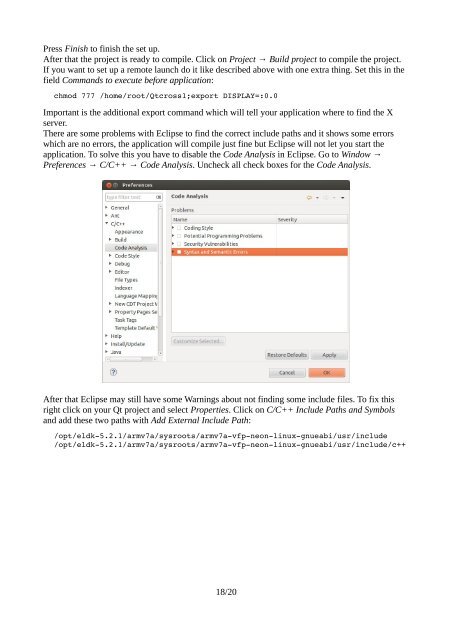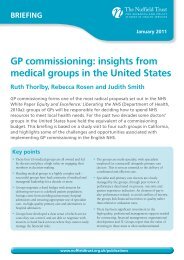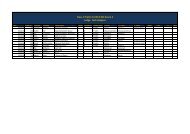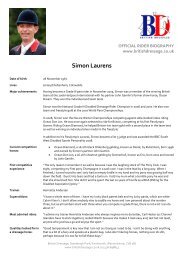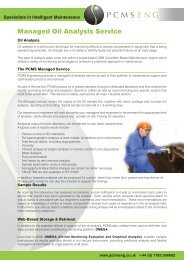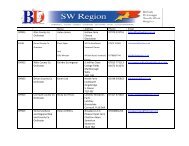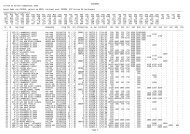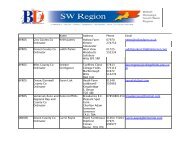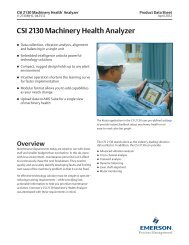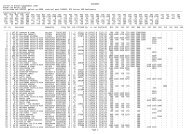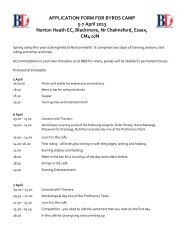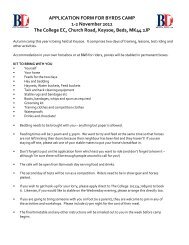Setting up cross compiling environment & Qt/X11 ... - Bytemark Hosting
Setting up cross compiling environment & Qt/X11 ... - Bytemark Hosting
Setting up cross compiling environment & Qt/X11 ... - Bytemark Hosting
Create successful ePaper yourself
Turn your PDF publications into a flip-book with our unique Google optimized e-Paper software.
Press Finish to finish the set <strong>up</strong>.<br />
After that the project is ready to compile. Click on Project → Build project to compile the project.<br />
If you want to set <strong>up</strong> a remote launch do it like described above with one extra thing. Set this in the<br />
field Commands to execute before application:<br />
chmod 777 /home/root/<strong>Qt</strong><strong>cross</strong>1;export DISPLAY=:0.0<br />
Important is the additional export command which will tell your application where to find the X<br />
server.<br />
There are some problems with Eclipse to find the correct include paths and it shows some errors<br />
which are no errors, the application will compile just fine but Eclipse will not let you start the<br />
application. To solve this you have to disable the Code Analysis in Eclipse. Go to Window →<br />
Preferences → C/C++ → Code Analysis. Uncheck all check boxes for the Code Analysis.<br />
After that Eclipse may still have some Warnings about not finding some include files. To fix this<br />
right click on your <strong>Qt</strong> project and select Properties. Click on C/C++ Include Paths and Symbols<br />
and add these two paths with Add External Include Path:<br />
/opt/eldk5.2.1/armv7a/sysroots/armv7avfpneonlinuxgnueabi/usr/include<br />
/opt/eldk5.2.1/armv7a/sysroots/armv7avfpneonlinuxgnueabi/usr/include/c++<br />
18/20