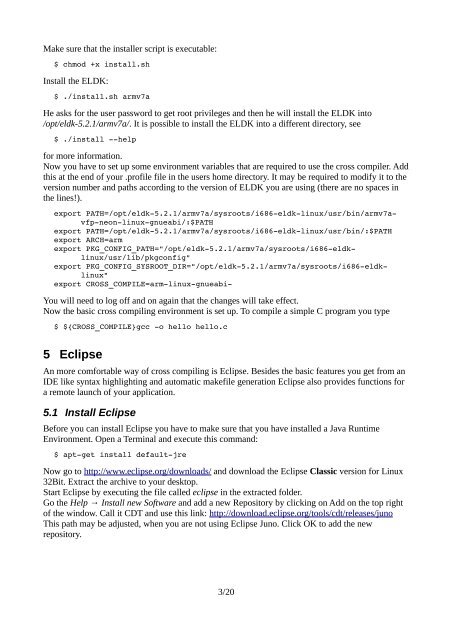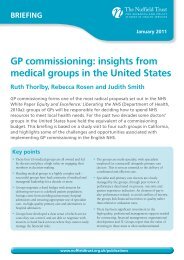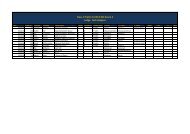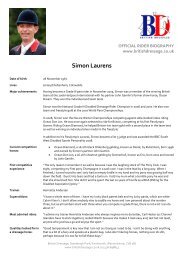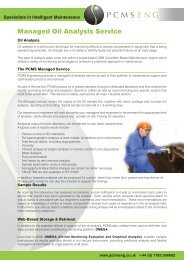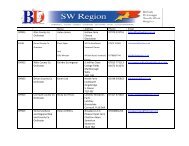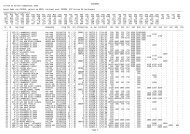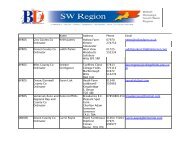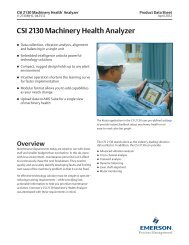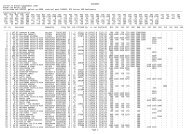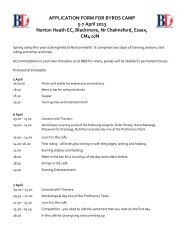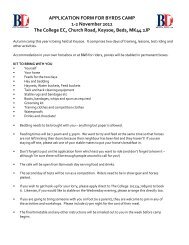Setting up cross compiling environment & Qt/X11 ... - Bytemark Hosting
Setting up cross compiling environment & Qt/X11 ... - Bytemark Hosting
Setting up cross compiling environment & Qt/X11 ... - Bytemark Hosting
Create successful ePaper yourself
Turn your PDF publications into a flip-book with our unique Google optimized e-Paper software.
Make sure that the installer script is executable:<br />
$ chmod +x install.sh<br />
Install the ELDK:<br />
$ ./install.sh armv7a<br />
He asks for the user password to get root privileges and then he will install the ELDK into<br />
/opt/eldk-5.2.1/armv7a/. It is possible to install the ELDK into a different directory, see<br />
$ ./install help<br />
for more information.<br />
Now you have to set <strong>up</strong> some <strong>environment</strong> variables that are required to use the <strong>cross</strong> compiler. Add<br />
this at the end of your .profile file in the users home directory. It may be required to modify it to the<br />
version number and paths according to the version of ELDK you are using (there are no spaces in<br />
the lines!).<br />
export PATH=/opt/eldk5.2.1/armv7a/sysroots/i686eldklinux/usr/bin/armv7avfpneonlinuxgnueabi/:$PATH<br />
export PATH=/opt/eldk5.2.1/armv7a/sysroots/i686eldklinux/usr/bin/:$PATH<br />
export ARCH=arm<br />
export PKG_CONFIG_PATH="/opt/eldk5.2.1/armv7a/sysroots/i686eldklinux/usr/lib/pkgconfig"<br />
export PKG_CONFIG_SYSROOT_DIR="/opt/eldk5.2.1/armv7a/sysroots/i686eldklinux"<br />
export CROSS_COMPILE=armlinuxgnueabi<br />
You will need to log off and on again that the changes will take effect.<br />
Now the basic <strong>cross</strong> <strong>compiling</strong> <strong>environment</strong> is set <strong>up</strong>. To compile a simple C program you type<br />
$ ${CROSS_COMPILE}gcc o hello hello.c<br />
5 Eclipse<br />
An more comfortable way of <strong>cross</strong> <strong>compiling</strong> is Eclipse. Besides the basic features you get from an<br />
IDE like syntax highlighting and automatic makefile generation Eclipse also provides functions for<br />
a remote launch of your application.<br />
5.1 Install Eclipse<br />
Before you can install Eclipse you have to make sure that you have installed a Java Runtime<br />
Environment. Open a Terminal and execute this command:<br />
$ aptget install defaultjre<br />
Now go to http://www.eclipse.org/downloads/ and download the Eclipse Classic version for Linux<br />
32Bit. Extract the archive to your desktop.<br />
Start Eclipse by executing the file called eclipse in the extracted folder.<br />
Go the Help → Install new Software and add a new Repository by clicking on Add on the top right<br />
of the window. Call it CDT and use this link: http://download.eclipse.org/tools/cdt/releases/juno<br />
This path may be adjusted, when you are not using Eclipse Juno. Click OK to add the new<br />
repository.<br />
3/20