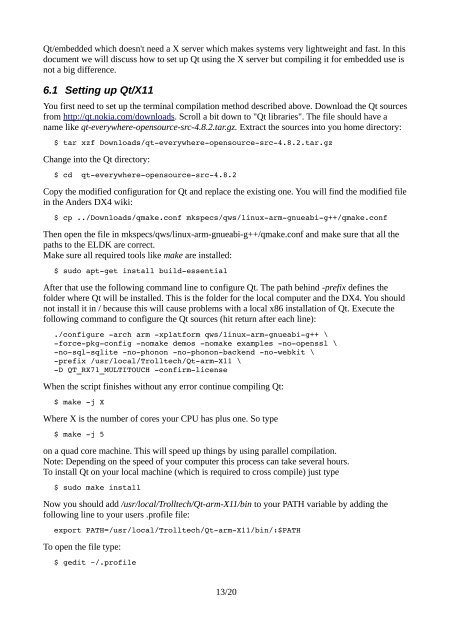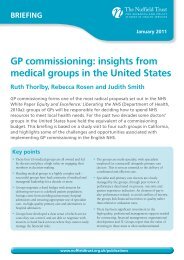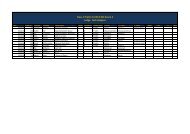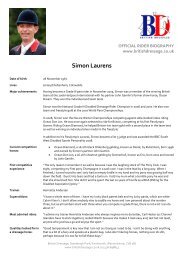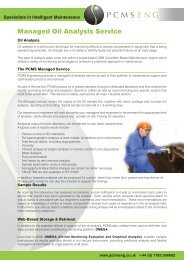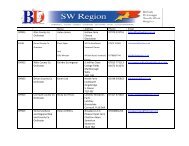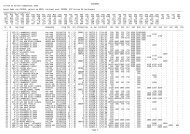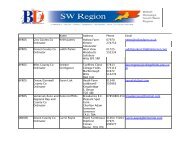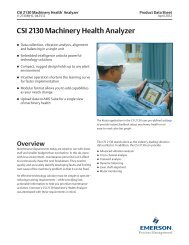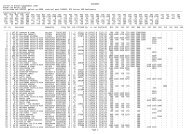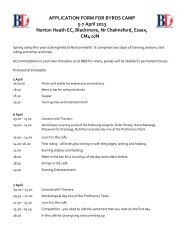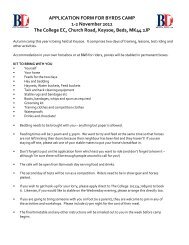Setting up cross compiling environment & Qt/X11 ... - Bytemark Hosting
Setting up cross compiling environment & Qt/X11 ... - Bytemark Hosting
Setting up cross compiling environment & Qt/X11 ... - Bytemark Hosting
Create successful ePaper yourself
Turn your PDF publications into a flip-book with our unique Google optimized e-Paper software.
<strong>Qt</strong>/embedded which doesn't need a X server which makes systems very lightweight and fast. In this<br />
document we will discuss how to set <strong>up</strong> <strong>Qt</strong> using the X server but <strong>compiling</strong> it for embedded use is<br />
not a big difference.<br />
6.1 <strong>Setting</strong> <strong>up</strong> <strong>Qt</strong>/<strong>X11</strong><br />
You first need to set <strong>up</strong> the terminal compilation method described above. Download the <strong>Qt</strong> sources<br />
from http://qt.nokia.com/downloads. Scroll a bit down to "<strong>Qt</strong> libraries". The file should have a<br />
name like qt-everywhere-opensource-src-4.8.2.tar.gz. Extract the sources into you home directory:<br />
$ tar xzf Downloads/qteverywhereopensourcesrc4.8.2.tar.gz<br />
Change into the <strong>Qt</strong> directory:<br />
$ cd qteverywhereopensourcesrc4.8.2<br />
Copy the modified configuration for <strong>Qt</strong> and replace the existing one. You will find the modified file<br />
in the Anders DX4 wiki:<br />
$ cp ../Downloads/qmake.conf mkspecs/qws/linuxarmgnueabig++/qmake.conf<br />
Then open the file in mkspecs/qws/linux-arm-gnueabi-g++/qmake.conf and make sure that all the<br />
paths to the ELDK are correct.<br />
Make sure all required tools like make are installed:<br />
$ sudo aptget install buildessential<br />
After that use the following command line to configure <strong>Qt</strong>. The path behind -prefix defines the<br />
folder where <strong>Qt</strong> will be installed. This is the folder for the local computer and the DX4. You should<br />
not install it in / because this will cause problems with a local x86 installation of <strong>Qt</strong>. Execute the<br />
following command to configure the <strong>Qt</strong> sources (hit return after each line):<br />
./configure arch arm xplatform qws/linuxarmgnueabig++ \<br />
forcepkgconfig nomake demos nomake examples noopenssl \<br />
nosqlsqlite nophonon nophononbackend nowebkit \<br />
prefix /usr/local/Trolltech/<strong>Qt</strong>arm<strong>X11</strong> \<br />
D QT_RX71_MULTITOUCH confirmlicense<br />
When the script finishes without any error continue <strong>compiling</strong> <strong>Qt</strong>:<br />
$ make j X<br />
Where X is the number of cores your CPU has plus one. So type<br />
$ make j 5<br />
on a quad core machine. This will speed <strong>up</strong> things by using parallel compilation.<br />
Note: Depending on the speed of your computer this process can take several hours.<br />
To install <strong>Qt</strong> on your local machine (which is required to <strong>cross</strong> compile) just type<br />
$ sudo make install<br />
Now you should add /usr/local/Trolltech/<strong>Qt</strong>-arm-<strong>X11</strong>/bin to your PATH variable by adding the<br />
following line to your users .profile file:<br />
export PATH=/usr/local/Trolltech/<strong>Qt</strong>arm<strong>X11</strong>/bin/:$PATH<br />
To open the file type:<br />
$ gedit ~/.profile<br />
13/20