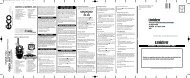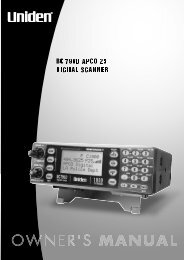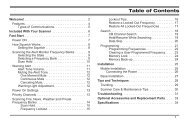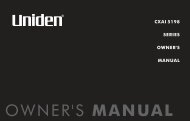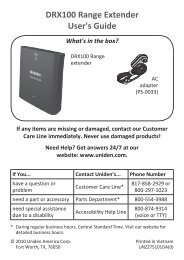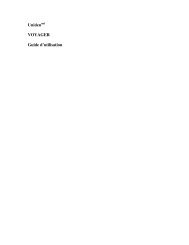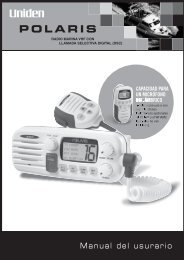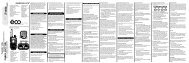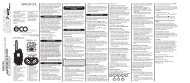DCT5280 - at Uniden
DCT5280 - at Uniden
DCT5280 - at Uniden
Create successful ePaper yourself
Turn your PDF publications into a flip-book with our unique Google optimized e-Paper software.
• The number of calls<br />
from the same Caller<br />
ID appears next to<br />
the received time.<br />
Once you have<br />
reviewed the new<br />
message, the number<br />
will be cleared<br />
and disappears.<br />
• During a call, don’t<br />
press the end key<br />
or the call will<br />
be disconnected.<br />
You may receive any one of the following messages:<br />
When invalid d<strong>at</strong>a is received<br />
“Incomplete D<strong>at</strong>a”<br />
When a priv<strong>at</strong>e name is received<br />
“Priv<strong>at</strong>e Name”<br />
When a priv<strong>at</strong>e number is received “Priv<strong>at</strong>e Number”<br />
When a unknown name is received “Unknown Name”<br />
When a unknown number is received “Unknown Number”<br />
2) When you receive the call, the display changes to “Talk”.<br />
Viewing the Caller ID List<br />
The Caller ID list stores inform<strong>at</strong>ion for incoming calls – even unanswered calls.<br />
You can store 100 of the Caller ID messages and Phonebook loc<strong>at</strong>ions (including Speed<br />
Dials) in total. You can view the Caller ID list during a call or when the phone is in the<br />
standby mode.<br />
1) Press the CID RDL PB soft key in the standby mode (or the MENU soft key during<br />
a call).<br />
2) Press volume/ ▲ or ▼ to move the pointer to “Caller ID”, then press the OK soft<br />
key. The screen shows the number of new messages and the total number of messages.<br />
3) To view the Caller ID messages in historical order (from new to old or from old to<br />
new), repe<strong>at</strong>edly press volume/ ▼ to scroll through the messages from the l<strong>at</strong>est to<br />
the earliest, or volume/ ▲ to scroll back through the messages.<br />
Or, to view the Caller ID messages with alphabetical search, press the number key pad<br />
(2-9 and 0) with the letter associ<strong>at</strong>ed with the first letter of the desired message.<br />
Once you view the Caller ID list with alphabetical search, you cannot switch back to historical<br />
order (from new to old or from old to new) unless you exit and re-enter the oper<strong>at</strong>ion.<br />
4) To finish the viewing oper<strong>at</strong>ion, press the BACK soft key repe<strong>at</strong>edly or the end key.<br />
[ 46 ]<br />
CALLER ID