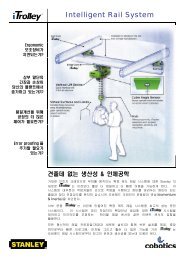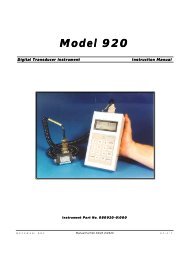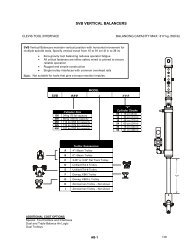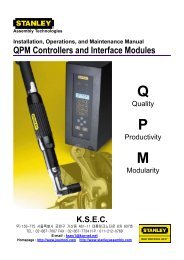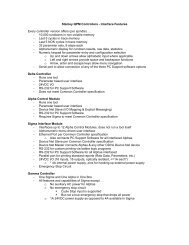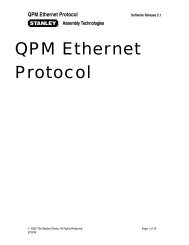Theta Controller User Manual
Theta Controller User Manual
Theta Controller User Manual
Create successful ePaper yourself
Turn your PDF publications into a flip-book with our unique Google optimized e-Paper software.
2.5.3 Setup Menu: 3. Other<br />
Other Screens<br />
Options Screen<br />
<strong>User</strong> <strong>Manual</strong><br />
This area has the parameters for all other features on the <strong>Theta</strong>. They include setting up system<br />
level parameters, users and passwords, assigning I/O, and tool functions. Each category is<br />
represented by its own tab. Use the left or right arrow keys to select the tabs/category to<br />
modify them.<br />
<strong>User</strong>s must have ADMINISTRATOR or SETUP access level to modify values in this area.<br />
General Tab<br />
Name – This gives a name to the controller so<br />
it can be distinguished from other <strong>Theta</strong><br />
controllers on the same plant floor.<br />
Keypad Mode – The keypad on the face of the<br />
controller can be used to select Jobs (Job<br />
Select) to run while in the run screen. Or this<br />
function can be (Disabled).<br />
Use the right arrow to move to the next tab or press the EXIT key, save the changes and return<br />
to the run screen. See Section 2.5.1.6.<br />
<strong>User</strong>s Tab<br />
To add a user, press the Manage button.<br />
The <strong>Theta</strong> controller can have 8 users<br />
assigned, each with unique passwords. The<br />
passwords can be any length up to 16<br />
characters and can be made up of any<br />
characters that can be created using the up<br />
and down arrows and numbers on the keypad.<br />
Adding users is a 3 step process. First add the<br />
user and give them a <strong>User</strong> Name. Press OK.<br />
If users are assigned, one of them must be an<br />
Administrator.<br />
If the lock icon appears, the controller is<br />
password protected. The controller<br />
automatically re-locks the system after 15<br />
minutes.<br />
Then select the user you just added in the list,<br />
22