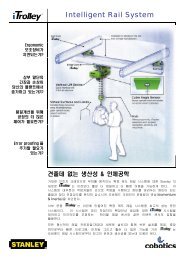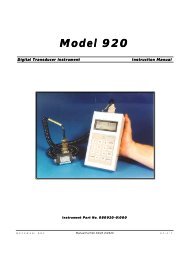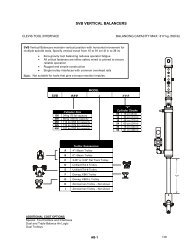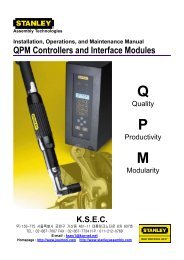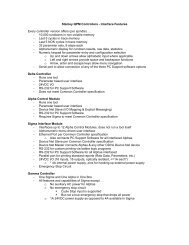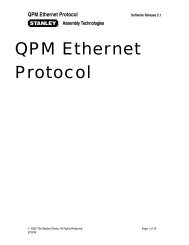Theta Controller User Manual
Theta Controller User Manual
Theta Controller User Manual
You also want an ePaper? Increase the reach of your titles
YUMPU automatically turns print PDFs into web optimized ePapers that Google loves.
<strong>User</strong> <strong>Manual</strong><br />
Appendix A – <strong>Controller</strong> Gateway<br />
Requirements for <strong>Theta</strong> <strong>Controller</strong>s Using the <strong>Controller</strong> Gateway (Serial<br />
Connection):<br />
• Computer with Microsoft Windows XP and one serial port (can be a USB to serial adapter)<br />
• QA1001 <strong>Theta</strong> <strong>Controller</strong> v1.0 or above<br />
• Javascript enabled browser and Adobe Flash Player<br />
The <strong>Controller</strong> Gateway is a Windows based software program that provides a web based interface<br />
to a <strong>Theta</strong> controller connected via a serial link.<br />
Installing the <strong>Controller</strong> Gateway<br />
Using the provided installation media, run the setup program and follow the on-screen<br />
instructions. During installation, TCP/IP ports for the web interface and the live event interface<br />
can be set. Leave the default values unless you understand their meaning and require a port change<br />
for your specific environment.<br />
Running the <strong>Controller</strong> Gateway?<br />
The installer sets the <strong>Controller</strong> Gateway to automatically launch each time the computer is<br />
started. When <strong>Controller</strong> Gateway is running, a small icon appears on the system tray or Windows<br />
Task bar (typically at the bottom right corner of the screen).<br />
Right-clicking on the <strong>Controller</strong> Gateway icon displays its menu. From the menu, select the Auto-<br />
Connect option. Note that Auto-Connect is the default option; this means that double-clicking the<br />
<strong>Controller</strong> Gateway icon also starts the auto-connection process.<br />
The auto-connection process launches the default web browser and examines the computers<br />
available serial ports. The <strong>Controller</strong> Gateway seeks each port for a compatible Stanley controller<br />
connection. When one is found, the browser displays the main menu. From the main menu, setup,<br />
maintenance and analysis functions can be performed.<br />
If a compatible controller is not found, the auto-connect mechanism offers to try again. If you<br />
choose to not try again, the browser is redirected to an “Offline Mode” menu. In offline mode,<br />
setups and configuration file exports can be created. These files can be imported to a connected<br />
controller in the future.<br />
52