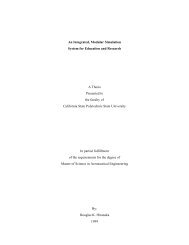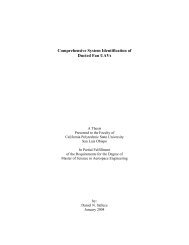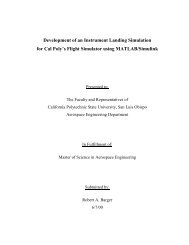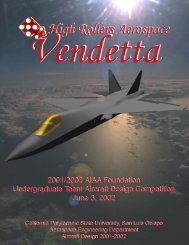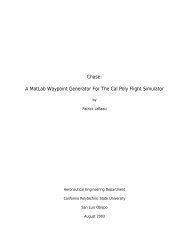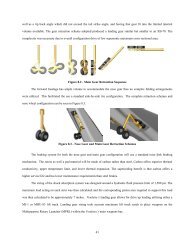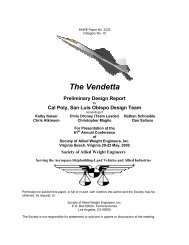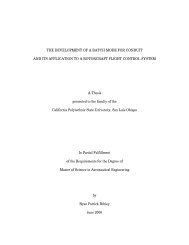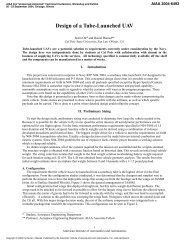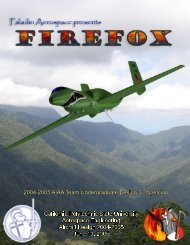CIFER®-MATLAB Interfaces: Development and ... - Cal Poly
CIFER®-MATLAB Interfaces: Development and ... - Cal Poly
CIFER®-MATLAB Interfaces: Development and ... - Cal Poly
You also want an ePaper? Increase the reach of your titles
YUMPU automatically turns print PDFs into web optimized ePapers that Google loves.
Appendix E: Online Help for Analysis Utilities<br />
This Appendix contains the information that is displayed when the ‘help functionname’ comm<strong>and</strong><br />
is used in <strong>MATLAB</strong>.<br />
Function: cifrms<br />
Description: This mex file allows the user to use the RMS<br />
utility of CIFER. Function returns mean square value<br />
<strong>and</strong> root mean squared value as well as information about<br />
the frequency response if desired.<br />
[msv,rms,npts,lowfreq,highfreq,rmsfrq] = cifrms(in, varargin)<br />
Inputs:<br />
in<br />
- input structure, fields defined below.<br />
Information on the details of the structure can<br />
be found with an empty call:<br />
>> cifrms<br />
options - name-value pairs to set individual data<br />
fields (optional) e.g.: ...,'io','I',...<br />
Outputs:<br />
rms<br />
- optional output allows user to set up a template<br />
structure using this call with no inputs:<br />
>> out = cifrms<br />
*** OR ***<br />
rms - root mean squared value<br />
msv - Mean square value (or full range RMS if<br />
percentage of range is specified)<br />
npts - number of points in response<br />
lowfreq - smallest value in response<br />
highfreq - highest value in response<br />
rmsfrq - frequency where RMS is desired fraction of<br />
full RMS value<br />
NOTES:<br />
This function can run with no outputs specified; the results<br />
will be displayed in the Matlab comm<strong>and</strong> window.<br />
---------------------------------------------------------------<br />
DESCRIPTION OF FIELDS IN INPUT STRUCTURE<br />
in.name<br />
in.source<br />
in.io<br />
in.spower<br />
in.minfreq<br />
in.maxfreq<br />
- Name of Frequency Response (string)<br />
ex: name = 'XVLATSWP_FRE_A0000_AIL_P'<br />
- Source: 'F' for file, 'D' for database<br />
- 'I' to integrate input-auto, 'O' for output-auto<br />
- value for power of s correction, positive or<br />
negative integer (0 for none)<br />
- start frequency for calculations (0 for default)<br />
- end frequency for calculations (0 for default)<br />
NOTE: set minfreq equal to maxfreq for a fraction of the<br />
full range RMS.<br />
in.toscrn<br />
- turn printed screen output 'ON' or 'OFF'<br />
90