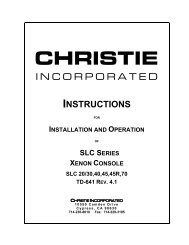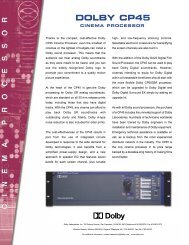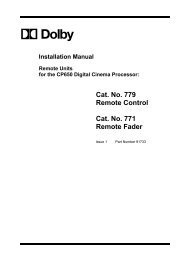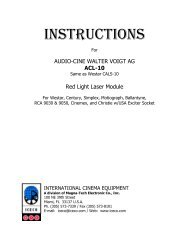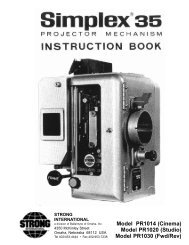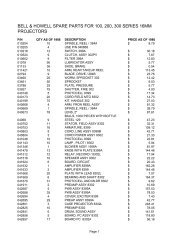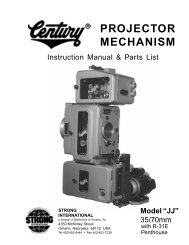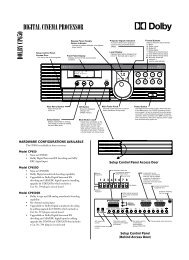Dolby/CP650 Setup Software Manual for Printing.pdf - Iceco.com
Dolby/CP650 Setup Software Manual for Printing.pdf - Iceco.com
Dolby/CP650 Setup Software Manual for Printing.pdf - Iceco.com
Create successful ePaper yourself
Turn your PDF publications into a flip-book with our unique Google optimized e-Paper software.
<strong>Dolby</strong> <strong>CP650</strong> <strong>Setup</strong> <strong>Software</strong><br />
Chapter 2<br />
<strong>Setup</strong> Window<br />
The main window of <strong>Setup</strong> contains the title bar, which displays the application name<br />
and the name of the current parameter file, a menu bar, tool bar, status bar, and the<br />
tab property pages.<br />
Figure 2-1 <strong>CP650</strong> <strong>Setup</strong> Window<br />
The program opens with a new, untitled parameter file window. Once any setting is<br />
altered in the current parameter file, that file is thereafter known as “modified.” Once<br />
modified, any attempt to open a different file (new or existing) or exit the application<br />
prompts the user to save the current settings. The file can be saved with the same file<br />
name that was opened or, in the case of the Untitled file, to a new file name on the<br />
PC. The user can work with the software at length in this manner to create files with<br />
different configurations, all without ever connecting to a cinema processor.<br />
Note: A number of setup tabs cause the <strong>for</strong>mat of the <strong>CP650</strong> to change automatically<br />
if connected. This change is not reflected on the front panel of the <strong>CP650</strong>.<br />
When leaving a tab that has <strong>for</strong>ced a <strong>for</strong>mat change, the previous <strong>for</strong>mat is restored.<br />
2-1