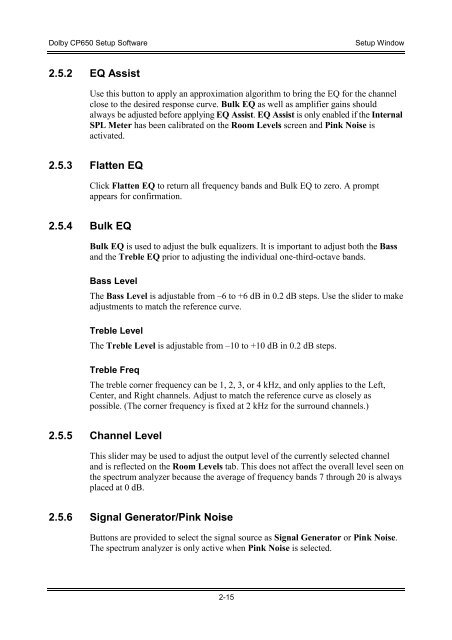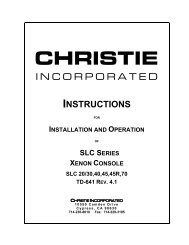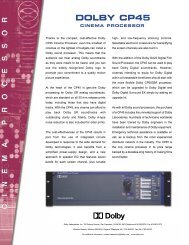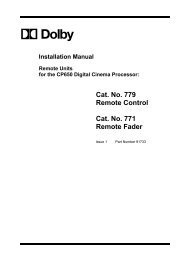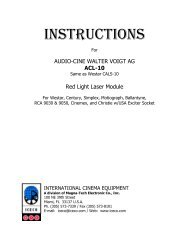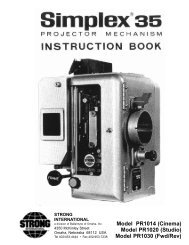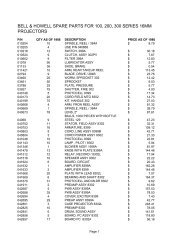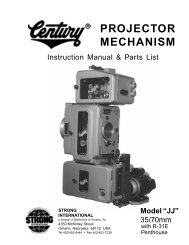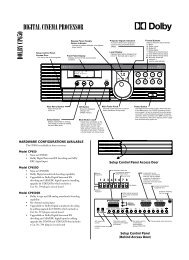Dolby/CP650 Setup Software Manual for Printing.pdf - Iceco.com
Dolby/CP650 Setup Software Manual for Printing.pdf - Iceco.com
Dolby/CP650 Setup Software Manual for Printing.pdf - Iceco.com
Create successful ePaper yourself
Turn your PDF publications into a flip-book with our unique Google optimized e-Paper software.
<strong>Dolby</strong> <strong>CP650</strong> <strong>Setup</strong> <strong>Software</strong><br />
<strong>Setup</strong> Window<br />
2.5.2 EQ Assist<br />
Use this button to apply an approximation algorithm to bring the EQ <strong>for</strong> the channel<br />
close to the desired response curve. Bulk EQ as well as amplifier gains should<br />
always be adjusted be<strong>for</strong>e applying EQ Assist. EQ Assist is only enabled if the Internal<br />
SPL Meter has been calibrated on the Room Levels screen and Pink Noise is<br />
activated.<br />
2.5.3 Flatten EQ<br />
Click Flatten EQ to return all frequency bands and Bulk EQ to zero. A prompt<br />
appears <strong>for</strong> confirmation.<br />
2.5.4 Bulk EQ<br />
Bulk EQ is used to adjust the bulk equalizers. It is important to adjust both the Bass<br />
and the Treble EQ prior to adjusting the individual one-third-octave bands.<br />
Bass Level<br />
The Bass Level is adjustable from –6 to +6 dB in 0.2 dB steps. Use the slider to make<br />
adjustments to match the reference curve.<br />
Treble Level<br />
The Treble Level is adjustable from –10 to +10 dB in 0.2 dB steps.<br />
Treble Freq<br />
The treble corner frequency can be 1, 2, 3, or 4 kHz, and only applies to the Left,<br />
Center, and Right channels. Adjust to match the reference curve as closely as<br />
possible. (The corner frequency is fixed at 2 kHz <strong>for</strong> the surround channels.)<br />
2.5.5 Channel Level<br />
This slider may be used to adjust the output level of the currently selected channel<br />
and is reflected on the Room Levels tab. This does not affect the overall level seen on<br />
the spectrum analyzer because the average of frequency bands 7 through 20 is always<br />
placed at 0 dB.<br />
2.5.6 Signal Generator/Pink Noise<br />
Buttons are provided to select the signal source as Signal Generator or Pink Noise.<br />
The spectrum analyzer is only active when Pink Noise is selected.<br />
2-15