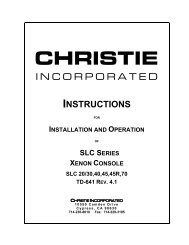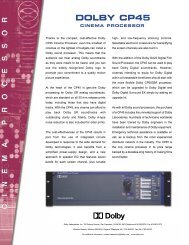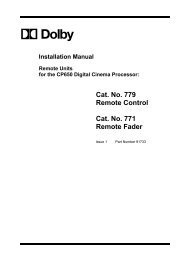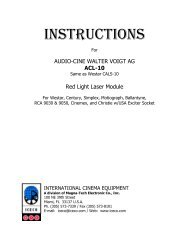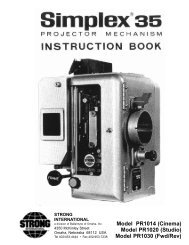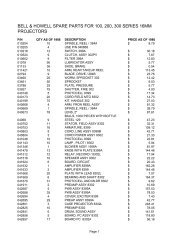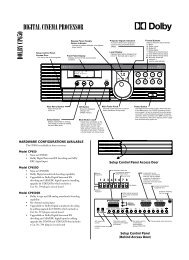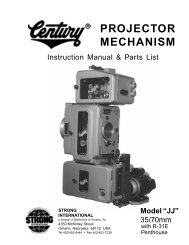Dolby/CP650 Setup Software Manual for Printing.pdf - Iceco.com
Dolby/CP650 Setup Software Manual for Printing.pdf - Iceco.com
Dolby/CP650 Setup Software Manual for Printing.pdf - Iceco.com
Create successful ePaper yourself
Turn your PDF publications into a flip-book with our unique Google optimized e-Paper software.
<strong>Dolby</strong> <strong>CP650</strong> <strong>Setup</strong> <strong>Software</strong><br />
<strong>Setup</strong> Window<br />
2.2.6 <strong>CP650</strong> Ethernet Address<br />
The Ethernet address of the cinema processor is read by the PC and displayed on this tab.<br />
2.2.7 Additional Fields<br />
Enter data <strong>for</strong> the remaining fields as desired: Project Name, Theatre Name, Screen<br />
Number, Projector Model Number, Automation System, and Comments. These<br />
entries, along with cinema processor serial number (see 2.2.1 above) and reader serial<br />
number (see 2.2.2 above) are saved to the .dby file on disk.<br />
2.3 Optical Tab<br />
This tab is used to configure the optical settings in the cinema processor, including<br />
level and slit-loss equalization. When the Optical tab is selected, the <strong>for</strong>mat<br />
automatically changes to allow the appropriate adjustments. Optical adjustments<br />
require the use of Cat. No. 69T and Cat. No. 69P test films.<br />
Figure 2-6 <strong>Setup</strong> Optical Tab<br />
2.3.1 Projector 1/2<br />
Click on Projector 1 or Projector 2 to begin adjustment of projector one or two.<br />
2.3.2 Lt Level and Rt Level Adjustments<br />
While running Cat. No. 69T, <strong>Dolby</strong> Tone Test Film, Lt and Rt levels may be adjusted<br />
individually using the associated slider until both green elements are illuminated. This<br />
ensures the correct input level to the <strong>CP650</strong>. Alternately, click Auto Level to allow<br />
the <strong>CP650</strong> to per<strong>for</strong>m the adjustment.<br />
2-9