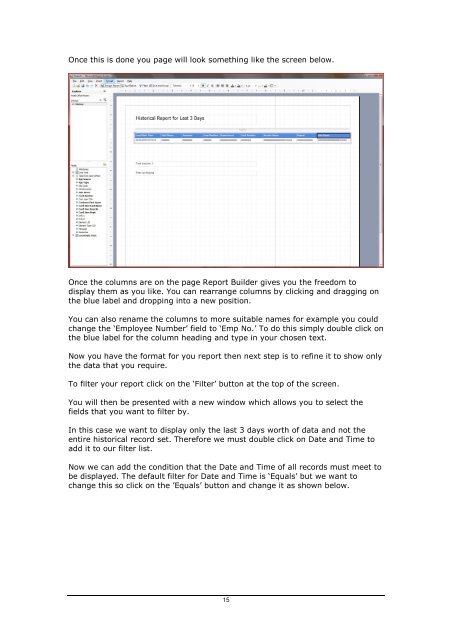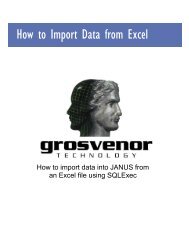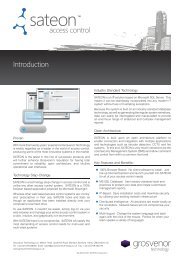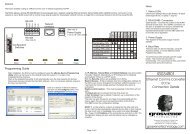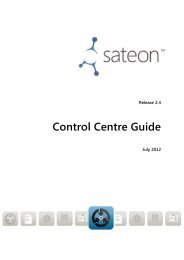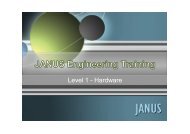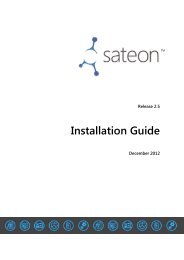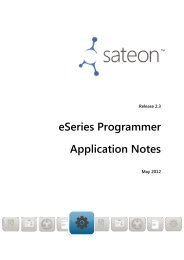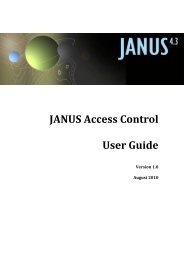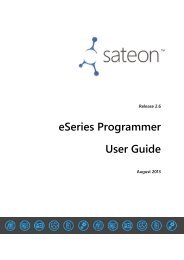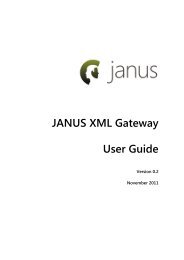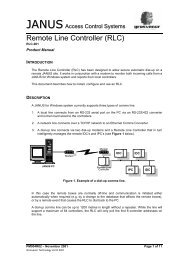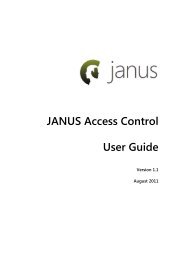JANUS-Enterprise - SQL Server Reporting Services.pdf
JANUS-Enterprise - SQL Server Reporting Services.pdf
JANUS-Enterprise - SQL Server Reporting Services.pdf
You also want an ePaper? Increase the reach of your titles
YUMPU automatically turns print PDFs into web optimized ePapers that Google loves.
Once this is done you page will look something like the screen below.Once the columns are on the page Report Builder gives you the freedom todisplay them as you like. You can rearrange columns by clicking and dragging onthe blue label and dropping into a new position.You can also rename the columns to more suitable names for example you couldchange the ‘Employee Number’ field to ‘Emp No.’ To do this simply double click onthe blue label for the column heading and type in your chosen text.Now you have the format for you report then next step is to refine it to show onlythe data that you require.To filter your report click on the ‘Filter’ button at the top of the screen.You will then be presented with a new window which allows you to select thefields that you want to filter by.In this case we want to display only the last 3 days worth of data and not theentire historical record set. Therefore we must double click on Date and Time toadd it to our filter list.Now we can add the condition that the Date and Time of all records must meet tobe displayed. The default filter for Date and Time is ‘Equals’ but we want tochange this so click on the ’Equals’ button and change it as shown below.15