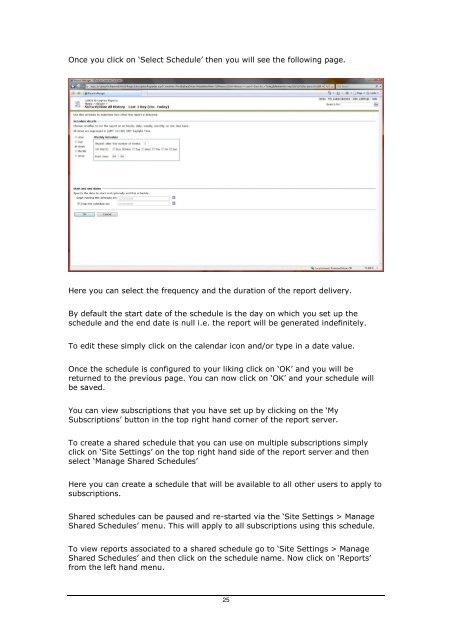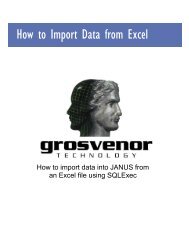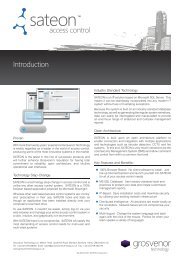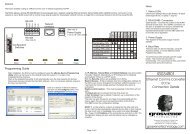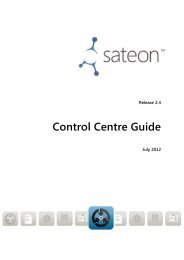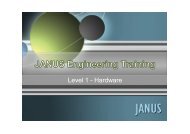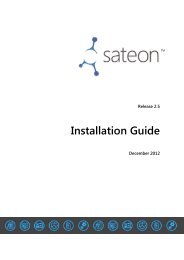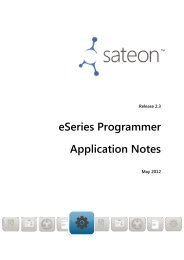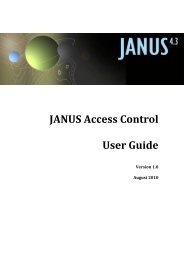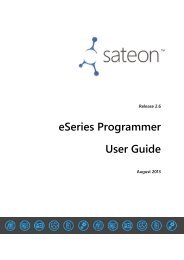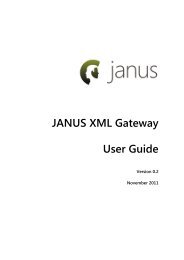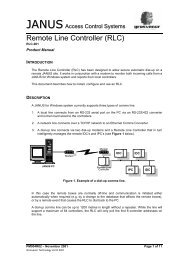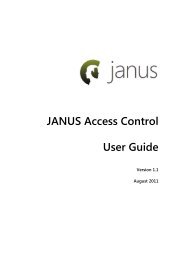JANUS-Enterprise - SQL Server Reporting Services.pdf
JANUS-Enterprise - SQL Server Reporting Services.pdf
JANUS-Enterprise - SQL Server Reporting Services.pdf
You also want an ePaper? Increase the reach of your titles
YUMPU automatically turns print PDFs into web optimized ePapers that Google loves.
Once you click on ‘Select Schedule’ then you will see the following page.Here you can select the frequency and the duration of the report delivery.By default the start date of the schedule is the day on which you set up theschedule and the end date is null i.e. the report will be generated indefinitely.To edit these simply click on the calendar icon and/or type in a date value.Once the schedule is configured to your liking click on ‘OK’ and you will bereturned to the previous page. You can now click on ‘OK’ and your schedule willbe saved.You can view subscriptions that you have set up by clicking on the ‘MySubscriptions’ button in the top right hand corner of the report server.To create a shared schedule that you can use on multiple subscriptions simplyclick on ‘Site Settings’ on the top right hand side of the report server and thenselect ‘Manage Shared Schedules’Here you can create a schedule that will be available to all other users to apply tosubscriptions.Shared schedules can be paused and re-started via the ‘Site Settings > ManageShared Schedules’ menu. This will apply to all subscriptions using this schedule.To view reports associated to a shared schedule go to ‘Site Settings > ManageShared Schedules’ and then click on the schedule name. Now click on ‘Reports’from the left hand menu.25