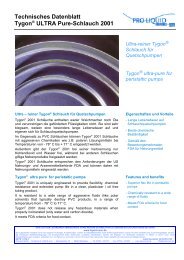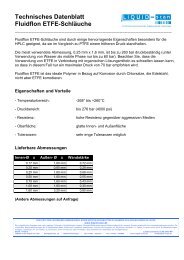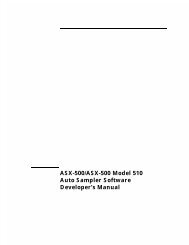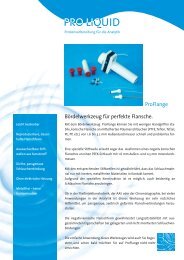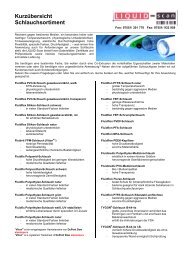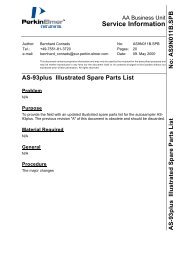AS9N010B.STB AS-93plus Service Manual.fm - LIQUID-scan GmbH ...
AS9N010B.STB AS-93plus Service Manual.fm - LIQUID-scan GmbH ...
AS9N010B.STB AS-93plus Service Manual.fm - LIQUID-scan GmbH ...
You also want an ePaper? Increase the reach of your titles
YUMPU automatically turns print PDFs into web optimized ePapers that Google loves.
AA Business Unit<br />
<strong>Service</strong> Information<br />
Author: Bernhard Conrads No: <strong><strong>AS</strong>9N010B</strong>.<strong>STB</strong><br />
Tel.: +49-7551-81-3720 Pages: 68<br />
e-mail: bernhard_conrads@eur.perkin-elmer.com Date: 09. May 2000<br />
This document contains proprietry information and may only be used by the recipient for the prescribed purposes and<br />
may be neither reproduced in any form nor the document itself or its contents divulged to third parties without our<br />
expressed prior written permission. All rights reserved.<br />
<strong>AS</strong>-<strong>93plus</strong> <strong>Service</strong> <strong>Manual</strong><br />
Problem<br />
N/A<br />
Purpose<br />
The autosampler model <strong>AS</strong>-91 stand-alone P/N B050-9090 has been discontinued and<br />
replaced with the new model <strong>AS</strong>-<strong>93plus</strong>. This document shall provide the field with<br />
service information.<br />
Note This revision "B" of the <strong>AS</strong>-<strong>93plus</strong> <strong>Service</strong> <strong>Manual</strong> contains significant<br />
changes of the rinse kit which have been introduced to provide a better support<br />
of ICP/ICP-MS applications plus a few minor corrections. The previous revision<br />
"A" of this document is obsolete and should be discarded.<br />
Material Required<br />
N/A<br />
General<br />
Procedure<br />
N/A<br />
Note Refer to SDB <strong>AS</strong>9N009A.<strong>STB</strong> for electrical schematics as the PC Boards<br />
respectively the electrical schematics are identical with the autosampler<br />
<strong>AS</strong>-90plus.<br />
Note Refer to SDB <strong>AS</strong>9N011A.SPB containing the illustrated spare parts list.<br />
<strong>AS</strong>-<strong>93plus</strong> <strong>Service</strong> <strong>Manual</strong> No: <strong><strong>AS</strong>9N010B</strong>.<strong>STB</strong>
Table of Content<br />
Contents page<br />
Problem . . . . . . . . . . . . . . . . . . . . . . . . . . . . . . . . . . . . . . . . . . . . . . . . . . . . . . . . . . . . . . . 1<br />
Purpose . . . . . . . . . . . . . . . . . . . . . . . . . . . . . . . . . . . . . . . . . . . . . . . . . . . . . . . . . . . . . . . 1<br />
Material Required . . . . . . . . . . . . . . . . . . . . . . . . . . . . . . . . . . . . . . . . . . . . . . . . . . . . . . . 1<br />
General. . . . . . . . . . . . . . . . . . . . . . . . . . . . . . . . . . . . . . . . . . . . . . . . . . . . . . . . . . . . . . . . 1<br />
Procedure . . . . . . . . . . . . . . . . . . . . . . . . . . . . . . . . . . . . . . . . . . . . . . . . . . . . . . . . . . . . . 1<br />
Table of Content . . . . . . . . . . . . . . . . . . . . . . . . . . . . . . . . . . . . . . . . . . . . . . . . . . . . . . . . 2<br />
Introduction and System Description . . . . . . . . . . . . . . . . . . . . . . . . . . . . . . . . . . . . . . 4<br />
Matched to the customers need . . . . . . . . . . . . . . . . . . . . . . . . . . . . . . . . . . . . . . . . . . 4<br />
Key benefits: . . . . . . . . . . . . . . . . . . . . . . . . . . . . . . . . . . . . . . . . . . . . . . . . . . . . . . . 5<br />
Fast, accurate random access . . . . . . . . . . . . . . . . . . . . . . . . . . . . . . . . . . . . . . . . . 5<br />
Large, flexible sample capacity . . . . . . . . . . . . . . . . . . . . . . . . . . . . . . . . . . . . . . . . 5<br />
Standard rack configurations . . . . . . . . . . . . . . . . . . . . . . . . . . . . . . . . . . . . . . . . . . 5<br />
Corrosion-resistant sampling components . . . . . . . . . . . . . . . . . . . . . . . . . . . . . . . . 5<br />
Automatic rinsing . . . . . . . . . . . . . . . . . . . . . . . . . . . . . . . . . . . . . . . . . . . . . . . . . . . 5<br />
Sample racks and sample trays . . . . . . . . . . . . . . . . . . . . . . . . . . . . . . . . . . . . . . . . . . 6<br />
The following sample tray groups can be selected: . . . . . . . . . . . . . . . . . . . . . . . . . 6<br />
Further sample racks . . . . . . . . . . . . . . . . . . . . . . . . . . . . . . . . . . . . . . . . . . . . . . . . 8<br />
Tray definition files . . . . . . . . . . . . . . . . . . . . . . . . . . . . . . . . . . . . . . . . . . . . . . . . . . . . 8<br />
Quick Reference . . . . . . . . . . . . . . . . . . . . . . . . . . . . . . . . . . . . . . . . . . . . . . . . . . . . . . 8<br />
Technical data . . . . . . . . . . . . . . . . . . . . . . . . . . . . . . . . . . . . . . . . . . . . . . . . . . . . . . . . . 9<br />
Unpacking and inspection . . . . . . . . . . . . . . . . . . . . . . . . . . . . . . . . . . . . . . . . . . . . . . . 10<br />
Carton recycling instructions . . . . . . . . . . . . . . . . . . . . . . . . . . . . . . . . . . . . . . . . . . . . . 10<br />
Checklist of the <strong>AS</strong>-<strong>93plus</strong> Accessory Kit . . . . . . . . . . . . . . . . . . . . . . . . . . . . . . . . . . . 11<br />
Checklist of the Rinsing Kit B314-0236 . . . . . . . . . . . . . . . . . . . . . . . . . . . . . . . . . . . . . 12<br />
Assembling sample racks . . . . . . . . . . . . . . . . . . . . . . . . . . . . . . . . . . . . . . . . . . . . . . . . 13<br />
Positioning the autosampler . . . . . . . . . . . . . . . . . . . . . . . . . . . . . . . . . . . . . . . . . . . . . . 14<br />
Electrical connectors and switches . . . . . . . . . . . . . . . . . . . . . . . . . . . . . . . . . . . . . . . . 15<br />
The DIP switches . . . . . . . . . . . . . . . . . . . . . . . . . . . . . . . . . . . . . . . . . . . . . . . . . . . . . . . 16<br />
To set the DIP switches . . . . . . . . . . . . . . . . . . . . . . . . . . . . . . . . . . . . . . . . . . .16<br />
Example for setting an IEEE address: . . . . . . . . . . . . . . . . . . . . . . . . . . . . . . . .16<br />
Selecting the IEEE-488 interface on the <strong>AS</strong>-<strong>93plus</strong>: . . . . . . . . . . . . . . . . . . .17<br />
Selecting the RS-232C interface on the <strong>AS</strong>-<strong>93plus</strong>: . . . . . . . . . . . . . . . . . . . .17<br />
Connecting the autosampler . . . . . . . . . . . . . . . . . . . . . . . . . . . . . . . . . . . . . . . . . . . . . 17<br />
To fit the sampling probe . . . . . . . . . . . . . . . . . . . . . . . . . . . . . . . . . . . . . . . . . . . . . . . . 18<br />
Adjusting the sampling probe height . . . . . . . . . . . . . . . . . . . . . . . . . . . . . . . . . . . . . . 20<br />
Connecting the sample tube . . . . . . . . . . . . . . . . . . . . . . . . . . . . . . . . . . . . . . . . . . . . . 21<br />
To connect the sample tube to the sampling probe . . . . . . . . . . . . . . . . . . . . . . . . . 21<br />
To connect the sample tube to the nebulizer . . . . . . . . . . . . . . . . . . . . . . . . . . . . . . 22<br />
Normal connection procedure: . . . . . . . . . . . . . . . . . . . . . . . . . . . . . . . . . . . . . . . . . 22<br />
Alternate connection procedure: . . . . . . . . . . . . . . . . . . . . . . . . . . . . . . . . . . . . . . . . 23<br />
Installing the sample racks . . . . . . . . . . . . . . . . . . . . . . . . . . . . . . . . . . . . . . . . . . . . . . 24<br />
Installing PerkinElmer sample racks . . . . . . . . . . . . . . . . . . . . . . . . . . . . . . . . . . . . . . 24<br />
Sample rack locations for the sample tray groups . . . . . . . . . . . . . . . . . . . . . . . . . . 25<br />
Installing Gilson sample racks . . . . . . . . . . . . . . . . . . . . . . . . . . . . . . . . . . . . . . . . . . . 28<br />
Setting up the rinsing port . . . . . . . . . . . . . . . . . . . . . . . . . . . . . . . . . . . . . . . . . . . . . . . 30<br />
Connecting the tubing . . . . . . . . . . . . . . . . . . . . . . . . . . . . . . . . . . . . . . . . . . . . . . . . . . 30<br />
Pump tubes and retaining hooks . . . . . . . . . . . . . . . . . . . . . . . . . . . . . . . . . . . . . . . 30<br />
Tubing configurations . . . . . . . . . . . . . . . . . . . . . . . . . . . . . . . . . . . . . . . . . . . . . . . 31<br />
2 of 68 <strong><strong>AS</strong>9N010B</strong>.<strong>STB</strong>
Configuration 1 . . . . . . . . . . . . . . . . . . . . . . . . . . . . . . . . . . . . . . . . . . . . . . . . . . . . . .32<br />
Configuration 2 . . . . . . . . . . . . . . . . . . . . . . . . . . . . . . . . . . . . . . . . . . . . . . . . . . . . . .34<br />
Configuration 3 . . . . . . . . . . . . . . . . . . . . . . . . . . . . . . . . . . . . . . . . . . . . . . . . . . . . . .36<br />
Fitting pump tubes to the rinse pump . . . . . . . . . . . . . . . . . . . . . . . . . . . . . . . . . . . .38<br />
Installing the rinsing port . . . . . . . . . . . . . . . . . . . . . . . . . . . . . . . . . . . . . . . . . . . . . .39<br />
Function test . . . . . . . . . . . . . . . . . . . . . . . . . . . . . . . . . . . . . . . . . . . . . . . . . . . . . . . . . . .40<br />
<strong>AS</strong>-<strong>93plus</strong> Utilities . . . . . . . . . . . . . . . . . . . . . . . . . . . . . . . . . . . . . . . . . . . . . . . . . . . . . . .43<br />
Installation of the <strong>AS</strong>-93 utilities . . . . . . . . . . . . . . . . . . . . . . . . . . . . . . . . . . . . . . . . . . .43<br />
Start the <strong>AS</strong>-93 utilities . . . . . . . . . . . . . . . . . . . . . . . . . . . . . . . . . . . . . . . . . . . . . . . . . .43<br />
Communication . . . . . . . . . . . . . . . . . . . . . . . . . . . . . . . . . . . . . . . . . . . . . . . . . . . . .44<br />
Tray Download . . . . . . . . . . . . . . . . . . . . . . . . . . . . . . . . . . . . . . . . . . . . . . . . . . . . . .45<br />
How to create a tray definition file . . . . . . . . . . . . . . . . . . . . . . . . . . . . . . . . . . . . . . .47<br />
Rinse Download . . . . . . . . . . . . . . . . . . . . . . . . . . . . . . . . . . . . . . . . . . . . . . . . . . . . .49<br />
Firmware Download . . . . . . . . . . . . . . . . . . . . . . . . . . . . . . . . . . . . . . . . . . . . . . . . . .50<br />
Information . . . . . . . . . . . . . . . . . . . . . . . . . . . . . . . . . . . . . . . . . . . . . . . . . . . . . . . . .51<br />
Alignment of the <strong>AS</strong>-<strong>93plus</strong> . . . . . . . . . . . . . . . . . . . . . . . . . . . . . . . . . . . . . . . . . . . . . . .52<br />
Alignment using TERMINAL.EXE and ADJ93.TRM . . . . . . . . . . . . . . . . . . . . . . . . . . . .52<br />
Kinds of positional misalignments . . . . . . . . . . . . . . . . . . . . . . . . . . . . . . . . . . . . . . . . . .56<br />
Correction of a parallel misalignment . . . . . . . . . . . . . . . . . . . . . . . . . . . . . . . . . . . . .56<br />
Correction of a X/Y-offset misalignment . . . . . . . . . . . . . . . . . . . . . . . . . . . . . . . . . . .58<br />
Checking the Event Relay . . . . . . . . . . . . . . . . . . . . . . . . . . . . . . . . . . . . . . . . . . . . . . . .61<br />
Internal Cyclic tests . . . . . . . . . . . . . . . . . . . . . . . . . . . . . . . . . . . . . . . . . . . . . . . . . . . . .61<br />
Maintenance . . . . . . . . . . . . . . . . . . . . . . . . . . . . . . . . . . . . . . . . . . . . . . . . . . . . . . . . . . . .63<br />
Firmware . . . . . . . . . . . . . . . . . . . . . . . . . . . . . . . . . . . . . . . . . . . . . . . . . . . . . . . . . . . . . .64<br />
Direct commands . . . . . . . . . . . . . . . . . . . . . . . . . . . . . . . . . . . . . . . . . . . . . . . . . . . . . .64<br />
Identification Commands . . . . . . . . . . . . . . . . . . . . . . . . . . . . . . . . . . . . . . . . . . . . . .64<br />
Reset Command . . . . . . . . . . . . . . . . . . . . . . . . . . . . . . . . . . . . . . . . . . . . . . . . . . . .64<br />
Tray commands . . . . . . . . . . . . . . . . . . . . . . . . . . . . . . . . . . . . . . . . . . . . . . . . . . . . .64<br />
Pump Commands . . . . . . . . . . . . . . . . . . . . . . . . . . . . . . . . . . . . . . . . . . . . . . . . . . .65<br />
X-, Y-, Z- Drive commands . . . . . . . . . . . . . . . . . . . . . . . . . . . . . . . . . . . . . . . . . . . . .65<br />
Event Commands . . . . . . . . . . . . . . . . . . . . . . . . . . . . . . . . . . . . . . . . . . . . . . . . . . . .66<br />
<strong>AS</strong>-<strong>93plus</strong> Error Code Reference Table . . . . . . . . . . . . . . . . . . . . . . . . . . . . . . . . . . . . .67<br />
<strong><strong>AS</strong>9N010B</strong>.<strong>STB</strong> 3 of 68
Introduction and System Description<br />
Matched to the customers need<br />
The PerkinElmer <strong>AS</strong>-<strong>93plus</strong> autosampler is a computer-controlled, multi-purpose<br />
sampling system for flame AA, ICP-OES and ICP-MS. The <strong>AS</strong>-<strong>93plus</strong> automates<br />
standard and sample introduction for instrument calibration and sample analysis,<br />
extending the spectrometer’s capabilities to those of a fully automated analytical<br />
workstation. The <strong>AS</strong>-<strong>93plus</strong> is computer-controlled using PerkinElmer AA WinLab,<br />
ICP WinLab or ELAN ® software.<br />
The autosampler is operated from the keyboard and screen of the spectrometer system;<br />
the autosampler itself does not have any operating controls.<br />
The autosampler does not incorporate any device for active sample aspiration but merely<br />
moves its sampling probe into the individual containers with the calibration and sample<br />
solutions. For solution aspiration the sampling probe must be connected via a sample<br />
tube to an active module. An active module can, for example, be the nebulizer of an A<strong>AS</strong><br />
burner, the pump of a flow injection system, or the pump of an ICP nebulizer assembly.<br />
Tower<br />
Sampling probe<br />
Rinsing<br />
port<br />
Plug-in<br />
power supply<br />
. .<br />
.<br />
Rinse<br />
pump<br />
Figure 1 Schematic of the Autosampler<br />
Autosampler arm<br />
Sample table<br />
Sample tube<br />
Removable<br />
sample racks<br />
4 of 68 <strong><strong>AS</strong>9N010B</strong>.<strong>STB</strong>
Key benefits:<br />
• fast, accurate random access<br />
• large, flexible sample capacity<br />
• standard rack configurations<br />
• corrosion-resistant sampling components<br />
• automatic rinsing<br />
Fast, accurate random access<br />
An advanced drive system moves the sampling arm of the <strong>AS</strong>-<strong>93plus</strong> in the X and Y<br />
coordinates simultaneously, minimizing changeover time between samples. High<br />
precision digital stepper motors move the <strong>AS</strong>-<strong>93plus</strong> sampling arm to its programmed<br />
X-Y-Z coordinates quickly and accurately. Random access programming gives the user<br />
exceptional flexibility in locating different samples and calibration solutions.<br />
Large, flexible sample capacity<br />
Sample capacity with the <strong>AS</strong>-<strong>93plus</strong> is up to 200 samples per sample rack. Sample racks<br />
are easily interchanged, reducing analysis set-up times and giving the user the flexibility<br />
to use differently sized sample vessels matched to his analytical needs.<br />
Standard rack configurations<br />
In addition to the variety of sample racks offered by PerkinElmer, the <strong>AS</strong>-<strong>93plus</strong> is also<br />
compatible with commonly used laboratory sample rack configurations from other<br />
manufacturers, such as Scienceware or Gilson.<br />
Corrosion-resistant sampling components<br />
The sample probe assembly, including the sample transport capillary tubing, is made<br />
entirely of acid- and solvent-resistant PTFE.<br />
Automatic rinsing<br />
The autosampler includes a flow-through rinsing port so that the sampling probe is always<br />
rinsed with fresh rinse liquid, significantly reducing the risk of carryover. This is especially<br />
advantageous when samples with very different element concentrations have to be<br />
analyzed. Rinse liquid is pumped in a stream through the rinsing port by a peristaltic pump<br />
that is built into the autosampler. The pump operates during the rinse phase of the<br />
measurement cycle (i.e. every time that the sampling probe enters the rinsing port) and is<br />
idle during other phases of the cycle. You can select or change for how long the rinse<br />
pump is switched on via the Rinse download utility.<br />
<strong><strong>AS</strong>9N010B</strong>.<strong>STB</strong> 5 of 68
Sample racks and sample trays<br />
The autosampler offers exceptional sample handling capacity. Various, easily removable,<br />
sample racks allow a variety of differently sized sample containers to be used. Three<br />
PerkinElmer sample racks can be installed on the autosampler. Within the WinLab<br />
software a sample tray is defined as a group of three racks.<br />
The following sample tray groups can be selected:<br />
Tray group E<br />
Rinsing port<br />
location<br />
B314-0621 B314-0617 (2x)<br />
This group (option) comprises the following sample racks:<br />
• Rack B314-0621 (rinsing-port rack) with rinsing port location (location 0) and 20<br />
locations for 50 mL solution containers (calibration and/or test sample<br />
solutions).<br />
• Rack B314-0617 (2x) each with 90 locations for 6 mL and 8 mL solution<br />
containers (test sample solutions).<br />
6 of 68 <strong><strong>AS</strong>9N010B</strong>.<strong>STB</strong>
Tray group F<br />
This group (provided as standard) comprises the following sample racks:<br />
• Rack B300-1647 (rinsing-port rack) with rinsing port location (location 0),<br />
8 locations for 50mL solution containers (calibration and/or test sample<br />
solutions), and 29 locations for 15 mL solution containers (test sample<br />
solutions).<br />
• Rack B314-0618 (2x) each with 60 locations for 15mL solution containers (test<br />
sample solutions).<br />
Tray group G<br />
Rinsing port<br />
location<br />
Rinsing port<br />
location<br />
B300-1647 B314-0618 (2x)<br />
B314-0621 (3x)<br />
This group (option) comprises the following sample racks:<br />
• Rack B314-0621 (3x) with 21 locations each for 50mL solution containers<br />
(calibration and/or test sample solutions).<br />
Location 0 in the first rack is for the rinsing port.<br />
<strong><strong>AS</strong>9N010B</strong>.<strong>STB</strong> 7 of 68
Further sample racks<br />
In addition to the above sample racks, you can also use racks offered by Gilson. To install<br />
the Gilson racks on the autosampler you require an adapter plate (option). Four Gilson<br />
racks can be installed on the autosampler. Please note that the Gilson racks cannot be<br />
obtained from PerkinElmer.<br />
Further sample racks can be offered for special applications. Please refer to the current<br />
price lists for information.<br />
Tray definition files<br />
A tray definition file provides the system with information about the group of sample racks<br />
installed on the autosampler. The system requires this information to move the sampling<br />
probe to the correct location for each container in the rack. You select the required sample<br />
tray group in the spectrometer’s operating software when you set up the autosampler.<br />
The spectrometer operating software already contains tray definition files for the<br />
PerkinElmer sample tray groups E, F, and G.<br />
Tray definition files are also included with the autosampler for each of the sample tray<br />
groups that can be selected.<br />
Further information on tray definition files is provided on page 47.<br />
Quick Reference<br />
A slot is provided underneath the autosampler into which you can insert the<br />
Quick Reference. We recommend that you keep the Quick Reference with the<br />
autosampler at all times since it contains maintenance information and a list of<br />
replacement parts.<br />
8 of 68 <strong><strong>AS</strong>9N010B</strong>.<strong>STB</strong>
Technical data<br />
System design Compact computer-controlled system for automatic solution<br />
withdrawal for atomic spectrometric applications.<br />
System control Control is via the same software that is used to control the<br />
spectrometer system.<br />
Chemical resistance The autosampler surfaces are resistant to dilute acids and<br />
alkalis, and to a lesser extent to strong acids and alkalis and<br />
organic solvents.<br />
Autosampler arm<br />
movement<br />
Vertical:145mm<br />
Horizontal:X-axis (left–right)302mm<br />
Y-axis (front–back)222mm<br />
Resolution:0.1 mm ± 4%<br />
Speed:typically 3s from one location to the next.<br />
RS232C and IEEE-488.<br />
Communication<br />
interfaces<br />
Power requirements 40V; provided by the plug-in power supply.<br />
Electrical protection As defined in EN 61010-1-1993 (IEC 1010-1):<br />
Insulation: Class I<br />
Insulation category (overvoltage category): II<br />
Pollution degree: 2<br />
Safety and EMC As defined in EN 61010-1-1993 (IEC 1010-1: 1990 + A1 +<br />
standards A2) and<br />
EN 61010-2-061:1996.<br />
Electromagnetic compatibility: EN 61326-1:1997.<br />
Environmental Ambient temperature: +15 °C to +35 °C,<br />
requirements 20–80% relative humidity, non-condensing.<br />
Dimensions 420mm wide x 370mm high x 333mm deep.<br />
Mass (weight) approx. 4kg<br />
Specifications of the plug-in power supply<br />
Intended use<br />
Electrical<br />
requirements<br />
Plugs<br />
Output<br />
Safety standards<br />
EMC standards<br />
Power supply for information technology and similar<br />
equipment.<br />
100–240 VAC, 47–63Hz<br />
The plug-in power supply is provided with 4 interchangeable<br />
plugs compliant with European, UK, USA, and Australian<br />
standards.<br />
40VDC, 700mA<br />
As defined in EN 60950.<br />
EN 55011, EN 55014, and EN 55022/B;<br />
EN 6100-3-2, -3, EN 6100-4-2, -3, -4, -5, -6, -11.<br />
<strong><strong>AS</strong>9N010B</strong>.<strong>STB</strong> 9 of 68
Unpacking and inspection<br />
The autosampler is shipped in a single packing carton.<br />
After you receive the autosampler, unpack the components carefully:<br />
1. Open the carton and remove the bags containing the sample containers.<br />
2. Remove the top foam piece from the carton.<br />
3. Take out the small parts and then remove the foam piece.<br />
4. The autosampler is now accessible.<br />
Carefully lift it out and place it on the bench.<br />
Do not lift it by the autosampler arm or the tower.<br />
5. Remove packing material from the autosampler.<br />
6. Examine the components for any signs of damage during shipment.<br />
In the event of damage, file an immediate claim with the authorized carrier,<br />
and inform your local PerkinElmer office or representative.<br />
A list of parts provided is given on next page.<br />
Carton recycling instructions<br />
Caution: Risk of damage to the instrument<br />
• Never lift the autosampler by the autosampler arm or tower.<br />
Tower<br />
Autosampler arm<br />
The carton can be folded down for easy storage. You can store the carton for future use<br />
(to transport the instrument), recycle it by returning it to PerkinElmer, or break it down<br />
completely and give it to your local recycling center.<br />
10 of 68 <strong><strong>AS</strong>9N010B</strong>.<strong>STB</strong>
Checklist of the <strong>AS</strong>-<strong>93plus</strong> Accessory Kit<br />
Table 1 Checklist of the <strong>AS</strong>-<strong>93plus</strong> accessory kit<br />
Qty. Item Part No.<br />
1 Plug-in power supply 0999-8283<br />
1 Communication cable (autosampler to spectrometer) B314-4034<br />
1 Sample rack B300-1647<br />
2 Sample racks B314-0618<br />
1 Sampling probe B300-0055<br />
1 Sampling tube (0.6 mm i.d.) with screw fittings B300-0158<br />
1 Sample tube (1 mm i.d.) with screw fittings B019-1060<br />
1 Adapter F B019-3873<br />
2 Polyethylene bottles, 2000 mL B010-4344<br />
1 Cleaning wire (40cm) B050-5962<br />
1 Rinsing kit (refer to table 2 for details) B314-0236<br />
1 Pack of 50 sample containers, 15 mL,<br />
polypropylene with screw caps<br />
1 Pack of 50 sample containers, 50 mL,<br />
polypropylene with screw caps<br />
B050-0662<br />
B050-1397<br />
1 User’s Guide 0993-5278<br />
1 Quick Reference 0993-5279<br />
1 <strong>AS</strong>-93 Utility Disk B314-0758<br />
<strong><strong>AS</strong>9N010B</strong>.<strong>STB</strong> 11 of 68
Checklist of the Rinsing Kit B314-0236<br />
Table 2 The rinsing kit B314-0236 includes the following items:<br />
Qty. Item Part No.<br />
1 Rinsing port, pre-assembled B314-0622<br />
1 Pump tube (pack of six), collars red-red, 1.14 mm i.d. B314-0730<br />
1 Pump tube (pack of six), purple-white, 2.79 mm i.d. B314-0721<br />
1 m Tygon® drain tube 6.4 x 1.6 B050-9650<br />
1 m PVC tube B004-8139<br />
0.1 m PVC tube B004-8139<br />
0.1 m Silicone tube B001-8283<br />
1 Rinse liquid feed tube with weight B019-1059<br />
1 Connector, reducing 3.2 mm to 1.7 mm B019-9233<br />
2 Connector, 4.5 mm to 4.5 mm B314-0715<br />
1 Adapter A B019-3342<br />
1 Adapter C B019-6850<br />
1 Adapter E B019-6857<br />
2 Adapter M B050-7919<br />
1 Silicone Oil, Bottle of 5 mL B314-0341<br />
12 of 68 <strong><strong>AS</strong>9N010B</strong>.<strong>STB</strong>
Assembling sample racks<br />
For easy shipment, sample racks are often folded flat. Follow the procedure below to<br />
assemble a sample rack.<br />
Edge tab<br />
End plate<br />
Lugs<br />
Slot tabs<br />
Figure 2 Assembling a Sample Rack<br />
Certain sample racks have numbered tiers (more information: see ‘Sample tray group F’,<br />
page 26 and see ‘Sample tray group G’, page27 . When you assemble a rack, make sure<br />
that the set of numbers that you require faces upward on the top tier.<br />
1. Place the base on the bench so that the lugs are underneath.<br />
2. Bend up the two end plates.<br />
End plate<br />
Top tier<br />
Middle tier<br />
3. Take the middle tier and snap the edge tabs into the lower set of slots<br />
in the end plates.<br />
4. Bend up the slot tabs on the sides of the base and snap the edge tabs<br />
of the middle tier into the slots.<br />
5. Assemble the top tier into the respective slots in the same manner.<br />
<strong><strong>AS</strong>9N010B</strong>.<strong>STB</strong> 13 of 68<br />
Base
Positioning the autosampler<br />
The autosampler requires the same environmental conditions as the spectrometer.<br />
Please refer to the guide provided with your spectrometer for details.<br />
When used alone, the autosampler is connected directly to the nebulizer’s sample tube.<br />
Since the length of the sample tube has an influence on the aspiration rate of the<br />
nebulizer, you should position the autosampler as close to the spectrometer as possible.<br />
The best position is on a suitable table or trolley (cart) in front of the spectrometer’s<br />
atomizer compartment. With some spectrometers it is possible to place the autosampler<br />
on a sample tray directly in front of the atomizer compartment.<br />
If you are using a diluter system, such as the AutoPrep-50, you can place this next to the<br />
autosampler to keep the sample tubes as short as possible.<br />
Autosampler<br />
Spectrometer<br />
Nebulizer<br />
Sample tube<br />
Figure 3 Suggested Arrangement for the System (1)<br />
14 of 68 <strong><strong>AS</strong>9N010B</strong>.<strong>STB</strong>
Diluter<br />
(option)<br />
Autosampler<br />
Figure 4 Suggested Arrangement for the System (2)<br />
Electrical connectors and switches<br />
The connectors and switches are located on the underside of the autosampler.<br />
Table 3 Electrical connectors and switches<br />
Item Designation Function<br />
Spectrometer<br />
Nebulizer<br />
Sample tube<br />
Autosampler sample tube<br />
1 2 3 4 5<br />
1 Power Power input socket; for 40V supply from plug-in power supply.<br />
2 Event Potential-free relay contact to activate an external system.<br />
3 Com 2 RS232C communication port.<br />
4 –– DIP switches (see next page for more details).<br />
5 Com 1 IEEE-488 communication port.<br />
<strong><strong>AS</strong>9N010B</strong>.<strong>STB</strong> 15 of 68
The DIP switches<br />
You use the DIP switches to select the required communication parameters such as the<br />
interface and, where applicable, the instrument address for the IEEE interface.<br />
For the <strong>AS</strong>-<strong>93plus</strong> the DIP switches have the following functions and values:<br />
To set the DIP switches<br />
ON<br />
1 2 3 4 5 6 7 8<br />
The DIP switches<br />
Switch Function Value<br />
ON OFF<br />
(up) (down)<br />
1 1 0<br />
2 Switches 1–4 set the instrument address for the 2 0<br />
3 IEEE-488 communication interface.<br />
4 0<br />
4 8 0<br />
5 Switches 5, 6 and 7 select service programs for use OFF<br />
6 by a PerkinElmer engineer. In normal operation OFF<br />
7 they must be set to OFF (down).<br />
OFF<br />
8 Switch 8 selects between the RS-232C and the<br />
IEEE-488 interfaces.<br />
IEEE RS-232<br />
Caution: Risk of damage to the instrument<br />
Electronic components may be damaged if you change the DIP<br />
switch settings when the instrument is switched on.<br />
• Switch off the instrument before you change the DIP switch<br />
settings.<br />
Altered settings on the DIP switches become effective the next time you switch the<br />
instrument on.<br />
Example for setting an IEEE address:<br />
You add the values of the DIP switches to obtain the address. To select an IEEE address<br />
of 14, for example, set the DIP switches 1–4 as shown below:<br />
ON<br />
1 2 3 4 5 6 7 8<br />
Address = 14<br />
(= 0+2+4+8)<br />
16 of 68 <strong><strong>AS</strong>9N010B</strong>.<strong>STB</strong>
The usual addresses preselected for the autosampler in the spectrometer operating software are:<br />
AA WinLab 14, 3, or 7<br />
ICP WinLab 14<br />
ICP-MS 7<br />
Selecting the IEEE-488 interface on the <strong>AS</strong>-<strong>93plus</strong>:<br />
1. Set the DIP switches as follows:<br />
Selecting the RS-232C interface on the <strong>AS</strong>-<strong>93plus</strong>:<br />
1. Set all DIP switches to OFF.<br />
Switches 5, 6, 7, and 8 must be set to OFF. Switches 1 through 4 can be in<br />
any arbitrary position, but we recommend that you set them to OFF.<br />
Connecting the autosampler<br />
1–4 Set to the address selected for the<br />
autosampler (e.g. 14).<br />
5–7 Set to OFF.<br />
8 Set to ON.<br />
This section describes how you connect the autosampler to your spectrometer system.<br />
The procedure for connecting the spectrometer and the computer are described in the<br />
spectrometer guide.<br />
Warning: Electrical Hazard<br />
• To prevent potential injury to yourself and damage to the instrument, switch<br />
OFF all instruments in the system and disconnect them from the line power<br />
supply before you perform the procedures described below.<br />
1. Switch OFF the spectrometer and other components in the system and<br />
disconnect them from the line power supply.<br />
2. Place the autosampler in front of the spectrometer’s atomizer compartment<br />
see ‘Positioning the autosampler’, page14.<br />
3. Select IEEE-488 communication and the address on the DIP switches, see<br />
‘The DIP switches’, page16.<br />
4. Connect the communication cable (B314-4034), provided, between the Com1<br />
port on the underside of the autosampler and the IEEE-488 communication port<br />
at the spectrometer (refer to the Spectrometer Guide for details). The cables<br />
are provided with stacked connectors.<br />
5. Check that the plug fitted to the plug-in power supply is suitable for the<br />
electrical outlets in your laboratory.<br />
If it is not:<br />
1. Slide off the plug fitted to the power supply.<br />
2. Slide in the correct plug, making sure that it clicks fully into place.<br />
Four interchangeable plugs are provided, compliant with European, UK, USA, and<br />
Australian standards.<br />
<strong><strong>AS</strong>9N010B</strong>.<strong>STB</strong> 17 of 68<br />
W2.3
Communication<br />
cable<br />
(B314-4034)<br />
Plug-in<br />
power supply<br />
Figure 5 Electrical Connections: <strong>AS</strong>-<strong>93plus</strong> Autosampler to Spectrometer with IEEE<br />
Communication<br />
6. Connect the system to the line power supply:<br />
1. Connect the autosampler to the line power supply using the plugin<br />
power supply provided. The plug-in power supply uses a widerange<br />
input of 100–240V, 47–63Hz.<br />
2. Connect the spectrometer and other components in the system to<br />
the line power supply.<br />
Note To avoid problems of interference caused by earth loops, always connect<br />
the spectrometer, computer, printer and other components to the same phase of<br />
the line power supply. The most convenient method is to use a multisocket<br />
distributor.<br />
To fit the sampling probe<br />
IEEE-488<br />
communication port<br />
Power<br />
Spectrometer<br />
Autosampler<br />
Com 1<br />
7. Switch on all components of the system, following the routine in the<br />
Spectrometer Guide.<br />
After you have completed the installation and electrical connections of the autosampler,<br />
fit the sampling probe as follows:<br />
18 of 68 <strong><strong>AS</strong>9N010B</strong>.<strong>STB</strong>
Caution: Risk of damage to the autosampler components<br />
• When you fit the sampling probe, take care not to press<br />
forcefully in any direction on the autosampler arm since this can<br />
damage the arm.<br />
• The sampling probe is a complete assembly. Do not attempt to<br />
take the probe apart since this can damage it; reassembly is not<br />
possible.<br />
1. If not already done, carefully insert the sampling probe guide from above into<br />
the sampling probe holder on the autosampler arm and push it down fully.<br />
2. Carefully insert the sampling probe from above into the probe guide.<br />
Push the sampling probe down until about 20 mm protrude from the bottom<br />
end of the probe guide.<br />
Use the O-ring on the probe to prevent it from slipping down.<br />
After you have fitted the sampling probe, adjust the height as described in the next<br />
section.<br />
Note The standard sampling probe is a PTFE-lined epoxy polymer tube. This<br />
polymer is resistant to the acids, alkalis and organic solvents normally used in<br />
atomic spectroscopy. If your samples contain an organic solvent that attacks this<br />
polymer, a PTFE-lined stainless steel sampling probe is offered as an option<br />
(P/N B300-0152).<br />
Tower<br />
Sampling probe guide<br />
Autosampler arm<br />
.<br />
Holder<br />
approx.<br />
20 mm<br />
Figure 6 Fitting the Sampling Probe<br />
Sample tube<br />
Screw connector<br />
O-ring<br />
Sampling probe<br />
<strong><strong>AS</strong>9N010B</strong>.<strong>STB</strong> 19 of 68
Adjusting the sampling probe height<br />
Note The procedure described below assumes that you are using a<br />
spectrometer operated via the AA WinLab software. If you are using an ICP or<br />
ICP-MS instrument, please refer to the information on operating an autosampler<br />
in the online help for the respective instrument.<br />
1. Install the rinsing-port sample rack on the autosampler, see ‘Installing the<br />
sample racks’, page24.<br />
2. Place the rinsing port in the rinse location (location zero) in the sample rack<br />
see ‘Setting up the rinsing port’, page30.<br />
3. On the Analyze page, click on Select Location.<br />
Select Go to wash and then click on OK.<br />
4. The sampling probe moves to above the rinsing port and is then lowered.<br />
5. Carefully push the sampling probe down until it bottoms in the rinsing port.<br />
Then pull the sampling probe up by about 5mm. Use the O-ring on the probe<br />
to prevent it from slipping down.<br />
The sampling probe is now at the correct height.<br />
6. To remove the sample rack, first click on Load Tray to raise the sampling probe,<br />
then remove the rack.<br />
This completes installation of the sampling probe. Connect the sample tube between the<br />
sampling probe and the spectrometer’s sample input system as described on the following<br />
pages.<br />
Sampling probe<br />
Rinsing port<br />
5 mm<br />
Figure 7 Adjusting the Sampling Probe Height<br />
20 of 68 <strong><strong>AS</strong>9N010B</strong>.<strong>STB</strong><br />
.
Connecting the sample tube<br />
The sample uptake rate is governed by the internal diameter of the sample tube. Two<br />
sample tubes with different internal diameters are provided with the autosampler. Each<br />
sample tube has a screw connector on one end for connection to the sampling probe and<br />
a screw connector on the other end for connection to the nebulizer via an adapter.<br />
You use the sample tube with 0.6mm internal diameter (B300-0158) for routine samples.<br />
You use the sample tube with 1mm internal diameter (B019-1060) if you are operating<br />
the burner system with a High Performance Nebulizer; this sample tube allows the<br />
nebulizer to attain its maximum performance.<br />
To connect the sample tube to the sampling probe<br />
Tower cover<br />
.<br />
Depending on how you position the autosampler with respect to the rest of the system,<br />
you can attach the sample tube to either the front of the autosampler arm or the rear of<br />
the tower cover. A spring clip with two slots is provided to hold the sample tube; the<br />
narrower slot holds the 0.6 mm tube, while the wider slot holds the 1mm tube.<br />
1. Screw the connector on the sample tube finger-tight into the fitting on<br />
the sampling probe.<br />
2. Make a smooth loop in the sample tube and then attach it to either the<br />
front of the autosampler arm or the rear of the tower cover:<br />
1. Insert the spring clip into the appropriate socket.<br />
2. Thread the sample tube gently around the hook in the correct slot.<br />
Note Do not kink or pinch the sample tube.<br />
Spring clip<br />
with two slots<br />
Note The loop must be large enough so that the sampling probe holder can<br />
move unhindered backward and forward along the autosampler arm.<br />
<strong><strong>AS</strong>9N010B</strong>.<strong>STB</strong> 21 of 68
To connect the sample tube to the nebulizer<br />
The following procedure describes how you connect the sample tube to the nebulizer of<br />
an A<strong>AS</strong> burner system. If you are using an ICP or ICP-MS spectrometer system, please<br />
refer to the guide provided with the system for information on how to connect the sample<br />
tube to the nebulizer-spray chamber assembly.<br />
Normal connection procedure:<br />
Note Do not kink or pinch the sample tube.<br />
1. Take the free end of sample tube from the autosampler to the<br />
nebulizer.<br />
2. Connect the sample tube to the nebulizer:<br />
1. Shorten the nebulizer’s existing sample tube (capillary) so that the<br />
length is about 50 mm.<br />
2. Connect adapter F (B019-3873, provided) to the shortened sample<br />
tube.<br />
3. Screw the connector on the autosampler sample tube into adapter<br />
F.<br />
3. Make certain that the sampling probe can move freely to all locations<br />
in the sample racks.<br />
Shortened nebulizer sample tube<br />
Autosampler<br />
sample tube with<br />
screw connector<br />
Adapter F<br />
Nebulizer<br />
22 of 68 <strong><strong>AS</strong>9N010B</strong>.<strong>STB</strong>
Alternate connection procedure:<br />
Adapter F contains a Pt/Ir capillary. If you are aspirating very aggressive samples<br />
(containing hydrofluoric acid for example) or if the samples should not contact metal, you<br />
can connect the sample tube directly to the nebulizer without using the adapter. The<br />
procedure is described below.<br />
Note Do not kink or pinch the sample tube. When you cut it, make a clean cut<br />
with a scalpel – do not use scissors.<br />
1. Take the free end of sample tube from the autosampler to the<br />
nebulizer.<br />
Cut off the screw connector from the end of the sample tube.<br />
If the sample tube is longer than necessary, shorten it to the required<br />
length, but make certain that it is long enough so that the sampling<br />
probe can move freely to all locations in the sample racks.<br />
Note An 0.6mm i.d. sample tube with only one connector is offered as an option<br />
(P/N B300-0157). With this sample tube it is not necessary to cut off the screw<br />
connector.<br />
2. Connect the free end of the sample tube to the nebulizer:<br />
1. Standard nebulizers:<br />
Connect the sample tube to the nebulizer inlet,<br />
using a cleaning wire to aid installation (refer to<br />
the Spectrometer Guide for details).<br />
- or -<br />
2. GemTip nebulizers:<br />
Insert the sample tube into the PTFE tube located<br />
in the gland nut of the nebulizer (refer to the<br />
Spectrometer Guide for details).<br />
Gland nut<br />
Insert sample tube<br />
into PTFE tube<br />
<strong><strong>AS</strong>9N010B</strong>.<strong>STB</strong> 23 of 68
Installing the sample racks<br />
Installing PerkinElmer sample racks<br />
For easy shipment, the sample racks are often folded flat. The procedure for assembling<br />
the racks is described in ’Assembling sample racks on page 13’.<br />
To install the racks:<br />
Caution: Risk of damage to the instrument<br />
If the sample racks installed on the autosampler are not the correct<br />
ones for the sample tray selected in the WinLab software, the<br />
sampling probe may strike against a rack rather than enter a<br />
sample location.<br />
• Always make sure that the correct racks are installed.<br />
Note The procedures described below assumes that you are using a<br />
spectrometer operated via the AA WinLab software. If you are using an ICP or<br />
ICP-MS instrument, please refer to the information on operating an autosampler<br />
in the online help for the respective instrument.<br />
1. Start AA WinLab (or the operating software specific to the<br />
spectrometer).<br />
2. Select the sample racks that make up the sample tray group you<br />
intend to use more information: page 25.<br />
3. In the WinLab software, select the required sample tray group:<br />
1. Open the correct method.<br />
2. Display the Method Editor window.<br />
3. On the Calibration - Autosampler page, select the correct group of<br />
sample racks under Tray Type (E, F, or G).<br />
4. Load the sample racks with the calibration and sample solutions.<br />
Carefully note the location of each solution in the racks see ‘Sample<br />
rack locations for the sample tray groups’, page25.<br />
5. If required, drive the autosampler arm to the load tray position:<br />
1. Display the Automated Analysis window.<br />
2. On the Analyze page, click on Load Tray.<br />
If the autosampler arm is not currently in the load tray position, the arm rises<br />
and is moved to the origin at the rear of the sample table. In this position the<br />
sampling probe does not hinder installation or removal of the sample racks.<br />
24 of 68 <strong><strong>AS</strong>9N010B</strong>.<strong>STB</strong>
6. Install the sample racks on the autosampler:<br />
1. Place the rinsing-port rack on the left-hand side of the sample table<br />
such that the rinsing port is at the rear left (as seen from the front<br />
of the autosampler). Make sure that the lugs on the bottom of the<br />
sample rack fit into the slots in the sample table.<br />
2. Place the other two sample racks in the correct sequence on the<br />
sample table.<br />
Note Sample racks can be placed on the sample table in two directions.<br />
Make certain that you place each sample rack in the proper direction so that the<br />
solutions are worked down in the correct sequence.<br />
7. To remove sample racks, first click on Load Tray to raise the sampling<br />
probe, then remove the racks.<br />
Sample rack locations for the sample tray groups<br />
The rack locations for the various sample tray groups are depicted on the following pages.<br />
The autosampler works down the sample locations in numerical sequence.<br />
Sample tray group E<br />
Rinsing<br />
port<br />
0<br />
1<br />
2<br />
3<br />
4<br />
5<br />
6<br />
7<br />
8<br />
9<br />
10<br />
11<br />
12<br />
13<br />
14<br />
15<br />
16<br />
17<br />
18<br />
19<br />
20<br />
Rack B314-0621:21 locations (30 mm diam.) for 50mL containers,<br />
one location (0) can be used for the rinsing port.<br />
Rack B314-0617:90 locations (13 mm square) for 6mL or 8 mL sample containers.<br />
Tray definition file for this group of racks: <strong>AS</strong>93E200.tra<br />
21<br />
22<br />
23<br />
24<br />
25<br />
26<br />
27<br />
28<br />
29<br />
30<br />
31<br />
32<br />
33<br />
34<br />
35<br />
36<br />
37<br />
38<br />
39<br />
40<br />
41<br />
42<br />
43<br />
44<br />
45<br />
46<br />
47<br />
48<br />
49<br />
50<br />
51<br />
52<br />
53<br />
54<br />
55<br />
56<br />
57<br />
58<br />
59<br />
60<br />
61<br />
62<br />
63<br />
64<br />
65<br />
66<br />
67<br />
68<br />
69<br />
70<br />
71<br />
72<br />
73<br />
74<br />
75<br />
76<br />
77<br />
78<br />
79<br />
80<br />
<strong><strong>AS</strong>9N010B</strong>.<strong>STB</strong> 25 of 68<br />
81<br />
82<br />
83<br />
84<br />
96<br />
97<br />
98<br />
99<br />
85 100<br />
86 101<br />
87 102<br />
88 103<br />
89 104<br />
90 105<br />
91 106<br />
92 107<br />
93 108<br />
94 109<br />
95 110<br />
Rack B314-0621 Rack B314-0617 (2x)<br />
111 126141<br />
156 171 186<br />
112 127142<br />
157 172 187<br />
113 128143<br />
158 173 188<br />
114 129144<br />
159 174 189<br />
115 130145<br />
160 175 190<br />
116 131146<br />
161 176 191<br />
117 132147<br />
162 177 192<br />
118 133148<br />
163 178 193<br />
119 134149<br />
164 179 194<br />
120 135150<br />
165 180 195<br />
121 136151<br />
166 181 196<br />
122 137152<br />
167 182 197<br />
123 138153<br />
168 183 198<br />
124 139154<br />
169 184 199<br />
125 140155<br />
170 185 200
Note The proprietary sample racks are not marked. We suggest that you mark<br />
the racks to denote the first location in the rack for easy orientation when installing<br />
the racks on the autosampler.<br />
Sample tray group F<br />
Rinsing<br />
port<br />
0<br />
1<br />
2<br />
3<br />
4<br />
5<br />
6<br />
7<br />
8<br />
9<br />
10<br />
11<br />
12<br />
13<br />
14<br />
15<br />
16<br />
17<br />
18<br />
19<br />
20<br />
21<br />
22<br />
23<br />
24<br />
25<br />
Rack B300-1647:9 locations (30mm diam.) for 50mL containers, one location (0) can be<br />
used for the rinsing port; 29 locations (16 mm diam.) for 15mL sample containers.<br />
Rack B314-0618:60 locations (16mm diam.) for 15 mL sample containers.<br />
Tray definition file for this group of racks: <strong>AS</strong>93F157.tra<br />
26<br />
27<br />
28<br />
29<br />
30<br />
31<br />
32<br />
33<br />
34<br />
35<br />
36<br />
37<br />
38<br />
39<br />
40<br />
41<br />
42<br />
43<br />
44<br />
45<br />
46<br />
47<br />
48<br />
49<br />
50<br />
51<br />
52<br />
53<br />
54<br />
55<br />
56<br />
57<br />
58<br />
59<br />
60<br />
61<br />
Rack B300-1647 Rack B314-0618 (2x)<br />
62<br />
63<br />
64<br />
65<br />
66<br />
67<br />
68<br />
69<br />
70<br />
71<br />
72<br />
73<br />
Note The top tier of rack B314-0618 is numbered on both sides; one side is<br />
numbered 38–97 and the other side is numbered 98–157. When you assemble a<br />
rack you can turn the tier over to obtain the set of numbers that you require.<br />
26 of 68 <strong><strong>AS</strong>9N010B</strong>.<strong>STB</strong><br />
74<br />
75<br />
76<br />
77<br />
78<br />
79<br />
80<br />
81<br />
82<br />
83<br />
84<br />
85<br />
86<br />
87<br />
88<br />
89<br />
90<br />
91<br />
92<br />
93<br />
94<br />
95<br />
96<br />
97<br />
98 110 122 134 146<br />
99<br />
111<br />
123<br />
135<br />
147<br />
100 112 124 136 148<br />
101 113 125 137 149<br />
102 114 126 138 150<br />
103 115 127 139 151<br />
104 116 128 140 152<br />
105 117 129 141 153<br />
106 118 130 142 154<br />
107 119 131 143 155<br />
108 120 132 144 156<br />
109 121 133 145 157
Sample tray group G<br />
Rinsing<br />
port<br />
0<br />
1<br />
2<br />
3<br />
4<br />
5<br />
6<br />
7<br />
8<br />
9<br />
10<br />
11<br />
12<br />
13<br />
14<br />
15<br />
16<br />
17<br />
18<br />
19<br />
20<br />
Rack B314-0621:21 locations (30 mm diam.) for 50mL containers,<br />
one location (0) can be used for the rinsing port.<br />
Tray definition file for this group of racks: <strong>AS</strong>93G62.tra<br />
21<br />
22<br />
23<br />
24<br />
25<br />
26<br />
27<br />
28<br />
29<br />
30<br />
31<br />
32<br />
33<br />
34<br />
Note The tiers of rack B314-0621 are numbered. When you assemble a rack<br />
you can put the tier with the required set of numbers at the top.<br />
One tier is numbered 0–20; use this as the top tier in the rinsing-port rack. Make<br />
sure that you assemble the rack with the rinsing-port location (0) above the socket<br />
for the rinsing port in the base.<br />
The second tier is numbered on both sides; one side is numbered 21–41 and the<br />
other side is numbered 42–62. You can turn the tier over to obtain the set of<br />
numbers that you require.<br />
<strong><strong>AS</strong>9N010B</strong>.<strong>STB</strong> 27 of 68<br />
35<br />
36<br />
37<br />
38<br />
39<br />
40<br />
41<br />
Rack B314-0621 (3x)<br />
42<br />
43<br />
44<br />
45<br />
46<br />
47<br />
48<br />
49<br />
50<br />
51<br />
52<br />
53<br />
54<br />
55<br />
56<br />
57<br />
58<br />
59<br />
60<br />
61<br />
62
Installing Gilson sample racks<br />
In addition to the PerkinElmer sample racks, you can also use racks offered by Gilson. Up<br />
to four Gilson racks can be installed on the autosampler. Within the WinLab software a<br />
sample tray is defined as a group of four racks. To install the Gilson racks on the<br />
autosampler you require an adapter plate (option; P/N B314-0680). Please note that the<br />
Gilson racks cannot be obtained from PerkinElmer.<br />
To install the racks:<br />
1. If necessary, download the required tray definition files more<br />
information: page 45.<br />
2. Prepare the autosampler as described under To install the racks: on<br />
page 24 (see step 1 through step 5).<br />
3. Place the adapter plate (option; P/N B314-0680) on the sample table.<br />
Pins on the underside of the adapter plate engage in slots on the<br />
sample table.<br />
4. Place rack type 24 (29mm diam.) on the left-hand side of the sample<br />
table.<br />
Note You must always place rack type 24 on the left-hand side. Other racks<br />
cannot be used in this position.<br />
5. Place the other three racks on the sample table.<br />
Figure 8 Placing Gilson Racks on the Adapter Plate (autosampler table not shown)<br />
28 of 68 <strong><strong>AS</strong>9N010B</strong>.<strong>STB</strong>
Sample tray groups for Gilson racks<br />
1 rack type 24<br />
(29 mm diam.)<br />
3 racks type 21<br />
(13.5mm diam.)<br />
Tray definition file for<br />
this group of racks:<br />
<strong>AS</strong>93gilson193.tra<br />
1 rack type 24<br />
(29 mm diam.)<br />
3 racks type 22/23<br />
(18.5mm diam.)<br />
Tray definition file for<br />
this group of racks:<br />
<strong>AS</strong>93gilson145.tra<br />
4 racks type 24<br />
(29 mm diam.)<br />
Tray definition file for<br />
this group of racks:<br />
<strong>AS</strong>93gilson055.tra<br />
<strong><strong>AS</strong>9N010B</strong>.<strong>STB</strong> 29 of 68
Setting up the rinsing port<br />
Connecting the tubing<br />
Pump tubes and retaining hooks<br />
The pump tubes have three collars, giving two sections that can be tensioned around the<br />
pump rotor. If one section of a tube becomes deformed, and there is no other damage,<br />
you can use the other section.<br />
Pump tubes of different internal diameter are available so that you can vary the flow rate<br />
of the rinse liquid through the rinsing port. The pump tubes have colored collars for easy<br />
identification.<br />
Pump tube<br />
Color<br />
(collars)<br />
The retaining hooks on the rinse pump have an inside channel for the rinse feed pump<br />
tube and an outside channel for the drain pump tube (see Figure 9). There are slots for the<br />
pump tubes on the top and bottom of each retaining hook; the slots on the top are for tubes<br />
with narrower diameter, while the slots on the bottom are for tubes with wider diameter.<br />
Figure 9 Rinse Pump<br />
i.d. (mm)<br />
B314-0730 red-red 1.14 3.5–5<br />
B314-0721 violet-white 2.79 11–14<br />
Rear channel<br />
Front channel<br />
Pump rotor<br />
Section 1 Section 2<br />
Top view<br />
Collars Pump tube<br />
Retaining hook<br />
Nominal flow<br />
rate (mL/min)<br />
Side view<br />
Retaining hook<br />
Retaining hook<br />
Pump<br />
rotor<br />
30 of 68 <strong><strong>AS</strong>9N010B</strong>.<strong>STB</strong>
Tubing configurations<br />
You can set up several different tubing configurations to meet the given requirements.<br />
• Configuration 1. The rinse pump is used to pump rinse liquid into the rinsing port<br />
and to pump the liquid back out into the waste bottle. A narrow-bore pump tube<br />
(B314-0730; red-red) is used for the rinse feed to provide a slow flow rate of the<br />
rinse liquid. This is the preferred configuration for ICP-OES and ICP-MS<br />
applications.<br />
• Configuration 2. The rinse pump is used to pump rinse liquid into the rinsing port<br />
and to pump the liquid back out into the waste bottle. A wide-bore pump tube<br />
(B314-0721; violet-white) is used for the rinse feed to provide a fast flow rate of<br />
the rinse liquid. This is the preferred configuration for flame A<strong>AS</strong> applications.<br />
• Configuration 3. The rinse pump is used to pump rinse liquid into the rinsing port<br />
only. The drain tube is connected to the rinsing port directly and the liquid drains<br />
by gravity into the waste bottle. A wide-bore pump tube (B314-0721; violetwhite)<br />
is used for the rinse feed to provide a fast flow rate of the rinse liquid.<br />
<strong><strong>AS</strong>9N010B</strong>.<strong>STB</strong> 31 of 68
Configuration 1<br />
Rinsing<br />
port<br />
Rinse liquid<br />
feed line<br />
Bottle with<br />
rinse liquid<br />
Figure 10 Configuration 1 – Schematic of Tubing Connections<br />
Items required for configuration 1<br />
1 2 3<br />
4<br />
8<br />
5<br />
= Color-coded collars on pump tubes<br />
Drain line<br />
Waste bottle<br />
Rinse<br />
pump<br />
Item Description Part No.<br />
1 Adapter E, 6.3mm o.d. barbed fitting B019-6857<br />
2 Adapter M, 4mm o.d. barbed fitting B050-7919<br />
3 Wide-bore pump tube, 2.79mm i.d., violet-white B314-0721<br />
4 Connector, reducing 3.2mm to 1.7mm B019-9233<br />
5 Narrow-bore pump tube, 1.14mm i.d., red-red B314-0730<br />
6 Connector, 4.5mm to 4.5mm o.d. barbed fittings B314-0715<br />
7 Adapter A, 1.8mm o.d. barbed fitting B019-3342<br />
8 Rinse liquid feed tube B019-1059<br />
9 PVC drain tube B004-8139<br />
32 of 68 <strong><strong>AS</strong>9N010B</strong>.<strong>STB</strong><br />
9<br />
6 7
Connecting the tubes for configuration 1<br />
1. Fit the rinse feed pump tube (red-red) (5) and the drain pump tube<br />
(violet-white) (3) to the rinse pump as described in Fitting pump tubes<br />
to the rinse pump on page 38.<br />
Note Always fit a wide-bore drain pump tube (violet-white).<br />
2. Connect up the rinse feed line:<br />
1. Push the wider barbed fitting of the reducing<br />
connector (4) into the PVC tube prefitted to the inlet<br />
fitting of the rinsing port.<br />
2. Push the end of the rinse feed pump tube ( 5) coming<br />
from the upper retaining hook onto the narrower<br />
barbed fitting of the reducing connector (4).<br />
3. Push the barbed fitting of adapter A ( 7) into the rinse<br />
feed pump tube coming from the lower retaining<br />
hook.<br />
4. Screw the connector on the rinse liquid feed tube (8)<br />
into adapter A.<br />
Tube connector<br />
Adapter<br />
3. Connect up the drain line:<br />
1. Screw adapter M (2) into adapter E (1).<br />
2. Push the barbed fitting of adapter E into the silicone tube prefitted<br />
to the drain nozzle on the rinsing port.<br />
3. Push the end of the drain tube (3) coming from the lower retaining<br />
hook onto the barbed fitting of adapter M.<br />
4. Push the tube connector (6) into the end of the drain pump tube<br />
coming from the upper retaining hook.<br />
5. Push one end of the PVC drain tube (9) onto the connector.<br />
<strong><strong>AS</strong>9N010B</strong>.<strong>STB</strong> 33 of 68
Configuration 2<br />
Rinsing<br />
port<br />
Rinse liquid<br />
feed line<br />
Bottle with<br />
rinse liquid<br />
Figure 11 Configuration 2 – Schematic of Tubing Connections<br />
Items required for configuration 2<br />
1 2 3<br />
4<br />
8<br />
5<br />
= Color-coded collars on pump tubes<br />
Drain line<br />
Waste bottle<br />
Rinse<br />
pump<br />
Item Description Part No.<br />
1 Adapter E, 6.3mm o.d. barbed fitting B019-6857<br />
2 Adapter M, 4mm o.d. barbed fitting B050-7919<br />
3 Wide-bore pump tube, 2.79mm i.d., violet-white B314-0721<br />
4 Connector, 4.5mm to 4.5mm o.d. barbed fittings B314-0715<br />
5 Wide-bore pump tube, 2.79mm i.d., violet-white B314-0721<br />
6 Connector, 4.5mm to 4.5mm o.d. barbed fittings B314-0715<br />
7 Adapter C, 4mm o.d. barbed fitting B019-3342<br />
8 Rinse liquid feed tube B019-1059<br />
9 PVC drain tube B004-8139<br />
34 of 68 <strong><strong>AS</strong>9N010B</strong>.<strong>STB</strong><br />
9<br />
6 7
Connecting the tubes for configuration 2<br />
1. Fit the rinse feed pump tube (violet-white) (5) and the drain pump tube<br />
(violet-white) (3) to the rinse pump as described in Fitting pump tubes<br />
to the rinse pump on page 38.<br />
Note Always fit a wide-bore drain pump tube (violet-white).<br />
2. Connect up the rinse feed line:<br />
1. Push a barbed fitting of the tube connector (4) into<br />
the PVC tube prefitted to the inlet fitting of the<br />
rinsing port.<br />
2. Push the end of the rinse feed pump tube ( 5) coming<br />
from the upper retaining hook onto the other barbed<br />
fitting of the tube connector (4).<br />
3. Push the barbed fitting of adapter C (7) into the rinse<br />
feed pump tube coming from the lower retaining<br />
hook.<br />
4. Screw the connector on the rinse liquid feed tube (8)<br />
into adapter C.<br />
Tube connector<br />
Adapter<br />
3. Connect up the drain line:<br />
1. Screw adapter M (2) into adapter E (1).<br />
2. Push the barbed fitting of adapter E into the silicone tube prefitted<br />
to the drain nozzle on the rinsing port.<br />
3. Push the end of the drain tube (3) coming from the lower retaining<br />
hook onto the barbed fitting of adapter M.<br />
4. Push the tube connector (6) into the end of the drain pump tube<br />
coming from the upper retaining hook.<br />
5. Push one end of the PVC drain tube (9) onto the connector.<br />
<strong><strong>AS</strong>9N010B</strong>.<strong>STB</strong> 35 of 68
Configuration 3<br />
Rinsing<br />
port<br />
Drain line<br />
Waste bottle<br />
5<br />
Figure 12 Configuration 3 – Schematic of Tubing Connections<br />
Items required for configuration 3<br />
= Color-coded collars on pump tube<br />
Rinse liquid<br />
feed line<br />
Bottle with<br />
rinse liquid<br />
Rinse<br />
pump<br />
Item Description Part No.<br />
1 Connector, 4.5mm to 4.5mm o.d. barbed fittings B314-0715<br />
2 Wide-bore pump tube, 2.79mm i.d., violet-white B314-0721<br />
3 Adapter C, 4mm o.d. barbed fitting B019-3342<br />
4 Rinse liquid feed tube B019-1059<br />
5 Tygon ® drain tube B050-9650<br />
36 of 68 <strong><strong>AS</strong>9N010B</strong>.<strong>STB</strong><br />
1<br />
2<br />
4<br />
3
Connecting the tubes for configuration 3<br />
1. Fit the rinse feed pump tube (violet-white) (2) to the rinse pump as<br />
described in Fitting pump tubes to the rinse pump on page 38.<br />
2. Connect up the rinse feed line:<br />
1. Push a barbed fitting of the tube connector (1) into<br />
the PVC tube prefitted to the inlet fitting of the<br />
rinsing port.<br />
2. Push the end of the rinse feed pump tube ( 2) coming<br />
from the upper retaining hook onto the other barbed<br />
fitting of the tube connector (1).<br />
3. Push the barbed fitting of adapter C (3) into the rinse<br />
feed pump tube coming from the lower retaining<br />
hook.<br />
4. Screw the connector on the rinse liquid feed tube (4)<br />
into adapter C.<br />
3. Connect up the drain line:<br />
1. Remove the prefitted piece of silicone tube from the drain nozzle<br />
on the rinsing port.<br />
2. Push one end of the Tygon drain tube (5) onto the drain nozzle.<br />
3. To ensure smooth draining, make sure that the drain tube hangs<br />
straight down without loops or kinks.<br />
Lug<br />
Drain Nozzle<br />
Rinse liquid<br />
inlet fitting (adapter M, prefitted)<br />
Figure 13 Rinsing Port (prefitted tubes not shown)<br />
Tube connector<br />
Adapter<br />
<strong><strong>AS</strong>9N010B</strong>.<strong>STB</strong> 37 of 68
Fitting pump tubes to the rinse pump<br />
1. Swing the cam lever fully<br />
clockwise to release the<br />
pressure block.<br />
2. Pull the pressure block off<br />
the pivot.<br />
3. Fit the rinse feed pump<br />
tube:<br />
1. Hook a collar into the<br />
inside channel of a<br />
retaining hook, using<br />
the correct slot for the<br />
diameter of the tube.<br />
2. Gently tension the pump<br />
tube around the pump<br />
rotor and hook the<br />
second collar into the<br />
inside channel of the<br />
other retaining hook.<br />
Do not twist or kink the<br />
pump tube.<br />
4. Fit the drain pump tube:<br />
1. Repeat substeps 1 and<br />
2, above, to fit the drain<br />
pump tube to the<br />
outside channel of the<br />
retaining hooks.<br />
Collars<br />
5. Place a drop of silicone oil on the pump tubes in contact with the pump<br />
rollers to reduce wear.<br />
6. Slide the pressure block back onto the pivot.<br />
Retaining hook<br />
Retaining hook<br />
Cam lever<br />
Pressure<br />
block<br />
7. Swing the cam lever anti-clockwise to press the pressure block<br />
against the pump tubes.<br />
The final position of the cam lever depends on the pressure that is<br />
required on the pump tubes for satisfactory operation (the “3 o’clock”<br />
position is usually about right). Check the flow of liquid through the<br />
rinsing port when the pump is operating. If the flow is intermittent or<br />
inadequate, increase the pressure on the pump tubes with the cam<br />
lever. The lifetime of the pump tubes will be shortened if the pressure<br />
is too high.<br />
Note: Release the pressure on the pump tubes during longer pauses in operation (e.g.<br />
overnight) to prolong the lifetime of the pump tubes.<br />
Make sure that the inner diameter of the drain pump tube is the same as, or larger than,<br />
the rinse feed pump tube. If the drain pump tube has a smaller inner diameter, rinse<br />
liquid will back up in the rinsing port and ultimately overflow into the autosampler,<br />
possibly causing damage.<br />
38 of 68 <strong><strong>AS</strong>9N010B</strong>.<strong>STB</strong><br />
Pivot<br />
Pump tube<br />
Pump<br />
rotor
Installing the rinsing port<br />
Lug passes<br />
into slot<br />
(not visible)<br />
Apertures<br />
Figure 14 Rinsing Port Installed in the Rack (tubes not shown)<br />
1. Orientate the rinsing port such that the tubes will pass through the<br />
apertures in the rack.<br />
2. Lower the rinsing port into the rack and guide the lug on the side of the<br />
rinsing port into the slot in the rack.<br />
3. Install the sample rack on the autosampler and position the<br />
autosampler close to the edge of the bench so that the drain tube<br />
hangs straight down.<br />
4. Place the waste bottle on a shelf or on the floor underneath the<br />
instrument in a position where it will not be kicked or knocked over.<br />
Make sure that the waste bottle is lower than the rinsing port.<br />
5. Place the free end of the drain tube into the waste bottle. If necessary,<br />
shorten the drain tube; to ensure smooth draining it must hang straight<br />
down without loops into the waste bottle and the end of the tube must<br />
never be immersed in liquid in the waste bottle. Make sure that the<br />
drain tube cannot slip out of the bottle.<br />
6. Place the rinse liquid bottle in a convenient position adjacent to the<br />
instrument where it cannot be knocked over. The bottle should be<br />
lower than the rinsing port to prevent siphoning.<br />
7. Place the free end of the rinse liquid feed tube (with the weight) into<br />
the rinse liquid bottle. Make sure that the tube cannot slip out of the<br />
bottle.<br />
Note You can install and remove the rinsing port without having to disconnect<br />
the tubes. When you remove the rinsing port from the rack, empty the liquid in the<br />
port into a beaker to prevent possible spillages in the laboratory.<br />
<strong><strong>AS</strong>9N010B</strong>.<strong>STB</strong> 39 of 68
Function test<br />
The sense of the following test is to determine the mechanical accuracy of the X- and Y-<br />
sample probe drives. The follow description is based on the use of AAWinLab 3.0 under<br />
Windows 95 with an AAnalyst-100:<br />
1. Ensure, that the PC, the spectrometer and the <strong>AS</strong>-<strong>93plus</strong> autosampler<br />
are correctly connected and powered on.<br />
2. Start Windows 95 as usual and wait until the Windows initialization<br />
has been completed.<br />
3. Click on "Start" in the Windows task bar, then click on "Programs".<br />
4. In the program group "AAnalyst 100" double click the icon<br />
"Reconfigure". The "Reconfigure" starts and will show it’s first window.<br />
5. Click on the radio button of the used spectrometer (e.g. AAnalyst 100).<br />
"Reconfigure" will show the next window as shown below:<br />
Figure 15 Installation Option Window<br />
6. Click on the radio buttons indicating the hardware configuration of<br />
your system. Figure 13 shows the smallest possible configuration,<br />
e.g. AA-100 and <strong>AS</strong>-<strong>93plus</strong> only.)<br />
Note If the Installation Option windows does not show the radio button<br />
<strong>AS</strong>-<strong>93plus</strong>, select the radio button <strong>AS</strong>-91. The <strong>AS</strong>-<strong>93plus</strong> is operational reverse<br />
compatible to the <strong>AS</strong>-91.<br />
40 of 68 <strong><strong>AS</strong>9N010B</strong>.<strong>STB</strong>
7. Click on "Next" to finish the reconfiguration procedure.<br />
8. Double click the Icon "AAWinLab Analyst" to start the reconfigured<br />
spectrometer operating software. After a while the AAWinLab’s initial<br />
screen will be shown with it’s menu line and toolbar.<br />
9. Select "File" - "New" to create a method to test the function and<br />
precision of the X- and Y-drive of the <strong>AS</strong>-<strong>93plus</strong>.<br />
10.Select an element (e.g. Cu) from the "Create New Method" window<br />
and click "OK".<br />
11.Type in the method description. Then select the tab "Calib." and click<br />
on the sub-tab "Autosampler".<br />
Figure 16 Autosampler Window<br />
12.Select the "Tray Type" (rack group). and select "F" as this is the<br />
standard rack configuration of the <strong>AS</strong>-<strong>93plus</strong>.<br />
Note Figure 14 shows the 3 types of predefined tray types (=rack groups) using<br />
Perkin Elmer racks. The character E,F and G of the tray type designation<br />
identifies the rack group while the following numbers points out the number of the<br />
maximal sample locations of the tray type. Refer to page 25 for details about predefined<br />
"tray types" = rack groups.<br />
If you are using sample racks from other suppliers you have to copy appropriate<br />
"tray files" that are named according the 8.3 character file name convention into<br />
the AA Winlab/Elan directory. "Ready-to-use" tray -files are provided with the <strong>AS</strong>-<br />
93 utility disk or must be prepared as described on page 47.<br />
<strong><strong>AS</strong>9N010B</strong>.<strong>STB</strong> 41 of 68
Note In case that you are operating the <strong>AS</strong>-<strong>93plus</strong> with an AA Winlab software<br />
revision older than rev. 3.0 (AAnalyst 100/300) respectively rev. 3.9 (AAnalyst<br />
600/700/800) or with a 16 bit ICP WinLab software revision, you have to<br />
download the appropriate tray files from the <strong>AS</strong>-93 utility disk as described in the<br />
next chapter.<br />
13.Minimize the "method editor" for later use.<br />
14.Click on the "Auto" button of the tool bar.<br />
AAWinLab will show the "Automated Analysis" window.<br />
15.Select the sub-window "Analyze" from the "Automated Analysis"<br />
window.<br />
16.Click on the "Select Location" button from the "Analyze" window.<br />
AAWinLab will show the "Autosampler" window.<br />
Figure 17 Autosampler Window<br />
17.Select "Go to location 0" and click on "OK" to start the <strong>AS</strong>-<strong>93plus</strong>.<br />
The sampling probe will move upwards, the tower and the sampling<br />
probe holder will then move to the reference position, i.e. the left rear<br />
corner. In the next moment the tower and the sampling probe holder<br />
will move to location "0" and the sampling probe will move downwards.<br />
Finally the peristaltic pump will start for 30 seconds.<br />
18.Use the "Go to location xx" function to move the sampling probe to all<br />
corner locations of each sample rack and check the mechanical<br />
precision. For the standard tray type F the corner locations are as<br />
follows:<br />
1. Left rack: location 0, 5, 26, 37<br />
2. Middle rack: location 38, 49, 86, 97<br />
3. Right rack loaction 98, 109, 146, 157.<br />
Note The pump is only running at location 0.<br />
19.Check the precision of all sample locations mentioned above.<br />
A tolerance of ± 1 mm is within specification<br />
Refer to chapter "Alignment of the <strong>AS</strong>-93" starting on page 52 if the<br />
tolerance exceeds 1mm.<br />
42 of 68 <strong><strong>AS</strong>9N010B</strong>.<strong>STB</strong>
<strong>AS</strong>-<strong>93plus</strong> Utilities<br />
The <strong>AS</strong>-93 utilities allows to change certain operating parameters of the autosampler.<br />
Installation of the <strong>AS</strong>-93 utilities<br />
It is recommended to install the <strong>AS</strong>-93 utilities on the computer that is used to control the<br />
spectrometer system.<br />
1. Insert the <strong>AS</strong>-93 utilities disk into the drive.<br />
Usually the Utilities program will start automatically.<br />
(If the Setup program does not start automatically:<br />
press the Windows Start-button and click on Run in the Windows start menu.<br />
In the Run window click on Browse. In the Browse window, select your drive,<br />
select Setup.exe, and click on Open. In the Run window click on OK.)<br />
2. Follow the instructions on the screen to install the <strong>AS</strong>-93 utilities program.<br />
3. You might create a short cut to the <strong>AS</strong>-93 utilities program.<br />
Start the <strong>AS</strong>-93 utilities<br />
1. Shut down the flame, graphite furnace or ICP torch and then exit the<br />
spectrometer’s operating software.<br />
2. The autosampler must remain connected to the electrical supply.<br />
3. Start the <strong>AS</strong>-93 utilities:<br />
If you did create an icon during installation, double click the icon.<br />
4. If an icon is not available, start from Windows program menu:<br />
Start - Programs - <strong>AS</strong>-93 Utilities.<br />
5. Click on OK and the <strong>AS</strong>-93 Utilities window will appear on the screen.<br />
The <strong>AS</strong>-93 Utilities window consist of 5 tabs respectively sub-windows:<br />
• Communication<br />
• Tray Download<br />
• Rinse Download<br />
• Firmware Download<br />
• Info<br />
<strong><strong>AS</strong>9N010B</strong>.<strong>STB</strong> 43 of 68
Communication<br />
The Communication dialog allows to set up the communication type and parameters for<br />
the communication of the Utilities program with the autosampler. The communication<br />
type/parameters have to match with the dip-switch settings of the autosampler. If the<br />
communication parameters are not correct, you will not be able to download any of the<br />
utilities.<br />
To change the communication parameters:<br />
1. In the Communication dialog:<br />
1. Select the required Communication Interface:<br />
Click on IEEE or RS232.<br />
2. If you select IEEE, enter the IEEE Address for the autosampler.<br />
–or–<br />
If you select RS232, select the communication port (COM port) for<br />
the autosampler.<br />
The settings are implemented as soon as you change to a different page or close the<br />
window.<br />
Figure 18 <strong>AS</strong>-93 Utilities: Communication Dialog<br />
44 of 68 <strong><strong>AS</strong>9N010B</strong>.<strong>STB</strong>
Tray Download<br />
A tray definition file provides the system with information about the group of sample racks<br />
installed on the autosampler. This information includes the coordinates of each location<br />
in the sample rack. The system requires this information to move the sampling probe to<br />
the correct location for each sample container in the rack. Refer to page 48 for further<br />
information about location coordinates. The spectrometer operating software already<br />
provides tray definition files for the Perkin Elmer sample tray type E, F and G. Tray<br />
definition files for each of the sample tray types that can be selected are also provided<br />
with the autosampler. The most recent software versions of the AA Winlab software such<br />
as Rev.3.00 or higher (used to control the AAnalyst 100/300), Rev.3.90 or higher (used<br />
to control the AAnalyst 600/700/800), the 32 bit ICP WinLab software and the ICP-MS<br />
ELAN software make direct use of tray definition files. In this case the tray definition file<br />
must be located in the WinLab/Elan directory, i.e. a tray download by means of the <strong>AS</strong>-93<br />
Utility software is NOT required. A tray download as described below is only required in<br />
the case, that the <strong>AS</strong>-<strong>93plus</strong> is controlled by software versions not supporting tray<br />
definition files, e.g. 16 bit ICP WinLab software or AA WinLab software Rev. 2.61.<br />
Note Tray definition files for the use with AA WinLab software and ICP-MS<br />
ELAN software are available from the <strong>AS</strong>-93 Utility disk P/N B314-0758<br />
Setting up tray definition files<br />
If you change the types of sample racks for use (e.g. you want to use Gilson racks instead<br />
of PerkinElmer racks), you must set up the tray definition files for those sample racks. In<br />
the spectrometer operating software you can select tray type E, F, or G. The Tray<br />
Download dialog allows to define which tray definition files are assigned to E, F and to G.<br />
Note Any change of the rack configuration assigned to a tray type requires a<br />
download of the correct tray definition files.<br />
Performing a tray download<br />
Performing a tray download<br />
1. Make sure that the communication parameters have been set<br />
correctly.<br />
1. In the Tray File dialog click on Open for Tray E.<br />
2. In the Open window, in Look in ..., select the directory containing<br />
the tray definition files, click on the file (group of sample racks) that<br />
you wish to assign to Tray E and then click on Open.<br />
3. Repeat this procedure for Tray F and Tray G, if required.<br />
Note: You can assign one, two, or three tray definition files. It is not<br />
necessary to always assign three.<br />
2. In the Tray File dialog, click on Download to implement the tray<br />
definition files in the spectrometer’s operating software.<br />
<strong><strong>AS</strong>9N010B</strong>.<strong>STB</strong> 45 of 68
Figure 19 <strong>AS</strong>-93 Utilities: Tray Download Dialog<br />
46 of 68 <strong><strong>AS</strong>9N010B</strong>.<strong>STB</strong>
How to create a tray definition file<br />
With an text editor, such like Notepad, edit or write a new file as shown below:<br />
Figure 20 Tray Definition File of Tray Type " E"<br />
Figure 20 shows the tray definition file for the PerkinElmer tray type E. In this example, to<br />
save place, the text is cut out between the sample location 18 and 47.<br />
Note The MaxLocation parameter (maximum location number in tray) must be<br />
equal with the highest position number of the positions listing.<br />
<strong><strong>AS</strong>9N010B</strong>.<strong>STB</strong> 47 of 68
The sample positions are defined as follows:<br />
Each location of the tray definition file is defined by X-, Y-, and Z-coordinates of the<br />
sample rack. The X-coordinates determine the left-right movement of the sampling probe,<br />
the Y-coordinates determine the front-rear movement, and the Z-coordinates determine<br />
the vertical movement.<br />
The origin position is identical with the initialization (home) position of the sampling probe<br />
at the rear of the sample table. The sampling probe returns to this position when the Load<br />
Tray command has been performed.<br />
Figure 21 Principle of sample locations and coordinates<br />
In the various tray definition files, the X- and Y-coordinates for each location in the sample<br />
racks are the distances (in mm) from the origin to the center of the location.<br />
For example, in the PerkinElmer sample racks the rinsing port (location 0) has the<br />
coordinates X = 9 mm and Y = 13 mm.<br />
You can inspect the location coordinates of a tray definition file by means of a text editor<br />
such as Microsoft Notepad (included with MS Windows).<br />
The ability to create customized tray definition files allows the use of customized sample<br />
racks or sample racks supplied from other vendors such as Gilson.<br />
48 of 68 <strong><strong>AS</strong>9N010B</strong>.<strong>STB</strong>
Rinse Download<br />
This utility enables you to change the rinse parameters for the autosampler.<br />
You can change:<br />
• The pump speed; this permits you to increase or decrease the flow of rinse<br />
liquid through the rinsing port.<br />
• the rinse time; you can increase or decrease the rinse time.<br />
• the rinse location; you can select a different location for the rinse liquid.<br />
The default parameters are shown in the entry boxes in the Rinse window. To display the<br />
values currently programmed for the autosampler, click on Show Parameters.<br />
Figure 22 <strong>AS</strong>-93 Utilities: Rinse Download Dialog<br />
To change rinse parameters:<br />
1. Make sure that the communication parameters have been set correctly.<br />
2. Make any changes that you require to the Pump speed and/or Rinse time.<br />
3. If you wish to use a different location for the rinse solution, enter the X- and Ycoordinates<br />
for the selected location (see ‘Location coordinates for sample<br />
racks’ in the User’s Guide).<br />
4. When you have completed all changes, click on Download to implement the<br />
changes in the spectrometer’s operating software.<br />
<strong><strong>AS</strong>9N010B</strong>.<strong>STB</strong> 49 of 68
Firmware Download<br />
This utility enables you to download new firmware for the autosampler. At shipment, the<br />
<strong>AS</strong>-93 utilities disk provided with the autosampler contains the same firmware as installed<br />
in the autosampler. If PerkinElmer changes the firmware at any time, new firmware will be<br />
made available on the Lotus Notes AA <strong>Service</strong> database for download.<br />
To download firmware:<br />
1. Make sure that the communication parameters have been set<br />
correctly.<br />
2. Click on Browse.<br />
3. In the Open window:, In Look in ..., select the directory containing the<br />
firmware files.<br />
4. Select the file and click on Open.<br />
5. In the Firmware Download window, click on Download to install the<br />
new firmware in the autosampler.<br />
Figure 23 <strong>AS</strong>-93 Utilities: Firmware Download Dialog<br />
50 of 68 <strong><strong>AS</strong>9N010B</strong>.<strong>STB</strong>
Information<br />
The Information window displays information about the currently-installed version of the<br />
firmware for the autosampler.<br />
To display version information:<br />
1. Make sure that the communication parameters have been set correctly.<br />
2. Click on the Info tab.<br />
3. Click on Show Info to display the current version of the firmware.<br />
Figure 24 <strong>AS</strong>-93 Utilities: Information Windows<br />
<strong><strong>AS</strong>9N010B</strong>.<strong>STB</strong> 51 of 68
Alignment of the <strong>AS</strong>-<strong>93plus</strong><br />
This chapter describes the procedure to perform a mechanical alignment of the <strong>AS</strong>-<strong>93plus</strong><br />
mechanics.<br />
The <strong>AS</strong>-<strong>93plus</strong> is misaligned if the sampling probe does not hit the center of the sample<br />
cups. A misalignment might occur during transportation or wrong handling. A re-alignment<br />
might also be required after a repair of electronic components of the sampler.<br />
In general, adjustable are only X- and Y-position. The limits of the up and down movement<br />
of the autosampler arm are not adjustable. However, the height of the sampling probe<br />
need to be adjusted. This procedure is described on page 20.<br />
The <strong>AS</strong>-<strong>93plus</strong> offers an easy way to correct a misalignment by entering offset steps for<br />
the X- and Y-drive.<br />
The offset steps can be entered by using the utilities Terminal.exe and Adj93.trm or by<br />
entering of "direct commands" in the <strong>AS</strong>-93 device control module (= base module).<br />
Alignment using TERMINAL.EXE and ADJ93.TRM<br />
The "Terminal.exe" program with the setup file "Adj93.trm" allows the control of the<br />
<strong>AS</strong><strong>93plus</strong> by using "direct commands" via the RS 232 communication. The same direct<br />
commands are used by all actual application software. Only with the Terminal.exe it is<br />
possible to change the offset steps for alignment.<br />
Required parts:<br />
• PC with Windows 95 or NT<br />
• RS 232 communication cable (9 pole) B050-7701 with the following<br />
pin assignment:<br />
15 pin D-Sub male connector¸15 pin D-Sub female connector<br />
1 ¸ 1<br />
2 ¸ 2<br />
3 ¸ 3<br />
4 ¸ 4<br />
5 ¸ 5<br />
6 ¸ 6<br />
7 ¸ 7<br />
8 ¸ 8<br />
9 ¸ 9<br />
10 ¸ 10<br />
11 ¸ 11<br />
12 ¸ 12<br />
13 ¸ 13<br />
14 ¸ 14<br />
15 ¸ 15<br />
• Floppy disk with the program Terminal.exe and Adj93.trm<br />
(available from AA <strong>Service</strong> BBS Lotus Notes DB))<br />
Perform the follow procedure:<br />
52 of 68 <strong><strong>AS</strong>9N010B</strong>.<strong>STB</strong>
1. Carefully turn over the autosampler to access the connector plate at<br />
the bottom (refer to illustration on page 15) and set all dip switches to<br />
OFF.<br />
2. Connect the cable of the 40 V plug-in power supply (see item 1 of<br />
illustration on page 15).<br />
3. Connect the RS232 cable from the autosampler communication port<br />
2 to the PC communication port 1 as shown below.<br />
Figure 25 RS232 Connection for <strong>Service</strong> Purpose<br />
4. Turn the autosampler back to the normal operating position. Make<br />
sure that the tower movement isn’t blocked. Place the sample racks<br />
(sample tray type F, standard accessory) on the autosampler. Insert<br />
the rinsing port (refer to page 39). Don't insert the sampling probe yet.<br />
5. Plug the "plug-in power supply" of the autosampler into the mains<br />
receptacle and switch on the PC. Allow the autosampler to complete<br />
the initialization (approx. 15 sec.).<br />
6. Click on the "Start" button of the PC and select the Windows Explorer.<br />
7. Insert the floppy disk with the "Terminal.exe" program.<br />
8. In the Explorer window, select drive A and double click the file<br />
Terminal.exe. The Terminal program will show an empty window.<br />
9. In the pull down menu, select "File" and than "Open". In the file<br />
selection box double click "Adj93.trm" to start the program: 2 lines of<br />
<strong><strong>AS</strong>9N010B</strong>.<strong>STB</strong> 53 of 68
function keys are now accessible at the bottom of the window.<br />
The upper line contains 5 keys, the lower line 4 keys plus a display of<br />
the real time clock. By loading the setup file "Adj93.trm" some of the 9<br />
function keys are assigned to a direct command of the autosampler.<br />
The function key "Level: x" (x can be 1,2,3 or4) allows to change the<br />
assignment of the function keys. When you click on this key, the<br />
program will change over to the next level and will offer the next set of<br />
8 direct commands. The Terminal program provides 4 levels with max.<br />
32 direct command assignments. Between the menu bar and the<br />
function keys is an area supposed to display the communication<br />
between the PC/Terminal.exe and the <strong>AS</strong>-<strong>93plus</strong>.<br />
10.Click on the function key "Get ID" of the set "Level 1". The terminal<br />
program will display the following window:<br />
The the first line of the communication area shows the direct command that has been sent<br />
to the autosampler. The second line shows the response of the autosampler sent back to<br />
the PC.<br />
A description of all direct commands are provided in chapter "Firmware Description"<br />
starting on page 64<br />
11.Click on function key "Level 1" in order to get another set of direct<br />
commands. With these commands the precision of the sample<br />
location access can be determined.<br />
12.Click on the function key "Load Tray F", to load the tray definition file<br />
for the sample tray group F.<br />
The commands on level 2 are assigned for sample tray type F, which<br />
is the standard set of sample racks. In this sample tray group the<br />
corner locations are 0, 5, 146 and 157.<br />
54 of 68 <strong><strong>AS</strong>9N010B</strong>.<strong>STB</strong>
If you are using another sample tray type, the corner locations will be<br />
different, e.g. 0, 6, 186 and 200 for sample tray type E,.<br />
In this case you must edit the function keys of level 2 for the new<br />
locations as follows:<br />
1. In the pull down menu, click on "Settings", in "Settings" click on<br />
"Function Keys...".<br />
2. Make any corner location changes that you require<br />
3. Modify the load tray command and click "OK"<br />
(Load Tray E: set tray=4<br />
Load Tray F: set tray=5<br />
Load Tray G: set tray=6).<br />
The Terminal program will run now for an other sample tray group.<br />
13.Click on the function keys "Goto 0" and than "Z Down" to move the<br />
sampling probe holder over the rinsing port.<br />
14.Insert the sampling probe and check if it access exact the center of the<br />
rinsing port. If not, measure the distance between the sampling probe<br />
and the center of the rinsing port with a Millimeter scale in X- and Ydirection.<br />
Note the values in a table.<br />
15.Repeat this procedure accordingly for all corner positions.<br />
The table below shows an example of a misalignment:<br />
Table 4 Example of mechanical misalignment<br />
Sample location 0 5 146 157<br />
X-offset [mm] -1.0 -2.0 -1.0 -2.0<br />
Y-offset [mm] -2.0 -2.0 -2.0 -2.0<br />
Note A tolerance of ±1 mm is within specification<br />
<strong><strong>AS</strong>9N010B</strong>.<strong>STB</strong> 55 of 68
Kinds of positional misalignments<br />
There are 2 kinds of positional misalignment possible:<br />
• Parallel misalignment, if<br />
the positionings, seen in X-axis, of the rear sample locations<br />
(0,14,26,38,50,62,74,86,98,110,122,134,146) are ok,<br />
but the front sample locations<br />
(5,13,25,37,49,61,73,85,97,109,121,133,145,157) are showing an offset.<br />
• Offset misalignment,<br />
if the tip of the sampling probe shows a constant offset in X- or Y-axis in all<br />
sample locations .<br />
Note A parallel misalignment must be corrected before an offset misalignment<br />
can be corrected.<br />
The table 4 on page 55 shows the existence of a parallel misalignment while the X-offset<br />
is just in tolerance.<br />
Correction of a parallel misalignment<br />
A parallel misalignment must be corrected by rotating the tower.<br />
0<br />
1<br />
2<br />
3<br />
4<br />
5<br />
6<br />
7<br />
8<br />
9<br />
10<br />
11<br />
12<br />
13<br />
14<br />
15<br />
16<br />
17<br />
18<br />
19<br />
20<br />
21<br />
22<br />
23<br />
24<br />
25<br />
26<br />
27<br />
28<br />
29<br />
30<br />
31<br />
32<br />
33<br />
34<br />
35<br />
36<br />
37<br />
38<br />
39<br />
40<br />
41<br />
42<br />
43<br />
44<br />
45<br />
46<br />
47<br />
48<br />
49<br />
50<br />
51<br />
52<br />
53<br />
54<br />
55<br />
56<br />
57<br />
58<br />
59<br />
60<br />
61<br />
62<br />
63<br />
64<br />
65<br />
66<br />
67<br />
68<br />
69<br />
70<br />
71<br />
72<br />
73<br />
Figure 26 Correction of a parallel misalignment ( exaggerated illustration)<br />
56 of 68 <strong><strong>AS</strong>9N010B</strong>.<strong>STB</strong><br />
74<br />
75<br />
76<br />
77<br />
78<br />
79<br />
80<br />
81<br />
82<br />
83<br />
84<br />
85<br />
86<br />
87<br />
88<br />
89<br />
90<br />
91<br />
92<br />
93<br />
94<br />
95<br />
96<br />
97<br />
98<br />
110 122 134 146<br />
99 111 123 135 147<br />
100 112 124 136 148<br />
101 113 125 137 149<br />
102 114 126 138 150<br />
103 115 127 139 151<br />
104 116 128 140 152<br />
105 117 129 141 153<br />
106 118 130 142 154<br />
107 119 131 143 155<br />
108 120 132 144 156<br />
109 121 133 145 157
1. Switch of the <strong>AS</strong>-93 by unplugging the power supply.<br />
2. Remove the sampling probe, the sample tubes and the sample racks<br />
from the sample tray table.<br />
3. With a knife carefully lift and remove the 4 caps that cover the<br />
mounting screws of the sample tray table.<br />
4. Remove the sample tray table and place it in front of the chassis.<br />
5. Loosen the 4 screws of the tower's bottom plate.<br />
6. Carefully turn the tower as much as the correction requires. Don't<br />
touch the arm during this procedure.<br />
7. To check the correction, mount the sample tray table and insert the left<br />
sample rack.<br />
8. Insert the sampling probe and move the sampling probe holder to<br />
location 0 and 5 by means of the Terminal program.<br />
9. Measure the X-offset with a millimeter scale. If there is still a different<br />
offset in X-direction repeat step 4 and 5.<br />
In general, a positional test can also preformed with the spectrometer<br />
operating software by means of the manual commands in the<br />
autosampler page.<br />
10.Check the X-offset also at the right side, i.e. position 146 and 157. If<br />
the X- offset on all corner locations is constant, a parallel misalignment<br />
is corrected.<br />
Figure 27 Location of the Tower Bottom Plate / Tower Mounting Screws<br />
<strong><strong>AS</strong>9N010B</strong>.<strong>STB</strong> 57 of 68
Correction of a X/Y-offset misalignment<br />
A X/Y-offset misalignment is present, if the sampling probe does not go exactly into the<br />
center of each position of the sample tray.<br />
Note A tolerance of ± 1 mm is allowed!<br />
The X/Y-offset misalignment will be corrected by entering offset steps for the X- and<br />
Y-drive. These offset steps are used for all movements as soon as they are stored in the<br />
non-volatile RAM area .<br />
The offset steps can be entered by using the utility Terminal.exe with the associated file<br />
Adj93.trm .<br />
1. Measure the precision of positioning as described in chapter<br />
Alignment using TERMINAL.EXE and ADJ93.TRM on page 52 by<br />
using the Terminal program, commands level 2, and note the values<br />
into a table. The table below shows an example:<br />
Table 5 Example of X/Y-Offset Misalignment<br />
Location X-Offset [mm] Y-Offset [mm]<br />
0 -1.0 -2.0<br />
5 -1.0 -2.0<br />
146 -1.0 -2.0<br />
157 -1.0 -2.0<br />
2. Click on the function key "Level 2" to make the following commands<br />
accessible:<br />
58 of 68 <strong><strong>AS</strong>9N010B</strong>.<strong>STB</strong>
3. Click on the function key "Get X-Offset (mm)" and read the current xoffset<br />
stored in the non-volatile RAM.<br />
4. Calculate the new X-offset:<br />
The measured X-value is -1.0 mm, that means the sample probe is 1.0<br />
mm too far left and needs to be moved 1.0 mm to the right side.<br />
5. Click on the function key "Set X-Offset (mm)".<br />
Type in the calculated value "1.00" and press the "Enter" key.<br />
6. Click on the function key "Enable X-Offset".<br />
Give enough reaction time the autosampler between each new<br />
command input.<br />
7. Click on the function key "Initialize".<br />
8. Check the new precision in X-direction by using the level 2<br />
commands. If the new precision is not inside a tolerance of ± 1.0 mm<br />
repeat the steps 2-7.<br />
9. The correction of a Y-misalignment works similar as the above<br />
described X-alignment (step 2 until 8) by means of the "Y" function<br />
keys.<br />
Note The left end position of the tower is limited by the position of the hall<br />
sensor. X-offset steps (=mm) are allowed in the range of 0 to10 and will move the<br />
tower only from left to the right side. A negative number is not allowed. If a<br />
correction to the left side is required, the main board must be moved (see<br />
Figure 28).<br />
Note The rear end position of the sampling probe holder is limited by a optical<br />
sensor. Y-offset steps (=mm) are allowed in the range of 0 to10 and will move the<br />
sampling probe holder only from back to front. A negative number is not allowed.<br />
If a correction to the back will be required, the flag of the optical sensor must be<br />
moved. Take care that the sampling probe holder is in the sample location 0<br />
before you perform this alignment (see Figure29).<br />
<strong><strong>AS</strong>9N010B</strong>.<strong>STB</strong> 59 of 68
Figure 28 X-Offset Correction by Moving the PCB<br />
Figure 29 Adjustable Flag and Light Barrier for Y-Offset Alignment<br />
60 of 68 <strong><strong>AS</strong>9N010B</strong>.<strong>STB</strong>
Checking the Event Relay<br />
The Event relay is a potential-free relay contact that can be used to control an external<br />
system.<br />
Internal Cyclic tests<br />
1. Connect an Ohm meter to the terminal "Event". See item 2 of Electrical<br />
connectors and switches on page 15.<br />
2. Click on the function key "Event ON" of the level 4 commands.<br />
The relay contact will close the contact and the ohm-meter should<br />
show zero ohm. (You might also hear a "click" if the environmental<br />
noise level is not too high.)<br />
3. Click on the function key "Event OFF".<br />
The relay contact will be open and the ohm meter should show "high<br />
resistance".<br />
4 internal test programs have been build-in allowing to test the <strong>AS</strong>-<strong>93plus</strong> without a need<br />
to attach a PC. These "stand-alone tests" can be activated by setting the dipswitch 7 to<br />
ON using the dipswitch configurations as follows:<br />
1. Cyclic sample location test of sample tray group F.<br />
Continuous accessing of all sample location.<br />
2. Cyclic X-drive test<br />
The tower will move to the left and right end position.<br />
3. Cyclic Y-drive test.<br />
The sampling probe holder will move to the front and rear end position.<br />
<strong><strong>AS</strong>9N010B</strong>.<strong>STB</strong> 61 of 68
4. Cyclic Z-drive test<br />
The arm will move up and down to the end position.<br />
5. Cyclic pump and movement test<br />
The arm will move to any position of the tray type "F" and peristaltic<br />
pump will run continuously.<br />
6. Cyclic pump test<br />
The peristaltic pump will run continuously.<br />
62 of 68 <strong><strong>AS</strong>9N010B</strong>.<strong>STB</strong>
Maintenance<br />
There are not much parts to maintain inside of the <strong>AS</strong>-<strong>93plus</strong>. Maintenance work is<br />
basically related to guide rods and spindles of the X-, Y- and Z-drive which should be kept<br />
slightly lubricated with a thin film of the following lubricants:<br />
1. Spindles:<br />
"Losymol" oil, P/N B0508429, comes in a 10 mL bottle<br />
2. Guide rods:<br />
"Nominol SD" grease, P/N B050-8430, comes in a 1 kg container<br />
Dust and/or the aggressive vapors of the lab environment can make the surface of the<br />
guide rods and spindles sticky over the time. In this case it might be necessary to clean<br />
those surfaces by means of a tissue and eventually an organic solvent prior of applying<br />
lubricants. Be careful with the use of Acetone. Acetone is an excellent solvent to remove<br />
grease and/or oil from metallic surfaced, but is also rather aggressive to plastic surfaces.<br />
It is recommended to protect somehow neighboring parts of the guide rods and spindles<br />
such as plastic parts or PCBs prior of cleaning surfaces and applying lubricants.<br />
<strong><strong>AS</strong>9N010B</strong>.<strong>STB</strong> 63 of 68
Firmware<br />
The firmware of the <strong>AS</strong>-<strong>93plus</strong> is identical with the firmware of the <strong>AS</strong>-90plus. During<br />
power-on initialization the presence of the pump module will be checked as a procedure<br />
of self-identification. The autosampler will be initialized as an <strong>AS</strong>-<strong>93plus</strong>, if the pump is<br />
connected to the controller PCB. Otherwise the firmware will initialize as an <strong>AS</strong>-90plus.<br />
The firmware is stored in a FL<strong>AS</strong>H-RAM located on the controller PCB and can be<br />
downloaded via the <strong>AS</strong>-<strong>93plus</strong> Utilities program. A procedure is given in chapter Firmware<br />
Download on page 50.<br />
Direct commands<br />
The control of the autosampler is done usually by means of direct commands sent from<br />
the application software / Device Control Module (DCM) to the mechanical unit. It is the<br />
purpose of the firmware to interpret the command and convert them into action. In addition<br />
the firmware has to monitor all sensor signal and has to send data back to the application.<br />
For trouble-shooting purpose it might be useful to have a list of direct commands available<br />
as shown below:<br />
Identification Commands<br />
• get id query<br />
Autosampler identification name<br />
• get syst.vers query<br />
firmware version with date and time<br />
• get syst.serialno query<br />
Serial number of the autosampler<br />
• get syst.part query<br />
Part number of the autosampler<br />
Reset Command<br />
• reset action<br />
only<br />
Power on reset. To achieve the same effects as switching power on.<br />
Tray commands<br />
• set tray= action<br />
Load type of sample tray<br />
Parameter: 4,5,6 (tray E=4, tray F=5, tray G=6)<br />
• get tray query<br />
Read loaded type of sample tray<br />
64 of 68 <strong><strong>AS</strong>9N010B</strong>.<strong>STB</strong>
Pump Commands<br />
• stop control.pump action<br />
Switch off the pump<br />
• start control.pump action<br />
Switch on the pump<br />
X-, Y-, Z- Drive commands<br />
• init cntrl.x action<br />
X-drive moves to the home position<br />
• init cntrl.y action<br />
Y-drive moves to the home position<br />
• init cntrl.z action<br />
Z-drive moves to the home position<br />
• set up= action<br />
Move the autosampler arm upwards to position <br />
Parameter: 0.0-146.0,<br />
Default: 0<br />
• get up query<br />
Read the current z-drive position<br />
• set down= action<br />
Move the autosampler arm downwards to position for a<br />
duration of milliseconds<br />
Parameter a: 0.0-146.0,<br />
Parameter b: no range check (resolution 15,625 ms), 0= stay forever<br />
Default: 0,0<br />
• get down query<br />
Read the current z-drive position<br />
• set posup= action<br />
Move the z-drive to the upper end-position, then move x- and y-drive to<br />
sample position . Z-drive doesn’t move downwards<br />
Parameter: Tray E=0-200, Tray F=0-157, Tray G=0-62<br />
• get posup query<br />
Read current sample position<br />
• get cntrl.x.soff query<br />
Read the current X-offset in mm<br />
• set cntrl.x.soff _ action<br />
Enter new X-offset in mm<br />
parameter: 0-10<br />
<strong><strong>AS</strong>9N010B</strong>.<strong>STB</strong> 65 of 68
• get cntrl.y.soff query<br />
Read the current Y-offset in mm<br />
• set cntrl.y.soff action<br />
Enter new Y-offset in mm<br />
parameter: 0-10<br />
• enable cntrl.x action<br />
Save new X-offset value into FL<strong>AS</strong>H<br />
• enable cntrl.y action<br />
Save new Y-offset value into FL<strong>AS</strong>H<br />
Event Commands<br />
• set cntrl.event.test action<br />
Switch on/off the event relay<br />
Parameter: on,off<br />
66 of 68 <strong><strong>AS</strong>9N010B</strong>.<strong>STB</strong>
<strong>AS</strong>-<strong>93plus</strong> Error Code Reference Table<br />
Code Description<br />
0 No error<br />
2 Parameter error<br />
Table 6 <strong>AS</strong>-<strong>93plus</strong> Error Code Table<br />
3 Value out of range<br />
7 Command error<br />
9 EPCI error<br />
21 No autosampler connected<br />
100 Autosampler time out<br />
101 Autosampler X motor time out<br />
102 Autosampler y motor time out<br />
103 Autosampler Z motor time out<br />
105 Illegal X-Y coordinates<br />
106 Up move out of range<br />
107 Down move out of range<br />
109 Autosampler position out of range<br />
110 Illegal liquid detector status<br />
111 No liquid detected<br />
121 Checksum error<br />
122 Reset task execution error<br />
130 S-Record error<br />
131 S-Record checksum error<br />
132 Transmission error<br />
133 Synchronization error<br />
134 No start of transmission error<br />
135 No end of transmission error<br />
136 Header checksum error<br />
137 Data checksum error<br />
200 Autosampler time out<br />
<strong><strong>AS</strong>9N010B</strong>.<strong>STB</strong> 67 of 68
Code Description<br />
Table 6 <strong>AS</strong>-<strong>93plus</strong> Error Code Table<br />
201 Autosampler busy error<br />
202 Motor time out error<br />
203 Motor initialization error<br />
204 Motor initialization error<br />
205 Motor break error<br />
301 X motor time out error<br />
302 X motor initialization error<br />
304 X motor break error<br />
311 Y motor time out error<br />
312 Y motor initialization error<br />
314 Y motor break error<br />
321 Z motor time out error<br />
322 Z motor initialization error<br />
326 Z motor liquid detector error<br />
330 Illegal X-Y coordinates<br />
331 Up move out of range<br />
332 Down move out of range<br />
333 Autosampler position out of range<br />
68 of 68 <strong><strong>AS</strong>9N010B</strong>.<strong>STB</strong>