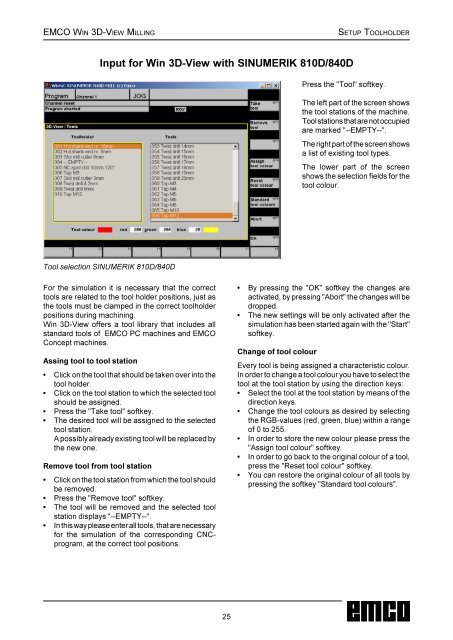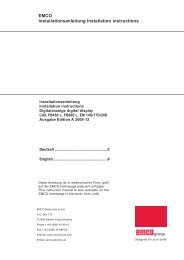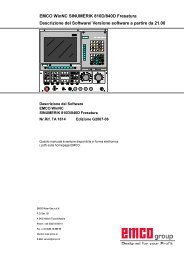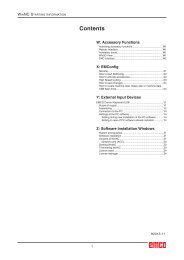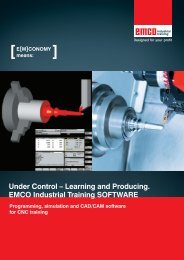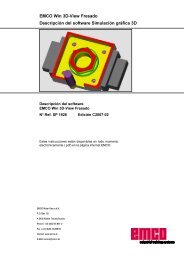3DView manual milling - Emco Maier GmbH
3DView manual milling - Emco Maier GmbH
3DView manual milling - Emco Maier GmbH
You also want an ePaper? Increase the reach of your titles
YUMPU automatically turns print PDFs into web optimized ePapers that Google loves.
EMCO WIN 3D-VIEW MILLINGSETUP TOOLHOLDERInput for Win 3D-View with SINUMERIK 810D/840DPress the "Tool" softkey.The left part of the screen showsthe tool stations of the machine.Tool stations that are not occupiedare marked "--EMPTY--".The right part of the screen showsa list of existing tool types.The lower part of the screenshows the selection fields for thetool colour.Tool selection SINUMERIK 810D/840DFor the simulation it is necessary that the correcttools are related to the tool holder positions, just asthe tools must be clamped in the correct toolholderpositions during machining.Win 3D-View offers a tool library that includes allstandard tools of EMCO PC machines and EMCOConcept machines.Assing tool to tool station• Click on the tool that should be taken over into thetool holder.• Click on the tool station to which the selected toolshould be assigned.• Press the "Take tool" softkey.• The desired tool will be assigned to the selectedtool station.A possibly already existing tool will be replaced bythe new one.Remove tool from tool station• Click on the tool station from which the tool shouldbe removed.• Press the "Remove tool" softkey.• The tool will be removed and the selected toolstation displays "--EMPTY--".• In this way please enter all tools, that are necessaryfor the simulation of the corresponding CNCprogram,at the correct tool positions.• By pressing the "OK" softkey the changes areactivated, by pressing "Abort" the changes will bedropped.• The new settings will be only activated after thesimulation has been started again with the "Start"softkey.Change of tool colourEvery tool is being assigned a characteristic colour.In order to change a tool colour you have to select thetool at the tool station by using the direction keys:• Select the tool at the tool station by means of thedirection keys.• Change the tool colours as desired by selectingthe RGB-values (red, green, blue) within a rangeof 0 to 255.• In order to store the new colour please press the"Assign tool colour" softkey.• In order to go back to the original colour of a tool,press the "Reset tool colour" softkey.• You can restore the original colour of all tools bypressing the softkey "Standard tool colours".25