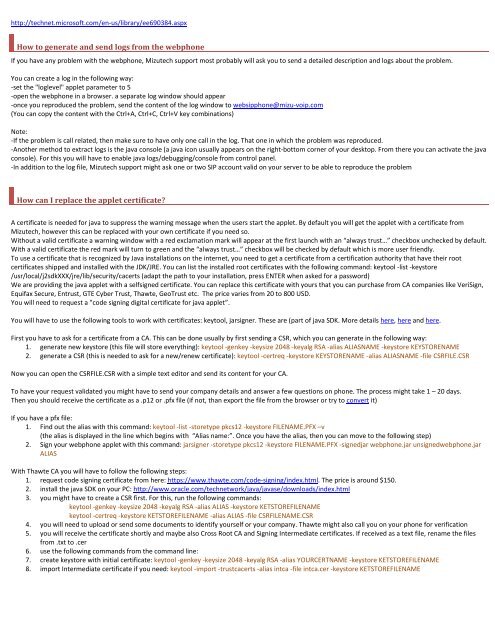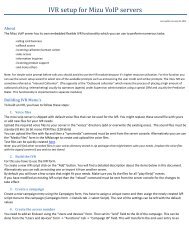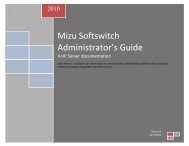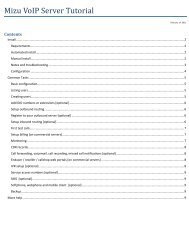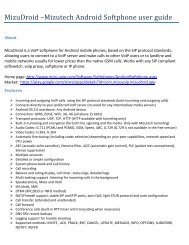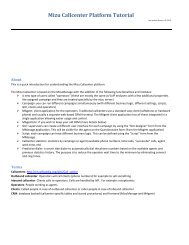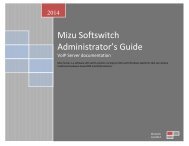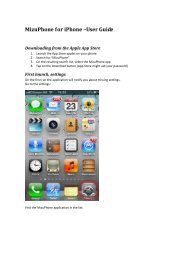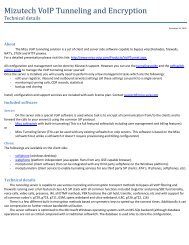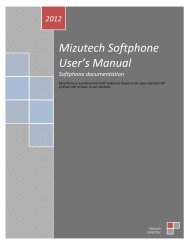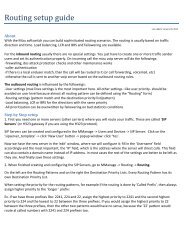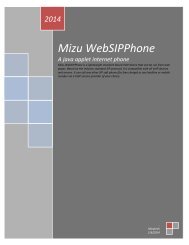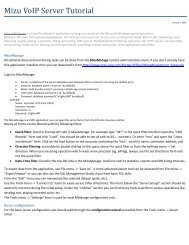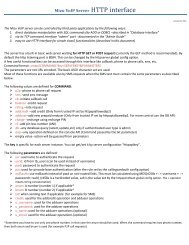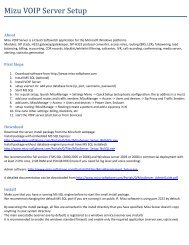Mizu Webphone - Mizu Voip
Mizu Webphone - Mizu Voip
Mizu Webphone - Mizu Voip
- No tags were found...
Create successful ePaper yourself
Turn your PDF publications into a flip-book with our unique Google optimized e-Paper software.
http://technet.microsoft.com/en-us/library/ee690384.aspxHow to generate and send logs from the webphoneIf you have any problem with the webphone, <strong>Mizu</strong>tech support most probably will ask you to send a detailed description and logs about the problem.You can create a log in the following way:-set the "loglevel" applet parameter to 5-open the webphone in a browser. a separate log window should appear-once you reproduced the problem, send the content of the log window to websipphone@mizu-voip.com(You can copy the content with the Ctrl+A, Ctrl+C, Ctrl+V key combinations)Note:-If the problem is call related, then make sure to have only one call in the log. That one in which the problem was reproduced.-Another method to extract logs is the java console (a java icon usually appears on the right-bottom corner of your desktop. From there you can activate the javaconsole). For this you will have to enable java logs/debugging/console from control panel.-In addition to the log file, <strong>Mizu</strong>tech support might ask one or two SIP account valid on your server to be able to reproduce the problemHow can I replace the applet certificate?A certificate is needed for java to suppress the warning message when the users start the applet. By default you will get the applet with a certificate from<strong>Mizu</strong>tech, however this can be replaced with your own certificate if you need so.Without a valid certificate a warning window with a red exclamation mark will appear at the first launch with an “always trust…” checkbox unchecked by default.With a valid certificate the red mark will turn to green and the “always trust…” checkbox will be checked by default which is more user friendly.To use a certificate that is recognized by Java installations on the internet, you need to get a certificate from a certification authority that have their rootcertificates shipped and installed with the JDK/JRE. You can list the installed root certificates with the following command: keytool -list -keystore/usr/local/j2sdkXXX/jre/lib/security/cacerts (adapt the path to your installation, press ENTER when asked for a password)We are providing the java applet with a selfsigned certificate. You can replace this certificate with yours that you can purchase from CA companies like VeriSign,Equifax Secure, Entrust, GTE Cyber Trust, Thawte, GeoTrust etc. The price varies from 20 to 800 USD.You will need to request a "code signing digital certificate for java applet”.You will have to use the following tools to work with certificates: keytool, jarsigner. These are (part of java SDK. More details here, here and here.First you have to ask for a certificate from a CA. This can be done usually by first sending a CSR, which you can generate in the following way:1. generate new keystore (this file will store everything): keytool -genkey -keysize 2048 -keyalg RSA -alias ALIASNAME -keystore KEYSTORENAME2. generate a CSR (this is needed to ask for a new/renew certificate): keytool -certreq -keystore KEYSTORENAME -alias ALIASNAME -file CSRFILE.CSRNow you can open the CSRFILE.CSR with a simple text editor and send its content for your CA.To have your request validated you might have to send your company details and answer a few questions on phone. The process might take 1 – 20 days.Then you should receive the certificate as a .p12 or .pfx file (if not, than export the file from the browser or try to convert it)If you have a pfx file:1. Find out the alias with this command: keytool -list -storetype pkcs12 -keystore FILENAME.PFX –v(the alias is displayed in the line which begins with “Alias name:”. Once you have the alias, then you can move to the following step)2. Sign your webphone applet with this command: jarsigner -storetype pkcs12 -keystore FILENAME.PFX -signedjar webphone.jar unsignedwebphone.jarALIASWith Thawte CA you will have to follow the following steps:1. request code signing certificate from here: https://www.thawte.com/code-signing/index.html. The price is around $150.2. install the java SDK on your PC: http://www.oracle.com/technetwork/java/javase/downloads/index.html3. you might have to create a CSR first. For this, run the following commands:keytool -genkey -keysize 2048 -keyalg RSA -alias ALIAS -keystore KETSTOREFILENAMEkeytool -certreq -keystore KETSTOREFILENAME -alias ALIAS -file CSRFILENAME.CSR4. you will need to upload or send some documents to identify yourself or your company. Thawte might also call you on your phone for verification5. you will receive the certificate shortly and maybe also Cross Root CA and Signing Intermediate certificates. If received as a text file, rename the filesfrom .txt to .cer6. use the following commands from the command line:7. create keystore with initial certificate: keytool -genkey -keysize 2048 -keyalg RSA -alias YOURCERTNAME -keystore KETSTOREFILENAME8. import Intermediate certificate if you need: keytool -import -trustcacerts -alias intca -file intca.cer -keystore KETSTOREFILENAME