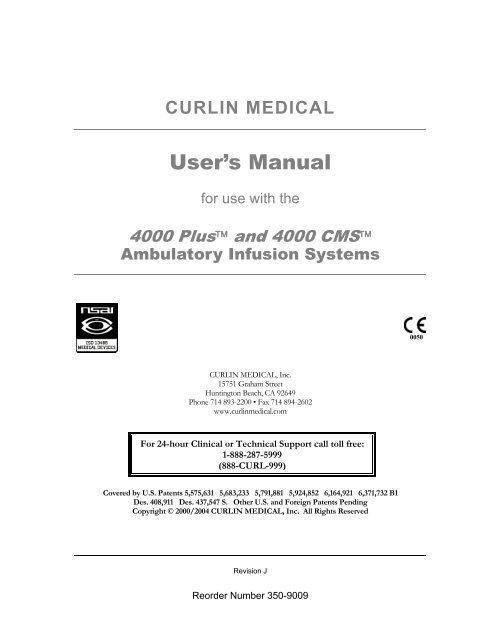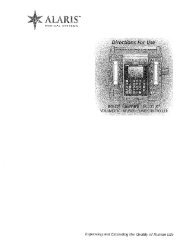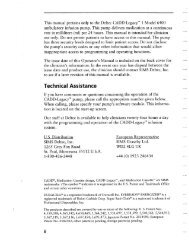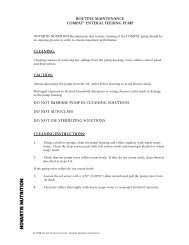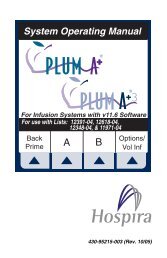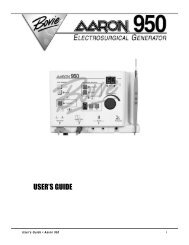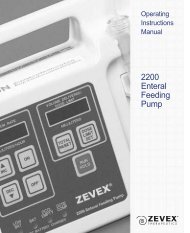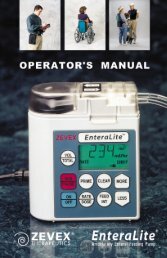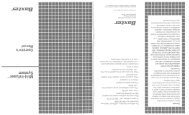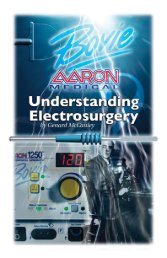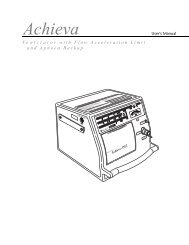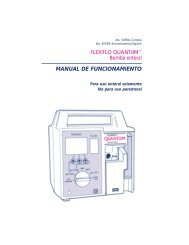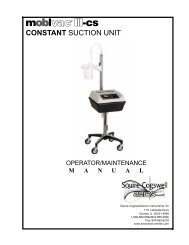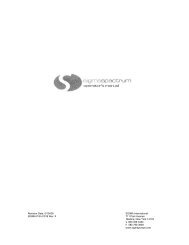Curlin 4000 User Manual - Med-E-Quip Locators
Curlin 4000 User Manual - Med-E-Quip Locators
Curlin 4000 User Manual - Med-E-Quip Locators
- No tags were found...
You also want an ePaper? Increase the reach of your titles
YUMPU automatically turns print PDFs into web optimized ePapers that Google loves.
CURLIN MEDICAL<strong>User</strong>’s <strong>Manual</strong>for use with the<strong>4000</strong> Plus and <strong>4000</strong> CMSAmbulatory Infusion Systems0050CURLIN MEDICAL, Inc.15751 Graham StreetHuntington Beach, CA 92649Phone 714 893-2200 • Fax 714 894-2602www.curlinmedical.comFor 24-hour Clinical or Technical Support call toll free:1-888-287-5999(888-CURL-999)Covered by U.S. Patents 5,575,631 5,683,233 5,791,881 5,924,852 6,164,921 6,371,732 B1Des. 408,911 Des. 437,547 S. Other U.S. and Foreign Patents PendingCopyright © 2000/2004 CURLIN MEDICAL, Inc. All Rights ReservedRevision JReorder Number 350-9009
TABLE OF CONTENTSINTRODUCTION .................... 1Delivery Modes ................................ 1Indications for Use ..........................2Special Features of the <strong>4000</strong>Series Pump ...................................2Regulatory Agency Approvals .........3Warnings, Cautions, Notices...........4Pump Illustrations and Features .....8Disposable Administration SetIllustrations and Features.............. 10Preparing <strong>Med</strong>ication forInfusion/Changing IV Bags...........11Opening and Closing the PumpDoor ............................................... 13Choosing and installing the<strong>Curlin</strong> <strong>Med</strong>ical AdministrationSet................................................... 14Gravity Priming Set and Filter....... 14Steps in Installing AdministrationSet into <strong>Curlin</strong> <strong>Med</strong>ical Pumps...... 15Up Stream Occlusion AlarmFeature ........................................... 16Installing the Batteries and UsingExternal Power............................... 17External Power Sources................. 19Battery Pack................................... 19AC Adapter/Charger ..................... 20Attaching and Removing theBolus Cord ..................................... 22LEARNING PUMPFEATURES.............................. 23Keypad Function............................ 24LED Light Indicators .................... 25Audio Indicator.............................. 25Display Screen ............................... 25BASICS OFPROGRAMMING ................... 27Types of Display Screens .............. 27Sample of an Action Field Screen...27Sample of a Selection List Field ......27Sample of a Data Entry Screen .......28Sample of a Run Screen....................28Sample of <strong>User</strong> NotificationScreen ..................................................28Using “Help” ................................ 29Starting the Pump.......................... 29Welcome Screen ................................29Power Status Screen..........................30Preventive Maintenance Screen.......30Select Program or Bio-<strong>Med</strong> SetupScreen ..................................................30Access Code....................................31Clinician Access Code Screen..........31Bio<strong>Med</strong> Setup.................................31Bio <strong>Med</strong> Setup Menu ........................31Enable Therapy Menu ......................33Patient History Log....................... 33History Event Log.............................34Clearing the History Log............... 35Clearing Patient Information ........ 35Changing Date and Time.............. 36Change Date and Time Screen........36Program ......................................... 37Program/Bio<strong>Med</strong> Setup Menu........37Resume/Repeat Rx/NewProgram Menu ...................................38Resuming a therapy....................... 38Repeating a Pre-ProgrammedTherapy.......................................... 38How to go to “New Program” ...... 39Selecting a Therapy....................... 39Select Therapy Screen.......................39I
TABLE OF CONTENTSEntering or Changing DataFields.............................................. 40CONTINUOUS THERAPY ... 41Prescription Menus........................ 41Continuous Pre-PrescriptionMenu Screen...................................... 41Continuous Delay Start Setting ...... 42Run Options Screen ......................... 42Continuous Titration LimitScreen ................................................. 43Continuous Prescription Menu ...... 44Run Options Screen ......................... 45Prime.............................................. 45Prime Direction Screen.................... 45Options .......................................... 46Continuous Options Menu ............. 47Hourly Totals Screen........................ 47Clear Hourly Totals Screen ............. 48Continuous Titration Menu ............ 48Air-In-Line Sensor Off MessageScreen ................................................. 49Air-In-Line Sensor Set at 2.0mlAlert Screen ....................................... 49Reviewing or Changing theProgram ......................................... 50Starting the Infusion ...................... 50Continuous Run Screen................... 50Continuous Information Screens ... 51Interrupting an Infusion ................ 51Pause Menu Screen........................... 51Resuming the Current Container .. 52Run Options Screen ......................... 52Hanging a New Container ............ 52Entering a New Program............... 53Infusion Complete ......................... 53Continuous Infusion Complete...... 53Stopping the Infusion .................... 54Pause Menu Screen........................... 54PCA THERAPY....................... 55Prescription Menus ....................... 55PCA Pre-Prescription MenuScreen ..................................................55Administration Routes......................56PCA Titrate Limits Screen ...............56PCA Prescription Menu ...................58Run Options Screen..........................59Prime ............................................. 59Prime Direction Screen ....................59Options .......................................... 60PCA Options Menu ..........................61Clinician Dose Menu ........................61Clinician Dose Run Screen ..............62Shift Totals Screens...........................62Hourly Totals Screen ........................63Clear Hourly Totals Screen..............63PCA Titrate Screen............................64Air-In-Line Sensor Off MessageScreen ..................................................65Air-In-Line Sensor at 2.0ml AlertScreen ..................................................65Reviewing or Changing theProgram ......................................... 66Starting the Infusion...................... 66PCA Run Screen................................66PCA Information Screens................67Interrupting an Infusion................ 68Pause Menu Screen ...........................68Resuming the Current Container.. 68Run Options Screen..........................68Hanging a New Container ............ 68Entering a New Program .............. 69Infusion Complete......................... 70PCA Infusion Complete...................70Stopping the Infusion.................... 70Pause Menu Screen ...........................70TPN THERAPY WITHAUTOMATIC RAMPING....... 73Prescription Menus ....................... 73II
TABLE OF CONTENTSTPN Pre-Prescription MenuScreen ................................................. 73TPN Delay Start Setting .................. 73Run Options Screen ......................... 74TPN Prescription Screen................. 75Run Options Screen ......................... 76Prime.............................................. 76Prime Direction Screen.................... 77Options .......................................... 78TPN Options Menu......................... 78Hourly Totals Screen........................ 79Clear Hourly Totals Screen ............. 79Air-In-Line Sensor Off MessageScreen ................................................. 80Air-In-Line Sensor Set at 2.0mlAlert Screen ....................................... 80Reviewing or Changing theProgram ......................................... 81Starting the Infusion ...................... 81TPN Run Screen............................... 81TPN Information Screens............... 82Interrupting an Infusion ................ 82Pause Menu Screen........................... 82Resuming the Current Container .. 83Run Options Screen ......................... 83Hanging a New Container ............ 83Entering a New Program............... 84Infusion Complete ......................... 84TPN Infusion Complete.................. 84Stopping the Infusion .................... 85Pause Menu Screen........................... 85INTERMITTENTTHERAPY ............................... 87Prescription Menus........................ 87Intermittent Pre-PrescriptionMenu Screen...................................... 87Intermittent Delay Start Setting ..... 88Run Options Screen ......................... 88Intermittent Prescription Menu...... 89Run Options Screen ......................... 91Prime ..............................................91Prime Direction Screen ....................91Options .......................................... 92Intermittent Options Menu .............93Hourly Totals Screen ........................93Clear Hourly Totals Screen..............94Air-In-Line Sensor Off MessageScreen ..................................................94Air-In-Line Sensor Set at 2.0mlAlert Screen ........................................95Reviewing or Changing theProgram ......................................... 96Starting the Infusion...................... 96Intermittent Run Screen...................96Intermittent Information Screens ...97Interrupting an Infusion................ 97Pause Menu Screen ...........................97Resuming the Current Container.. 97Run Options Screen..........................98Hanging a New Container ............ 98Intermittent Dosing Schedule..........99Entering a New Program .............. 99Timing Rules when InterruptingIntermittent Therapies .................100Infusion Complete........................100Intermittent Infusion Complete....100Stopping the Infusion................... 101Pause Menu Screen .........................101VARIABLE THERAPY..........103Prescription Menus ......................103Variable Pre-Prescription MenuScreen ................................................103Variable Delay Start Setting ...........104Run Options Screen........................104Variable Prescription Menu1 .........105Variable Prescription Menu 2........106Variable Prescription Menu 3........106Variable Summary Screen...............107Run Options Screen........................107III
TABLE OF CONTENTSPrime.............................................108Prime Direction Screen.................. 108Options .........................................109Variable Options Menu ................. 109Hourly Totals Screen...................... 110Clear Hourly Totals Screen ........... 110Air-In-Line Sensor Off MessageScreen ............................................... 111Air-In-Line Sensor Set at 2.0mlAlert Screen ..................................... 111Reviewing or Changing theProgram ........................................112Starting the Infusion .....................112Variable Run Screen 1.................... 112Variable Run Screen 2.................... 113Variable Information Screens ....... 113Interrupting an Infusion ...............114Pause Menu Screen......................... 114Resuming the Current Container .114Run Options Screen ....................... 114Hanging a New Container ...........114Entering a New Program..............115Infusion Complete ........................116Variable Infusion Complete ......... 116Stopping the Infusion ...................116Pause Menu Screen......................... 116TROUBLESHOOTING ........119Alerts, Alarms, and Error Codes...119ACCESSORIES.......................139Detachable Pole Clamps...............139Remote Bolus Cord (340-2005) .....140Lockable Safety Shells ..................140Pump Holster (340-0111)...............142Keypad Covers ..............................143CLEANING,ENVIRONMENTALCONDITIONS, ANDMAINTENANCE...................145Cleaning........................................145Transport and Storage..................146Operating Environment ...............146Maintenance .................................146Limited Warranty .........................146Procedure for Checking PumpsBetween Patients ..........................148TECHNICALSPECIFICATIONS.................151CLINICIANINFORMATION ANDACCESS CODE ......................159Clinician Access Code.....................159Lock Setting Table .......................160IV
TABLE OF FIGURESFIGURE 1.1 CURLIN MEDICAL AMBULATORYPUMP—FRONT, TOP AND LEFT VIEW .... 8FIGURE 1.2 CURLIN MEDICAL AMBULATORYPUMP—BACK, BOTTOM, AND RIGHTVIEW.................................................................. 9FIGURE 1.3 SAMPLES OF CURLIN MEDICALADMINISTRATION SETS.............................10FIGURE 1.4 SPIKING THE FLUID CONTAINER,GRAVITY PRIMING THE SET AND USINGTHE SLIDE CLAMP TO CLOSE THETUBING. .......................................................... 11FIGURE 10.1 DETACHABLE POLE CLAMP ..... 139FIGURE 10.2 REMOTE BOLUS CORD............... 140FIGURE 10.3 SAFETY SHELLS.............................141FIGURE 10.4 POLE CLAMP AND SAFETY SHELLINSTALLATION............................................141FIGURE 10.5 PUMP “HOLSTER”........................ 142FIGURE 10.6 KEYPAD COVERS .......................... 143FIGURE 1.5 CURLIN MEDICALADMINISTRATION SET “INTEGRALFLOW-STOP” WITH BREAKAWAY TAB ....12FIGURE 1.6 INTENTIONALLY OPENING THE“INTEGRAL FLOW-STOP”...........................12FIGURE 1.7 OPENING THE PUMP DOOR .........13FIGURE 1.8 CLOSING THE PUMP DOOR ..........13FIGURE 1.9 PROPER INSTALLATION OF THECURLIN MEDICAL ADMINISTRATIONSET INTO THE PUMP ..................................15FIGURE 1.10 TOP CUTAWAY VIEW OF THECURLIN MEDICAL PUMP WITH CURLINMEDICAL ADMINISTRATION SET INPROPER INSTALLATION POSITION........16FIGURE 1.11 CURLIN PUMP BATTERYREPLACEMENT.............................................18FIGURE 1.12 BATTERY PACK................................20FIGURE 1.13 UNIVERSAL AC ADAPTER.............21FIGURE 1.14 ATTACHING AND REMOVINGTHE REMOTE BOLUS CORD......................22FIGURE 2.1 KEY PAD ..............................................23FIGURE 2.2 SAMPLE OF DISPLAY SCREEN ......26FIGURE 3.1 HISTORY EVENT LOG.....................34FIGURE 5.1 PCA ADMINISTRATION ROUTEDEFAULT SETTINGS....................................56V
IntroductionChapter1IntroductionThe <strong>Curlin</strong> <strong>Med</strong>ical Infusion Pumps have been designed with the user in mind and have the latest in friendly,simple-to-learn technology to allow fast and easy access to the features of these pumps. With a little introduction andtraining, an operator will quickly be able to program and use these pumps to deliver the therapies prescribed.Note: Throughout this <strong>Manual</strong> the text will refer to the <strong>Curlin</strong> <strong>Med</strong>ical pump. All the featuresdescribed here apply equally to the <strong>4000</strong> Plus and the <strong>4000</strong> CMS pumps, unlessspecifically otherwise stated.Let’s begin by introducing you to the <strong>Curlin</strong> <strong>Med</strong>ical pump, an easy-to-use,ambulatory or pole mounted infusion device designed to meet the needs of thehospital or alternate site patient. It operates accurately in any position, has a low rateresolution of 2 microliters, and its small, compact, lightweight design allows mobilityfor ambulatory patients.The <strong>Curlin</strong> <strong>Med</strong>ical pump can be carried in any of the four convenient carryall soft-packs, polemounted, placed into the locked “safety shells,” or set on a suitable surface for use.Delivery ModesThe pump features five therapy delivery modes:1 Continuous Infusion—Designed to allow a constant, programmed rate of infusion.2 PCA or Patient Controlled Analgesia—Designed for therapies that require a continuousrate of infusion, patient-controlled demand boluses, or both.3 TPN with Automatic Ramping—Designed to allow a level rate of infusion of parenteralnutritional products with the option of tapering at the beginning, end, or both beginning andend of the infusion. This mode also has an early ramp-down feature.4 Intermittent Delivery—Designed to deliver programmed intervals and rates of specifiedamounts of infusates and to optionally deliver small amounts of the infusate between doses tokeep the patient’s access site patent.5 Variable Program—Designed to allow varying amounts, rates, and times of delivery ofinfusions up to twenty-four specified programs.1
Indications for UseThe <strong>Curlin</strong> <strong>Med</strong>ical pump can be used for intravenous, epidural, or subcutaneous therapies. Itcan be used to deliver medications from the specially designed <strong>Curlin</strong> <strong>Med</strong>ical medicationreservoir, syringes 1 or from IV bags. A physician or a certified, licensed, healthcare practitionermust oversee any therapy. Patients and caregivers using the <strong>Curlin</strong> <strong>Med</strong>ical pump should beinstructed in its use by a qualified clinician and demonstrate an adequate level of proficiency in theuse of the pump.Special Features of the <strong>4000</strong> Series Pump• Shift Totals in PCA• Hourly Totals in all therapies• Automatic “quick-repeat” function• Large font display• Small, accurate, ambulatory, volumetric infusion pump that provides reliable and safe deliveryof infusion therapies.• Cost effective, safe and easy-to-load disposable <strong>Curlin</strong> <strong>Med</strong>ical administration sets featuringa unique, spring-activated, self-clamping, set-based “Integral Flow-Stop” device thatautomatically clamps the tubing when the door of the pump is opened and preventsinadvertent fluid flow.• <strong>User</strong>-friendly, easy-to-teach programming that shortens staff inservice time and patientteaching time.• “Helpful” help screens and display messages.• Three tamper-resistant lock settings to assist in maintaining patient compliance and safety.• Patient and therapy specific programming features via the <strong>Curlin</strong> <strong>Med</strong>ical BIOMEDSETUP and Options Menus.• Selection by user from three units of delivery, milliliters (ml), milligrams (mg), and micrograms(mcg).• Titration features in both PCA and Continuous therapies.• Retention of programmed infusion settings until cleared by the clinician, thus eliminating theneed to reprogram before each use.• Mandatory requirement of two independent key press actions before a running pump can beturned off, thus minimizing the accidental interruption of a therapy in progress.• Powered by two readily available, cost-effective “C” size alkaline batteries.• Attractive yet robust design that is impact resistant and water resistant.• Audio alarms that can be adjusted from 1 (very quiet) to 9 (loudest) to meet specific patientand clinical setting needs but that cannot be totally disabled.• Four sizes of convenient carry packs to assist the ambulatory patient in maintainingindependence of lifestyle. Backpack will accommodate pump, AC Adapter, and up to fourliterIV bag.1 Some syringes are not qualified for use. Please call <strong>Curlin</strong> <strong>Med</strong>ical for details2
• Retained memory features that allow the pump to easily resume a therapy exactly from whereit left off when it is interrupted before completion or to repeat a therapy using the sameprogrammed prescription.• Compact, lockable safety shells that provide additional security when needed and that aredesigned to be free standing, pole mounted, or placed in the convenient, soft, carry case.• Backlit illumination for display screen. Backlight remains on continuously if AC Adapter is inuse.• Pump will not permit the user to enter any programming value that is outside of itspredetermined range.• Integral Up as well as Down Occlusion alarms to notify user if an occlusion is present oneither side of the pumping chamber.• Integral High Upstream pressure alarm to notify user of excessive upstream pressure.• Integral Air-In-Line alarm to notify user of presence of air in the tubing.• Adjustable Down Occlusion settings of “High” and “Low” to customize the pump’s downpressure requirements.• Patient side (downstream) “Line Pressure” displayed on CMS-enabled pumps.Regulatory Agency ApprovalsIntroductionINFUSION PUMPWITH RESPECT TO ELECTRIC SHOCK, FIREAND MECHANICAL HAZARDS ONLYIN ACCORDANCE WITH UL60601-1/CAN/CSA C22.2 NO. 601.170TK• Underwriters Laboratories has evaluated the <strong>Curlin</strong> <strong>Med</strong>ical Pumps with International ACAdapter (340-2022/360-2022) and Domestic AC adapter (340-2026/360-2026) to UL60601-1 and CSA C22.2 No. 601-1 for General Standards of Safety for <strong>Med</strong>ical Equipmentand found the <strong>Curlin</strong> <strong>Med</strong>ical Pumps to be compliant.• Underwriters Laboratories has evaluated the <strong>Curlin</strong> <strong>Med</strong>ical Pumps with accessoryequipments Battery Pack (350-2026) and the International AC Adapters (340-2022/360-2022), and Domestic AC Adapters (340-2026/360-2026), to IEC 60601-2-24. Particularrequirements for safety of infusion pumps and controllers and they were found to becompliant.• Underwriters Laboratories has evaluated the <strong>Curlin</strong> <strong>Med</strong>ical Pumps and the InternationalAC Adapters (340-2022/360-2022) and Domestic AC Adapters (340-2026/360-2026) forElectromagnetic Compatibility, to regulations EN 60601-1-1-2/1993 and EN 60601-2-24/1994 and they were found to be compliant.IMPORTANTINFORMATIONThe indicator shown at the left appears throughout this manual toemphasize important information in the operation of the <strong>Curlin</strong><strong>Med</strong>ical Pump. Please read these sections carefully.3
Warnings, Cautions, NoticesEXPLANATION FOR SYMBOLS on the <strong>Curlin</strong> <strong>Med</strong>ical Pump with the Classified UL60601-1 and CSA C22.2 No. 601-1 Label.The meanings for the symbols on the pump are as follows:Attention, consult ACOMPANYING DOCUMENTS.♥ Type CF EquipmentIPX1 Protected against dripping water.INFUSION PUMPWITH RESPECT TO ELECTRIC SHOCK, FIREAND MECHANICAL HAZARDS ONLYIN ACCORDANCE WITH UL60601-1/CAN/CSA C22.2 NO. 601.170TKINTERNALLY POWERED OR FOR USE WITH AC ADAPTER 340-2022AND 340-2026DEFIBRILLATION PROOF TYPE CF APPLIED PARTSEQUIPMENT PROTECTED AGAINST DRIPPING WATER, IPX1EQUIPMENT NOT SUITABLE FOR USE IN THE PRESENCE OF A FLAMMABLEANESTHETIC MIXTURE WITH AIR OR WITH OXYGEN OR NITROUS OXIDEMODE OF OPERATION CONTINUOUSWARNINGS• Prevent direct exposure to radiations. Secure an essential infusion pump outside of theradiation field using extension tubing if required.• Use only <strong>Curlin</strong> <strong>Med</strong>ical administration sets in your <strong>Curlin</strong> <strong>Med</strong>ical pump. Use ofnonproprietary administration sets may alter accuracy in delivery of fluids and could resultin over or under infusions, leading to possible patient injury or death.• Do not use this pump with a pressure cuff applied to the IV bag or medication reservoirbag, and do not unduly squeeze or compress the bag during a running infusion.• Remove all air from the administration set and IV bag or reservoir before connecting it toa patient’s access site.• Do NOT prime the administration set while it is connected to the patient’s access device.Doing so could result in overdosing the patient and could cause injury or death.• Do not attempt to open the pump’s housing. All service problems should be referred toan appropriate service technician.• Danger: Risk of explosion if used in the presence of flammable anesthetic or explosivegasses.4
CAUTIONS• U.S. federal law restricts this device to sale by or on the order of a physician or otherlicensed practitioner.• Visually inspect the pump, pumping chamber and administration set before use. Do notuse any pump or administration set that appears to be damaged or tampered with or ifthere is any indication of improper function.• Keep the pumping surfaces clean, dry, and free of fluid spillage at all times.• This pump is fluid resistant and can withstand fluid spillage. It is not, however, designedfor total submersion as moisture buildup within the case could cause damage to theoperating components. Do not use the pump in the shower, sauna, or steam bath, anddo not position the pump where it could accidentally be dropped into a container of fluid(e.g., basin, tub, or toilet). Avoid fluid contact with the power port and data port of thepump.• Do not try to insert foreign objects into any of the pump connectors, as such objects maydamage the pump.• Use only <strong>Curlin</strong> <strong>Med</strong>ical external power sources to power the <strong>Curlin</strong> <strong>Med</strong>ical pump.Using other power sources may result in circuitry or microprocessor damage.• When using the AC Adapter, connect the plug only into a grounded AC outlet.• Use only non-rigid, non-vented IV fluid containers unless an air vent adapter is in placeand the container is suspended from an IV pole.• Do not unduly stretch the tubing of the administration set or leave the tubing in thepump for more than twenty-four hours when the pump is not running.• Use <strong>Curlin</strong> <strong>Med</strong>ical administration sets with appropriate air-in-line filters any time theAir-In-Line Sensor of the pump is disabled.• If any signs or symptoms of infiltration or inflammation are noted at the infusion site,stop the infusion and report it to the appropriate healthcare provider.• Always use the slide clamp on the administration set as an additional precaution toocclude the tubing before opening the door of the pump.• Do not subject the pump to dropping or hitting against a hard surface. If at any time thepump is dropped or hit, inspect it for signs of damage. If any damage is discovered,report the damage to the healthcare provider for replacement of the pump.IntroductionNOTICES• The <strong>Curlin</strong> <strong>Med</strong>ical pump is not intended for the administration of blood or cellularblood products.• Dispose of all used administration sets in accordance with all applicable regulatory andinstitutional policies.• Teach users to check all tubing sites for proper aseptic connections and to check theadministration sets for air leaks before and during the infusion.5
• To minimize the potential hazard of air bubble formation or “out-gassing,” administer allmedications at the proper temperatures, and remove medications from refrigerators asspecified by the healthcare provider or pharmaceutical manufacturer.• Follow local governing ordinances and recycling plans regarding disposal or recycling ofdevice components. When the “C” size batteries are to be discarded, do not incineratethem. Dispose of all used administration sets in accordance with all applicable regulatoryand institutional policies and directions.• Adhere to any warnings, precautions, or recommendations stated by drug manufacturersregarding the use of infusion pumps and disposable administration sets in theadministration of their specific products.• Administer all drugs selected for epidural administration in accordance with theindications included in the manufacturer’s package insert accompanying the drugs.• Note that the administration of medications into the epidural space is limited to deliveryvia specially designed indwelling catheters inserted by a qualified physician. Any patientsreceiving epidural infusions should be managed and monitored by medical professionalsfamiliar with epidural administrations and their clinical management. <strong>Curlin</strong> <strong>Med</strong>icaloffers administration sets specifically designed for epidural infusions with 0.22 micronfilters, no injection ports, and yellow striping to clearly identify the set for epidural use.Any administration set being used for epidural infusions should be clearly labeled as such.• Clean the pump, remote bolus cord, AC adapter, and battery pack with a soft, clean clothdampened in any of the following:1 Warm soapy water (do not submerse)2 Isopropyl alcohol3 Household bleach, diluted 9:1 with water4 Commercial disinfectantWhen clean, dry pump and other items with a soft, clean, dry cloth.• The soft carry packs are intended for single patient use. They may be cleaned in thegentle cycle of a washing machine using cold water, no chlorine bleach, and line dried.(They cannot be dried in a clothes dryer.)• The Bolus/Data connector is to be used by the patient only for the connection of thebolus cord with remote switch. Other accessory equipment connected to this digitalinterface must be certified to the respective IEC/EN standards (i.e. IEC 950 for dataprocessing equipment and EN 60601-1 for medical equipment.) Furthermore, allconfigurations shall comply with the system standard EN 60601-1. Anyone whoconnects additional equipment to the signal input part or signal output part configures amedical system, and is therefore, responsible that the system complies with therequirements of the system standard EN 60601-1. If in doubt, consult the technicalservices department or your local <strong>Curlin</strong> <strong>Med</strong>ical representative.• The <strong>Curlin</strong> <strong>Med</strong>ical has been tested and found to comply with the European StandardEN 60601-1-2:1993 and EN 60601-2-24:1994. These limits are designed to providereasonable protection against harmful interference in a typical medical installation.6
• This equipment generates, uses, and can radiate radio frequency energy and, if notinstalled and used in accordance with the instructions, may cause harmful interference toother devices in the vicinity. However, there is no guarantee that interference will notoccur in a particular installation. If this equipment does cause harmful interference toother devices, which can be determined by turning the equipment off and on, the user isencouraged to try to correct the interference by one of more of the following measures:1 Reorient or relocate the receiving device.2 Increase the separation between the equipment.3 Connect the equipment into an outlet on a circuit different from that to which theother device(s) are connected.4 Consult the manufacturer or field service technician for help.IntroductionNote: For information regarding the clinician access code, read the chapter entitled, “ClinicianInformation and Access Code.” When entered correctly, the access code allows a user tochange the lock settings of the pump and thereby change the settings of the pump.IMPORTANTINFORMATIONBecause the chapter entitled, “Clinician Information and AccessCode” contains access code information, the entire chapter should beremoved before initial patient teaching and should not be left in themanual while in the patient setting. Doing so could jeopardize thesecurity levels intended only for clinician use and access.7
Pump Illustrations and FeaturesPump DoorPump DoorInstruction LabelLED StatusIndicatorDisplay ScreenDoor LatchRun/Pause KeyOn /Off KeyHelp/Option KeyData Interface/Bolus Cord PortUp ArrowDown ArrowYes/Enter KeyPrime/Bolus KeyNo/Change KeyNumeric KeysDecimal Point/Silence KeyFigure 1.1 <strong>Curlin</strong> <strong>Med</strong>ical Ambulatory Pump—Front, top and left view8
Serial Number LabelIntroductionBattery Compartment Doorwith Caution LabelRecessed release Pin forBattery DoorRight View Pump DoorExternal Power Jack Port(2 Pin Port)Figure 1.2 <strong>Curlin</strong> <strong>Med</strong>ical Ambulatory Pump—Back, bottom, and right view9
Disposable Administration Set Illustrations and FeaturesMale LuerLockSlide ClampIntegral Flow-Stop withbreakaway tabTubing GuideBag SpikeThese drawings areNOT to scale.Note: An important feature of the <strong>Curlin</strong> <strong>Med</strong>ical administration set is the uniquedesign of the set-based “Integral Flow-Stop.” When the set is new, the “IntegralFlow-Stop” has a breakaway tab that keeps the “Integral Flow-Stop” open and allowsthe tubing to be gravity primed. When you are ready to load the administration setinto the pump, remove this tab, and the “Integral Flow-Stop” will automatically clampthe tubing. The <strong>Curlin</strong> <strong>Med</strong>ical “Integral Flow-Stop” prevents inadvertent flow ofmedication to the patient whenever the door of the pump is opened because the“Integral Flow-Stop” automatically reacts to clamp the tubing. The “Integral Flow-Stop” can, however, be opened after the tab is broken away by intentionally squeezingdown on the movable spring action section of the “Integral Flow-Stop.” See Figure 1.6for an illustration of how to intentionally open the “Integral Flow-Stop.” For acomplete listing of all available administration sets, see the <strong>Curlin</strong> <strong>Med</strong>ical ProductCatalog.CAUTION: USE ONLY CURLIN MEDICAL ADMINISTRATION SETSWITH THIS PUMPCURLINMEDICALMale LuerLockSlide ClampIntegral Flow-Stop withbreakaway tabTubing Guide<strong>Med</strong>icationReservoirFigure 1.3 Samples of <strong>Curlin</strong> <strong>Med</strong>ical Administration Sets10
Preparing <strong>Med</strong>ication for Infusion/Changing IV BagsWhen using an IV bag, grasp the bagspike firmly in one hand and the IV bagspike-port in the other, and insert thespike completely into the port usingaseptic technique.IntroductionHolding the bag withfill ports down allowsfluid to fill tubing anddisplace the air in theline. Be sure all air hasbeen removed from theIV bag as well.Air in the line moves down throughthe tubing as the fluid fills.OPENCLOSEDIn these illustrations,the slide clamps areshown in their open andclosed states.Notice the breakaway tab on the“Integral Flow-Stop” has beenremoved. The set can be gravityprimed by intentionally squeezingthe “Integral Flow-Stop” and thusreleasing the clamping action. ( SeeFigures 1.5 & 1.6 )Figure 1.4 Spiking the fluid container, gravity priming the set and using the slide clamp toclose the tubing.11
Twist and removebreakaway tab from“Integral Flow-Stop”Figure 1.5 <strong>Curlin</strong> <strong>Med</strong>ical Administration set “Integral Flow-Stop” with breakaway tabSqueeze “Integral Flow-Stop”between thumb and forefingeras shown to allow fluid to flowthrough tubing after thebreakaway tab has beenremoved.Figure 1.6 Intentionally Opening the “Integral Flow-Stop”12
Opening and Closing the Pump DoorThe pump door, located on the top of the <strong>Curlin</strong> <strong>Med</strong>ical pump, has a sturdy “over center”latching mechanism, which assists in securely closing the door. Review the following illustrations:21Door Latch(Lift to open)Latch HookIntroductionLatch PinsTo open the pump door:1 Pull the door latch up, releasingthe latch hooks from the latchpins.2 Grasp the door latch and pullupwards and to the right to openthe entire door mechanism.Full range access is now availablefor installing the <strong>Curlin</strong> <strong>Med</strong>icalAdministration set. (See figures1.9 and 1.10).Figure 1.7 Opening the pump doorPush downTo close the pump door properly,move the entire door assembly to theleft and push downward until it is inits closed position. Then push thedoor latch down until it locks. The“over-center” latching mechanismassures that the door closes easily andsecurely.Figure 1.8 Closing the pump door13
Choosing and installing the <strong>Curlin</strong> <strong>Med</strong>ical Administration SetA number of distinctively designed <strong>Curlin</strong> <strong>Med</strong>ical administration sets are available to delivereach prescription accurately. (See <strong>Curlin</strong> <strong>Med</strong>ical “Product Catalog”.) Each set is designed tomeet the requirements of specific therapies, therefore, if a basic bag-spike set or a set with amedication reservoir is needed, with or without air eliminating filters, etc., there are severalconfigurations from which to choose. Follow the healthcare provider’s protocols for preparingthe medication and the administration set before loading the set into the pump, remembering thefollowing basic rules:1 Examine the packaging and the administration set before use to assure the package integrity.Do not use the set if the protective caps are dislodged or if the package integrity is breached,as fluid path sterility cannot be guaranteed under those circumstances.2 Notice that there is an instructional insert included in the administration set package. Thisinsert includes written and graphic instructions for proper installation of the administrationset into the pump. It also lists the “fill volume” of the administration set. Allow for theamount of the fill volume when determining the final IV bag volume.Gravity Priming Set and Filter1 To gravity prime the administration set, twist and remove the breakaway tab from the“Integral Flow-Stop”, then spike the IV bag. Squeeze the “Integral Flow-Stop” betweenyour thumb and forefinger to allow fluid to flow through the tubing until all air is removedfrom the IV bag and administration set. (See figures 1.5 and 1.6.) Release the “Integral Flow-Stop” to automatically clamp the tubing. To correctly prime a filtered set, hold the filterin a vertical position with the flow downwards allowing the filter to completely fillwith fluid.2 Close the slide clamp on the administration set before the door of the pump is opened. Thisstep along with the automatic clamping properties of the “Integral Flow-Stop” preventsinadvertent fluid flow.3 Use an administration set with an air-eliminating filter whenever the Air-In-Line Sensor isdisabled or set to “OFF.”4 Follow CDC guidelines or Intravenous Nursing Standards of Practice Guidelines regardingthe frequency of changing the administration sets.5 Use aseptic technique and universal precautions as directed by the policies of your healthcarefacility or institution.6 Use only <strong>Curlin</strong> <strong>Med</strong>ical administration sets with the <strong>Curlin</strong> <strong>Med</strong>ical pump.7 Dispose of administration sets in accordance with all applicable regulatory and institutionalpolicies and directions.14
Air DetectorNote: Open theslide clampbefore closingthe pump doorFlow StopReceptacleFlow StopHandle(Yellow)Administration SetTubingGuide (Blue)Pumping FingersNote: TheAdministrationSet tubing isalways placed infront of the doorhingeTubing GuideReceptacleFigure 1.9 shows the<strong>Curlin</strong> <strong>Med</strong>ical pumpwith a cut-away of thedisplay screen allowingyou to visualize thereceptacles for thesmall blue “TubingGuide” on the rightside of the pump andthe larger yellow“Integral Flow-Stop”on the left side of thepump. The arrows, incorresponding colors,are visible on thebackground surface ofthe pump head andindicate the properdirection for placingthese locators into theirreceptacles. Also, notethat the breakaway tabhas been removed fromthe “Integral Flow-Stop”, allowing theadministration set to beplaced into the pumpcorrectly.IntroductionIntroductionFigure 1.9 Proper installation of the <strong>Curlin</strong> <strong>Med</strong>ical Administration set into the pumpSteps in Installing Administration Set into <strong>Curlin</strong> <strong>Med</strong>ical Pumps1 Fully open the door of the pump.2 Close the slide-clamp on the administration set.3 Activate the Integral Flow-Stop by twisting and removing the breakaway tab.4 Insert the blue tubing guide into the receptacle on right side of pump in the direction of theblue arrow, positioning the tubing in front of the door hinge.5 Center the tubing in the middle of the pumping fingers, covering the yellow dot.6 Holding the yellow Integral Flow-Stop by the handle (see Figure 1.9), insert it on an angle intothe receptacle on the left side of the pump in the direction of the yellow arrow. CAUTION:Do not press down on the top of the Integral Flow-Stop when inserting it into thereceptacle. This action could inadvertently open the Integral Flow-Stop and allowfluid to flow through the tubing.7 Open the slide-clamp on the administration set8 Push the tubing slightly into the black Air Detector slot.9 Fully close the door of the pump and latch it securely.10 If the set is not primed, prime the set according to prime section in the relevant therapychapter.11 Attach the primed set to the patient’s venous access device per agency protocols.12 Dispose of used administration sets in accordance with all applicable regulatory andinstitutional policies and directions.15
Flow-StophandleAir DetectorSlot1 Insert blue “Tubing Guide” on rightside of pump with tubing in front ofthe door. The Blue arrow on thebackground surface of the pump headindicates direction and location for theblue Tubing Guide.2 Important: Center the tubinghorizontally over the pumping fingerscovering the yellow dot.3 Insert yellow “Integral Flow-Stop”on the left side of the pump. Theyellow arrow on the backgroundsurface of the pump head indicates thedirection and location for the “IntegralFlow-Stop.”CAUTION: Hold the “Flow-Stopby the small handle. DO NOTpress down on the top of the“Integral Flow-Stop” wheninserting it into the receptacle.This action could inadvertentlyopen the “Integral Flow-Stop” andallow fluid to flow through thetubing.4 Press the tubing into the air detectorslot gently with index finger.Figure 1.10 Top cutaway view of the <strong>Curlin</strong> <strong>Med</strong>ical pump with <strong>Curlin</strong> <strong>Med</strong>icalAdministration set in proper installation positionUp Stream Occlusion Alarm FeatureThe <strong>Curlin</strong> <strong>Med</strong>ical pump has an Up Stream Occlusion alarm feature, e.g., it detects low upstreampressure. This feature notifies you if an occlusion is present between the IV container andthe pump. If this alarm occurs, the display will read, “ALARM –UP OCCLUSION,” the alarmwill sound, the red LED light will blink, and the infusion will stop. This situation requires that youpress the “Pause” key, examine the administration set from the IV container to the pump forpotential causes of the occlusion. If a clamp is in place, open, or remove it; if the administrationset is kinked, straighten it. If indicated, close the slide clamp on the administration set and openthe door of the pump to verify that the set is correctly placed. Close the pump’s door and reopenthe slide clamp. When ready to begin infusing, select “RESUME” and then press the “RUN”key.The pump also detects excessive up stream pressure (pressure on the IV bag). The display willread “ALARM – HIGH UP PRESSURE,” the alarm will sound, the red LED light will blink, andthe infusion will stop. If this situation occurs, relieve the source of excessive pressure on the IVbag and when ready to begin infusing, select “RESUME” and then press the “RUN” key.Note: The up stream occlusion detection is disabled during priming.16
Installing the Batteries and Using External PowerThe <strong>Curlin</strong> <strong>Med</strong>ical pump can be powered solely with the use of two “C” size alkaline batteriesinstalled into the pump as shown in Figure 1.11. “C” size batteries are readily available at mostretail facilities that carry alkaline batteries. A second alternative for power is the portable,rechargeable Battery Pack, shown in Figure 1.12. The third alternative for power is to use the ACAdapter shown in Figure 1.13, allowing the pump to be connected to any approved, three-prongelectrical wall outlet.IntroductionThe “C” size batteries will last approximately 30 hours at a rate of 125 ml/hour and over 85 hoursat rates of 2 ml/hr or less. Factors that influence battery life are the number of times the screen isilluminated with a key press, the viscosity of the fluid being delivered, the age and temperature atwhich the batteries have been stored. To extend the life of the batteries, patients can use the ACadapter whenever they are stationary, e.g., at night.The pump has a “low battery” alert that beeps periodically with a message appearing to tell youwhen the power is low in the “C” size batteries and/or the battery pack. This alert gives you awindow of time to be sure you have back-up power (e.g. extra batteries, AC adapter, or arecharged battery pack.) At a continuous infusion rate of 25 ml per hour, you can expect at least a30 minute warning before your pump can no longer operate due to empty batteries. At higherinfusion rates your advance warning will be less.The user should be taught that whenever the “low battery” alert appears, to pause the therapy,turn the pump off, and to replace both “C” size batteries. Then, turn the pump back on, selectresume to continue the therapy.When the “empty battery” alarm occurs the pump will go into an alarm state and the infusion willstop. If this occurs, turn the pump off, replace both of the “C” size batteries, turn the pump on,and go to the “Resume” function to continue the therapy. All programming information isretained. If the “C” size batteries are empty and you want to connect the AC adapter to powerthe pump, turn the pump off first, plug in the AC adapter and then turn the pump back on.Note: If you are operating the pump solely on the battery pack or the AC Adapter (no “C” sizebatteries installed) and the power source is disconnected from the pump, the alarm willsound, the infusion will stop, and the display screen will be blank. Turn the pump off,reconnect the power source, turn the pump on, and resume the therapy. All programmedinformation is retained.When replacing batteries, pause any infusion in progress by pressing the “PAUSE” key,and then turn the pump off. Replace the batteries, and, when the pump is turned back on,select “RESUME” to continue the therapy from the point at which it was interrupted.17
<strong>Curlin</strong> Pump Battery Replacement• The battery door compartment is located on theback of the pump.• To open the door, depress the recessed release pin.(Use a small coin such as a penny to depress the pin.)• Do not use a screwdriver or other sharp objectsto open battery compartment door.• Slide the battery door down and remove it from thepump.• Using the small coin (penny) pry up and out on thetop (+) edge of the battery to cause the battery topop out.• Use the same technique on the second battery.• Do not use a screwdriver or other sharp objectsto pry batteries out of the pump.• Install two new “C” size batteries by depressing thecoil spring with bottom (–) end of the battery andsliding the top of the battery into place.• Please note: Both positive poles are at the top of thebattery compartment. To depress the coil spring,insert the battery at a slight angle.• Slide the battery door compartment back to itsclosed position until the recessed pin locks intoplace.To check battery levels whilethe pump is running:• Press the Help/Options keys• Scroll down to PWR Ck?• Press No to change to ON.• Press Yes to view battery level• Press Yes to Accept OPT? toexit Options menuCAUTION: If batteries are removed from the bottom(–) end first, damage to the springs in the bottom of thebattery case can occur. Damaged springs can create asituation in which the battery overheats. If the battery orthe pump becomes excessively warm to the touch, donot attempt to remove the batteries. Set the pump asideand contact your home infusion pharmacy.* It is recommended to use Duracell ® Procell ® 1 batteries in <strong>Curlin</strong> PumpsFigure 1.11 <strong>Curlin</strong> Pump Battery Replacement1 Duracell and Procell are registered trademarks of Proctor & Gamble.18
IMPORTANTINFORMATIONWhenever an external source is powering the pump, it is stillimportant to always install the two “C” size batteries. In the eventof a power failure or accidental power cord disconnection, thebatteries will power the pump without interrupting the therapy inprogress. If the batteries are in place when the power cord isdisconnected, the display will say “External Power Disconnected,”the alert beep will sound, the batteries will take over powering thepump, and the therapy will continue infusing.Handling and Storage:Store at room temperature. Avoid mechanical or electrical abuse.Do not short, charge or install incorrectly. Do not mix with otherbattery types, as (alkaline-manganese dioxide with carbon-zinc).Replace both batteries at the same time. Do not store batteriesloose. Refer to battery manufacturer's material safety data sheet forspecific product recommendations and precautions.IntroductionExternal Power SourcesBattery PackThe battery pack is an external, rechargeable, battery pack than can be used as an additional, longlife,portable, external source of power. It is rechargeable by plugging the AC Adapter into therecharging port. The battery pack is connected to the pump via the two-hole port located on thebottom of the pump (as shown below). The two-pin connector plugs into the receptacle correctlyby aligning the red dots on each.Note: Pause the pump and then turn it off before connecting the Battery Pack. Note also thatthe connector is keyed with a “notch” at this red-dot location to guide alignment. To remove, pullback on the locking sleeve to unlock and then pull gently to remove the connector from thepump’s port.19
AC Adapter/ChargerThis accessory (Universal AC Adapter 340-2022) becomes the external power source whenplugged directly into the <strong>Curlin</strong> <strong>Med</strong>ical pump (see Figure 1.2 for external power port locationon the bottom of the pump). The AC Adapter can also be used to recharge the portable batterypack by plugging the connecting cable into the recharging port on the battery pack (see Figure1.12). The two-pin connector on the end of the cable plugs into the receptacles correctly byaligning the red dots on each.Note: Pause the pump and then turn it off before connecting the AC Adapter. Note, also thatthe connector is keyed with a “notch” at this red-dot location to guide alignment. Toremove, pull back on the locking sleeve to unlock and then pull gently to remove theconnector from the battery pack or pump’s port.Illustration of thebottom of the <strong>Curlin</strong><strong>Med</strong>ical PumpRecharging PortAlign the reddots and thenotches. Thenplug the twopinconnectorinto the twoholereceptaclelocated on thebottom of the<strong>Curlin</strong> <strong>Med</strong>icalpump.Locking SleeveTo charge the Battery Pack:Plug the AC Adapter into a grounded wall outletand then plug the AC Adapter into therecharging port of the Battery Pack (see above).On initial use, the Battery Pack should becharged for a full 24 hours, subsequent rechargetakes approximately 12 hours (overnight).Figure 1.12 Battery Pack20
IntroductionLocking SleeveTwo-Pin Adapter plugs into port on bottom of the pump for AC power or can be usedto recharge the battery pack by plugging into the recharging port on the battery pack(see Figure 1.12). Note the connector notched keying and red dot alignment. Toremove, pull back on the locking sleeve.Figure 1.13 Universal AC Adapter21
Attaching and Removing the Bolus CordWhen the PCA therapy is used, patient bolus dosing can be programmed. To facilitate ease ofpatient self-dosing, the patient can use the Bolus key or the Remote Bolus Access Cord. The cordis five feet long and has a patient access button at the top of the remote cord. The four-pinadapter plugs into the four-hole port on the left side of the pump (see Figure 1.14 below). Thisport may be covered with a plastic plug. If so, remove the plug to access the port. To correctlyconnect the bolus cord, align the red dot and the connector’s keyed notch with the red dot andnotch in the port on the left side of the pump. When the cord is plugged into the pump it islocked in place by the locking sleeve. To remove the cord, pull back on the soft, green lockingsleeve and disengage the cord from the pump by pulling it straight out of the access port.Because bolus dosing is applicable only in PCA therapy, if the cord is left in place and the buttonis pushed while any other therapy is infusing, an alert message will appear on the display screenstating: “Not in PCA No Bolus Allowed.”Bolus/DataPort on Leftside of PumpRemote bolusaccess portLocking SleeveFour-pronged adapterplugs into access port onleft side of pump asshown.To remove bolus cord, pull back on lockingsleeve and pull cord straight out of accessport.Figure 1.14 Attaching and removing the remote Bolus Cord22
Chapter2Learning Pump FeaturesLearning to operate the <strong>Curlin</strong> <strong>Med</strong>ical pump requires a few basic points of understanding that remain constantin every therapy. It may be helpful to read through these steps first, and then go back and use them to operate the<strong>Curlin</strong> <strong>Med</strong>ical pump.First, examine the key pad and the functions of the individual keys. Knowing how thekeys, especially the dual function keys, work will allow you to give commands to thepump.Learning PumpDisplayScreenLEDIndicators13774256810 9Figure 2.1 Key Pad23
Keypad Function1 ON/OFF: Used to turn the pump on and off. When the pump is running, however, the“PAUSE” key must be used to stop the infusion first and then the “OFF” key can be pressedto turn the pump off. This requirement prevents the interruption of an infusion by a singleaccidental press of the “OFF” key.2 RUN/PAUSE: Used to start or pause the motor of the pump, which, in turn, starts orpauses fluid delivery. When the pump is running, pressing this key will pause the pump.When the pump is paused, pressing this key during the “Run Options” menu will start thepump. This key is also used to terminate a pump alarm.Note: If the cause of the alarm is not resolved when the pump is “Resumed,” the alarm willrecur.3 ⇑ Up arrow: Used to scroll the highlight bar or field cursor up on the display screen.Note: The Up arrow will not accept a selection which must be made with a YES/ENTERor NO/CHANGE key.4 ⇓ Down arrow: Used to scroll the highlight bar or field cursor down on the display screen.Note: The Down arrow will not accept a selection which must be made with aYES/ENTER or NO/CHANGE key.5 NO/CHANGE: Used to respond “NO” to data or questions presented or to reject or tochange highlighted data.Note: The <strong>Curlin</strong> <strong>Med</strong>ical pump requires you to actively change a selection. The Up arrowor Down arrow will not change a selection.6 YES/ENTER: Used to respond “YES/ENTER” to data or questions presented or to“accept” highlighted data when prompted to press “enter” key.Note: The <strong>Curlin</strong> <strong>Med</strong>ical pump requires you to affirmatively accept a selection. The Uparrow or Down arrow will not accept a selection.7 HELP/OPTIONS: Used to request a help screen when the pump is paused or is at the“Infusion Complete Screen.” It is also used to access the options screen when the pump isrunning. When the options screen is displayed, help is again available with this key. When ina help screen, use the arrow keys to scroll through the help message, and then press the helpkey again to exit help.8 ./SILENCE: Used as a decimal point when programming numeric data. Used also totemporarily silence the alarm (for one-minute intervals).9 PRIME/BOLUS: Used to prime fluid through the tubing to clear it of air or to administera patient demand bolus dose of medication in PCA therapy.10 0 - 9 Numeric keys: - Used for data entry.24
LED Light IndicatorsThis “three-light” feature gives the user feed back on the current status of the pump.1 Green indicates a RUNNING status of the pump and blinks approximately once every threeseconds when a therapy is in progress.2 Yellow indicates a STANDBY status of the pump and blinks while the pump is paused.3 Red indicates a STOPPED or ALARM status of the pump and blinks whenever an alarmstatus exists.4 Green and Red indicates an “Infusion Complete Alarm” status with KVO or a DownOcclusion Alarm with automatic restart.5 Yellow and Green indicates a “Standby” status with automatic start. This occurs during anydelay start with a “0” KVO programmed or in PCA during a “0” basal rate and bolus onlyprogrammed.Audio IndicatorAn audible alarm or “beep” is used to alert you to a change in the status of the pump or asituation requiring user action or notification. A message will appear on the display screendescribing the situation. The rate, number of beeps, and volume further specify status. Thispump offers nine different volume levels from which to select for the audio feature; however, the“beep” cannot be totally disabled. The audio “beep” can be silenced for one-minute intervals bypressing the “SILENCE” key except during an “Error Code,” at which time the alarm continuesand the pump must be turned off. The chapter of this manual entitled, Troubleshooting includestables with the alerts, alarms, and error codes, the conditions causing them, the message displayedon the screen, and the actions required for resolution. If an alert or alarm occurs, please refer tothese tables.Learning PumpDisplay ScreenThe display screen provides a maximum of four lines of text, or fields, at any one time forfeedback regarding the pump status and data entry. It notifies the user with prompts or messageswhen necessary. The screen has backlighting that remains:• on if connected to an AC outlet;• lit for 15 seconds if using batteries or during any key press sequences,• on with alert/alarm messages.When no keys are pressed for fifteen seconds, the light goes off to conserve battery power.Backlighting is resumed with any key press.In most displays, a “Therapy Identifier” Bar appears at the far left of the screen, indicating whichtherapy is running or which programming screen is being considered. This identifier also hasanother function, and that is to alert you when more text exists either above the top line or belowthe bottom line on the display screen. The identifier bar will have an arrow configuration eitherpointing up or down or both whenever there is more text, or it will appear as a squared-off blockif no further text exists.25
The screen also has a cursor or highlight bar to tell you which field is being considered. Use theup and down arrow keys to move the cursor. When the pump is running, a specially designed“running screen” appears to provide information regarding the status of that particular infusion.In the following chapters, each display screen will be explained.Identifier bar withdown arrow indicatorText field with highlightbar or cursor appearing onfirst field.Figure 2.2 Sample of display screen26
Chapter3Basics of ProgrammingThe <strong>Curlin</strong> <strong>Med</strong>ical pump allows the operator to customize this device to meet the specific infusion needs of eachindividual patient. This chapter will explain the customizing features along with the programming steps.Programming the <strong>Curlin</strong> <strong>Med</strong>ical pump requires initial orientation and training, but theprogramming steps have been designed to be user friendly and self-prompting tominimize training time.Several different types of screens and fields may appear on the displays. Each of thedifferent types of screens is explained below. Whenever you are required to interact withthe pump, a highlight bar or cursor will be present on the screen.Types of Display Screens1 An “action field screen” allows you to select a pump action from the menu.Sample of an Action Field ScreenIn this sample, thehighlight bar is resting onthe “RESUME” field.Basics ProgrammingTo select a field other than the one highlighted, use the arrow keys to move the cursor up ordown to the desired field. When the cursor is highlighting the correct field and you press the“YES/ENTER” key, the pump accepts the selection and executes that action. In theexample above, the pump would proceed with steps to resume the therapy.2 A “Selection List” field allows you to select from a predetermined list of values:Sample of a Selection List FieldThe above example allows you to select which unit to use in programming—e.g., Units: ml,mg or mcg. Only one selection is displayed at a time. When the cursor blinks it is indicatingthat no selection has yet been accepted. The selection displayed on the screen changes eachtime you press the “NO/CHANGE” key. Pressing the “YES/ENTER” key accepts theselection displayed and moves the cursor to the next field.27
3 “Data entry screens” are used to specify prescription parameters.Sample of a Data Entry ScreenIn the above example, the cursor rests on a field requiring numeric data entry for specificprescription information, e.g., the volume in the IV bag. The operator enters the correctinformation using the numeric keys and decimal point key. When the correct data isdisplayed and the “YES/ENTER” key is pressed, the pump accepts the selection if it is avalid entry value and moves the cursor down to the next field. If the down arrow key is usedto move to the next field, the value reverts back to default or the last programmed value.4 “Run screens” display information to the operator about the progress of the specific infusionwhile the pump is running:Sample of a Run ScreenThe standard “run screen” displays the Mode Identifier, the rate of pumping, a graphical bar thatindicates the progress of the infusion, the volume already infused, and the time remaining for theinfusion. No action is required on a run screen, therefore, no highlight bar appears. In sometherapies a field may toggle to give the operator more information, i.e. the “REMAIN” field maychange from HH:MM (time remaining) to ml to tell you how much volume is remaining as well.The information on the run screen will alternate between a four-line display and a large fontdisplay of each line of information on the screen.5 “<strong>User</strong> Notification Screens” are messages displayed to the user for information.Sample of <strong>User</strong> Notification ScreenWords representing “keys” are displayed in reverse video (shown in this manual as bold text).The action requested by a notification screen is either to press a specified key or to resolve analert, alarm, or error code.For all events such as alerts, alarms, or error codes, specific notification screens will also bedisplayed. (See chapter entitled, “Troubleshooting” for specific alert, alarm, and error codemessages and how to resolve them). The audio alarm also beeps and the LEDs blink28
whenever an alarm or error code occurs. In the event of an error code, user directions will bedisplayed on the screen, most often, this will require turning the pump off and back on again.Using “Help”Help screens are available for data entry/selection screens, during “action field” screens, and atthe “infusion complete” screen. To access help, press the “HELP” key. Use the arrow keys toscroll through the help message, and then press the “HELP” key again to exit help. When ahelp screen is displayed and there is more text to read which is not currently on the screen, a smallup ( ) or down ( ) arrow indicator will appear to let you know you can scroll up or down toread the complete help message.Starting the PumpStart the pump by pushing the blue “ON” key. The following screen displays:Welcome ScreenThe above “Welcome” screen gives the date, time, and a message that the pump is performing aself-diagnostic test. If the numbers on the date field are displayed as zeros, the system clock willneed to be set using the BIOMED Set Up. (See “BIOMED SETUP” section.) The display alsolists the software revision number for this pump.During this test, you will hear three beeps as each of the LED indicators blink. If any one of thegreen, yellow, or red LED lights fails to light or to blink, return the pump for service. If the selftestfails, the alarm will sound, and a new screen will appear stating: “ERROR CODE:#” or“SYSTEM ERR:#” (See “Troubleshooting” chapter for a list of error notices and how to resolvethem). The error notice will include a numeric code. At any error notice, the only user option isto turn the pump OFF.Basics ProgrammingIMPORTANTINFORMATIONIf, at any time, there is indication of pump damage, error code, ormessages requiring the pump to be turned off, call the healthcareagency or facility as directed to report the condition.Note: If an error notice appears, turn the pump off and back on again. If the pump passes itsstart-up diagnostics tests, you can safely resume the therapy. If the error notice recurs,however, turn the pump off and notify the healthcare agency responsible for monitoringthe pump. Some error notices may reset the pump back to it’s default settings andtherefore will require reprogramming.29
When the <strong>Curlin</strong> <strong>Med</strong>ical pump successfully passes it’s self-test, a brief message of “SystemOK” appears, and the display moves to the next screen:Power Status ScreenThis screen displays the active power source of the pump, whether internal (batteries) or externalpower. If the active source is the C-size batteries, a bar graph will indicate the amount of powerremaining in the batteries. This graph is only an approximation of the charge left and is notintended to give a specific representation of battery life. The display will again automatically moveto the next screen:Preventive Maintenance ScreenThe above alert screen will appear after the Welcome Screen only when the Maintenance Duedate has arrived and will continue to appear until the date has been reset during the actualmaintenance performance. The pump may continue to be used after the maintenance due datebut should be returned for its routine maintenance at the earliest opportunity.Select Program or Bio-<strong>Med</strong> Setup ScreenThis screen is the first requiring you to act. It gives two selections from which to choose,“PROGRAM” or “BIOMED SETUP.” Using the up or down arrows, move the cursor to thedesired field and then press the ENTER key.Selecting “PROGRAM” allows you to proceed with choosing features and entering data requiredfor the pump to deliver a prescribed therapy.Selecting “BIOMED SETUP” allows the pump to be programmed and customized by theclinician to perform a number of special functions including setting the system clock. (See“BIOMED SETUP”) Accessing “BIOMED SETUP” requires you to enter a clinician accesscode. (Refer to the chapter entitled, Clinician Information and Access Code, of this manual.)30
Access CodeClinician Access Code ScreenThe clinician enters a four-digit personal identification number followed by the five-digit accesscode; and, if the code is valid, the display will automatically move to the requested screen or field.The four-digit personal identification number appears on the screen but the access code numbersdo not; instead five asterisks appear. The personal identification number is recorded in thehistory file for the purpose of providing an audit trail. If an invalid code is accidentallyentered, a message displays: “Invalid Code,” and the clinician can reenter the correct code.Note: After entering the access code, DO NOT press the “YES/ENTER” key. The pump willautomatically recognize the correct code and give you access to the secured section.IMPORTANTINFORMATIONIf an access code screen displays and the access code is not known,use the down arrow to move the cursor to the “EXIT?” field. Pressthe “YES/ENTER” key at this field to return to the previous screenand make another selection. Also, remember that the “HELP” key isavailable when the pump is paused.Look first at the BIOMED SETUP menu and its special customization features:Bio<strong>Med</strong> SetupBio <strong>Med</strong> Setup MenuBasics ProgrammingThe BIOMED SETUP menu lists special optional customization and performance functions ofthe pump:31
IMPORTANTINFORMATIONYou may skip any of these functions by using the down arrow to movethe cursor to only the desired selection. When the desired selection ishighlighted, press the “YES/ENTER” key. A secondary screen willbe displayed. When all BIOMED SETUP functions are completed,move the cursor to the last field, “DONE? YES,” and press the“YES/ENTER” key to exit this menu.1 PREVENTIVE MAINTENANCE DATE: The first field displays the date the pumprequires its annual routine preventive maintenance check.Note: You cannot change this date, it is changed only when a factory technician performs theroutine pump maintenance.The clinician that initially programs the pump for a patient should note the maintenance date.Once this date arrives, a “Perform Routine Maintenance” message will briefly appear after thewelcome screen. If the “Maintenance Due” date will occur during the time the patient will beon service, the clinician may wish to select another <strong>Curlin</strong> <strong>Med</strong>ical pump for this patient.This action will avoid any undue concern on the patient’s part at the notice of “maintenancedue” and eliminate the need to recall a pump in service for maintenance. The pump,however, can continue to be used without disrupting service when this message appears, butshould be returned for service as quickly as possible.2 PROGRAMMER ID: This feature gives the programmer the option to use the numerickeypad to enter his or her assigned ID number (up to ten digits). If this option is not to beused, it can be left blank and skipped, using the down arrow to scroll to the next field. Whenthe PROGRAMMER ID number is satisfactory, press the “YES/ENTER” key at the“ACCEPT? YES/NO” field and the number will be stored in the pump history log.3 PATIENT ID: This feature gives the programmer the option to use the numeric keypad toenter a patient ID number (up to ten digits). If this option is not to be used, it can be leftblank and skipped, using the down arrow to scroll to the next field. When the PATIENT IDnumber is satisfactory, press the “YES/ENTER” key at the “ACCEPT? YES/NO” field andthe number will be stored in the pump history log.4 Rx NUMBER: This feature gives the programmer the option to use the numeric keypad toenter a prescription number (up to ten digits). If this option is not to be used, it can be leftblank and skipped, using the down arrow to scroll to the next field. When the Rx NUMBERis satisfactory, press the “YES/ENTER” key at the “ACCEPT? YES/NO” field and thenumber will be stored in the pump history log.5 INVOICE NUMBER: This feature gives the programmer the option to use the numerickeypad to enter an invoice number (up to ten digits). If this option is not to be used, it can beleft blank and skipped, using the down arrow to scroll to the next field. When the INVOICENUMBER is satisfactory, press the “YES/ENTER” key at the “ACCEPT? YES/NO” fieldand the number will be stored in the pump history log.6 CHANGE LOCK: This selection allows the clinician to change the lock setting of the pump.This feature is also available under the OPTIONS menu of each therapy. There are fourchoices in this field: OFF, 1, 2, or 3. When the lock is set to “OFF, ” the clinician has access32
to all pump functions. Each level higher limits the options available to the patient orcaregiver (see each lock option screen in the individual therapy sections and/or the lock leveltable in the chapter entitled Clinician Information and Access Code.) If the desired lock does notappear on the display, press the “NO/CHANGE” key until the correct lock does appear.Then, press the “YES/ENTER” key to accept and move the cursor to the next field.7 ENABLE THERAPY: This field is used to customize the <strong>Curlin</strong> <strong>Med</strong>ical pump to thespecific therapy ordered for the patient. When you select this function by pressing the“YES/ENTER” key, the menu below appears, listing all five of the possible therapies. Thepump’s default setting is to enable all therapies. You can choose, however, to enable ordisable any of the therapies listed. Once a therapy is disabled, no further prompts will appearin programming for that therapy.Enable Therapy Menua. To enable a therapy, move the cursor to that therapy selection and press the“YES/ENTER” key when the selection states “ON.”b. To disable a therapy, move the cursor to that therapy selection and press the“NO/CHANGE” key. The “ON” status will change to “OFF.” Press the “YES” key toaccept the “OFF” or disable status.c. When the “ON/OFF” status of each therapy is satisfactory, move the cursor to the lastfield, “ACCEPT?” and press the “YES/ENTER” key to accept. To abort the enabletherapy process, press the “NO” key to exit this menu and return to the BIOMEDSETUP Menu.Basics Programmingd. At least one therapy must remain enabled before you exit this screen.Note: If a therapy that has previously been programmed is disabled, the program is cleared, andthe default settings are reestablished.Patient History LogThe patient history log is a cumulative record of the approximately last 6,000 events that haveoccurred in the pump. Example: When prescription information is saved using the“YES/ENTER” key at the “DONE” or “ACCEPT” fields, a copy of the information alsogets ‘date and time stamped’ and is recorded in the patient history log. Alarms, error codes,certain alerts, and certain key press events also get logged when they occur. The patienthistory log can be printed using the <strong>Curlin</strong> <strong>Med</strong>ical print package and by selecting the “PrintPt. Hx” option. Selecting the “Clear Hx Log” option will erase the patient history log. Whenthe history log is full, it will overwrite on a “first-in, first-out” basis.33
Note: The patient history log should be printed before clearing occurs if a hard copy record isrequired. The history log, when printed, lists the most recent event first. Clearing thehistory log does not affect the saved patient information.When printed, the patient history log includes a heading at its beginning and a footer at its end.The heading includes the pump serial number, the patient history log title and revision numberinformation of the software and hardware of the pump. The footer contains information abouthow much of the history log has been used. The information is printed with the most recentevent first, and organized for easy transfer to a spreadsheet for sorting and reporting. A partialsample of a history log is given below:History Event LogFigure 3.1 History Event Log34
8 PRINT PATIENT HISTORY: To print the patient history log, connect the Data InterfaceCable to the communication port on left side of the pump before selecting this command.(FOLLOW DIRECTIONS THAT ACCOMPANY THE DATA INTERFACE CABLE.)The pump will display:When you select “YES,” the display will read “Printing Patient History Record.” When theprinting is completed, the pump display returns to the BIOMED SETUP Menu. To abortthe printing process, press the “NO/CHANGE” key on the pump’s keypad, and the displaywill return to the BIOMED SETUP Menu. If the Patient History Log stops before all data istransferred, exit and restart the “Print Pt. Hx” command.Note: To utilize the print feature of the <strong>Curlin</strong> <strong>Med</strong>ical pump, you must have a PC runningthe Hyperterminal program within MS Windows, and use the <strong>Curlin</strong> <strong>Med</strong>ical DataInterface Cable which is purchased separately. Detailed user instructions are providedwith the cable.Clearing the History Log9 CLEAR Hx LOG: This feature is used to clear the patient history log from the pump. Whenyou select “YES/ENTER,” the pump displays:When you select “YES,” the history log is cleared and the display returns to the BIOMEDSETUP Menu. Selecting “NO” aborts the feature and also returns to the menu.Basics ProgrammingClearing Patient Information10 CLEAR Rx: When this command is selected, prescription information for all currentlyprogrammed therapies is cleared; however, the patient data is retained. When you select“YES/ENTER” the pump displays:When you select “YES,” all prescription programs are cleared, and the display returns to theBIOMED SETUP Menu. Selecting “NO” aborts the feature and also returns to the menu.35
11 CLEAR Pt. DATA: Selecting this feature clears all data programmed and resets thepump to its default settings. The history log is NOT cleared. All disabled therapiesare reenabled. When you select “YES/ENTER” at this field, the following screen displays:When you select “YES,” all patient data clears and the display returns to the BIOMEDSETUP Menu. Selecting “NO” aborts the feature and also returns to the menu.12 CHANGE CONTRAST: The contrast on the display screen can be adjusted. To do so,press the “YES/ENTER” key at this field, and the following screen appears:The level can be adjusted from 0 (lightest screen) to 100 (darkest screen). The pump is set toan optimized setting when shipped from the factory. To change the setting, enter anynumber between 0 and 100, and press the “YES/ENTER” key to see the change in thescreen. If this level of contrast is not satisfactory, move the cursor back to the “LEVEL”field and enter another number and press the “YES/ENTER” key. When the contrast issatisfactory, move the cursor to the ACCEPT field, and press the “YES/ENTER” key. Toabort the entire selection and return to the previous contrast setting, press the“NO/CHANGE” key at this field and return to the BIOMED SETUP Menu.Changing Date and Time13 CHANGE DATE AND TIME: When this field is selected, the screen on the left appears:Change Date and Time ScreenThis screen is used to set the system Real Time Clock in the pump and will change the dateand time displayed on the Welcome screen.Note: The time must be reset to accommodate Daylight Savings Time changes and also at anytime the pump is moved into a different time zone.36
a. Time Format: You have the option of selecting twelve-hour or twenty-four-hour timeformat. Press the “NO” key until the correct selection appears on the field and thenpress the “YES/ENTER” key to accept the selection and move the cursor to the nextfield.b. AM/PM: The second field allows you to select AM or PM when the twelve-hour timeformat is selected in the previous field. If the twenty-four-hour format was selected, thisfield will not appear. Press the “NO” key until the correct selection appears on the field,and then press the “YES/ENTER” key to choose the selection and move the cursor tothe next field.c. Time: Use the numeric keys to enter the correct time and then press the “YES/ENTER”key to accept and move the cursor to the next field.d. Using the numeric keys, enter the correct mm/dd/yy, using two digits for each (e.g., if themonth is January, enter 01; if it is a single digit date, use the number preceded by a 0 andthen enter the last two digits of the year code, 00, 01, etc.). When the date is correct,press the “YES/ENTER” key to accept and move to the next field.IMPORTANTe. A final prompt will be given to “ACCEPT? YES/NO.” If any data needs to becorrected, use the arrow keys to locate the correct field, press “NO” to change the data,enter the correction(s), and then press “YES/ENTER” again to accept the correction.Move the cursor back to the “ACCEPT? YES” field and press “YES/ENTER”. Thisaction enters the new time and date and moves to the next field in the BIOMED SETUPMenu. Pressing the “NO” key on this field aborts the change date and time selection andreturns to the BIOMED SETUP Menu.INFORMATIONIf a therapy is in progress, the date and time changing functions will not beaccessible until the therapy is complete.Basics Programming14 When BIOMED SETUP is complete, move the cursor to the DONE? Field and press the“YES/ENTER” key to return to the Program or Set-Up Menu Screen.ProgramProgram/Bio<strong>Med</strong> Setup MenuTo select “PROGRAM,” use the arrow keys to move the cursor to the “PROGRAM” field andpress the “YES/ENTER” key. If no therapy is already programmed, a “Select Therapy Screen”appears prompting you to select a therapy. If a therapy has been programmed, the followingscreen appears:37
Resume/Repeat Rx/New Program MenuThere are three different ways that you can start a therapy:• RESUME: Should be used if a therapy is interrupted. The pump picks up where itleft off, and continues the therapy.• REPEAT Rx: Should be used to hang a new bag and repeat the same therapy overagain. The infusion history displayed is reset (volume infused, boluses requested,boluses received, etc). Shift Totals and Hourly Totals continue to accrue.• NEW PROGRAM: Should be used to program a totally new Rx. All the therapyparameters in the pump are set to factory default and must be re-entered by theclinician.The judicious choice of the option can help speed up programming. This screen gives you allthree options:Resuming a therapy1 RESUME—If a therapy is interrupted and the pump is turned off or paused beforecompletion of the infusion, you may select “RESUME” by moving the cursor to this fieldand pressing the “YES/ENTER” key. A notification screen displays, and a prompt is givento run the pump. At this time, you can continue to infuse the prescription from the exactpoint at which it was interrupted.Note: Patients should be taught proper time frames or limitations for leaving their IV bags ormedication reservoirs “hanging” during an interrupted state and, if indicated, to change toa new bag according to the healthcare provider’s policies and drug manufacturer’sinstructions.Repeating a Pre-Programmed Therapy2 REPEAT Rx—Use this feature if an infusion is complete and you wish to repeat the sameprescription over again or if a therapy is programmed and the pump is turned off before theinfusion is started. Select this field by moving the cursor to “REPEAT Rx,” and press the“YES/ENTER” key.If the pump has been programmed for more than one therapy and you wish to select atherapy at this time, move the cursor to “REPEAT Rx,” and press the “YES/ENTER” key.This action will take you to the “Select Therapy Screen” and allow you to choose which of theprograms you now wish to repeat.Note: If you are choosing a therapy that is different than the last one selected, “Shift Totals”and “Hourly Totals” will be cleared.38
If only one therapy is programmed and REPEAT Rx is selected, the cursor will automaticallyadvance through the prescription menus. You can stop the auto-advance function by pressingany key (except ON/OFF) and then complete the confirmation of the prescription bypressing the “YES” key at the remaining fields.Note: REPEAT Rx does not allow any changes to the Pre-Prescription Menu. If changesneed to be made in Pre-Prescription selections (units, concentration, etc.) select “NewProgram” and reenter the entire prescription.The lock settings affect the use of “REPEAT Rx”. Lock 1 allows REPEAT with changes tothe prescription screen only. Lock 2 allows REPEAT but does NOT allow the user to makechanges in the prescription. Lock 3 does not allow REPEAT. (See lock setting table).If a therapy has not completed and the REPEAT Rx function is selected, the following screenwill display:If the current infusion is to be discontinued and a new IV bag started, press “YES/ENTER”to repeat.If the current infusion is to continue, press “NO,” and you will be prompted to resume thetherapy.How to go to “New Program”3. NEW PROGRAM—If the cursor is moved to this field and the ‘“YES/ENTER” key ispressed, the display changes to allow you to select which therapy you wish to program:Basics ProgrammingSelecting a TherapySelect Therapy ScreenThis screen displays only those therapies enabled from the BIOMED SETUP Menu. Movethe cursor to the appropriate therapy and select it by pressing the “YES/ENTER” key. Ifonly one therapy is enabled, this screen will not display, and the pump will automatically moveto the first screen for specific therapy programming.39
Entering or Changing Data FieldsWhen prescription data fields appear, use the numeric keys to enter specific patient prescriptioninformation and, when correct, press the “YES/ENTER” key to accept. If a field on the menu isnot “accepted” by the program, a context sensitive “Alert” prompt will appear and the cursorreturns you back to the fields that require the change, to help you resolve the problem.The following screen is the general alert prompt:Each individual therapy will now be considered separately in this manual and will haveits own chapter heading.40
Chapter4Continuous TherapyContinuous Therapy is designed to allow a constant programmed rate of infusion.Begin programming a Continuous Therapy by selecting “Continuous” from the “SelectTherapy Screen”. The following display screen appears and requires you to enterinformation needed to program this therapy:Prescription MenusContinuous Pre-Prescription Menu ScreenThese menu items allow you to customize the program to match each individual prescription. Thepump’s default settings are displayed in the left screen. Each field is individually explained below.Note: Some of the lines are abbreviated to fit on the display screen; the full descriptions appearbelow.1 UNITS: Allows you to select from units of ml, mg, or mcg to match the patient’sprescription. The pump will allow a volume range of 0.1 to 400 ml/hr; therefore, if mg ormcg is selected, the concentration requested in the next field will determine the upper andlower programming limits for mg and mcg. Use the “NO/CHANGE” key until the desired“units” appears on the display, and then press the “YES/ENTER” key to accept and moveto the next field.2 CONCEN (Concentration): This field is active whenever mg or mcg is selected in the“units” field and requires data entry of the concentration of mg or mcg per ml. When thecorrect data is entered using the numeric keys, press “YES/ENTER” to accept and move thecursor to the next field. (If ml is chosen in the “units” field, this line will not display.) Therange for this field is 0.1 to 999.3 DELAY Start: This field allows you to delay the start of the infusion from one minute up totwenty-four hours. If the infusion is NOT to be delayed, accept the “OFF” setting bypressing the “YES/ENTER” key. The cursor will move to the next field. If the infusion IS toContinuous Therapy41
e delayed until a later time, press the “NO/CHANGE” key. The delay start will changefrom “OFF” to “ON”. Press the “YES/ENTER” to accept and the following screen willappear:Continuous Delay Start SettingThe time format (12 hr AM/PM or 24 hr Military) selected in the BIOMED SETUP Menuwill apply in this table; and, if Military was selected, the AM/PM field will not appear here. Ifthe entire delay start screen is to be aborted, press the “NO” key at the ACCEPT field. Whenthe start time and date are entered and the data is accepted after the “YES/ENTER” key ispressed, the infusion is set to start at the programmed time. The display then returns to thenext field in the Pre-Prescription Menu.After the entire prescription program is accepted, if the pump is turned OFF and back ON,press “YES” at PROGRAM and “YES” to REPEAT Rx. The cursor will automaticallyscroll through the program. No changes will be allowed in the Pre-Prescription Menu duringthis time, thus maintaining the originally programmed Delay Start time. To change the DelayStart time, press the “NO/CHANGE” key when the Run Options Screen is displayed:Run Options ScreenThis will allow the clinician to go back to review the program and at this point a change canbe made to the delay start time.Note: If the pump is not connected to the patient’s access site at this time, the patient orcaregiver should be taught proper techniques to access the infusion site before thescheduled start time.When the “”RUN” key is pressed, the Green and Yellow LED lights will flash to indicate thatthe pump will automatically start when the delay start countdown period is up. During thedelay start time, the following screen appears:42
If the KVO rate is set to 0, the pump will beep ten minutes prior to the beginning of theContinuous Therapy start time. To stop the audible beep, press the “Silence” key.IMPORTANTINFORMATIONDuring the delay start period, if the KVO rate is set to 0, no fluid isinfusing. Be sure the patient’s access device is patent and has beenflushed per facility policy to maintain patency during this time period.If a KVO rate is programmed, then that KVO rate will be used in theDelay Start period.4 TITRATE: Allows the programmer to set titration limits into the prescription settings of thepump. If there is no titration prescription, select “OFF” and press “YES/ENTER” toaccept. The cursor will move to the next field. If a titration prescription has been written,press the “NO” key to select “ON” and press the “YES/ENTER” key to accept. Thefollowing screen will appear to program the titration parameters:Continuous Titration Limit Screena. MaxRATE (Maximum Rate) limits: Use the numeric keys to enter the upper limits of theinfusion rate. When the maximum titration rate is entered correctly, press“YES/ENTER” and the cursor moves to the next field. The range for this field is from0.1 to 400 ml/hr.b. ACCEPT?: If there are any changes to be made, use the up or down arrows to move tothe desired field, use the numeric keys to enter the corrected data, and press“YES/ENTER” to accept the new values. Move the cursor back to the “ACCEPT?”field and enter “YES/ENTER”. The Titration Limit is now entered, and the displayreturns to the Pre-Prescription Screen. If the entire Titration Limit Screen is to beaborted, press “NO” to return to the Pre-Prescription Screen.5 NEXT?: If there are any changes to be made, use the up or down arrow keys to locate thefield to be changed, use the numeric keys to enter the corrected information, and press“YES/ENTER” to accept the new data. If all the fields are acceptable, move the cursor tothe “NEXT?” field and press the “YES/ENTER” key to move on to the next screen.Continuous TherapyAt the following screen, the prescription information is entered to complete the programming ofthe pump for a Continuous Therapy. Note that the Screen Identifier, at the left side of the display,gives the abbreviation “CON” for Continuous Therapy and has a down arrow configuration,which indicates that there are more than four fields of text or lines of information to beconsidered.43
Continuous Prescription Menu1 BAG Vol (IV Bag Volume): Use the numeric keys to enter the amount of fluid in the IV Bagor <strong>Med</strong>ication Reservoir (include the overfill volume).Note: The volume used for priming via the pump or for KVO is deducted from the BagVolume. Therefore, Bag Volume should be equal to or greater than the Amount To BeInfused to start the infusion.When the correct amount has been entered, press the “YES/ENTER” key to accept thisfield and move on to the next. The range for this field is 1 to 9999.2 Amt TBI (Amount To Be Infused): Use the numeric keys to enter the actual amount ofinfusion to be delivered excluding any KVO amounts. The “Units” selected in theprescription menu will automatically appear in this field, whether ml, mg, or mcg. When theamount is correctly entered, use the “YES/ENTER” key to accept this field and to move tothe next. (If the Amt TBI entered is greater than Bag Volume, the pump will beep once. Amessage of “AMT TBI GREATER THAN BAG VOL” will appear to remind you torecheck and change the number before the “YES/ENTER” key will accept the value andmove to the next field.) The range for this field is 1 to 9999.3 RATE: The <strong>Curlin</strong> <strong>Med</strong>ical pump can deliver from 0.1 ml to 400 ml per hour. Use thenumeric keys to enter the prescribed rate. If the time of the infusion is entered first, thepump will automatically calculate the rate. When this field is correct, use the “YES/ENTER”key to accept the rate, and move to the next field.4 TIME: Displays the time required to complete the infusion. When the pump is given theAmount To Be Infused and the RATE at which to infuse, it will automatically calculate theTime and display it here. If the time is not acceptable, press the “NO” key to edit this field,and enter the new TIME with the numeric keys. (Remember, by changing the time of theinfusion, a new RATE will be calculated and will have to be accepted before exiting thismenu. The “Amount To Be Infused” will remain constant.) When the TIME field issatisfactory, press the “YES/ENTER” key and move to the final field. The range for thisfield is 0:01 to 288:00 HH:MM.Note: The time calculated by the pump may be less than a minute; however, one minute is theminimum entry and display value.5 KVO Rate (Keep Vein Open Rate): This field requires data entry using the numeric keys toset the rate at which fluid will be delivered in a “Keep Open” state. The pump defaults to arate of 0.1 ml/hour, can be set from 0 to 10 ml/hour, but cannot be set at a rate to exceed thetherapy-operating rate. When the desired KVO rate has been entered, press the“YES/ENTER” key to accept and move the cursor to the next field.44
6 DONE?: If any changes are to be made, use the up or down arrow keys to locate the field tobe changed, use the numeric keys to enter the corrected information, and press“YES/ENTER” to accept the new data. If all the fields are acceptable, move the cursor tothe “DONE?” field and press the “YES/ENTER” key to move on to the next screen.IMPORTANTINFORMATIONBefore the infusion is started, it is important to consider a fewremaining issues, such as checking the administration set to besure it was primed or purged of all air, or perhaps the pump mayneed to be put into a security lock setting for additional safety.The next screen that appears when the programming is complete offers four choices:Run Options ScreenNote that you do not need to answer yes or no questions or enter data with the numeric keys aspreviously requested. This screen requires only that you press the corresponding key on thekeypad to begin the requested function. The following explains each selection beginning withPrime:PrimeThe IV bag and administration set should be inspected and be free of all air and air bubblesbefore they are connected to the patient’s access site. Priming may have been done by gravitywhen the administration set was first connected to the bag (see Chapter 1, “Preparing <strong>Med</strong>icationfor Infusion”). However, if it was not done then or if there are any remaining air bubbles to beremoved, the pump’s “PRIME” function will assist in this process. To prime the set by using thepump, follow the directions below.Note: The lock setting may restrict the ability to prime using the pump.1 Press and release the “PRIME” key at the “Run Options” screen.2 The following screen appears:Prime Direction ScreenContinuous Therapy3 Disconnect the administration set from the patient’s access site using aseptic protocols.IMPORTANTINFORMATIONPriming with the set connected to the patient could result in overdoseand may cause injury or even death to the patient.45
4 Release any clamps on the administration set.5 Press and hold the “PRIME” key. Fluid will be pumped at a rate of 300 ml/hr through theadministration set as long as the PRIME key is pressed or until 6 ml is pumped. The pumpwill then beep once and require repressing and holding the “PRIME” key again until 6 moremilliliters is delivered. Continue this process until all air has been purged from the IV bag andthe administration set.Note: If the bag volume is depleted during priming, a subsequent priming event cannot beinitiated.While the “PRIME” key is depressed, the following screen appears:The amount used for the prime session is accumulated and displayed on the bottom field ofthis screen.6 When priming is complete, release the “PRIME” key. The following screen will display:7 To continue priming, press the PRIME key again. If priming is complete, press“YES/ENTER” to exit and return to the Run Options screen. The total amount of solutionused in this priming session displays on the bottom field.Note: The amount of fluid used in the priming process will be deducted from the Bag VolumeTotal but will NOT be counted in the amount infused because this amount is not to bedelivered to the patient. The bag volume should still be equal to or greater than theAmount TBI before you can proceed with the infusion. If it is not, an alert will appearstating, “AMT TBI GREATER THAN BAG VOL”. You have the option to continueby pressing the “YES/ENTER” key or return to the “Run Options” screen by pressingthe “NO” key.OptionsOnce the prescription is programmed, there are more customizing features available for eachtherapy. Press the “OPTIONS” key from the Run Options screen to access these options. TheOPTIONS menu can also be accessed while the pump is running.Note. After the infusion has started, any changes made through the OPTIONS menu involving:• “HRLY TOT”, and• “CLR HRLY”will return you directly to the “ACCEPT OPT?” field.46
The following screen displays the Continuous Therapy “Options” available. When you open thismenu, use the up and down arrows to move the highlight bar to the desired option. Lock settingsmay require an access code before the option can be changed. Any new setting, except “CLEARHOURLY” screen acceptance becomes effective when the “Options” screen is exited by pressing“YES/ENTER” at the “ACCEPT OPT?” field.Continuous Options MenuNote: The pump’s default settings are indicated above in the left screen.1 LOCK: When the lock is set to “OFF ” the clinician has access to all of the pump functions.After the pump is completely programmed, change the lock to meet the security needs of thistherapy. There are four choices: OFF, 1, 2, or 3. Each level higher limits the availableoptions. To change the lock setting, press the “NO/CHANGE” key until the correct locksetting appears. Then, press “YES/ENTER” key to accept the new lock selection. Once thepump has been set into a locked condition, any subsequent request to change the lock willrequire a clinician access code. (See “Clinical Information and Access Code” chapter foraccess code information, lock setting table and available features for each lock setting).2 HRLY TOT (Hourly Totals): To view hourly infusion totals press the “NO/CHANGE” keyto change OFF to ON and then press “YES/ENTER”. The following screen will appear:Hourly Totals ScreenThe screen displays hourly infusion delivery for each hour (00-23) of the last 24 hours oftherapy in the unit selected.a. The highlighted field has a marker ◄ indicating the current hour in progress.b. Use the up arrow key to scroll back through the last 24 hours.c. If the infusion was not running, a series of ------ will appear for that hour.Continuous Therapy47
d. To exit this screen, press the NO/CHANGE key.3 CLR HRLY (Clear Hourly Totals): To clear Hourly Totals press the “NO/CHANGE” keyto change OFF to ON and then press “YES/ENTER”. The following screen will appear:Clear Hourly Totals Screena. To clear the Hourly Totals, press the “YES/ENTER” key. All Hourly Totals will becleared and the cursor will return to the Options Menu.b. To maintain the Hourly Totals, press the “NO/CHANGE” key. Hourly Totals will bemaintained and the cursor will return to the Options Menu.c. A lock level 2 or 3 will require an access code entry before allowing hourly total reset.4 TitrRx (Titrate Prescription): If this feature was not selected in the Pre-Prescription Menu, itwill not appear on the Options Menu. If a Titrate prescription was programmed and if thetherapy is to be titrated now, select “ON” and then press the “YES/ENTER” key to acceptand to go to the Continuous titration menu:Continuous Titration MenuThis screen allows the user to change the rate within the predefined prescription limits.a. RATE: Using the numeric keys, enter the new desired rate. When the new rate has beenentered, press the “YES/ENTER” key to move to the next field. If the titration option isused to change the rate, the new rate will then appear on the run screen and on theprescription menu whenever it is reviewed.b. ACCEPT? YES/NO: Use the up/down arrows to move to a field and change the dataentered at this time. To abort this screen entirely, press “NO” at this prompt, and thedisplay will return to the options menu. If the rate is correct, press the “YES/ENTER”key, and the new rate will automatically be accepted. The display returns to the Optionsmenu when this screen is exited.c. New values will be in effect when the Options Menu is exited.5 DN Occlu (Down Occlusion): This feature allows the pump to sense an occlusion pressurein the line between the pump and the access site— e.g., a kink in the tubing between thepump and the patient, a blockage in the access site, a clamp left on the distal tubing. Thereare two options for this field: the “Low” setting (default setting) triggers the alarm when it48
detects in-line pressures at 400 mmHg ±150 (8 ±3 psi “pounds per square inch”), or the“High” setting alarms when it detects in-line pressures at 900 mmHg ±150 (18 ±3 psi).Press “NO/CHANGE” to change the selection. When the correct pressure setting appears,press the “YES/ENTER” key to accept it and move the cursor to the next field.6 AIR SENS (Air In Line Sensor): This feature allows you to select the amount of air thepump will detect in the administration set tubing before it goes into an alarm state. Thechoices are 0.1 ml, 0.5 ml (the default setting), 2.0 ml, and OFF. Press the “NO/CHANGE”key to change the options until the desired setting appears on the display, and then press“YES/ENTER” to select and move the cursor to the next line.IMPORTANTINFORMATIONWhenever the Air-In-Line Sensor is set to OFF, <strong>Curlin</strong> <strong>Med</strong>icalrecommends the use of an air-eliminating filter.When the Air-In-Line Sensor is set to “OFF” and the “RUN” key is pressed at the RunOptions screen, the alert message below will appear on the screen. It will also appear if theAir-In-Line is changed from the OPTIONS menu when an infusion is in progress and theAIR SENS field is accepted.Air-In-Line Sensor Off Message ScreenThis message alerts you to the Air-In-Line Sensor being set to “OFF.” The message willrequire answering “yes” or “no” to whether the administration set being used has an aireliminatingfilter. If you press the “YES” key to indicate that there is an air-eliminating filter inuse, the Air-In-Line sensor will be completely disabled and the pump will start the infusion.If you press the “NO” key to indicate a filter is not in use, the Air-In-Line sensor will be set todetect the presence of any contiguous 2-milliliter air in the line. The alert message below willthen briefly appear on the screen. If the alert occurred at the Run Options screen, the pumpwill start the infusion.Air-In-Line Sensor Set at 2.0ml Alert ScreenContinuous TherapyAlso, when the Air-In-Line sensor is completely disabled and the infusion goes to an“Infusion Complete” or “Empty Bag” status, the Air Sensor setting will automatically changeto 2.0 ml.7 AUDIO (Audio Volume): This feature allows you to adjust the audio volume of the pump’salarm setting. You can enter a number from 9 (the loudest setting) to 1 (the quietest setting).49
When you select a number, the pump will beep at that audio level. Press the “NO” key andenter a new setting (1 – 9). Repeat until the desired setting is reached, and then press“YES/ENTER” to select it and move the cursor to the next field.8 PWR CK? (Power Check): This feature allows you to periodically recheck the battery charge.It will display the active power source of the pump, whether internal batteries or externalpower. If the active source is the batteries, a graph will indicate approximately how muchcharge remains in the batteries. To access this information, select “ON” and press“YES/ENTER”. The Power Source Screen will display for five seconds and return to theOptions Menu.9 ACCEPT OPT?: If the changes made in the Options Menu are acceptable, press the“YES/ENTER” key. If the changes are not acceptable, use arrow keys to cursor up to anyfield for corrections, or abort all changes made in this menu by pressing the “NO” key andreturn to the previous screen.There are two remaining selections to consider from the “Run Options Screen,” NO toREVIEW, and RUN to START.Reviewing or Changing the ProgramTo review or make any changes in the prescription programming, press the “NO/CHANGE”key at the Run Options screen, and the prescription screens will reappear (Changes may beinhibited by lock setting.) Changes to the prescription can be made before the start of thetherapy; however, once a therapy has started, no changes can be made to the Pre-PrescriptionScreen. It will appear only for review purposes. Attempts to change the Pre-Prescription Menuduring a new program review will cause an alert screen to be displayed, notifying the programmerthat changes will require reprogramming of the prescription.Starting the InfusionRUN: When all parameters are correct and the pump has been primed properly and connectedto the access site, press “RUN” at the Run Options screen to start the therapy. If a delayed startis programmed, the “Delay Start Count Down Screen” will appear. If no delay start isprogrammed or the delay has elapsed, the pump will begin infusing and the following screen willdisplay the status of the therapy:Continuous Run ScreenThis screen displays as long as the infusion is running. Notice the information on each field:1 The first line displays the rate of the infusion in whichever units/hour has been selected. Thisinformation toggles with the programmed “Amount To Be Infused.”2 The second line displays a graphic bar representing the percentage of the completed infusion.50
In CMS-enabled pumps, the graphic bar will toggle with Line Pressure (“L Press”)which displays the current patient side (downstream) pressure in the administrationset in millimeter of mercury (mmHg) units.3 The third line displays the total volume infused and, if mg or mcg is the selected unit, this fieldwill toggle to display the total (mg or mcg) infused as well.4 The last line displays the remaining time to the completion of the infusion toggled with theremaining amount to be infused.5 In addition to the display screen giving information regarding the status of the infusion, thegreen LED light blinks whenever the pump is infusing.The information on the run screen will alternate between a four-line display and a large-fontdisplay of each line of information on the screen.Continuous Information ScreensInterrupting an InfusionThe infusion can be paused at any time by pressing the “PAUSE” key. The yellow “Standby”LED light blinks, and the following screen displays:Pause Menu ScreenContinuous Therapy51
The screen offers you three options:Resuming the Current Container1 RESUME: To resume the therapy in progress from where it left off, press the“YES/ENTER” key at this field. The pump will return to the Run Options Screen, and youcan resume the therapy.Note: If you wish to hang a new container, move the cursor to REPEAT Rx (see followingsection).Run Options Screena. Press the “RUN” key to resume the therapy.b. Press the “NO” key to go back to the programming screen to make changes in thetherapy program (this feature may be blocked by a security lock, thus not allowingchanges to the program unless an access code is given). Also, remember that no changesare allowed in the first prescription menu if an infusion is in progress.c. Press the “OPTIONS” or “PRIME” keys if either of these functions is desired at thistime.Hanging a New Container2 REPEAT Rx: To repeat the present therapy and add another IV container with the sameprescription, press the “YES/ENTER” key at this field. If more than one therapy isprogrammed, a “Select Therapy Screen” will list all preprogrammed therapies. Select whichtherapy to repeat by moving the cursor to the therapy of choice and pressing the“YES/ENTER” key.The pump will then display the program screen with the last programmed values of thetherapy and the cursor will automatically advance through the prescription menus. You canstop the auto-advance function by pressing any key (except ON/OFF) and then complete theconfirmation of the prescription manually by pressing the “YES” key at the remaining fields.When the program is accepted, the display returns to the above “Run Options Screen.” If thecurrent therapy is still in progress when the “REPEAT Rx” function is selected, the followingscreen will appear:a. This screen is a reminder that the infusion is not complete. If the therapy is to beterminated and a new IV container added, press “YES/ENTER” to go to theprogramming screen, confirm the program and proceed with the repeat infusion.52
. If the incomplete therapy is to be continued, press “NO” and the Pause Menu screen willbe displayed, then press “YES” and the Run Options screen will be displayed. To resumethe unfinished therapy, press “RUN”.Entering a New Program3 NEW PROGRAM: To program an entirely new prescription or a different therapy, press the“YES/ENTER” key at this field (the ability to change these parameters may be controlled bythe lock setting). The display will return to the “Select Therapy Screen” if more than onetherapy mode is enabled, or to the “Pre-Prescription Screen” of the single therapy mode. Ifthe current container has not completely infused, the following screen will appear:a. This screen is a reminder that the infusion is not complete. If you want to return to thecurrent container and finish infusing it, press the “NO/CHANGE” key to return to thePause Menu screen.b. To abort the current container and enter a new program, press the “YES/ENTER” key.If a prescription has previously been entered for the therapy mode you wish to program,the following screen will appear:c. If you want to save the current prescription, press the “NO/CHANGE” key to return tothe Pause Menu screen. If you wish to erase the current prescription and enter a newprogram, press the “YES/ENTER” key to proceed. All previous prescription values willbe erased.Note: Selecting “NEW PROGRAM” will also reset the OPTIONS selected to their defaultsettings except for the LOCK and AUDIO settings which must be changed manually.Infusion CompleteWhen the infusion is complete, the audio alarm will beep, and the following screen will display:Note: To temporarily silence the alarm, press the “Silence” key.Continuous TherapyContinuous Infusion Complete53
This screen displays:1 “INFUSION COMPLETE.”2 A graphic representation (completely filled in bar graph) indicating infusion complete, or thesmaller “dot” configuration (shown here) if a KVO RATE is programmed.3 TOT Vol (Total Volume): If units are mg or mcg, this field will also toggle to give the TotalInfused.4 KVO Rate: The preset KVO rate displays.5 Infusion Complete is considered an alarm status, and the audio alarm will beep periodically(every 3 seconds if there is no KVO, every 20 minutes if there is a KVO) to alert the user tothis condition. Additionally, the LED lights blink to alert you to the status of the pump. Thegreen light blinks when the KVO rate is infusing (if one is programmed) and the red lightblinks to indicate that the “Infusion Complete” alarm exists.Stopping the InfusionTo halt the infusion, at “Infusion Complete”, press the “PAUSE” key and then choose to either:1 Turn off the pump by pressing the “OFF” key, or2 Select one of the options from the “Pause” screen:Pause Menu Screena. REPEAT Rx: To repeat the present therapy and add another container with the sameprescription, press the “YES/ENTER” key at this field. If more than one therapy isprogrammed, a “Select Therapy Screen” will list all preprogrammed therapies. Selectwhich therapy to repeat by moving the cursor to the therapy of choice and pressing the“YES/ENTER” key.The pump will then display the program screen with the last programmed values of thetherapy and the cursor will automatically advance through the prescription menus. Youcan stop the auto-advance function by pressing any key (except ON/OFF) and thencomplete the confirmation of the prescription manually by pressing the “YES” key at theremaining fields.b. NEW PROGRAM: To program an entirely new prescription or different therapy, pressthe “YES/ENTER” key when this field is highlighted and the display will return to the“Select Therapy Screen.” (The lock setting can control access to this function.)Note: The therapy is complete; therefore, RESUME is not an option at this time and is notdisplayed.54
PCA TherapyChapter5PCA TherapyPCA or Patient Controlled Analgesia is designed for therapies requiring a continuous rate of infusion, patientcontrolled demand boluses, or both.Begin programming a PCA Therapy by selecting “PCA” from the “Select Therapy Screen”.The following display screen will appear, requiring you to enter information needed toprogram this therapy.Prescription MenusPCA Pre-Prescription Menu ScreenThese menu items allow you to customize the program to match each individual prescription. Thepump’s default settings are listed in the left screen. Each field is individually explained below.Note: Some of the lines are abbreviated to fit on the display screen; the full descriptions appearbelow.1 UNITS: Allows you to select from units of mg, mcg, or ml depending on how theprescription is written. In the PCA therapy, the pump will allow rates as defined in figure 5.1;therefore, if mg or mcg is selected, the concentration requested in the next field will determinethe upper and lower programming limits for mg and mcg. Use the “NO/CHANGE” keyuntil the desired “units” appears on the display, and then press the “YES/ENTER” key toaccept and move to the next field.2 CONCEN (Concentration): This field is active whenever mg or mcg is selected in the“units” field and requires data entry of the concentration of mg or mcg per ml. When thecorrect data is entered, press “YES/ENTER” to accept, and move the cursor to the nextfield. If ml is chosen in the “units” field, this line will not display. The range for this field is0.1 to 999.55
3 ADMIN Rt (Administration Route): Allows a selection from three routes of administration:the default setting of IV (intravenous), EPI (epidural), and SQ (subcutaneous). If Epidural isselected, the Therapy Identifier bar in the Prescription Menu will display EPI instead of PCA.Each of the routes has defined settings as illustrated in the following table:AdministrationRouteOcclusion SettingmmHg (psi)Administration RoutesMaximumBasal Rate(ml/hr)Rate DuringBolus(ml/hr)MaximumBolus Dose(ml)MaximumLoad Dose(ml)Intravenous 900 or 400 (18 or 8) 50 125 50 50Epidural 900 or 400 (18 or 8) 25 90 25 25Subcutaneous 900 or 400 (18 or 8) 5 60 5 5Figure 5.1 PCA Administration Route Default Settings4 Load Dose (Loading Dose): Allows the clinician to program in a pre-infusion loading dose ifit is prescribed. If a loading dose is not ordered, select the default setting of “0” by pressing“YES/ENTER”. If it is ordered, enter the dose in this field, and press the “YES/ENTER”key to accept and move to the next field. The maximum load dose is determined by theadministration route (refer to Figure 5.1 above).The amount of drug infused during the “loading dose” depends onthe units chosen which may be in ml’s, mg, or mcg. A loading doseof 5 mg will infuse 50 ml if the concentration is 0.1 mg/ml.Note: The “units” will correspond to the choice previously selected.The loading dose will be delivered at the fixed bolus delivery rate when the “RUN” key ispressed to start the PCA infusion. The amount of the loading dose is included in thedisplayed “amount infused” and is logged into the history file. The bolus lockout time is setfrom the end of the loading dose. Because the loading dose is only used on initial start up ofan infusion, it will revert to a value of “0” whenever the “REPEAT Rx” function is selected.IMPORTANTINFORMATIONIMPORTANTINFORMATIONTo terminate a loading dose in progress but save the rest of theprescription, pause the pump and select “REPEAT Rx.” When the“RUN” key is pressed, the prescription will restart without theloading dose.5 Titrate: Allows the clinician to program titration limits into the prescription settings of thepump. If there is no titration prescription, select “OFF,” and press “YES/ENTER” toaccept, and move the cursor to the next field. If a titration prescription has been written,select “ON”, press the “YES/ENTER” key to accept, and the following screen will appear toprogram the titration parameters:PCA Titrate Limits Screen56
a. MxRATE (Maximum Rate) limits: Use the numeric keys to enter the upper limits of theinfusion rate. When the correct maximum titration rate is entered, press “YES/ENTER”and the cursor will move to the next field. The minimum rate is 0, and the maximum ratemust be equal to or less than maximum Basal Rate listed in Figure 5.1 AdministrationRoutes table.b. ∆Rate (Delta Rate): Some prescriptions include incremental levels or delta limitations (e.g.,“Do not raise the rate more than 1 ml in 12 hours”). If the prescription has thesecomponents, use the ∆Rate field and the ∆ Time field to enter those limits. Example:Enter the incremental titration amount level of 1 ml on this field, and press“YES/ENTER” to move to the next field.c. ∆Time (Delta Time): Enter the incremental or delta time limit. (Example: Enter 12:00hours.) If there are no incremental or delta level components to the prescription, leavethese fields (∆Rate and ∆Time) set at their default settings of “0” and press“YES/ENTER” to move to the next field.d. Max BOLS (Maximum Bolus Dose): Use this field to set the upper limit of the Bolus orPatient Demand dose. If there is no bolus dose, enter “0”. If a value is given for theBolus Dose, use the numeric keys to enter it on this field, press the “YES/ENTER” keyto accept, and move to the next field. The value entered for this field must be equal to orless than maximum Bolus Dose listed in Figure 5.1 Administration Routes table.e. MinINT (Minimum Bolus Interval): Use this field to set the minimum amount of timeallowed between bolus doses. When the correct time is entered, press the“YES/ENTER” key to accept, and move to the next field.f. #BOLS/hr (Number of Boluses allowed per hour): Use this field to enter the maximumbolus/hr. When correct, press the “YES/ENTER” key to accept, and move to the nextfield.g. ACCEPT? If there are any changes to be made, use the up or down arrows to move tothat field, use the numeric keys to enter the corrected data, and press “YES/ENTER” toaccept the new values. Move the cursor back to the “ACCEPT?” field and press“YES/ENTER”. The Titration Limits are now entered and the display returns to thePre-Prescription screen. If the entire Titration Limit Screen is to be aborted, press “NO”to return to the Pre-Prescription screen.6 NEXT? If any field is not satisfactory, use the arrow keys to locate the field to be changed,enter the changes, press the “YES/ENTER” key to accept the new values and then go backto the “NEXT?” field. When all fields are satisfied with correct settings, press the“YES/ENTER” key to exit this screen, and move on to the next PCA Programming Menu.PCA TherapyAt the following screen, the patient’s prescription information is entered to complete theprogramming of the pump for a PCA Therapy. Remember that there may be additional limits torates and doses based on limits for the route of administration selected. (See Figure 5.1).Note that the screen Identifier gives the abbreviation “PCA” for Patient Controlled AnalgesicTherapy (or EPI if Epidural route is selected) and has a down arrow configuration, whichindicates that there are more than four fields of text or information to be considered.57
PCA Prescription MenuNote: The PCA therapy can be programmed for Basal Rate (continuous infusion) only, forBolus (patient demand dose) only, or for both. At least one of these settings must beentered, though, before this menu can be accepted at the “DONE?” prompt.1 BAG Vol (IV Bag Volume): Using the numeric keys, enter the amount of fluid in the IV Bagor <strong>Med</strong>ication Reservoir (include the overfill volume).Note: The volume used for priming via the pump is deducted from the Bag Volume.Therefore, Bag Volume should be equal to or greater than the Amount To Be Infused tostart the infusion.When the correct amount has been entered, press the “YES/ENTER” key to accept thisfield and move on to the next. The range for this field is 1 to 9999.2 BASL RATE (Basal Rate): The <strong>Curlin</strong> <strong>Med</strong>ical pump in PCA Therapy can be set for acontinuous basal infusion of 0 to 50 ml per hour, or the highest limit allowed for theadministration route selected (see Figure 5.1). Use the numeric keys to enter the prescribedrate (the “units” chosen in the Pre-Prescription Menu will appear here).Note: If the rate falls out of the range of the pump (depending on the administration routeselected), a beep will sound, and one of the following alert messages will appear:This field will not be accepted with the “YES/ENTER” key until the rate is adjusted tofall within pump’s range. When the rate is correct, use the “YES/ENTER” key toaccept, and move to the next field.3 BOLUS (Bolus Dose): Use the numeric keys to enter the prescribed bolus (patient demanddose) and when correct, press the “YES/ENTER” key to accept and move on to the nextfield. The Bolus Dose can be set for 0 to 50 ml, or the highest limit allowed for theadministration route selected (see Figure 5.1).Note: If a bolus dose entered falls out of the range of the pump, the above “Greater than MaxField Limit” or “Less than Min Field Limit” alert will also appear and display the limit.4 BOLS INT (Bolus Interval): This field allows the clinician to enter the minimum amount oftime (from 0 to 60 min) prescribed between patient-activated bolus dosing. Enter the time58
using the numeric keys and, when correct, press the “YES/ENTER” key to accept and movethe cursor to the next field.5 # BOLS/hr (Number of Bolus Doses per hour): Using the numeric keys, enter the number(0 to 15) of boluses allowed per hour and, when correct, press the “YES/ENTER” key toaccept and move to the last field.6 DONE?: If the programming is not done, use the up or down arrow keys to locate the fieldto be changed, use the numeric keys to enter the corrected information and press“YES/ENTER” to accept the new data. If all the fields are acceptable, at the “DONE?”prompt, press the “YES/ENTER” key to move on to the next screen.Before the infusion is started, it is important to consider a fewremaining issues, such as checking the administration set to be sureit was primed or purged of all air, or perhaps the pump may need tobe put into a security lock setting for additional safety.IMPORTANTINFORMATIONPCA TherapyThe following screen offers you four choices:Run Options ScreenNote that you do not need to answer yes or no questions or enter data as previously requested.This screen requires only that you press the corresponding key on the keypad to begin therequested function. The following section explains each selection beginning with Prime:PrimeThe IV bag or syringe and administration set should be inspected and be free of all air and airbubbles before they are connected to the access site. Priming may have been done by gravitywhen the administration set was first connected to the bag (see Chapter 1, “Preparing <strong>Med</strong>icationfor Infusion”). However, if it was not done then or if there are any remaining air bubbles to beremoved, the pump’s “PRIME” function will assist in this process. To prime the set by using thepump, follow the directions below.Note: The lock setting may restrict the ability to prime using the pump.1 Press and release the “PRIME” key at the “Run Options” screen.2 The following screen appears:Prime Direction Screen3 Disconnect the administration set from the patient’s access site using aseptic protocols.59
IMPORTANTINFORMATIONPriming with the set connected to the patient could result inoverdose and may cause injury or even death to the patient.4 Release any clamps on the administration set.5 Press and hold the “PRIME” key. Fluid will be pumped at a rate of 300 ml/hr through theadministration set as long as the PRIME key is pressed or until 6 ml is pumped. The pumpwill then beep once and require repressing and holding the “PRIME” key again until 6 moremilliliters is delivered. Continue this process until all air has been purged from the IV bag andthe administration set.Note: If the bag volume is depleted during priming, a subsequent priming event cannot beinitiated.While the “PRIME” key is depressed, the following screen appears:The amount used for the prime session is accumulated and displayed on the bottom field ofthis screen.6 When priming is complete, release the “PRIME” key. The following screen will display:7 To continue priming, press the PRIME key again. If priming is complete, press“YES/ENTER” to exit and return to the Run Option screen. The total amount of solutionused in this priming session displays on the bottom field.Note: The amount of fluid used in the priming process will be deducted from the Bag VolumeTotal but will NOT be counted in the amount infused because this amount is not to bedelivered to the patient. The bag volume should still be equal to or greater than theAmount TBI before you can proceed with the infusion. If it is not, an alert will appearstating, “AMT TBI GREATER THAN BAG VOL”. You have the option to continueby pressing the “YES/ENTER” key or return to the “Run Options” screen by pressingthe “NO” key.OptionsOnce the prescription is programmed, there are more customizing features available for eachtherapy. Press the “OPTIONS” key from the Run Options screen to access these options. TheOPTIONS menu can also be accessed while the pump is running.60
Note. After the infusion has started, any changes made through the OPTIONS menu involving:• “Clin DOSE”,• “SHFT TOT”• “HRLY TOT”, and• “CLR HRLY”will return you directly to the “ACCEPT OPT?” field.The following screen displays the PCA Therapy “Options” available. When you open this menu,use the up and down arrows to move the highlight bar to the desired option. Lock settings mayrequire an access code before the option can be changed. Any new setting, except “CLEARHOURLY” screen acceptance and “SHIFT TOTAL” clear screen acceptance becomes effectivewhen the “Options” screen is exited by pressing “YES/ENTER” at the “ACCEPT OPT?” field.PCA TherapyPCA Options MenuNote: The pump’s default settings are indicated above in the left screen.1 LOCK: When the lock is set to “OFF,” the clinician has access to all of the pump functions.After the pump is completely programmed, change the lock to meet the security needs of thistherapy. There are four choices: OFF, 1, 2, or 3. Each level higher limits the availableoptions. To change the lock setting, press the “NO/CHANGE” key until the correct locksetting appears. Then, press “YES/ENTER” key to accept the new lock selection. Once thepump has been set into a locked condition, any subsequent request to change the lock willrequire a clinician access code. (See “Clinical Information and Access Code” chapter foraccess code information, lock setting table and available features for each lock setting).2 ClinDOSE? (Clinician Dose): Allows an additional prescribed dose to be administered by aclinician at any time except during a Load Dose or Bolus Dose. The Maximum ClinicianDose is determined by the administration route (see Figure 5.1).Clinician Dose Menu61
Note: If a lock setting of 1, 2 or 3 is selected, an access code will be requested. If you wish togive a clinician dose at this time, change OFF to ON and press YES key. Enter theamount of clinician dose to be delivered. Press YES to accept the clinician dose menu.The Clinician Dose will begin when the options screen is accepted and the pump isrunning. The following Run Screen will appear until it is completed:Clinician Dose Run ScreenThe graphic bar now depicts the clinician dose in progress and when this dose is complete,reverts back to reflecting the container in progress. In CMS-enabled pumps, the graphicbar will toggle with Line Pressure (“L Press”) which displays the current patient side(downstream) pressure in the administration set in millimeter of mercury (mmHg)units.The Volume Infused will toggle with Dose Infused if mg or mcg are the selected unit.Remaining dose time will toggle with remaining dose volume to infuse.When the clinician dose is complete, the pump will beep, return to theprevious running rate, and resume the PCA therapy. The lockouttime for bolus dosing will restart at the end of the clinician dose toprevent a bolus from being delivered too quickly after a clinician dose.IMPORTANTINFORMATIONOnce the clinician dose is given, the clinician-dose field returns to its default of “0,” and anysubsequent clinician doses will need to be reentered.3 SHFT TOT (Shift Totals): This feature allows the clinician to track the infusion for a selectedperiod of time, such as an 8 or 12-hour shift. To access Shift Totals, press the“NO/CHANGE” key to change OFF to ON and then press “YES/ENTER”. Thefollowing screens will appear alternately:Shift Totals Screensa. Cleared/ELAPSED: This field displays the date and time the shift total was last cleared.It toggles with the amount of time elapsed since that clearing.b. Vol INF/Amt INF (Volume/Amount Infused): This field displays the volume (ml) andamount (mg or mcg) infused since the shift total was cleared.c. BOLUS/Clin DOSE (Clinician Dose): This field displays the number of clinician dosesgiven since the total was cleared. It toggles with the number of patient activated bolusesreceived of those requested.62
d. To exit the shift total feature without clearing the totals, press the “YES” key at thehighlighted EXIT field.e. To clear the Shift Totals, press the “NO” key at the EXIT field. The field will change toread “CLEAR”, press the “YES” key now to clear. A lock level 3 will require an accesscode entry before allowing the user to clear the Shift Totals.4 HRLY TOT (Hourly Totals): To view hourly infusion totals press the “NO/CHANGE” keyto change OFF to ON and then press “YES/ENTER”. Either of the following two screenswill appear:PCA PCA TherapyHourly Totals ScreenorThe screen displays hourly infusion delivery for each hour (00-23) of the last 24 hours oftherapy in the unit selected.a. The highlighted field has a marker ◄ indicating the current hour in progress.b. Volume or Amount will show in the first column, BG (Bolus Given) in the secondcolumn and BA (Bolus Attempted) in the third column.c. Use the up arrow key to scroll back through the last 24 hours.d. If the infusion was not running, a series of ------ will appear for that hour.e. To exit this screen, press the NO/CHANGE key.5 CLR HRLY (Clear Hourly Totals): To clear Hourly Totals press the “NO/CHANGE” keyto change OFF to ON and then press “YES/ENTER”. The following screen will appear:Clear Hourly Totals ScreenTo clear the Hourly Totals, press the “YES/ENTER” key. All Hourly Totals will be cleared andthe cursor will return to the Options menu.a. To maintain the Hourly Totals, press the “NO/CHANGE” key. Hourly Totals will bemaintained and the cursor will return to the Options menu.63
. A lock level of 2 or 3 will require an access code entry before allowing “Hourly Totals”reset.6 TitrRx (Titrate Prescription): If this feature was not selected in the Pre-Prescription Menu, itwill not appear on the Options menu. If Titration parameters were programmed previously,this field will appear; and if you want to titrate now, select “ON” and press the“YES/ENTER” key to go to the PCA titration menu:PCA Titrate ScreenThis screen allows you to change the basal rate and/or the bolus parameters within thepredefined prescription limits. Whenever any value is changed using the titrate option, thenew value will appear on the prescription menu when it is reviewed. If a delta time/ratelimitation was previously programmed, the rate can be increased within those parameters upto 12 times during the delta time period. If a 13 th attempt is made an alert will display: “MAXCHANGES FOR PERIOD REACHED”.a. BASL RATE: Use the numeric keys to enter the new desired rate. When the correct ratehas been entered, press the “YES/ENTER” key to accept the rate, and move to the nextfield. The range for this field is 0 to 50, or the highest limit allowed for the administrationroute selected (see Figure 5.1).b. BOLUS: Use the numeric keys to enter the new bolus dose and, when correct, press“YES/ENTER” to accept and move to the next field. The range for this field is 0 to 50,or the highest limit allowed for the administration route selected (see Figure 5.1)c. BOLS INT (Bolus Interval): Use the numeric keys to enter the new bolus time intervaland, when correct, press “YES/ENTER” to accept and move to next field. The range forthis field is 0 to 60.d. #BOLS /hr (number of boluses per hour): Use the numeric keys to enter the newnumber of boluses per hour and, when correct, press “YES/ENTER” to move to thefinal step in the titration menu. The range for this field is 0 to 15.e. ACCEPT? YES/NO: If necessary, use the arrow keys to move to any field and changethe data entered. To abort this screen entirely, press “NO” at this prompt. Any dataentered on this display will be aborted and the display will return to the options menu . Ifthe parameters entered are correct, press the “YES/ENTER” key, and the new rate orrates will be accepted. The display returns to the Options menu when this screen isexited.f. New values will be in effect when the Options menu is accepted.7 DN Occlu (Down Occlusion): This feature allows the pump to sense an occlusion pressurein the line between the pump and the access site, e.g., a kink in the tubing between the pumpand the patient, a blockage in the access site, or a clamp left on the distal tubing. There aretwo options for this field: the “Low” setting triggers the alarm when it detects in-line64
pressures at 400 mmHg ±150 (8 ±3 psi “pounds per square inch”), or the “High” setting(default setting) alarms when it detects in-line pressures at 900 mmHg ±150 (18 ±3 psi).Press “NO” to change the selection. When the correct pressure setting appears, press the“YES/ENTER” key to accept it and move the cursor to the next field.8 AIR SENS (Air In Line Sensor): This feature allows you to select the amount of air thepump will detect in the administration set tubing before it goes into an alarm state. Thechoices are 0.1 ml, 0.5 ml (the default setting), 2.0 ml, and OFF. Press the “NO/CHANGE”key to change the options until the desired setting appears on the display, and then press“YES/ENTER” to select and move the cursor to the next line.PCA PCA TherapyIMPORTANTINFORMATIONWhenever the Air-In-Line Sensor is set to OFF, <strong>Curlin</strong> <strong>Med</strong>icalrecommends the use of an air-eliminating filter.When the Air-In-Line Sensor is set to “OFF” and the “RUN” key is pressed at the RunOption screen, the alert message below will appear on the screen. It will also appear if theAir-In-Line is changed from the OPTIONS menu when an infusion is in progress and theAIR SENS field is accepted.Air-In-Line Sensor Off Message ScreenThis message alerts you to the Air-In-Line Sensor being set to “OFF.” The message willrequire answering “yes” or “no” to whether the administration set being used has an aireliminatingfilter. If you press the “YES” key to indicate that there is an air-eliminating filter inuse, the Air-In-Line sensor will be completely disabled and the pump will start the infusion.If you press the “NO” key to indicate a filter is not in use, the Air-In-Line sensor will be set todetect the presence of any contiguous 2-milliliter air in the line. The alert message below willthen briefly appear on the screen. If the alert occurred at the Run Options screen, the pumpwill start the infusion.Air-In-Line Sensor at 2.0ml Alert ScreenAlso, when the Air-In-Line sensor is completely disabled and the infusion goes to an“Infusion Complete” or “Empty Bag” status, the Air Sensor setting will automatically changeto 2.0 ml.9 AUDIO (Audio Volume): This feature allows you to adjust the audio volume of the pump’salarm setting. You can enter a number from 9 (the loudest setting) to 1 (the quietest setting).When you select a number, the pump will beep at that audio level. Press the “NO” key and65
enter a new setting (1 – 9). Repeat until the desired setting is reached, and then press“YES/ENTER” to select and move the cursor to the next field.10 PWR CK? (Power Check): This feature allows you to periodically recheck the battery charge.It will display the active power source of the pump, whether internal batteries or externalpower. If the active source is the batteries, a graph will indicate approximately how muchcharge remains in the batteries. To access this information, select “ON” and press“YES/ENTER”. The Power Source Screen will display for five seconds and return to theOptions Menu.11 ACCEPT OPT? If the changes made in the Options Menu are acceptable, press the“YES/ENTER” key. If the changes are not acceptable, cursor up to any field for correctionsor abort all changes made in this menu by pressing the “NO” key, and return to the previousscreen.There are two remaining selections to consider from the “Run Options Screen”, NO toREVIEW and RUN to START.Reviewing or Changing the ProgramTo review or make any changes in the prescription programming, press the “NO/CHANGE”key at the Run Options screen, and the prescription screens will reappear (Changes may beinhibited by lock setting.) Changes to the prescription can be made before the start of thetherapy; however, once a therapy has started, no changes can be made to the Pre-PrescriptionScreen. It will appear only for review purposes. Attempts to change the Pre-Prescription Menuduring a new program review will cause an alert screen to be displayed, notifying the programmerthat changes will require reprogramming of the prescription.Starting the InfusionRUN: When the programming is complete and the pump has been primed properly andconnected to the access site, press the “RUN” key at the Run Option screen to start the therapy.The pump will begin infusing, and except when a LOAD DOSE or CLIN DOSE isprogrammed, the following screen will display data on the status of the therapy:IMPORTANTINFORMATIONThe amount of drug infused during the “loading dose” dependson the units chosen which may be in ml/s, mg, or mcg. Aloading dose of 5 mg will infuse 50 ml if the concentration is 0.1mg/ml.PCA Run Screen66
This screen will continue to display as long as the infusion is running. Notice the information oneach field:1 The first field displays the “RATE” of the infusion toggled with the programmed Bolus DoseAmount. This field also displays “BOLUS xx (mg/ml/mcg)” whenever a bolus dose is beingdelivered. The programmed bolus amount displays and the BOLUS text flashes when thepump is delivering a bolus dose.2 The second field is a graphic bar representing the percentage of the completed infusion. InCMS-enabled pumps, the graphic bar will toggle with Line Pressure (“L Press”)which displays the current patient side (downstream) pressure in the administrationset in millimeter of mercury (mmHg) units.3 The third line displays the total volume “TOT Vol” infused and, if mg or mcg is the selectedunit, this field will toggle to display the total mg or mcg infused “TOT INF” as well.4 The fourth line displays the number of boluses delivered and number of boluses attemptedper bag volume. If the patient attempts a bolus before the allowed amount of time setbetween boluses, an alert message will display “Bolus Requested,” and only the secondnumber will increase. Also, toggling with number of boluses delivered/requested is theremaining volume left in the bag.5 In addition to the display screen, information on the status of the infusion is provided by thethree LED lights. The green LED light blinks whenever the pump is infusing. If the Basalrate is set at “0”, the yellow LED light will blink along with the green light until the bolus isactually being delivered. While the bolus is infusing, only the green light will blink.The information on the run screen will alternate between a four-line display and a large fontdisplay of each individual line of information on the screen.PCA PCA TherapyPCA Information Screens67
Interrupting an InfusionThe infusion can be paused at any time by pressing the “PAUSE” key. The yellow “Standby”LED light blinks, and the following screen displays:Pause Menu ScreenThe screen offers the user three options:Resuming the Current Container1 RESUME: To resume the therapy in progress from where it left off, press the“YES/ENTER” key at this field. The pump will return to the Run Options Screen, and youcan resume the therapy.Note: If you wish to hang a new container, move the cursor to REPEAT Rx (see followingsection).Run Options Screena. Press the “RUN” key to resume the therapy.b. Press the “NO” key to go back to the programming screen to make changes in thetherapy program (this feature may be blocked by a security lock, thus not allowingchanges to the program unless an access code is given). Also, remember that no changesare allowed in the first prescription menu if an infusion is in progress.c. Press the “OPTIONS” or “PRIME” keys if either of these functions is desired at thistime.Hanging a New Container2 REPEAT Rx: To repeat the present therapy and add another IV container with the sameprescription, press the “YES/ENTER” key at this field. If more than one therapy isprogrammed, a “Select Therapy Screen” will list all preprogrammed therapies. Select whichtherapy to repeat by moving the cursor to the therapy of choice and pressing the“YES/ENTER” key.The pump will then display the program screen with the last programmed values of thetherapy and the cursor will automatically advance through the prescription menus. You canstop the auto-advance function by pressing any key (except ON/OFF) and then complete theconfirmation of the prescription manually by pressing the “YES” key at the remaining fields.68
When the program is accepted, the display returns to the above “Run Options Screen.” If thecurrent therapy is still in progress when the “REPEAT Rx” function is selected, the followingscreen will appear:a. This screen is a reminder that the infusion is not complete. If the therapy is to beterminated and a new IV container added, press “YES/ENTER” to go to theprogramming screen, confirm the program and proceed with the repeat infusion.b. If the incomplete therapy is to be continued, press “NO” and the Pause Menu screen willbe displayed, then press “YES” and the Run Options screen will be displayed. To resumethe unfinished therapy, press “RUN”.PCA PCA TherapyEntering a New Program3 NEW PROGRAM: To program an entirely new prescription or different therapy, press the“YES/ENTER” key at this field (the ability to change these parameters may be controlled bythe lock setting). The display will return to the “Select Therapy Screen” if more than onetherapy mode is enabled, or to the “Pre-Prescription Screen” of the single therapy mode. Ifthe current container has not completely infused, the following screen will appear:a. This screen is a reminder that the infusion is not complete. If you want to return to thecurrent container and finish infusing it, press the “NO/CHANGE” key to return to thePause Menu screen.b. To abort the current container and enter a new program, press the “YES/ENTER” key.If a prescription has previously been entered for the therapy mode you wish to program,the following screen will appear:69
c. If you want to save the current prescription, press the “NO/CHANGE” key to return tothe Pause Menu screen. If you wish to erase the current prescription and enter a newprogram, press the “YES/ENTER” key to proceed. All previous prescription values willbe erased.Note: Selecting “NEW PROGRAM” will also reset the OPTIONS selected to their defaultsettings except for the LOCK and AUDIO settings which must be changed manually.Infusion CompleteWhen the infusion is complete, the audio alarm will beep, and the following screen will display:Note: To temporarily silence the alarm, press the “Silence” key.PCA Infusion CompleteThis screen displays:1 “INFUSION COMPLETE.”2 A completely filled in bar graph indicating infusion complete.3 TOT Vol (Total Volume): If units are mg or mcg, this field will also toggle to give the TotalInfused.4 Infusion Complete is considered an alarm status, and the audio alarm will beep periodicallyevery 3 seconds to alert the user to this condition. Additionally, the red LED light blinks toindicate that the “Infusion Complete” alarm exists.Stopping the InfusionAt “Infusion Complete”, press the “PAUSE” key and then choose to either:1 Turn off the pump by pressing the “OFF” key, or2 Select one of the options from the “Pause” screen:Pause Menu Screena. REPEAT Rx: To repeat the present therapy and add another IV container with thesame prescription, press the “YES/ENTER” key at this field. If more than one therapy isprogrammed, a “Select Therapy Screen” will list all preprogrammed therapies. Select70
which therapy to repeat by moving the cursor to the therapy of choice and pressing the“YES/ENTER” key.The pump will then display the program screens with the last programmed values of thetherapy and the cursor will automatically advance through the prescription menus. Youcan stop the auto-advance function by pressing any key (except ON/OFF) and thencomplete the confirmation of the prescription manually by pressing the “YES” key at theremaining fields.b. NEW PROGRAM: To program an entirely new prescription or different therapy, pressthe “YES/ENTER” key when this field is highlighted and the display will return to the“Select Therapy Screen.” (The lock setting can control access to this function.)PCA PCA TherapyNote: The therapy is complete; therefore, RESUME is not an option at this time and is notdisplayed.71
Chapter6TPN Therapy with AutomaticRampingThis therapy is designed to allow a level rate of infusion of parenteral nutritional products with the option of taperingat the beginning, end, or both of the infusion. It also has an early ramp-down feature.Begin programming a TPN Therapy by selecting “TPN” from the “Select Therapy Screen”.The following display screen will appear, requiring you to enter information needed toprogram this therapy.Prescription MenusTPN TherapyTPN Pre-Prescription Menu ScreenThis menu item allows you to customize the program to match each individual prescription. Thepump’s default setting is displayed in the left screen. Each field is individually explained below:1 DELAY (Delay Start): This field allows you to delay the start of the infusion from one minuteup to twenty-four hours. If the infusion is NOT to be delayed, select “OFF” and press the“YES/ENTER” to enter. The cursor will move to the next field. If the infusion IS to bedelayed until a later time, select “ON” and press “YES/ENTER” to accept. The followingscreen will appear:TPN Delay Start Setting73
The time format (12 hr AM/PM or 24 hr Military) selected in the BIOMED SETUP Menuwill apply in this table; and, if Military was selected, the AM/PM field will not appear here. Ifthe entire delay start screen is to be aborted, press the “NO” key at the ACCEPT field. Whenthe start time and date are entered and the data is accepted after the “YES/ENTER” key ispressed, the infusion is set to start at the programmed time. The display then returns to thenext field in the Pre-Prescription Menu.After the entire prescription program is accepted, if the pump is turned OFF and back ON,press “YES” at PROGRAM and “YES” to REPEAT Rx. The cursor will automaticallyscroll through the program. No changes will be allowed in the Pre-Prescription Menu duringthis time, thus maintaining the originally programmed Delay Start time. To change the DelayStart time, press the “NO/CHANGE” key when the Run Options Screen is displayed:Run Options ScreenThis will allow the clinician to go back to review the program and at this point a change canbe made to the delay start time.Note: If the pump is not connected to the patient’s access site at this time, the patient orcaregiver should be taught proper techniques to access the infusion site before thescheduled start time.When the “”RUN” key is pressed, the Green and Yellow LED lights will flash to indicate thatthe pump will automatically start when the delay start countdown period is up. During thedelay start time, the following screen appears:If the KVO rate is set to 0, the pump will beep ten minutes prior to the beginning of thetherapy start time. To stop the audible beep, press the “Silence” key.IMPORTANTINFORMATIONDuring the delay start period, if the KVO rate is set to 0, no fluid isinfusing. Be sure the access device is patent and has been flushedper facility policy to maintain patency during this time period. If aKVO rate is programmed, then that KVO rate will be used in theDelay Start period.2 NEXT?: If there are any changes to be made, use the up or down arrow keys to locate thefield to be changed, use the numeric keys to enter the corrected information, and press“YES/ENTER” to accept the new data. If all the fields are acceptable, move the cursor tothe “NEXT?” field and press the “YES/ENTER” key to move on to the next screen.74
At the following screen, the prescription information is entered to complete the programming ofthe pump:TPN Prescription ScreenNote that the screen identifier gives the abbreviation “TPN” for Total Parenteral Nutrition andhas a down arrow configuration, which indicates that there are more than four fields of text orinformation to be considered.1 BAG Vol (IV Bag Volume): Use the numeric keys to enter the amount of fluid in the IV Bagor <strong>Med</strong>ication Reservoir (include the overfill volume).TPN TherapyNote: The volume used for priming via the pump or for KVO is deducted from the BagVolume. Therefore, Bag Volume should be equal to or greater than the Amount To BeInfused to start the infusion.When the correct amount has been entered, press the “YES/ENTER” key to accept thisfield and move on to the next. The range for this field is 1 to 9999.2 VOL TBI (Volume To Be Infused): Use the numeric keys to enter the actual volume ofinfusion to be delivered, excluding any KVO amounts. When the amount is correctly entered,use the “YES/ENTER” key to accept this field and to move to the next. (If VOL TBIentered is greater than Bag Volume, the pump will beep once. An alert message of “AMTTBI GREATER THAN BAG VOL” will appear to remind you to recheck and change thenumber before the “YES/ENTER” key will accept the value and move to the next field.)The range for this field is 1 to 9999.3 Inf RATE (Infusion Rate or rate of the level infusion): The <strong>Curlin</strong> <strong>Med</strong>ical pump candeliver from 0.1 ml to 400 ml per hour. Use the numeric keys to enter the prescribed rate.When this field is correct, use the “YES/ENTER” key to accept the rate and move to thenext field. You may choose to let the pump calculate the rate by skipping this field andentering the up ramp time, down ramp, and total time.4 UP Ramp: This optional feature allows the beginning of the infusion to be gradually taperedup to the level infusion rate over a specified period of time. Enter the up ramp time periodusing the numeric keys, and when correct, press the “YES/ENTER” key to accept this fieldand move to the next. Since this field is optional, “0” may be entered and accepted. Therange for this field is 0:00 to 9:00 HH:MM.5 DN Ramp (Down Ramp): This optional feature allows the infusion to be gradually tapereddown over a specified period of time at the end of the level infusion. Enter the down ramp75
time period using the numeric keys, and when correct, press the “YES/ENTER” key toaccept and move the cursor to the next field. Since this field is optional, “0” may be enteredand accepted. The range for this field is 0:00 to 9:00 HH:MM.6 TotTime (Total Time): This field displays the entire time period over which the infusion willbe delivered, including up and down ramp times. When the pump is given the Volume ToBe Infused, the RATE at which to infuse, and the up and down ramp times, it willautomatically calculate the Total Time and display it here. Or you may choose to program theTotal Volume To Be Infused, Total Time and ramp times and let the pump calculate the levelrate of infusion. If so, the cursor will go back to the “Inf RATE” field, display the rate, andrequire the operator to accept it by pressing the “YES/ENTER” key. If the time is notacceptable, enter the new TIME with the numeric keys. When the TIME field is satisfactory,press the “YES/ENTER” key and move to the final field. The range for this field is 0:01 to288:00 HH:MM.Note: The time calculated by the pump may be less than a minute; however, one minute is theminimum entry and display value.7 KVO Rate (Keep Vein Open Rate): This field requires data entry using the numeric keys toset the rate at which fluid will be delivered in a “Keep Open” state. The pump defaults to arate of 0.1 ml/hour can be set from 0 to 10 ml/hour, but cannot be set at a rate to exceed thetherapy operating rate. When the desired KVO rate has been entered, press the“YES/ENTER” key to accept and move the cursor to the next field.8 DONE?: If there are any changes to be made, use the up or down arrow keys to locate thefield to be changed, enter the corrected information, and press “YES/ENTER” to accept thenew data. If all the fields are acceptable, at the “DONE?” prompt, press “YES/ENTER” tomove to the next screen.IMPORTANTINFORMATIONBefore the infusion is started, it is important to consider a fewremaining issues, such as checking the administration set to be sureit was primed or purged of all air, or perhaps the pump may need tobe put into a security lock setting for additional safety.The next screen that appears when the programming is complete offers four choices:Run Options ScreenNote that you do not need to answer “yes” or “no” questions or enter data with the numeric keysas previously requested. This screen requires you to press the corresponding key on the keypad tobegin the requested function. The following section explains each selection beginning with Prime:PrimeThe IV bag and administration set should be inspected and be free of all air and air bubblesbefore they are connected to the access site. Priming may have been done by gravity when the76
administration set was first connected to the bag (see Chapter 1, “Preparing <strong>Med</strong>ication forInfusion”). However, if it was not done then or if there are any remaining air bubbles to beremoved, the pump’s “PRIME” function will assist in this process. To prime the set by using thepump, follow the directions below.Note: The lock setting may restrict the ability to prime using the pump.1 Press and release the “PRIME” key at the “Run Options” screen.2 The following screen appears:Prime Direction Screen3 Disconnect the administration set from the access site using aseptic protocolsIMPORTANTINFORMATIONPriming with the set connected to the patient could result in overdoseand may cause injury or even death to the patient.TPN Therapy4 Release any clamps on the administration set.5 Press and hold the “PRIME” key. Fluid will be pumped at a rate of 300 ml/hr through theadministration set as long as the PRIME key is pressed or until 6 ml is pumped. The pumpwill then beep once and require repressing and holding the “PRIME” key again until 6 moremilliliters is delivered. Continue this process until all air has been purged from the IV bag andthe administration set.Note: If the bag volume is depleted during priming, a subsequent priming event cannot beinitiated.While the “PRIME” key is depressed, the following screen appears:The amount used for the prime session is accumulated and displayed on the bottom field ofthis screen.6 When priming is complete, release the “PRIME” key. The following screen will display:77
7 To continue priming, press the PRIME key again. If priming is complete, press“YES/ENTER” to exit and return to the Run Option screen. The total amount of solutionused in this priming session displays on the bottom field.Note: The amount of fluid used in the priming process will be deducted from the Bag VolumeTotal but will NOT be counted in the amount infused because this amount is not to bedelivered to the patient. The bag volume should still be equal to or greater than theAmount TBI before you can proceed with the infusion. If it is not, an alert will appearstating, “AMT TBI GREATER THAN BAG VOL”. You have the option to continueby pressing the “YES/ENTER” key or return to the “Run Options” screen by pressingthe “NO” key.OptionsOnce the prescription is programmed, there are more customizing features available for eachtherapy. Press the “OPTIONS” key from the Run Options screen to access these options. TheOPTIONS menu can also be accessed while the pump is running.Note. After the infusion has started, any changes made through the OPTIONS menu involving:• “HRLY TOT”, and• “CLR HRLY”will return you directly to the “ACCEPT OPT?” field.The following screen displays the TPN Therapy “Options” available. When you open this menu,use the up and down arrows to move the highlight bar to the desired option. Lock settings mayrequire an access code before the option can be changed. Any new setting, except “CLEARHOURLY” screen acceptance becomes effective when the “Options” screen is exited by pressing“YES/ENTER” at the “ACCEPT OPT?” field.TPN Options MenuNote: The pump’s default settings are indicated above in the left screen.1 LOCK: When the lock is set to “OFF ” the clinician has access to all of the pump functions.After the pump is completely programmed, change the lock to meet the security needs of thistherapy. There are four choices: OFF, 1, 2, or 3. Each level higher limits the availableoptions. To change the lock setting, press the “NO/CHANGE” key until the correct locksetting appears. Then, press “YES/ENTER” key to accept the new lock selection. Once the78
pump has been set into a locked condition, any subsequent request to change the lock willrequire a clinician access code. (See “Clinical Information and Access Code” chapter foraccess code information, lock setting table and available features for each lock setting).2 HRLY TOT (Hourly Totals): To view hourly infusion totals press the “NO/CHANGE” keyto change OFF to ON and then press “YES/ENTER”. The following screen will appear:Hourly Totals Screena. The screen displays hourly infusion delivery for each hour (00-23) of the last 24hours of therapy in the unit selected.a. The highlighted field has a marker ◄ indicating the current hour in progress.b. Use the up arrow key to scroll back through the last 24 hours.c. If the infusion was not running, a series of ------ will appear for that hour.d. To exit this screen, press the NO/CHANGE key.TPN Therapy3 CLR HRLY (Clear Hourly Totals): To clear Hourly Totals press the “NO/CHANGE” keyto change OFF to ON and then press “YES/ENTER”. The following screen will appear:Clear Hourly Totals Screena. To clear the Hourly Totals, press the “YES/ENTER” key. All Hourly Totals will becleared and the cursor will return to the Options menu.b. To maintain the Hourly Totals, press the “NO/CHANGE” key. Hourly Totals will bemaintained and the cursor will return to the Options menu.c. A lock level of 2 or 3 will require an access code entry before allowing “Hourly Totals”reset.4 DN Ramp (Early Down Ramp): During a TPN infusion, it may be necessary or desirable tostop the level rate of infusion and begin an early down ramp process. The range for this fieldis 0:00 to 9:00 HH:MM. Selecting early ramp down by selecting “ON” and pressing the“YES/ENTER” key when the highlight bar is on this field brings a second screen as seenbelow:79
Note: Whatever Down Ramp time was accepted in the prescription menu will appear as theDN Ramp time on this screen. This time can be changed using the numeric keys oraccepted as already displayed. When correct, press the “YES/ENTER” key. When thenew time is accepted, the screen returns to the Options menu. The Early Down Rampphase begins when the Options menu is exited and the pump is running.5 DN Occlu (Down Occlusion): This feature allows the pump to sense an occlusion pressurein the line between the pump and the access site— e.g., a kink in the tubing between thepump and the patient, a blockage in the access site, or a clamp left on the distal tubing. Thereare two options for this field: the “Low” setting (default setting) triggers the alarm when itdetects in-line pressures at 400 mmHg ±150 (8 ±3 psi “pounds per square inch”), or the“High” setting alarms when it detects in-line pressures at 900 mmHg ±150 (18 ±3 psi).Press “NO/CHANGE” to change the selection. When the correct pressure setting appears,press the “YES/ENTER” key to accept it and move the cursor to the next field.6 AIR SENS (Air In Line Sensor): This feature allows you to select the amount of air thepump will detect in the administration set tubing before it goes into an alarm state. Thechoices are 0.1 ml, 0.5 ml (the default setting), 2.0 ml, and OFF. Press the“NO/CHANGE” key to change the options until the desired setting appears on the display,and then press “YES/ENTER” to select and move the cursor to the next line.IMPORTANTINFORMATIONWhenever the Air-In-Line Sensor is set to OFF, <strong>Curlin</strong> <strong>Med</strong>icalrecommends the use of an air-eliminating filter.When the Air-In-Line Sensor is set to “OFF” and the “RUN” key is pressed at the RunOption screen, the alert message below will appear on the screen. It will also appear if theAir-In-Line is changed from the OPTIONS menu when an infusion is in progress and theAIR SENS field is accepted.Air-In-Line Sensor Off Message ScreenThis message alerts you to the Air-In-Line Sensor being set to “OFF.” The message willrequire answering “yes” or “no” to whether the administration set being used has an aireliminatingfilter. If you press the “YES” key to indicate that there is an air-eliminating filter inuse, the Air-In-Line sensor will be completely disabled and the pump will start the infusion.If you press the “NO” key to indicate a filter is not in use, the Air-In-Line sensor will be set todetect the presence of any contiguous 2-milliliter air in the line. The alert message below willthen briefly appear on the screen. If the alert occurred at the Run Options screen, the pumpwill start the infusion.Air-In-Line Sensor Set at 2.0ml Alert Screen80
Also, when the Air-In-Line sensor is completely disabled and the infusion goes to an“Infusion Complete” or “Empty Bag” status, the Air Sensor setting will automatically changeto 2.0 ml.7 AUDIO (Audio Volume): This feature allows you to adjust the audio volume of the pump’salarm setting. You can enter a number from 9 (the loudest setting) to 1 (the quietest setting).When you select a number, the pump will beep at that audio level. Press the “NO” key andenter a new setting (1 – 9). Repeat until the desired setting is reached, and then press“YES/ENTER” to select it and move the cursor to the next field.8 PWR CK? (Power Check): This feature allows you to periodically recheck the battery charge.It will display the active power source of the pump, whether internal batteries or externalpower. If the active source is the batteries, a graph will indicate approximately how muchcharge remains in the batteries. To access this information, select “ON,” and press“YES/ENTER”. The Power Source Screen will display for five seconds and return to theOptions Menu.9 ACCEPT OPT?: If the changes made in the Options Menu are acceptable, press the“YES/ENTER” key. If the changes are not acceptable, use arrow keys to cursor up to anyfield for corrections, or abort all changes made in this menu by pressing the “NO” key andreturn to the previous screen.There are two remaining selections to consider from the “Run Options Screen”: NO toREVIEW and RUN to START.TPN TPN TherapyReviewing or Changing the ProgramTo review or make any changes in the prescription programming, press the “NO/CHANGE”key at the Run Options screen, and the prescription screens will reappear (Changes may beinhibited by lock setting.) Changes to the prescription can be made before the start of thetherapy; however, once a therapy has started, no changes can be made to the Pre-PrescriptionScreen. It will appear only for review purposes. Attempts to change the Pre-Prescription Menuduring a new program review will cause an alert screen to be displayed, notifying the programmerthat changes will require reprogramming of the prescription.Starting the InfusionRUN: When all parameters are correct and the pump has been primed properly and connectedto the access site, press “RUN” at the Run Options screen to start the therapy. If a delayed start isprogrammed, the “Delay Start Count Down Screen” will appear. If no delay start is programmedor the delay has elapsed, the pump will begin infusing, and the following screen displays the statusof the therapy:TPN Run ScreenThis screen will continue to display as long as the infusion is running. Notice the information oneach field:81
1 The first field displays the “RATE” of the infusion. If the therapy is in a ramp up or downphase, the rate will change accordingly to reflect the gradual increase or decrease in rate. TheRate toggles with the Volume to Be Infused.2 The second field is a graphic bar representing the percentage of the completed infusion. Italso depicts the up or down ramping phase with gradually taller or shorter lines on the bargraph. In CMS-enabled pumps, the graphic bar will toggle with Line Pressure (“LPress”) which displays the current patient side (downstream) pressure in theadministration set in millimeter of mercury (mmHg) units.3 The third field displays total volume infused.4 The fourth field displays the remaining time to the completion of the infusion. This toggleswith the remaining volume.5 In addition to the display screen accumulating information regarding the status of theinfusion, the green LED light blinks whenever the pump is infusing.The information on the run screen will alternate between a four-line display and a large-fontdisplay of each individual line of information on the screen.TPN Information ScreensInterrupting an InfusionThe infusion can be paused at any time by pressing the “PAUSE” key. The yellow “Standby”LED light blinks, and the following screen displays:Pause Menu Screen82
The screen offers the user three options:Resuming the Current Container1 RESUME: To resume the therapy in progress from where it left off, press the“YES/ENTER” key at this field. The pump will return to the Run Options Screen, and youcan resume the therapy.Note: If you wish to hang a new container, move the cursor to REPEAT Rx (see followingsection).Run Options Screena. Press the “RUN” key to resume the therapy.b. Press the “NO” key to go back to the programming screen to make changes in thetherapy program (this feature may be blocked by a security lock, thus not allowingchanges to the program unless an access code is given). Also, remember that no changesare allowed in the first prescription menu if an infusion is in progress.c. Press the “OPTIONS” or “PRIME” keys if either of these functions is desired at thistime.TPN TherapyHanging a New Container2 REPEAT Rx: To repeat the present therapy and add another IV container with the sameprescription, press the “YES/ENTER” key at this field. If more than one therapy isprogrammed, a “Select Therapy Screen” will list all preprogrammed therapies. Select whichtherapy to repeat by moving the cursor to the therapy of choice and pressing the“YES/ENTER” key.The pump will then display the program screen with the last programmed values of thetherapy and the cursor will automatically advance through the prescription menus. You canstop the auto-advance function by pressing any key (except ON/OFF) and then complete theconfirmation of the prescription manually by pressing the “YES” key at the remaining fields.When the program is accepted, the display returns to the above “Run Options Screen.” If thecurrent therapy is still in progress when the “REPEAT Rx” function is selected, the followingscreen will appear:a. This screen is a reminder that the infusion is not complete. If the therapy is to beterminated and a new IV container added, press “YES/ENTER” to go to theprogramming screen, confirm the program and proceed with the repeat infusion.83
. If the incomplete therapy is to be continued, press “NO” and the Pause Menu screen willbe displayed, then press “YES” and the Run Options screen will be displayed. To resumethe unfinished therapy, press “RUN”.Entering a New Program3 NEW PROGRAM: To program an entirely new prescription or different therapy, press the“YES/ENTER” key at this field (the ability to change these parameters may be controlled bythe lock setting). The display will return to the “Select Therapy Screen” if more than onetherapy mode is enabled, or to the “Pre-Prescription Screen” of the single therapy mode. Ifthe current container has not completely infused, the following screen will appear:a. This screen is a reminder that the infusion is not complete. If you want to return to thecurrent container and finish infusing it, press the “NO/CHANGE” key to return to thePause Menu screen.b. To abort the current container and enter a new program, press the “YES/ENTER” key.If a prescription has previously been entered for the therapy mode you wish to program,the following screen will appear:c. If you want to save the current prescription, press the “NO/CHANGE” key to return tothe Pause Menu screen. If you wish to erase the current prescription and enter a newprogram, press the “YES/ENTER” key to proceed. All previous prescription values willbe erased.Note: Selecting “NEW PROGRAM” will also reset the OPTIONS selected to their defaultsettings except for the LOCK and AUDIO settings which must be changed manually.Infusion CompleteWhen the infusion is complete, the audio alarm will beep, and the following screen will display:Note: To temporarily silence the alarm, press the “Silence” key.TPN Infusion Complete84
This screen displays:1 “INFUSION COMPLETE.”2 A graphic representation (completely filled in bar graph) indicating infusion complete, or thesmaller “dot” configuration (shown here) if a KVO RATE is programmed.3 TOT Vol (Total Volume): Displays the total volume infused.4 KVO Rate: The preset KVO rate displays.5 Infusion Complete is considered an alarm status, and the audio alarm will beep periodically(every 3 seconds if there is no KVO, every 20 minutes if there is a KVO) to alert the user tothis condition. Additionally, the LED lights blink to alert you to the status of the pump. Thegreen light blinks when the KVO rate is infusing (if one is programmed) and the red lightblinks to indicate that the “Infusion Complete” alarm exists.Stopping the InfusionTo halt the infusion at “Infusion Complete”, press the “PAUSE” key and then choose to either:1 Turn off the pump by pressing the “OFF” key, orTPN Therapy2 Select one of the options from the “Pause” screen:Pause Menu Screena. REPEAT Rx: To repeat the present therapy and add another IV container with the sameprescription, press the “YES/ENTER” key at this field. If more than one therapy isprogrammed, a “Select Therapy Screen” will list all preprogrammed therapies. Selectwhich therapy to repeat by moving the cursor to the therapy of choice and pressing the“YES/ENTER” key.The pump will then display the program screens with the last programmed values of thetherapy and the cursor will automatically advance through the prescription menus. Youcan stop the auto-advance function by pressing any key (except ON/OFF) and thencomplete the confirmation of the prescription manually by pressing the “YES” key at theremaining fields.b. NEW PROGRAM: To program an entirely new prescription or different therapy, pressthe “YES/ENTER” key at this field and the display will return to the “Select TherapyScreen.” (The lock setting can control access to this function.)Note: The therapy is complete; therefore, RESUME is not an option at this time and is notdisplayed.85
IMPORTANTINFORMATIONDuring the delay start period, if the KVO rate is set to 0, no fluid isinfusing. Be sure the access device is patent and has been flushedper facility policy to maintain patency during this time period. If aKVO rate is programmed, then that KVO rate will be used in theDelay Start period.4 NEXT?: If there are any changes to be made, use the up or down arrow keys to locate thefield to be changed, use the numeric keys to enter the corrected information and press“YES/ENTER” to accept the new data. If all the fields are acceptable, move the cursor tothe “NEXT?” field and press the “YES/ENTER” key to move on to the next screen.At the following screen, the prescription information is entered to complete the programming ofthe pump. Note that the screen Identifier gives you the abbreviation “INT” for IntermittentTherapy and has a down arrow configuration, which indicates that there are more than four fieldsof text or information to be considered.Intermittent Prescription Menu1 BAG Vol (IV Bag Volume): Using the numeric keys to enter the amount of fluid in the IVBag or <strong>Med</strong>ication Reservoir (include the overfill volume).Note: The volume used for priming via the pump or for KVO is deducted from the BagVolume. Therefore, Bag Volume should be equal to or greater than the Amount To BeInfused to start the infusion.When the correct amount has been entered, press the “YES/ENTER” key to accept thisfield and move on to the next. The range for this field is 1 to 9999.Intermittent Therapy2 AMT/DOSE (Amount per Dose): Using the numeric keys, enter the actual amount per doseto be delivered. The “Units” selected in the prescription menu will automatically appear inthis field whether ml, mg, or mcg. When the amount is correctly entered, use the“YES/ENTER” key to accept this field and to move to the next. The range for this field is0.1 to 999.3 DOSE RATE (Rate at which each dose is to be delivered): The <strong>Curlin</strong> <strong>Med</strong>ical pump candeliver from 0.1 ml to 400 ml per hour. Use the numeric keys to enter the prescribed rate(again, the units chosen in the pre-infusion menu will appear here). When the correct ratedisplays, use the “YES/ENTER” key to accept the rate, and move to the next field.89
Note: You may elect to skip the dose rate and enter the dose time first to let the pumpautomatically calculate the dose rate.4 DOSE Time: Using the numeric keys, enter the amount of time over which each dose is to beinfused. The range for this field is 0:01 to 99:59 HH:MM. When correct, use the“YES/ENTER” key to accept this field, and to move on to the next.Note: If you have entered the dose amount and rate, the pump will automatically calculate thedose time.5 DOSE Freq (Dose Frequency): Represents the time from the start of one dose to the start ofthe next (e.g., every six hours). Use the numeric keys to enter the dose frequency, and whencorrect, press the “YES/ENTER” key to accept the cycle time and to move on to the nextfield. The range for this field is 0:01 to 99:59 HH:MM.6 KVO Rate (Keep Vein Open Rate): This field requires data entry using the numeric keys toset the rate at which fluid will be delivered in a “Keep Open” state. The KVO Rate will beused between doses. The pump can be set from 0 to 10 ml/hour, but cannot be set at a rateto exceed the therapy-operating rate. When the desired KVO rate has been entered, press the“YES/ENTER” key to accept and move the cursor to the next field.When a KVO rate is programmed for the Intermittent Therapy, thepatient is not disconnected between dosing. The pumpautomatically cycles through dosing and KVO. A single beep alertsthe user to the change between dosing and KVO. If the KVO rate isset at “0”, the pump can be off between doses. The internal timeclock of the pump continues to monitor the dosing cycle.IMPORTANTINFORMATIONNote: The next three fields are automatically calculated based on the information alreadyprogrammed and are helpful in providing additional information for managing anintermittent therapy. At each of these fields, when the information is correct, press the“YES/ENTER” key to accept and move to the next field.7 DOSE/BAG: Displays the number of doses that can be delivered from the BAG Volumegiven. You can change this number to a lower number of doses per bag but cannot change toa greater number. When correct, press the “YES/ENTER” key to accept, and move to thenext field. The range for this field is 1 to 200.8 REQ Vol (Required Volume): The volume needed for the programmed number of doses,including the amount needed for KVO rates (if a KVO rate is programmed). The pumpcalculates this volume for you based on previously programmed information, and you cannotchange the data in this field. Use the down arrow or the “YES/ENTER” key to move to thenext field. The range for this field is 1 to 9999.9 TOT Time (Total time): Time required to deliver the number of doses programmed. Thepump calculates this time based on previously programmed information and you cannotchange data in this field. Use the down arrow or the “YES/ENTER” key to move to thenext field. The range for this field is 0:01 to 288:00 HH:MM.Note: A DOSE is always followed by a KVO period. Therefore, after the last dose, the KVOwill run until the dose frequency time has expired.90
10 DONE?: If there are any changes to be made, use the up or down arrow keys to locate thefield to be changed, use the numeric keys to enter the corrected information, and press“YES/ENTER” to accept the new data. (Remember that if a field is changed, subsequentfields will need reconfirmation to verify accuracy.) If all the fields are acceptable, move thecursor to the “DONE” field, and press the “YES/ENTER” key to move on to the nextscreen.Before the infusion is started, it is important to consider a fewremaining issues, such as checking the administration set to be sureit was primed or purged of all air, or perhaps the pump may need tobe put into a security lock setting for additional safety.IMPORTANTINFORMATIONThe following screen offers four choices:Run Options ScreenNote that you do not need to answer yes or no questions or enter data with the numeric keys aspreviously requested. This screen requires only that you press the corresponding key on thekeypad to begin the requested function. The following explains each selection beginning withPrime:PrimeThe IV bag and administration set should be inspected and be free of all air and air bubblesbefore they are connected to the access site. Priming may have been done by gravity when theadministration set was first connected to the bag (see Chapter 1, “Preparing <strong>Med</strong>ication forInfusion”). However, if it was not done then or if there are any remaining air bubbles to beremoved, the pump’s “PRIME” function will assist in this process. To prime the set by using thepump, follow the directions below.Note: The lock setting may restrict the ability to prime using the pump.1 Press and release the “PRIME” key at the “Run Options” screen.Intermittent Therapy2 The following screen appears:Prime Direction Screen3 Disconnect the administration set from the access site using aseptic protocols.IMPORTANTINFORMATIONPriming with the set connected to the patient could result in overdoseand may cause injury or even death to the patient.91
4 Release any clamps on the administration set.5 Press and hold the “PRIME” key. Fluid will be pumped at a rate of 300 ml/hr through theadministration set as long as the PRIME key is pressed or until 6 ml is pumped. The pumpwill then beep once and require repressing and holding the “PRIME” key again until 6 moremilliliters is delivered. Continue this process until all air has been purged from the IV bag andthe administration set.Note: If the bag volume is depleted during priming, a subsequent priming event cannot beinitiated.While the “PRIME” key is depressed, the following screen appears:The amount used for the prime session is accumulated and displayed on the bottom field ofthis screen.6 When priming is complete, release the “PRIME” key. The following screen will display:7 To continue priming, press the PRIME key again. To continue priming, press the PRIMEkey again. If priming is complete, press “YES/ENTER” to exit and return to the RunOptions screen. The total amount of solution used in this priming session displays on thebottom field.Note: The amount of fluid used in the priming process will be deducted from the Bag VolumeTotal but will NOT be counted in the amount infused because this amount is not to bedelivered to the patient. The bag volume should still be equal to or greater than theAmount TBI before you can proceed with the infusion. If it is not, an alert will appearstating, “AMT TBI GREATER THAN BAG VOL”. You have the option to continueby pressing the “YES/ENTER” key or return to the “Run Options” screen by pressingthe “NO” key.OptionsOnce the prescription is programmed, there are more customizing features available for eachtherapy. Press the “OPTIONS” key from the Run Options screen to access these options. TheOPTIONS menu can also be accessed while the pump is running.Note. After the infusion has started, any changes made through the OPTIONS menu involving:• “HRLY TOT”, and• “CLR HRLY”will return you directly to the “ACCEPT OPT?” field.92
The following screen displays the Intermittent Therapy “Options” available. When you open thismenu, use the up and down arrows to move the highlight bar to the desired option. Lock settingsmay require an access code before the option can be changed. Any new setting, except “CLEARHOURLY” screen acceptance becomes effective when the “Options” screen is exited by pressing“YES/ENTER” at the “ACCEPT OPT?” field.Intermittent Options MenuNote: The pump’s default settings are indicated above in the left screen.1 LOCK: When the lock is set to “OFF” the clinician has access to all of the pump functions.After the pump is completely programmed, change the lock to meet the security needs of thistherapy. There are four choices: OFF, 1, 2, or 3. Each level higher limits the availableoptions. To change the lock setting, press the “NO/CHANGE” key until the correct locksetting appears. Then, press “YES/ENTER” key to accept the new lock selection. Once thepump has been set into a locked condition, any subsequent request to change the lock willrequire a clinician access code. (See “Clinical Information and Access Code” chapter foraccess code information, lock setting table and available features for each lock setting).2 HRLY TOT (Hourly Totals): To view hourly infusion totals press the “NO/CHANGE” keyto change OFF to ON and then press “YES/ENTER”. The following screen will appear:Intermittent TherapyHourly Totals ScreenThe screen displays hourly infusion delivery for each hour (00-23) of the last 24 hours oftherapy in the unit selected.a. The highlighted field has a marker ◄ indicating the current hour in progress.b. Use the up arrow key to scroll back through the last 24 hours.c. If the infusion was not running, a series of ------ will appear for that hour.d. To exit this screen, press the NO/CHANGE key.93
3 CLR HRLY (Clear Hourly Totals): To clear Hourly Totals press the “NO/CHANGE” keyto change OFF to ON and then press “YES/ENTER”. The following screen will appear:Clear Hourly Totals Screena. To clear the Hourly Totals, press the “YES/ENTER” key. All Hourly Totals will becleared and the cursor will return to the Options menu.b. To maintain the Hourly Totals, press the “NO/CHANGE” key. Hourly Totals will bemaintained and the cursor will return to the Options menu.c. A lock level of 2 or 3 will require an access code entry before allowing “Hourly Totals”reset.4 DN Occlu (Down Occlusion): This feature allows the pump to sense an occlusion pressure inthe line between the pump and the access site (e.g., a kink in the tubing between the pumpand the patient, a blockage in the access site, or a clamp left on the distal tubing). There aretwo options for this field: the “Low” setting (default setting) triggers the alarm when it detectsin-line pressures at 400 mmHg ±150 (8 ±3 psi “pounds per square inch”), or the “High”setting alarms when it detects in-line pressures at 900 mmHg ±150 (18 ±3 psi). Press“NO/CHANGE” to change the selection. When the correct pressure setting appears, pressthe “YES/ENTER” key to accept it and move the cursor to the next field.5 AIR SENS (Air In Line Sensor): This feature allows you to select the amount of air the pumpwill detect in the administration set tubing before it goes into an alarm state. The choices are0.1 ml, 0.5 ml (the default setting), 2.0 ml, and OFF. Press the “NO/CHANGE” key tochange the options until the desired setting appears on the display, and then press“YES/ENTER” to select and move the cursor to the next line.IMPORTANTINFORMATIONWhenever the Air-In-Line Sensor is set to OFF, <strong>Curlin</strong> <strong>Med</strong>icalrecommends the use of an air-eliminating filter.When the Air-In-Line Sensor is set to “OFF” and the “RUN” key is pressed at the RunOption screen, the alert message below will appear on the screen. It will also appear if theAir-In-Line is changed from the OPTIONS menu when an infusion is in progress and theAIR SENS field is accepted.Air-In-Line Sensor Off Message Screen94
This message alerts you to the Air-In-Line Sensor being set to “OFF.” The message willrequire answering “yes” or “no” to whether the administration set being used has an aireliminatingfilter. If you press the “YES” key to indicate that there is an air-eliminating filter inuse, the Air-In-Line sensor will be completely disabled and the pump will start the infusion.If you press the “NO” key to indicate a filter is not in use, the Air-In-Line sensor will be set todetect the presence of any contiguous 2-milliliter air in the line. The alert message below willthen briefly appear on the screen. If the alert occurred at the Run Options screen, the pumpwill start the infusion.Air-In-Line Sensor Set at 2.0ml Alert ScreenAlso, when the Air-In-Line sensor is completely disabled and the infusion goes to an“Infusion Complete” or “Empty Bag” status, the Air Sensor setting will automatically changeto 2.0 ml.6 NXT DOSE (Next Dose): Allows the time of the next dose to be changed. The currenttime-remaining-until-the-next-dose is displayed. Use the numeric keys to change the time forthe start of the next dose. If correct, press the “YES/ENTER” key to accept, and move tothe next field. The range for this field is 0:00 to 24:00 HH:MM.Note: If there is a dose currently in progress and the NXT DOSE feature is used, the currentdose will be terminated and the cycle will continue at the KVO rate until the time for thenew next dose.7 AUDIO (Audio Volume): This feature allows you to adjust the audio volume of the pump’salarm setting. You can enter a number from 9 (the loudest setting) to 1 (the quietest setting).When you select a number, the pump will beep at that audio level. Press the“NO/CHANGE” key and enter a new setting (1 - 9). Repeat until the desired setting isreached, and then press “YES/ENTER” to select it and move the cursor to the next field.Intermittent Therapy8 PWR CK? (Power Check): This feature allows the user to recheck the battery charge. Thedisplay gives the active power source of the pump, whether internal batteries or externalpower. If the active source is the batteries, a bar graph will indicate approximately how muchcharge remains in the batteries. To access this information, use the “NO/CHANGE” key tochange from the default setting of “OFF” to “ON,” and press “YES/ENTER”. The PowerSource Screen will display for five seconds and return to the Options Menu.9 ACCEPT?: If the changes made in the Options Menu are acceptable, press the“YES/ENTER” key. If the changes are not acceptable, use the arrow keys to cursor up toany field for corrections, or abort all changes made in this menu by pressing the “NO” keyand return to the previous screen.There are two remaining selections to consider from the “Run Options Screen”: NO toREVIEW and RUN to START.95
Reviewing or Changing the ProgramTo review or make any changes in the prescription programming, press the “NO/CHANGE”key at the Run Options screen, and the prescription screens will reappear (Changes may beinhibited by lock setting.) Changes to the prescription can be made before the start of thetherapy; however, once a therapy has started, no changes can be made to the Pre-PrescriptionScreen. It will appear only for review purposes. Attempts to change the Pre-Prescription Menuduring a new program review will cause an alert screen to be displayed, notifying the programmerthat changes will require reprogramming of the prescription.Starting the InfusionRUN: When all parameters are correct and the pump has been primed properly and connectedto the access site, press “RUN” on the Run Options screen to start the therapy. If a delayed startis programmed, the “Delay Start Count Down Screen” will appear. If no delay start isprogrammed or the delay has elapsed, the pump will begin infusing and the following screendisplays the status of the therapy:Intermittent Run ScreenThis screen continues to display as long as the infusion is in progress. Notice the informationgiven in each field.1 The first field displays the “RATE” of the infusion in whichever units/hour has beenselected. The dose number in progress of the total number of doses programmed toggleswith the infusion rate.2 The second field is a graphic representation of the delivered amount of the dose in progressor that of the KVO cycle in progress. In CMS-enabled pumps, the graphic bar willtoggle with Line Pressure (“L Press”) which displays the current patient side(downstream) pressure in the administration set in millimeter of mercury (mmHg)units.3 The third field toggles to give Total Volume Infused, Dose Infused, and, if units are mg ormcg, the Total Amount Infused also.4 The fourth field gives the remaining time for the entire infusion (all doses in this IV bag), theremaining amount (in mg or mcg), the remaining volume, and the time the next dose is due.5 In addition to the display screen accumulating information regarding the status of theinfusion, the green LED light blinks whenever the pump is infusing.The information on the run screen will alternate between a four-line display and a large-fontdisplay of each individual line of information on the screen.96
Intermittent Information ScreensInterrupting an InfusionThe infusion can be paused at any time by pressing the “PAUSE” key. The yellow “Standby”LED light blinks, and the following screen displays:Pause Menu ScreenIntermittent TherapyThe screen offers the user three options:Resuming the Current Container1 RESUME: To resume the therapy in progress from where it left off, press the“YES/ENTER” key at this field. The pump will return to the Run Options Screen, and youcan resume the therapy.Note: If you wish to hang a new container, move the cursor to REPEAT Rx (see followingsection).97
Run Options Screena. Press the “RUN” key to resume the therapy.b. Press the “NO” key to go back to the programming screen to make changes in thetherapy program (this feature may be blocked by a security lock, thus not allowingchanges to the program unless an access code is given). Also, remember that no changesare allowed in the first prescription menu if an infusion is in progress.c. Press the “OPTIONS” or “PRIME” keys if either of these functions is desired at thistime.Hanging a New Container2 REPEAT Rx: To repeat the present therapy and add another IV bag or reservoir with thesame prescription, press the “YES/ENTER” key at this field. If more than one therapy isprogrammed, a “Select Therapy Screen” will list all preprogrammed therapies. Select whichtherapy to repeat by moving the cursor to the therapy of choice and pressing the“YES/ENTER” key.The pump will then display the program screen with the last programmed values of thetherapy and the cursor will automatically advance through the prescription menus. You canstop the auto-advance function by pressing any key (except ON/OFF) and then complete theconfirmation of the prescription manually by pressing the “YES” key at the remaining fields.When the program is accepted, the display returns to the above “Run Options Screen.” If thecurrent therapy is still in progress when the “REPEAT Rx” function is selected, the followingscreen will appear:a. This screen is a reminder that the infusion is not complete. If the therapy is to beterminated and a new IV container added, press “YES/ENTER” to go to theprogramming screen, confirm the program and proceed with the repeat infusion.b. If the incomplete therapy is to be continued, press “NO” and the Pause Menu screen willbe displayed, then press “YES” and the Run Options screen will be displayed. To resumethe unfinished therapy, press “RUN”.Following the confirmation and acceptance of the prescription screens, a screen will appear toconfirm the dosing schedule. This screen is displayed only if the previous INT infusion wasterminated prior to the completion of the infusion.98
Intermittent Dosing ScheduleThe dosing schedule of the previous container is retained and displayed on this screen. InLock setting 0 and 1, you can change the time. In lock 2 or 3, the next dose time is displayedbut requires an access code before allowing a change. When the next dose time is correct,press the “YES/ENTER” key. The cursor will move to the “DONE?” field, press the“YES/ENTER” key again and the “Run Options” screen will display.Entering a New Program3 NEW PROGRAM: To program an entirely new prescription or a different therapy, press the“YES/ENTER” key at this field (the ability to change these parameters may be controlled bythe lock setting). The display will return to the “Select Therapy Screen” if more than onetherapy mode is enabled, or to the “Pre-Prescription Screen” of the single therapy mode. Ifthe current container has not completely infused, the following screen will appear:a. This screen is a reminder that the infusion is not complete. If you want to return to thecurrent container and finish infusing it, press the “NO/CHANGE” key to return to thePause Menu screen.b. To abort the current container and enter a new program, press the “YES/ENTER” key.If a prescription has previously been entered for the therapy mode you wish to program,the following screen will appear:Intermittent Therapyc. If you want to save the current prescription, press the “NO/CHANGE” key to return tothe Pause Menu screen. If you wish to erase the current prescription and enter a newprogram, press the “YES/ENTER” key to proceed. All previous prescription values willbe erased.Note: Selecting “NEW PROGRAM” will also reset the OPTIONS selected to their defaultsettings except for the LOCK and AUDIO settings which must be changed manually.99
Timing Rules when Interrupting Intermittent TherapiesIMPORTANTINFORMATIONRemember, this therapy is time dependent, and the following rulesapply for interruptions in the therapy.For the Intermittent Therapy the pump automatically cycles through dosing and KVO. A singlebeep alerts the user to the change in the cycle. If the KVO rate is set at “0” the pump can be offbetween those doses.When the pump is idle or OFF, the internal time clock of the pump continues to monitor thedosing cycle and the following time considerations apply:1 When the infusion is resumed thirty minutes or less past the scheduled “Next Dose Time,”the dose is ready for immediate delivery and no changes will be made in the originalscheduling except to shorten the next “KVO” time between doses to comply with the dosingcycle.2 When the infusion is resumed more than thirty minutes past the scheduled “Next DoseTime,” the next dose will be ready for delivery when the pump is turned on. All subsequentdosing will be shifted to keep the dosing cycle consistent unless the “NXT DOSE” Option isused to change subsequent dose times.3 If a dose in progress is interrupted for thirty minutes or less and the infusion is resumed, thedose in progress will resume, and the only adjustment made will be to shorten the next KVOtime between doses. If a dose in progress is interrupted for more than thirty minutes and theinfusion is resumed, the dose in progress will be terminated. If necessary, use the “NXTDOSE” Option to reset the next dose delivery time.4 If the KVO cycle is interrupted before reaching the time for next dose, no changes occur indosing time cycles.IMPORTANTINFORMATIONIf it is necessary to change the batteries during the delivery of anintermittent dose, be sure to press the “PAUSE” key and then turn thepump off before removing the batteries. If the pump is delivering adose and the batteries are removed without first pausing the pump,the dose in progress will be aborted.Infusion CompleteWhen the infusion is complete (all doses of this IV bag are administered and the last KVO cycle iscomplete), the following screen displays:Intermittent Infusion Complete100
This screen displays:1 “INFUSION COMPLETE.”2 A graphic representation (completely filled in bar graph) indicating infusion complete, or thesmaller “dot” configuration (shown here) if a KVO RATE is programmed.3 TOT Vol (Total Volume): If units are mg or mcg, this field will also toggle to give the TotalInfused.4 KVO Rate: The preset KVO rate displays.5 Infusion Complete is considered an alarm status, and the audio alarm will beep periodically(every 3 seconds if there is no KVO, every 20 minutes if there is a KVO) to alert the user tothis condition. Additionally, the LED lights blink to alert you to the status of the pump. Thegreen light blinks when the KVO rate is infusing (if one is programmed) and the red lightblinks to indicate that the “Infusion Complete” alarm exists.Stopping the InfusionTo halt the infusion at “Infusion Complete”, press the “PAUSE” key and then choose to either:1 Turn off the pump by pressing the “OFF” key, or2 Select one of the options from the “Pause” screen:Pause Menu Screena. REPEAT Rx: To repeat the present therapy and add another IV bag or reservoir with thesame prescription, press the “YES/ENTER” key at this field. If more than one therapy isprogrammed, a “Select Therapy Screen” will list all preprogrammed therapies. Selectwhich therapy to repeat by moving the cursor to the therapy of choice and pressing the“YES/ENTER” key.Intermittent TherapyThe pump will then display the program screens with the last programmed values of thetherapy and the cursor will automatically advance through the prescription menus. Youcan stop the auto-advance function by pressing any key (except ON/OFF) and thencomplete the confirmation of the prescription manually by pressing the “YES” key at theremaining fields.b. NEW PROGRAM: To program an entirely new prescription or a different therapy, pressthe “YES/ENTER” key at this field and the display will return to the “Select TherapyScreen.” (The lock setting can control access to this function.)Note: The therapy is complete; therefore, RESUME is not an option at this time and is notdisplayed.101
102
CHAPTER8Variable TherapyThis therapy is designed to allow twenty-four specified programs of varying amounts, rates, and times of delivery.Begin programming a Variable Therapy by selecting “Variable” from the “Select TherapyScreen”. The following display screen will appear, requiring you to enter informationneeded to program this therapy.Prescription MenusVariable Pre-Prescription Menu ScreenThese menu items allow you to customize the program to match each individual prescription.The pump’s default settings are displayed in the left screen. Each field is individually explained onfollowing pages.Note: Some of the lines are abbreviated to fit on the display screen; the full descriptions appearbelow.1 UNITS: Allows you to select from units of ml, mg, or mcg, to match the prescription. Thepump will allow a volume range of 0.1 to 400 ml/hr; therefore, if mg or mcg is selected, theconcentration requested in the next field will determine the upper and lower programminglimits for mg and mcg. Use the “NO/CHANGE” key until the desired “units” appears onthe display, and then press the “YES/ ENTER” key to accept and move to the next field.2 CONCEN (Concentration): This field is active whenever mg or mcg is selected in the“units” field and requires data entry of the concentration of mg or mcg per ml. When thecorrect data is entered using the numeric keys, press “YES/ENTER” to accept, and movethe cursor to the next field. If ml is chosen in the “units” field, this line will not display. Therange for this field is 0.1 to 999.3 DELAY Start: This field allows you to delay the start of the infusion from one minute up totwenty-four hours. If the infusion is NOT to be delayed, select “OFF” and press“YES/ENTER” to enter. The cursor will move to the next field. If the infusion IS to bedelayed until a later time, press the “NO/CHANGE” key. The delay start will change toVariable Therapy103
“ON.” Now, when you press the “YES/ENTER” to accept, the following screen willappear:Variable Delay Start SettingThe time format (12 hr AM/PM or 24 hr Military) selected in the BIOMED SETUP Menuwill apply in this table; and, if Military was selected, the AM/PM field will not appear here. Ifthe entire delay start screen is to be aborted, press the “NO” key at the ACCEPT field. Whenthe start time and date are entered and the data is accepted after the “YES/ENTER” key ispressed, the infusion is set to start at the programmed time. The display then returns to thenext field in the Pre-Prescription Menu.After the entire prescription program is accepted, if the pump is turned OFF and back ON,press “YES” at PROGRAM and “YES” to REPEAT Rx. The cursor will automaticallyscroll through the program. No changes will be allowed in the Pre-Prescription Menu duringthis time, thus maintaining the originally programmed Delay Start time. To change the DelayStart time, press the “NO/CHANGE” key when the Run Options Screen is displayed:Run Options ScreenThis will allow the clinician to go back to review the program and at this point a change canbe made to the delay start time.Note: If the pump is not connected to the patient’s access site at this time, the patient orcaregiver should be taught proper techniques to access the infusion site before thescheduled start time.When the “”RUN” key is pressed, the Green and Yellow LED lights will flash to indicate thatthe pump will automatically start when the delay start count down period is up. During thedelay start time, the following screen appears:If the KVO rate is set to 0, the pump will beep ten minutes prior to the beginning of theContinuous Therapy start time. To stop the audible beep, press the “Silence” key.104
During the delay start period, if the KVO rate is set to 0, no fluid isinfusing. Be sure the access device is patent and has been flushed perfacility policy to maintain patency during this time period. If a KVOrate is programmed, then that KVO rate will be used in the Delay Startperiod.4 NEXT?: If there are any changes to be made, use the up or down arrow keys to locate thefield to be changed, use the numeric keys to enter the corrected information, and press“YES/ENTER” to accept the new data. If all the fields are acceptable, move the cursor tothe “NEXT?” field and press the “YES/ENTER” key to move on to the next screen.IMPORTANTINFORMATIONAt the following screens, the prescription information is entered to complete the programming ofthe therapy.Variable Therapies are programmed in individual dose screens, from one up to twenty-four.Before information about each individual dose is entered, the bag volume and number of totaldoses per bag are entered on the initial programming screen. Once the total number of doses isentered and accepted, the pump will subsequently display a screen for each dose to program thespecific dose amount, rate, and time:Variable Prescription Menu11 BAG Vol (IV Bag Volume): Use the numeric keys to enter the amount of fluid in the IV Bagor <strong>Med</strong>ication Reservoir (include the overfill volume).Note: The volume used for priming via the pump or for KVO is deducted from the BagVolume. Therefore, Bag Volume should be equal to or greater than the Amount To BeInfused to start the infusion.When the correct amount has been entered, press the “YES/ENTER” key to accept thisfield and move on to the next. The range for this field is 1 to 9999.2 # Doses: The Variable Therapy can be programmed to deliver from one to twenty-fourindividual programs or “doses”. Enter the total number of doses to be delivered from thepreviously entered bag volume. This number dictates the number of dose programmingscreens that will subsequently display. When the correct number of doses has been entered,press the “YES/ENTER” key to accept this field and move on to the next.3 KVO RATE: This field requires data entry using the numeric keys to set the rate at whichfluid will be delivered in a “Keep Open” state. The pump defaults to a rate of 0.1 ml/hour,can be set from 0 to 10 ml/hour. All dose rates (ml/hr) must be greater than the KVO rate.When the desired KVO rate has been entered, press the “YES/ENTER” key to accept andmove the cursor to the next field.4 NEXT?: If there are any changes to be made, use the up or down arrow keys to locate thefield to be changed, use the numeric keys to enter the corrected information, and pressVariable Therapy105
“YES/ENTER’ to accept the new data. If all the fields are acceptable, move the cursor tothe “NEXT?” field and press the “YES/ENTER” key to move on to the next screen.At the following screens, the dose information is entered to complete the programming of thepump for a Variable Therapy. Each variable dose will have its own prescription screen:Variable Prescription Menu 2Note: One dose per screen is entered.Variable Prescription Menu 31 DOSE: The dose number on the first field changes to indicate which dose is currently beingprogrammed. The total number of doses is also displayed, and the pump will only promptprogramming screens for the number of doses indicated on the initial programming screen.2 Amt TBI: Use the numeric keys to enter the amount to be delivered in this dose. The“Units” selected in the prescription menu will automatically appear in this field, whether ml,mg, or mcg. The amount to be infused is limited to the bag volume total, and each time adose is programmed, the new amount to be infused is limited to the remaining bag volumetotal. When the amount is correctly entered, press the “YES/ENTER” key to accept, andmove to the next field. The range for this field is 1 to 9999, or the remaining bag volumeamount.3 RATE: The <strong>Curlin</strong> <strong>Med</strong>ical pump can deliver from 0.1 ml to 400 ml per hour. Use thenumeric keys to enter the prescribed rate for this dose. When this field is correct, press the“YES/ENTER” key to accept, and move to the next field.4 TIME (calculated by pump): Displays the time required to complete this dose. If the time isnot acceptable, press the “NO” key to edit this field, and enter the new TIME. (Remember,when you change the time, a new RATE will be calculated and will have to be acceptedbefore you exit this menu.) When the time is correct, press “YES/ENTER” to accept, andmove to the next field. The range for this field is 0:01 to 288:00 HH:MM.Note: The time entered is limited by what time is remaining out of the maximum time of 288hours. The time calculated by the pump may be less than a minute, however, one minuteis the minimum entry and display value.106
5 NEXT?: If there are any changes to be made, use the arrow keys to locate the field to bechanged, use the numeric keys to enter the corrected information, and press “YES/ENTER”to accept the new data. If all fields are acceptable, move the cursor to the “NEXT?” field andpress the “YES/ENTER” key to accept and move on to the next dose programming screen.When the total number of doses is programmed, the pump will display the Variable Summaryscreen.The summary screen indicates the total number of doses programmed and the total time andvolume required. The fields on this screen cannot be modified.Variable Summary Screen1 TOT DOSES: The field displays the total number of doses programmed. If correct, pressthe “YES/ENTER” key to accept and move to the next field.2 TOT Time: The pump calculates the total time required to deliver the total number of doses.Press the “YES/ENTER” key to accept and move to the next field.3 REQ VOL (Required Volume): The pump calculates the total volume required to deliver thedoses. Press the “YES/ENTER” key to accept and move to the next field.4 DONE?: If any of the information is NOT acceptable, press the “YES” key and then the“NO” key at the Run Options screen. The display will return to the Pre-Prescription andPrescription screens to allow changes to be made. When all fields are acceptable, move thecursor to the “DONE?” field and press the “YES/ENTER” key to move on to the nextscreen.IMPORTANTINFORMATIONBefore the infusion is started, it is important to consider a fewremaining issues, such as checking the administration set to be sureit was primed or purged of all air, or perhaps the pump may need tobe put into a security lock setting for additional safety.The following screen offers four choices:Run Options ScreenVariable TherapyNote that you do not need to answer yes or no questions or enter data with the numeric keys aspreviously requested. This screen requires only that you press the corresponding key on thekeypad to begin the requested function. The following explains each selection beginning withPrime:107
PrimeThe IV bag and administration set should be inspected and be free of all air and air bubblesbefore they are connected to the access site. Priming may have been done by gravity when theadministration set was first connected to the bag (see Chapter 1, “Preparing <strong>Med</strong>ication forInfusion”). However, if it was not done then or if there are any remaining air bubbles to beremoved, the pump’s “PRIME” function will assist in this process. To prime the set by using thepump, follow the directions below.Note: The lock setting may restrict the ability to prime using the pump.1 Press and release the “PRIME” key at the “Run Options” screen.2 The following screen appears:Prime Direction Screen3 Disconnect the administration set from the access site using aseptic protocols.IMPORTANTINFORMATIONPriming with the set connected to the patient could result in overdoseand may cause injury or even death to the patient.4 Release any clamps on the administration set.5 Press and hold the “PRIME” key. Fluid will be pumped at a rate of 300 ml/hr through theadministration set as long as the PRIME key is pressed or until 6 ml is pumped. The pumpwill then beep once and require repressing and holding the “PRIME” key again until 6 moremilliliters is delivered. Continue this process until all air has been purged from the IV bag andthe administration set.Note: If the bag volume is depleted during priming, a subsequent priming event cannot beinitiated.While the “PRIME” key is depressed, the following screen appears:The amount used for the prime session is accumulated and displayed on the bottom field ofthis screen.6 When priming is complete, release the “PRIME” key. The following screen will display:108
7 To continue priming, press the PRIME key again. If priming is complete, press“YES/ENTER” to exit and return to the Run Options screen. The total amount of solutionused in this priming session displays on the bottom field.Note: The amount of fluid used in the priming process will be deducted from the Bag VolumeTotal but will NOT be counted in the amount infused because this amount is not to bedelivered to the patient. The bag volume should still be equal to or greater than theAmount TBI before you can proceed with the infusion. If it is not, an alert will appearstating, “AMT TBI GREATER THAN BAG VOL”. You have the option to continueby pressing the “YES/ENTER” key or return to the “Run Options” screen by pressingthe “NO” key.OptionsOnce the prescription is programmed, there are more customizing features available for eachtherapy. Press the “OPTIONS” key from the Run Options screen to access these options. TheOPTIONS menu can also be accessed while the pump is running.Note. After the infusion has started, any changes made through the OPTIONS menu involving:• “HRLY TOT”, and• “CLR HRLY”will return you directly to the “ACCEPT OPT?” field.The following screen displays the Variable Therapy “Options” available. When you open thismenu, use the up and down arrows to move the highlight bar to the desired option. Lock settingsmay require an access code before the option can be changed. Any new setting, except “CLEARHOURLY” screen acceptance becomes effective when the “Options” screen is exited by pressing“YES/ENTER” at the “ACCEPT OPT?” field.Variable Options MenuVariable TherapyNote: The pump’s default settings are indicated above in the left screen.109
1 LOCK: When the lock is set to “OFF, ” the clinician has access to all of the pump functions.After the pump is completely programmed, change the lock to meet the security needs of thistherapy. There are four choices: OFF, 1, 2, or 3. Each level higher limits the availableoptions. To change the lock setting, press the “NO/CHANGE” key until the correct locksetting appears. Then, press “YES/ENTER” key to accept the new lock selection. Once thepump has been set into a locked condition, any subsequent request to change the lock willrequire a clinician access code. (See “Clinical Information and Access Code” chapter foraccess code information, lock setting table and available features for each lock setting).2 HRLY TOT (Hourly Totals): To view hourly infusion totals press the “NO/CHANGE” keyto change OFF to ON and then press “YES/ENTER”. The following screen will appear:Hourly Totals ScreenThe screen displays hourly infusion delivery for each hour (00-23) of the last 24 hours oftherapy in the unit selected.a. The highlighted field has a marker ◄ indicating the current hour in progress.b. Use the up arrow key to scroll back through the last 24 hours.c. If the infusion was not running, a series of ------ will appear for that hour.d. To exit this screen, press the NO/CHANGE key.3 CLR HRLY (Clear Hourly Totals): To clear Hourly Totals press the “NO/CHANGE” keyto change OFF to ON and then press “YES/ENTER”. The following screen will appear:Clear Hourly Totals Screena. To clear the Hourly Totals, press the “YES/ENTER” key. All Hourly Totals will becleared and the cursor will return to the Options menu.b. To maintain the Hourly Totals, press the “NO/CHANGE” key. Hourly Totals will bemaintained and the cursor will return to the Options menu.c. A lock level of 2 or 3 will require an access code entry before allowing “Hourly Totals”reset.110
4 DN Occlu (Down Occlusion): This feature allows the pump to sense an occlusion pressurein the line between the pump and the access site— e.g., a kink in the tubing between thepump and the patient, a blockage in the access site, a clamp left on the distal tubing. Thereare two options for this field: the “Low” setting (default setting) triggers the alarm when itdetects in-line pressures at 400 mmHg ±150 (8 ±3 psi “pounds per square inch”), or the“High” setting alarms when it detects in-line pressures at 900 mmHg ±150 (18 ±3 psi).Press “NO/CHANGE” to change the selection. When the correct pressure setting appears,press the “YES/ENTER” key to accept it and move the cursor to the next field.5 AIR SENS (Air In Line Sensor): This feature allows you to select the amount of air thepump will detect in the administration set tubing before it goes into an alarm state. Thechoices are 0.1 ml, 0.5 ml (the default setting), and OFF. Press the “NO/CHANGE” key tochange the options until the desired setting appears on the display, and then press“YES/ENTER” to select and move the cursor to the next line.IMPORTANTINFORMATIONWhenever the Air-In-Line Sensor is set to OFF, <strong>Curlin</strong> <strong>Med</strong>icalrecommends the use of an air-eliminating filter.When the Air-In-Line Sensor is set to “OFF” and the “RUN” key is pressed at the RunOptions screen, the alert message below will appear on the screen. It will also appear if theAir-In-Line is changed from the OPTIONS menu when an infusion is in progress and theAIR SENS field is accepted.Air-In-Line Sensor Off Message ScreenThis message alerts you to the Air-In-Line Sensor being set to “OFF.” The message willrequire answering “yes” or “no” to whether the administration set being used has an aireliminatingfilter. If you press the “YES” key to indicate that there is an air-eliminating filter inuse, the Air-In-Line sensor will be completely disabled and the pump will start the infusion.If you press the “NO” key to indicate a filter is not in use, the Air-In-Line sensor will beset to detect the presence of any contiguous 2-milliliter air in the line. The alert messagebelow will then briefly appear on the screen. If the alert occurred at the Run Optionsscreen, the pump will start the infusion.Air-In-Line Sensor Set at 2.0ml Alert ScreenVariable Therapy111
Also, when the Air-In-Line sensor is completely disabled and the infusion goes to an“Infusion Complete” or “Empty Bag” status, the Air Sensor setting will automatically changeto 2.0 ml.6 AUDIO (Audio Volume): This feature allows you to adjust the audio volume of the pump’salarm setting. You can enter a number from 9 (the loudest setting) to 1 (the quietest setting).When you select a number, the pump will beep at that audio level. Press the “NO” key andenter a new setting (1 - 9). Repeat until the desired setting appears on the display, and thenpress “YES/ENTER” to select it and move the cursor to the next field.7 PWR CK? (Power Check): This feature allows you to periodically recheck the battery charge.It will display the active power source of the pump, whether batteries or external power. Ifthe active source is the batteries, a graph will indicate approximately how much chargeremains in the batteries. To access this information, select “ON” and press “YES/ENTER”.The Power Source Screen will display for five seconds and return to the Options Menu.8 ACCEPT OPT?: If the changes made in the Options Menu are acceptable, press the“YES/ENTER” key. If the changes are not acceptable, use arrow keys to cursor up to anyfield for corrections, or abort all changes made in this menu by pressing the “NO” key andreturn to the previous screen.There are two remaining selections to consider from the “Run Options Screen”: NO toREVIEW and RUN to START.Reviewing or Changing the ProgramTo review or make any changes in the prescription programming, press the “NO/CHANGE”key at the Run Options screen, and the prescription screens will reappear (Changes may beinhibited by lock setting.) Changes to the prescription can be made before the start of thetherapy; however, once a therapy has started, no changes can be made to the Pre-PrescriptionScreen. It will appear only for review purposes. Attempts to change the Pre-Prescription Menuduring a new program review will cause an alert screen to be displayed, notifying the programmerthat changes will require reprogramming of the prescription.Starting the InfusionRUN: When all parameters are correct and the pump has been primed properly and connectedto the access site, press “RUN” at the Run Options screen to start the therapy. If a delayed startis programmed, the “Delay Start Count Down Screen” will appear. If no delay start isprogrammed or the delay has elapsed, the pump will begin infusing and the following screendisplays the status of the therapy:Variable Run Screen 1This information toggles with the following:112
Variable Run Screen 2This screen displays as long as the infusion is running. Notice the information on each field:1 The first field displays the “RATE” of the infusion in whichever units/hour has beenselected. This field toggles to also display the current dose # of total doses programmed.2 The second field is a graphic bar representing the percentage completed of the current dose.In CMS-enabled pumps, the graphic bar will toggle with Line Pressure (“L Press”)which displays the current patient side (downstream) pressure in the administrationset in millimeter of mercury (mmHg) units.3 The third field displays Total Volume infused (for entire therapy) and toggles with the amountinfused of the dose in progress, and Total Infused if units are in mg or mcg.4 The fourth field displays the remaining time to the completion of the total infusion andtoggles with total remaining volume to be infused, and total remaining amounts if units are inmg or mcg.5 In addition to the display screen giving information regarding the status of the infusion, thegreen LED light blinks whenever the pump is infusing.The information on the run screen will alternate between a four-line display and a large-fontdisplay of each individual line of information on the screen.Variable Information ScreensVariable Therapy113
Interrupting an InfusionThe infusion can be paused at any time by pressing the “PAUSE” key. The yellow “Standby”LED light blinks, and the following screen displays:Pause Menu ScreenThe screen offers the user three options:Resuming the Current Container1 RESUME: To resume the therapy in progress from where it left off, press the“YES/ENTER” key at this field. The pump will return to the Run Options Screen, and youcan resume the therapy.Note: If you wish to hang a new container, move the cursor to REPEAT Rx (see followingsection).Run Options Screena. Press the “RUN” key to resume the therapy.b. Press the “NO” key to go back to the programming screen to make changes in thetherapy program (this feature may be blocked by a security lock, thus not allowingchanges to the program unless an access code is given). Also, remember that no changesare allowed in the first prescription menu if an infusion is in progress.c. Press the “OPTIONS” or “PRIME” keys if either of these functions is desired at thistime.Hanging a New Container2 REPEAT Rx: To repeat the present therapy and add another IV bag or reservoir with thesame prescription, press the “YES/ENTER” key at this field. If more than one therapy isprogrammed, a “Select Therapy Screen” will list all preprogrammed therapies. Select whichtherapy to repeat by moving the cursor to the therapy of choice and pressing the“YES/ENTER” key.The pump will then display the program screen with the last programmed values of thetherapy and the cursor will automatically advance through the prescription menus. You can114
stop the auto-advance function by pressing any key (except ON/OFF) and then complete theconfirmation of the prescription manually by pressing the “YES” key at the remaining fields.When the program is accepted, the display returns to the above “Run Options Screen.” If thecurrent therapy is still in progress when the “REPEAT Rx” function is selected, the followingscreen will appear:a. This screen is a reminder that the infusion is not complete. If the therapy is to beterminated and a new IV container added, press “YES/ENTER” to go to theprogramming screen, confirm the program and proceed with the repeat infusion.b. If the incomplete therapy is to be continued, press “NO” and the Pause Menu screen willbe displayed, then press “YES” and the Run Options screen will be displayed. To resumethe unfinished therapy, press “RUN”.Entering a New Program3 NEW PROGRAM: To program an entirely new prescription or different therapy, press the“YES/ENTER” key at this field (The ability to change these parameters may be controlledby the lock setting). The display will return to the “Select Therapy Screen” if more than onetherapy mode is enabled, or to the “Pre-Prescription Screen” of the single therapy mode. Ifthe current container has not completely infused, the following screen will appear:a. This screen is a reminder that the infusion is not complete. If you want to return to thecurrent container and finish infusing it, press the “NO/CHANGE” key to return to thePause Menu screen.b. To abort the current container and enter a new program, press the “YES/ENTER” key.If a prescription has previously been entered for the therapy mode you wish to program,the following screen will appear:Variable Therapyc. If you want to save the current prescription, press the “NO/CHANGE” key to return tothe Pause Menu screen. If you wish to erase the current prescription and enter a newprogram, press the “YES/ENTER” key to proceed. All previous prescription values willbe erased.115
Note: Selecting “NEW PROGRAM” will also reset the OPTIONS selected to their defaultsettings except for the LOCK and AUDIO settings which must be changed manually.Infusion CompleteWhen the infusion is complete, the following screen will display:Variable Infusion CompleteThis screen displays:1 “INFUSION COMPLETE.”2 A graphic representation (completely filled in bar graph) indicating infusion complete, or thesmaller “dot” configuration (shown here) if a KVO RATE is programmed.3 TOT Vol (Total Volume): If units are mg or mcg, this field will also toggle to give the TotalInfused.4 KVO Rate: The preset KVO rate displays.5 Infusion Complete is considered an alarm status, and the audio alarm will beep periodically(every 3 seconds if there is no KVO, every 20 minutes if there is a KVO) to alert the user tothis condition. Additionally, the LED lights blink to alert you to the status of the pump. Thegreen light blinks when the KVO rate is infusing (if one is programmed) and the red lightblinks to indicate that the “Infusion Complete” alarm exists.Stopping the InfusionTo halt the infusion at “Infusion Complete”, press the “PAUSE” key and then choose to either:1 Turn off the pump by pressing the “OFF” key, or2 Select one of the options from the “Pause” screen:Pause Menu Screen3 REPEAT Rx: To repeat the present therapy and add another IV bag with the sameprescription, press the “YES/ENTER” key at this field. If more than one therapy isprogrammed, a “Select Therapy Screen” will list all preprogrammed therapies. Select whichtherapy to repeat by moving the cursor to the therapy of choice and pressing the“YES/ENTER” key.116
The pump will then display the program screens with the last programmed values of thetherapy and the cursor will automatically advance through the prescription menus. You canstop the auto-advance function by pressing any key (except ON/OFF) and then complete theconfirmation of the prescription manually by pressing the “YES” key at the remaining fields.4 NEW PROGRAM: To program an entirely new prescription or a different therapy, press the“YES/ENTER” key at this field and the display will return to the “Select Therapy Screen.”(The ability to change these parameters may be controlled by the lock setting.)Note: The therapy is complete; therefore, RESUME is not an option at this time and is notdisplayed.Variable Therapy117
118
TroubleshootingChapter9TroubleshootingThis section assists in identifying and resolving alert and alarm conditions that may occur during the use of the<strong>Curlin</strong> <strong>Med</strong>ical pump.Alerts, Alarms, and Error CodesIMPORTANTINFORMATIONAlerts, Alarms, and Error Codes are classes of events that are relayedto the user and logged into the history file. The screen will displaymessages, the LED status lights will blink, and the audio alarm willsound. The backlight feature will illuminate the screen during an alertor alarm.If the batteries have been dislodged or are so low in power that theycannot operate the pump, a solid tone may occur accompanied by ablank display screen and a constant red alarm light. In this event,replace the batteries.ALERTSAlerts report conditions that require attention from the user but may not be safety issues.When an alert occurs, a message is displayed on the LCD screen, and the audio alarm issounded. The message displays on the screen for three seconds if it is a user-initiated alert,such as a wrong key press. If it is an automatic alert occurring while a therapy is infusing,such as “low battery,” the message displays for twenty seconds. If it is an alert that requiresa user response, the alert remains displayed until the user presses one of the keys specifiedon the screen. The following is a list of the alerts in alphabetical order.LCD Display:Alert:Cause:Resolution:ALERT AIR SENS OFF. Using In Line Filter?Air-In-Line Sensor DisabledThe Air-In-Line Sensor has been disabled and either the “RUN” key hasbeen pressed to run an infusion or the AIR SENS setting has been set toOFF on the Options menu while the pump is running.If an air-eliminating filter is being used, press YES. The infusion willstart/resume and the Air In Line sensitivity will be disabled until the emptybag alert occurs or infusion complete is reached. No “AIR IN LINE”alarms will occur while the air sensitivity is disabled.119
If no air-eliminating filter is being used, press NO. The infusion willstart/resume and the Air In Line sensitivity will be set to 2 ml for theremainder of the infusion.Note: If the screen is not acknowledged with a YES or NO key press, theAir In Line sensitivity will be set to 2 ml when the screen is cleared(i.e. alarm occurs while screen is displayed).LCD Display:Alert:Cause:Resolution:LCD Display:Alert:Cause:Resolution:LCD Display:Alert:Cause:Resolution:ALERT AIR SENSOR HAS BEEN SET TO 2.0 MLAir in line sensitivity will be set to 2.0mlNO was pressed at the “AIR SENS OFF. Using In Line Filter?” alertscreen. The air in line sensitivity will be set to trigger an AIR IN LINEalarm if 2.0ml of air is detected.If an air eliminating filter is being used, press YES when the “AIR SENSOFF. Using In Line Filter?” screen is displayed. This will disable airdetection as indicated under “AIR SENS OFF. Using In Line Filter?” alertexplanation.ALERT AMT NOT 0 OR CURRENT DOSE AMTUnable to change clinician dose while clinician dose in progressA clinician dose is in progress, and a new clinician dose value is enteredthat is not “0” or the current dose amount.If the current clinician dose is to be continued, change the ‘Clin DOSE’value back to the original value and accept the field and menu.If the current clinician dose is to be terminated, which will allow a newclinician dose to be programmed, enter a value of 0 in the ‘Clin DOSE’field and accept the field and menu. The next time that the Options menuis accessed a new ‘Clin DOSE’ value can be entered.ALERT AMT TBI GREATER THAN BAG VOLUMEValue entered is greater than value in Bag Vol field.Occurs when the amount the entered for the “Amt TBI” or “Vol TBI”field is greater than the value in the bag volume field.Recheck the data entry.LCD Display: ALERT AMT TBI GREATER THAN BAG VOLUME. YES toContinue NO to ReturnAlert: Insufficient volumeCause: Occurs when bag volume is less than amount to be infused. Can occurwhen pump’s priming feature is used as bag volume is depleted by theamount used in priming.Resolution: To modify the Bag Volume or Amt/Vol TBI, press “NO” to return to theRun Options screen. The programming screens will then be accessible bypressing “NO” to Review on the Run Options screen.120
LCD Display:Alert:Cause:Resolution:Note: Access to the programming screens is lock level restrictive.If the actual amount in the source bag/container is sufficient to completethe programmed infusion, press “YES” to start the infusion.Note: If the infusion is continued without sufficient volume, air-in-lineor up occlusion alarms may occur later in the infusion.ALERT AMT TBI LESS THAN AMT INFUSEDUnable to change amount to be infused to an amount less than what hasalready infused.Occurs when user tries to change the Vol TBI / Amt TBI field in theprescription menu to an amount lower that the amount which has alreadyinfused.Recheck the data entry. If alert recurs, resume the infusion and observethe Vol Inf / Amt Inf field on the run menu. The value for data entrymust be greater than the value displayed on the run menu.TroubleshootingLCD Display: ALERT BOLUS DOSE IS NON-ZEROAlert: Unable to enter a bolus interval or # of boluses/hour of “0”Cause: Bolus interval or # of boluses/hour value entered is zero, and bolus dosevalue is non-zero. When a bolus value is entered, there must also be avalue greater than 0 entered for bolus interval and # of boluses/hour.Resolution: Recheck data entered for the prescription.LCD Display:Alert:Cause:Resolution:LCD Display:Alert:Cause:Resolution:LCD Display:Alert:Cause:Resolution:ALERT BOLUS DOSE NOT ALLOWEDA bolus dose is not allowedBolus key or button pressed when no bolus dose is programmed.If bolus doses are part of the prescription, modify the Rx/titrationprogram to allow bolus doses.ALERT BOLUS REQUESTEDNot time for bolusBolus button or key is pressed before the programmed time intervalbetween bolus doses have elapsed.Advise patient of time limits between bolus doses per agency protocols.ALERT CALCULATED AMT OUT OF RANGEInvalid calculated amount for infusionThe calculated amount for the infusion, based on the values entered forRate and Time, exceeds either the pump limit or the value entered for bagvolume.Recheck data entry for Rx.121
LCD Display:Alert:Cause:Resolution:ALERT CALCULATED RATE OUT OF RANGEInvalid calculated rate of infusionThe calculated rate for the infusion, based on the values entered forVolume/Amount and Time, exceeds either the minimum or maximumrate limit of the pump or the maximum rate programmed in titrationlimits.Recheck data entry for Rx.LCD Display: ALERT CALCULATED TIME OUT OF RANGEAlert: Invalid calculated timeCause: The calculated time for the therapy, based on the values entered forVolume/Amount and Rate, exceeds the therapy time limit of 288:00HHMM (167:59 HHMM Software Versions below R37C).Resolution: Recheck data entry. The time calculated by the pump cannot exceed thepump range.LCD Display:Alert:Cause:Resolution:LCD Display:Alert:Cause:Resolution:LCD Display:Alert:Cause:Resolution:ALERT CHANGES REQUIRE REPROGRAMMING. YES to ContinueNO to ReturnChanges to the data will require re-entry of prescription.Attempted to change the Pre-Prescription Screen prior to start of infusion.If a change to the programmed prescription is required, press “YES”.Note: Selecting “YES” will clear the entire prescription and require reentrythe prescription.If no change is required, press “NO” to preserve the current prescriptionand return back to the Pre-Prescription screen.ALERT CMS LEARN MODE ACTIVE – KEY NOT ACCEPTEDThe pump is performing a CMS Create Prescription function and the keypressed is not valid for this mode.While using the pump with CMS/PC in order to create a prescription onlycertain keys are allowed to be recorded as part of the prescription.Whenever a prohibited key is pressed (i.e., RUN key) this alert will occurand the key will not be recorded.Do not press the key causing the alert during a CMS Create Prescriptionfunction.ALERT DATE/TIME CHANGE NOT ALLOWEDNot allowed to change date or timeAttempt made to modify system clock while a therapy/delay is in progress.If the therapy in progress is to be continued, wait until the infusion iscomplete and then change the Date and Time.122
If it is not necessary to preserve the therapy in progress or any otherprogrammed therapy, use the “CLEAR Rx” feature of the ClinicianBiomed menu. This feature will erase all programmed therapies in thepump. The Date and Time can then be changed.If the therapy is to be terminated but the prescription preserved (excludingDelayed Start), go to the “Pause” menu, select “REPEAT Rx” and press“YES” at the “Rx in progress” alert screen. The pump can then be turnedoff and then on to access the Date/Time change option in the ClinicianBiomed menu. Selecting “NEW PROGRAM” and the name for thetherapy in progress, instead of “REPEAT Rx”, may also be used but thisselection will erase the prescription for the therapy.TroubleshootingLCD Display:Alert:Cause:Resolution:LCD Display:Alert:Cause:Resolution:LCD Display:Alert:Cause:Resolution:LCD Display:Alert:Cause:Resolution:ALERT DATE/TIME INVALIDUnable to enter invalid date or timeDate or time entry is not in a valid format.Recheck data entry. An invalid date or time will not be accepted.ALERT DELAY START TIME NOT VALIDDelay Start time not validDelay start time entered is less than one minute or greater than 24 hoursfrom the current system time.Reset Delay Start Time to fall within pump limits. (To obtain the currentdate and time of the pump, turn the pump off and then on and observethe time on the Welcome screen).ALERT DOOR OPEN or SET NOT PROPERLY INSTALLEDDoor Open or Administration Set is not properly installedDoor Latch is not completely closed or the Administration Set is notinstalled according to installation instructions.Recheck the door latch assembly and securely close the door. If the doorwas closed properly, re-install the set according to the installationinstructions.ALERT DOSE AMT IS LESS THAN DOSE INFUSEDDose amount entered is less than the amount already infused for the dose.New dose value entered is less than the amount already infused for thedose.Recheck data entry. After the dose in progress finishes, the dose amountmay be changed to the lower value.If the above is not suitable, re-program the prescription.LCD Display: ALERT DOSE CANCELLED, RESUME INFUSION, THEN NEWDOSE123
Alert:Cause:Resolution:LCD Display:Alert:Cause:Resolution:LCD Display:Alert:Cause:Resolution:LCD Display:Alert:Cause:Resolution:LCD Display:Alert:Cause:Resolution:LCD Display:Alert:Cause:Cancellation of a Clinician Dose is pending and can only be processed withthe pump running.Clinician Dose in progress is cancelled while the infusion is paused; andthe user attempts to enter a new Clinician Dose, prior to resuming theinfusionResume the infusion and then program the desired Clinician Dose.ALERT DOSE FREQ LESS THAN DOSE TIMEDose frequency time is less than the time required to infuse theprogrammed doseThe dose frequency value entered is less than the time required to infusethe programmed dose amount.Recheck data entry. Dose frequency cannot be less than required time fordose to infuse.ALERT EMPTY BAGEmpty BagOccurs when the volume infused for the prescription is equal to the “BagVol”. Bag Vol may have been reduced due to priming.Verify that the volume remaining in the source container is sufficient tocomplete the current therapy. If the volume is insufficient, add anothersource container or stop the infusion.ALERT EXCEEDS POSSIBLE DOSES PER HRUnable to enter # of boluses/hr that would be possible given theprogrammed bolus amount# Boluses/hr value exceeds the possible # given the bolus amount.Recheck data entered. The # of boluses per hour cannot exceed the timerequired to deliver the bolus amount programmed.ALERT EXTERNAL POWER DISCONNECTEDExternal power source disconnectedExternal power source is disconnected during pump operation.Reestablish external power source, or let pump continue to operate onbatteries.Note: The battery level should be checked after the external source isdisconnected to gage if additional batteries will be required beforean external power source is available again.ALERT FIELD NOT ACCEPTEDField Not AcceptedThe field indicated by the flashing cursor has not been accepted.124
Resolution:LCD Display:Alert:Cause:Resolution:LCD Display:Alert:Cause:Resolution:LCD Display:Alert:Cause:Resolution:LCD Display:Alert:Cause:Resolution:LCD Display:Alert:Cause:Resolution:Recheck the field and accept it by pressing the “YES/ENTER” key.ALERT GREATER THAN MAX FIELD LIMIT, MAX = _____Unable to program a field with a value that exceeds the maximum limitValue entered is greater than the allowable limit.Recheck data entry. A value entered cannot exceed the field limit.ALERT GREATER THAN WHAT BOLS INT ALLOWSUnable to enter a # of boluses/hr that exceeds the possible numberallowed given the bolus interval# Boluses/hr value exceeds the possible number given the bolus interval(“BOLS INT”) programmed.Recheck data entry. The # of boluses/hr cannot be set for higher than thenumber allowed using the given bolus interval.ALERT INFUSION NOT IN PROGRESSInfusion not in progressModification attempted to Next Dose or Early Down Ramp field withoutan infusion in progress.Wait until infusion is in progress before modifying or modify original Rxprogrammed.ALERT INSUFFICIENT VOLUME MAX DOSES=_____Bag Volume value is insufficient to deliver the remainingOccurs whenever the prescription is changed so that Bag Volume is nowless than Amount Required for the entire therapy (based on volumealready infused plus volume required to deliver the remaining doses).Recheck data entry. If the source container contains sufficient volume tocomplete the remaining dose cycles (dose volume + KVO volume),increase the “Bag Vol”. If the volume is insufficient, decrease the“DOSE/BAG” such that the therapy can continue with the new modifiedprescription.Note: If either “Bag Vol” or “DOSE/BAG” is modified and the therapyis repeated, these fields will have to be verified against the sourcecontainer volume and prescribed prescription and changedaccordingly.ALERT INVALID ENTRYInvalid EntryData entered does not fall within the defined limits of the program.Enter data that falls within the limits of the program. Refer to the specifictherapy section in the <strong>User</strong>’s <strong>Manual</strong>.Troubleshooting125
LCD Display:Alert:Cause:Resolution:ALERT KVO RATE IS GREATER THAN INF RATEUnable to enter KVO rate that is greater than infusion rateOccurs when user enters a KVO rate that is greater than infusion rate.Recheck data entry. KVO rate must be less than programmed orcalculated infusion rate.LCD Display: ALERT LESS THAN MIN FIELD LIMIT, MIN = ________Alert: Unable to program a field with a value that is less than the minimum limitCause: Value entered is less than the minimum limit for the pump or titrationlimit programmed.Resolution: Recheck data entry. A value entered cannot be less than the field’sminimum limit.LCD Display:Alert:Cause:Resolution:LCD Display:Alert:Cause:Resolution:LCD Display:Alert:Cause:Resolution:ALERT “LOW C BATTERIES” or “LOW EXTERNAL BATTERY”Battery source power is lowThe batteries that are powering the pump have reached levels that mayprevent the continued operation of the pump beyond 1 hour (actual time israte dependent). Alert applies to both “C size” and rechargeable batterypack.“PAUSE” the therapy in progress, turn the pump “OFF”; and then replacethe batteries. (See chapter 1 of the <strong>User</strong>’s <strong>Manual</strong> for instructions onbattery change.) Replace or recharge the battery pack if applicable.ALERT MAX CHANGES FOR PERIOD REACHEDThe maximum number of changes for the current delta time window hasbeen reachedThe maximum number of pump rate changes for the current delta timewindow has been reached. This occurs when the rate has been changedmore than 12 times during any delta time window.Allow more time to elapse before attempting to change the rate orreprogram the therapy with titration limits and prescription basal and bolusranges that will reduce the number of times that the rate will have to beadjusted.ALERT MODIFICATION NOT ALLOWEDModification Not AllowedThe selection cannot be modified at this time or the programmed locksetting does not permit modifications to this selection.Review the <strong>User</strong>’s <strong>Manual</strong> for program restrictions or if lock levelrestricted, change lock setting to access area you wish to modify.126
LCD Display: ALERT NEW DOSE IS LESS THAN CURRENT DOSEAlert: Unable to program a lower number of doses than number of doses alreadyinfusedCause: While the Variable or Intermittent therapy is in progress, a lower numberof doses to be delivered is entered than the number already infused.Resolution: Wait until current therapy in progress is complete, or “PAUSE” pumpand, using the REPEAT Rx function, modify the number of doses.Note: Selecting to repeat the therapy in progress will terminate the currenttherapy.TroubleshootingLCD Display:Alert:Cause:Resolution:LCD Display:Alert:Cause:Resolution:LCD Display:Alert:Cause:Resolution:LCD Display:Alert:Cause:Resolution:ALERT NO BOLUS DOSE DEFINEDUnable to enter bolus interval or # of bolus/hr because no bolus value hasbeen programmedEntry of a value other than zero for the Bolus Interval or #Bolus per hourfield when no bolus value has been programmed.Enter bolus value before entering bolus interval or # of boluses/hr.ALERT NO KEYPAD ACTIVITYNo Keypad ActivityThe pump has been displaying a non-running screen for two minuteswithout any keys being pressed. The alert will recur every 2 minutes aslong as there are no key presses.Complete the activity for the displayed menu. The pump may also beturned off, however, all programming that was not complete will bediscarded.If the pump was running and the Options menu displayed when the alertoccurred, the run screen for the therapy will be displayed when the alert iscleared. Any changes to the Options menu are discarded and will have tobe re-entered.ALERT NO THERAPY ENABLEDNo Therapy EnabledAttempting to accept the Enable Therapy menu with all therapies set to“OFF”. At least one therapy must be enabled or “ON” for menu to beaccepted.Enable the therapy or therapies that are to be active for the pump.ALERT NOT ALLOWED, DOSE IN PROGRESSChange is not allowed while a dose is in progressModification to the current field is not allowed while the dose is inprogress.Wait until the dose in progress completes before modifying field.127
LCD Display:Alert:Cause:Resolution:LCD Display:Alert:Cause:Resolution:LCD Display:Alert:Cause:Resolution:LCD Display:Alert:Cause:Resolution:ALERT NOT in PCA. NO BOLUS ALLOWEDBolus requested when therapy is not PCARemote Bolus button or BOLUS key is pressed when not in PCA therapy.Remove the remote bolus cord from the pump if connected. Refrain frompressing the BOLUS key.ALERT NUMBER OF DOSES INVALIDNumber of doses entered exceeds maximum for therapyThe number of doses per bag in Intermittent therapy exceeds the allowablemaximum.Recheck data entry. The number of doses requested must be less than orequal to the maximum for the therapy.ALERT PERFORM ROUTINE MAINTENANCEMaintenance Date (displayed only if date has arrived when pump is turnedon)Current Date is beyond the Maintenance Date.Return pump for routine maintenance.ALERT RAMP INVALID FOR AMT/RATERamp time entered is invalid for amt/rate already programmedRamp value entered for TPN is unacceptable given the desired rate andamount programmed.Recheck all data entered for prescription. If programming a new TPNtherapy (”NEW PROGRAM” selected) and the ramp time is arequirement, enter the ramp time(s) and total time first followed by thenext governing parameter (rate or volume to be infused).LCD Display: ALERT RATE EXCEEDS DELTA RATE/DELTA TIMEAlert: Rate entered exceeds the delta time limitsCause: The rate entered falls outside of the allowable range for the delta rate /delta time limits programmed.Resolution: Recheck data entry or wait more time elapses then attempt to change therate. Rate selected cannot exceed the range placed on titration.LCD Display:Alert:Cause:Resolution:ALERT RUNNING, PAUSE PUMP BEFORE OFFPause Infusion before turning offThe OFF key was pressed while the pump was infusing or a runningscreen displayed.Press “PAUSE” key before pressing “OFF” key to stop an infusion.128
LCD Display:Alert:Cause:Resolution:LCD Display:Alert:Cause:Resolution:LCD Display:Alert:Cause:Resolution:LCD Display:Alert:Cause:Resolution:ALERT Rx IN PROGRESS, YES to Repeat – NO to ReturnREPEAT Rx selected while a therapy is already in progressREPEAT Rx was selected and there is a therapy currently in progress.To terminate the current therapy in progress, press YES. Resume will nolonger be available. The Select Therapy menu will be displayed (if onlyone therapy is in programmed, the pre Rx menu for the therapy will bedisplayed). When the therapy to repeat is chosen, the last prescription dataprogrammed will appear in the menu, excluding Delayed Start and LoadDose (if therapy was previously started). When the infusion is started theentire therapy will be repeated.To continue the current therapy in progress, press NO. The Pause menuwill be displayed.ALERT Rx IN PROGRESS, YES New Program – NO to ReturnNEW PROGRAM was selected while a therapy is already in progressNEW PROGRAM was selected and there is a therapy currently inprogress.To terminate the current therapy in progress, press YES. Resume will nolonger be available. The Select Therapy menu will be displayed (if onlyone therapy is in programmed, an alert screen informing that the Rx willbe erased will be displayed). When the therapy for the new program ischosen, entry of a new prescription will be required.To continue the current therapy in progress, press NO. The Pause menuwill be displayed.ALERT Rx Programmed, YES to Erase – NO to ReturnNEW PROGRAM was selected for a therapy that has an existingprescriptionNEW PROGRAM was selected for a therapy that has an existingprescription.To erase the prescription for the selected therapy, press YES. The pre Rxmenu will be displayed and entry of a new prescription will be required.To preserve the prescription for the selected therapy, press NO. ThePause menu will be displayed.ALERT SET NOT INSTALLEDSet Not InstalledAdministration set is not properly installed.Install the appropriate <strong>Curlin</strong> <strong>Med</strong>ical administration set for the desiredtherapy. Use ONLY <strong>Curlin</strong> <strong>Med</strong>ical administration sets. See Chapter 1,figures 1.9 and 1.10 of the <strong>User</strong>’s <strong>Manual</strong> for proper installation of theadministration set.Troubleshooting129
LCD Display:Alert:Cause:Resolution:LCD Display:Alert:Cause:Resolution:ALERT SYSTEM CLOCK NOT SETSystem Clock Not SetThe clock for the pump is not setUse the BIOMED SETUP menu Date and Time option to set the dateand time.ALERT THERAPY TIME INVALIDInvalid therapy time calculatedWhile programming or modifying an Intermittent therapy, the combinationof dose duration and dose frequency result in a prescription with a durationgreater than 288:00 HH:MM.Recheck data entry. The changes to the field must comply with the totaltime limit.LCD Display: ALERT TIME LESS THAN RAMP TIMEAlert: Unable to enter a TPN therapy time that is less than the ramp timesCause: Time value entered for TPN infusion is less than ramp times.Resolution: Recheck data entry. TPN infusion time cannot be less than specified ramp times.LCD Display:Alert:Cause:Resolution:LCD Display:Alert:Cause:Resolution:ALERT USING 2.0 ML DEFAULT, PRESS YES TO OFF FOR OFFThe air sensitivity currently being used by the pump is 2.0mlYES was pressed at the “ACCEPT?” field on the Options menu and thedisplayed setting in Options for the AIR SENS field is OFF, however, thepump is using a setting of 2.0ml. This occurs when YES was not pressedwhen the “AIR SENS OFF. Using In Line Filter?” alert screen was lastdisplayed and the down scroll arrow was used instead of the YES key topass the AIR SENS field on the Options menu. Alert is only displayedwhen Options is displayed and pump is running.The cursor will be on the AIR SENS field when the alert is cleared. PressYES to display the “AIR SENS OFF. Using In Line Filter?” screen. PressYES if an air eliminating filter is being used. Press NO if no aireliminating filter is being used.ALERT VALUE PREVENTS A SUBSEQUENT DOSEValue entered will prevent the ability to program any more dosesThe value entered for the Variable Dose Amt or Time field will cause noremaining amount or time for a subsequent.Recheck data entry.If this is a new program, reprogramming of the therapy will be required ifthe error is in a previously programmed dose.If the therapy is in progress or this is a repeat program that has not startedand the error is in a previously programmed dose, turn the pump off andthen on. Choosing to resume or repeat the therapy will display the lastprescription that was completely programmed.130
ALARMSAlarms are conditions that require correction by the user and may be a safety issue but are notsystem errors of the pump. All alarm conditions stop the infusion. The only exception to thisrule is at the “Infusion Complete” alarm, which allows the KVO rate, when programmed, tocontinue infusing. When an alarm occurs, a message is displayed on the screen, the audio alarm issounded, and the red LED light flashes. The message stays on the screen until the pause key ispressed. The “Silence” key can be pressed to disable the audio alarm for one-minute intervals.The cause of the alarm must be resolved, or the alarm will recur when the infusion is restarted.To exit an alarm screen, press the “PAUSE” key, resolve the alarm condition, and then resumethe therapy by selecting “RESUME” from the Pause Menu.TroubleshootingThe following is a selected and alphabetical list of the alarms, conditions that cause the alarms,messages displayed on the screen, and actions necessary to resolve them:LCD Display:Alarm:Cause:Resolution:LCD Display:Alarm:Cause:Resolution:LCD Display:Alarm:Cause:Resolution:ALARM AIR IN LINEAir In LinePump has detected air in the administration set during an infusion.Check air settings and remove air from administration set and IV bag orreservoir per protocol. (Disconnect from patient’s access site before usingprime function.)ALARM DOOR OPEN or SET NOT PROPERLY INSTALLEDDoor is opened or administration set is not properly installed while thepump is runningDoor is opened or administration set is not properly installed while thepump is runningCheck the door latch assembly and securely close the door. If the door wasclosed properly, re-install the set according to the installation instructions.See Figure 1.8 for instructions on closing door.ALARM DOWN OCCLUSIONOcclusion between pump and patient access sitePump has detected excessive pressure in the administration set betweenthe pump and the patient’s access site.Check administration set from pump to patient access site for potentialcauses of occlusion. If tubing is kinked, straighten it. If filter is blocked ,replace administration set. If patient access is obstructed, check itaccording to protocol. Consider changing the down occlusion pressuresetting from Low to High. If the occlusion is cleared without the need toopen the pump door, the pump automatically resumes its operation. Note:If the door of the pump is opened to clear the occlusion, (e.g. replacing theset), you must press the pause key, select “Resume,” and then press the“RUN” key to restart the infusion.131
LCD Display: ALARM EMPTY BATTERYAlarm: Empty BatteryCause: The battery no longer has sufficient power to run the pump. (If thebattery pack is being used, both it and the “C size” batteries are depleted).Resolution: Turn the pump off. Replace both of the “C size” batteries. Recharge orreplace the battery pack if applicable.LCD Display:Alarm:Cause:Resolution:LCD Display:Alarm:Cause:Resolution:LCD Display:Alarm:Cause:Resolution:LCD Display:Alarm:Cause:Resolution:ALARM HIGH UP PRESSUREHigh positive pressure between the pump and IV reservoirThe pump has detected excessive positive pressure between the pump andthe IV Source.Press Pause to clear alarm screen. Check for excessive pressure on the IVbag and relieve it. When ready to begin infusion, select RESUME.ALARM REPLACE SET#Replace SetThe pump has detected that the disposable administration set must bereplaced.Replace the disposable administration set, prime the set if necessary, andwhen ready to begin infusing, select RESUME to continue the infusion.ALARM SET NOT INSTALLEDAdministration Set Not InstalledThe administration set has not been installed or has been installedimproperly.Install appropriate <strong>Curlin</strong> <strong>Med</strong>ical Administration set for desired therapy.Use ONLY <strong>Curlin</strong> <strong>Med</strong>ical Administration sets. If the blue tubing guideon the administration set has been damaged in any way, replace the entireadministration set. See Chapter entitled Introduction, Figures 1.9 and 1.10for proper installation of administration set.ALARM UNATTENDED PUMPNo key presses have occurred while the pump was pausedWhen a therapy is in progress and a pump is placed in a paused state andleft unattended for more than two minutes, this alarm will sound. If theprime menus are left unattended for one minute, this alarm will soundPress the “PAUSE” key to clear the alarm screen. If required, return tothe screen displayed at the time of the alarm and complete the activity thatwas in progress, or resume the infusion, or turn the pump off.132
LCD Display:Alarm:Cause:Resolution:LCD Display:Alarm:Cause:Resolution:ALARM UP OCCLUSIONNegative pressure detected between the pump and IV reservoirPump has detected excessive negative pressure in the administration setbetween the medication reservoir or IV bag (“up stream”) and the pump.Pause the pump. Check administration set from IV bag to pump forpotential causes of occlusion. Open the door of the pump and remove theadministration set from the pumping chamber. If an area of the tubing isflattened, massage that area to a more rounded shape. If a clamp is inplace, open it; if tubing is kinked, straighten it. Replace administration setback in the pump. When ready to begin infusing, select RESUME. If thealarm continues, use a new administration set or if the IV bag is almostempty, replace it.CMS NOT ENABLEDPump is not CMS capableA CMS system had attempted to communicate with this pump which wasnot CMS capableThis pump is not capable of CMS communication and should not be usedfor any CMS function.TroubleshootingLCD Display: COMM TIMEOUTAlarm: Communication Timeout occurred during Pump/CMS communicationCause: The communication link between the pump and the P.C. running CMSwas broken (i.e., the cable between them was unplugged) during a CMSupload to the pumpResolution: Check the cable connection between the pump and the PDA or P.C .LCD Display: INFUSION COMPLETEAlarm: Infusion CompleteCause: Programmed “Amount to be Infused” is depleted to 0.Resolution: If the therapy is to be repeated, press “PAUSE”, add another IV bag orreservoir and select the “REPEAT Rx” function.If the therapy will not be repeated, press “PAUSE” key and turn the pumpoff by pressing the “OFF” key.LCD Display:Alarm:Cause:Resolution:UPLOAD CHAR ERRWhile uploading a prescription to the pump a character was misinterpretedFaulty communications link between the pump and the P.C. running CMSReplace the communication cable between the pump and the PDA or PC.If other programs are running on the PC that might with the operation ofCMS/PC, close those programs.133
LCD Display:Alarm:Cause:Resolution:UPLOAD CkSum ERRCMS Upload experienced a Check Sum ErrorAt the completion of an upload of a CMS script the Check Sum signaturefrom the CMS system did not match the signature calculated by the pumpA second attempt to upload the script should be made. If the secondattempt fails, then a new script should be created for the desiredprescription. (See CMS <strong>User</strong>’s <strong>Manual</strong>).134
ERROR CODESIf a pump goes into an error code, a numeric code will appear on the display screen. If this hasoccurred, turn the pump off and back on. If the error code message does not reappear, continueusing the pump.If the pump passes its start-up diagnostic tests, resume the therapy. If an error code recurs, turnthe pump off, replace it, and report the error code to the healthcare provider.ErrorCodeLCD DisplayedMessageProbable CauseCorrective Action10 Turn pump OFF/ON or ReplaceBattery or Call ProviderMotor Control Loss• Replace batteries.• Connect AC Adaptor.• Turn power off/on and resume.11 Turn pump Off/On Keyboard Buffer Full Report error code to factory.12 Air SensorAir In Line test circuit failure Report error code to factory.Turn pump Off/ONor Call provider13 Pressure Sens DNBad Down Strain Beam Replace set and Resume.Check Admin Set turn pumpOff/On14 Pressure Sens UP Check Admin Bad Up Strain BeamReplace set and Resume.Set Turn pump Off/On15 Turn pump Off/On or Call Bad EncoderReport error code to factory.Provider16 Turn pump Off/On or call Bad Analog to Digital Report error code to factory.ProviderConversion17 Turn pump OFF Call Provider Bad Clock Report error code to factory.18 Call Provider Bad Air In Line comparator Report error code to factory.register reading from FPGA.19 Turn Pump OFF Call Provider Bad Door Sensor Report error code to factory.20 Empty Lithium BatteryEmpty Lithium BatteryReport error code to factory.Call Provider21 Turn pump OffBad Tristate PinReport error code to factory.Call Provider22 Turn Pump OFFBad Test PinReport error code to factory.Call Provider23 Turn Pump OFFBad Reverence Voltage Report error code to factory.Call Provider24 Turn Pump OFFBad Motor SupplyReport error code to factory.Call Provider25 Stalled PumpBroken Motor ShaftTurn power off/on and resume.Turn pump OFF/ONCall Provider26 Turn Pump OFFBad Motor InhibitReport error code to factory.Call Provider27 Turn Pump OFFBad Motor Supply Enable Report error code to factory.Call Provider28 Turn Pump OFFCall ProviderBad Motor Logic Enable Report error code to factory.29 Low Alarm BattConnect AC AdaptTurn pump OFF/ON30 Turn Pump OFFCall Provider31 Turn Pump OFFCall Provider32 Turn Pump OFFCall Provider33 Low Alarm AudioConnect AC AdaptTurn pump OFF/ONLow Auxiliary Battery Connect pump to AC BatteryEliminator and turn power off/on topump. May require turning pumpoff/on a few times.Bad Auxiliary BatteryReport error code to factory.Audio Main Speaker LowAudio Main Speaker HighReport error code to factory.Check/replace D31. Replace PCB.Audio Auxiliary Speaker Low Connect pump to AC BatteryEliminator and turn power off/on topump. May require turning pumpoff/on a few times.Troubleshooting135
ErrorCodeLCD DisplayedMessage34 Turn Pump OFFCall Provider35 History FileTurn pump OFF/ON36 Bad Cal DataTurn pump OFFCall Provider37 Turn Pump OFFCall Provider38 Turn Pump OFFCall Provider39 Turn Pump OFFCall Provider40 Turn Pump OFFCall Provider41 Bad Cal RangeTurn Pump OFFCall Provider100 Turn pumpOFF/ONCall Provider101 Turn pumpOFF/ONCall Provider102 Turn pumpOFF/ONCall Provider103 Turn pumpOFF/ONCall Provider104 Turn pumpOFF/ONCall Provider105 Turn pumpOFF/ONCall Provider106 Turn pumpOFF/ONCall Provider107 Turn pumpOFF/ONCall Provider108 Turn pumpOFF/ONCall Provider109 Turn pumpOFF/ONCall Provider110 Turn pumpOFF/ONCall Provider111 Turn pumpOFF/ONCall Provider112 Turn pumpOFF/ONCall Provider140 Turn pumpOFF/ONCall Provider141 Turn pumpOFF/ONCall Provider142 Turn pumpOFF/ONCall Provider143 Turn pumpOFF/ONCall Provider144 Turn pumpOFF/ONCall Provider145 Turn pumpOFF/ONCall Provider146 Turn pumpOFF/ONCall Provider160 Stuck PERIOD KeyTurn pump OFF/ON or CallProvider161 Stuck ON OFF KeyTurn pump OFF/ON or CallProviderProbable CauseAudio Auxiliary Speaker HighHistory Log ErasedBad EEPROM Data CRCvalueAnalog to Digital Converter didnot RunAir In Line Circuit not TestedBad EEPROM Data CRC 2Bad EEPROM Data HeaderBad EEPROM LimitMenu not foundMode not foundItem not foundField not foundData mismatchNo menu pointerCount out of rangeDisplay task queue overflowDivide by zeroConcentration zero valueInvalid occurrenceMultiple param struct accessMultiple status struct accessInfusion volume out of rangeInfusion rate out of rangeInfusion time out of rangeVolume conversion errorRate conversion errorTime conversion errorBad PCA dose ratioStuck Period / Silence KeyStuck On / Off KeyCorrective ActionReport error code to factory.Report error code to factory.Report error code to factory.Report error code to factory.Report error code to factory.Report error code to factory.Report error code to factory.Report error code to factory.Report error code to factory.Report error code to factory.Report error code to factory.Report error code to factory.Report error code to factory.Report error code to factory.Report error code to factory.Report error code to factory.Report error code to factory.Report error code to factory.Report error code to factory.Report error code to factory.Report error code to factory.Report error code to factory.Report error code to factory.Report error code to factory.Report error code to factory.Report error code to factory.Report error code to factory.Report error code to factory.If key was pressed, release it.Otherwise report error code tofactory.If key was pressed, release it.Otherwise report error code tofactory.136
ErrorCodeLCD DisplayedMessage162 Stuck 0 KeyTurn pump OFF/ON or CallProvider163 Stuck 1 KeyTurn pump OFF/ON or CallProvider164 Stuck 2 KeyTurn pump OFF/ON or CallProvider165 Stuck 3 KeyTurn pump OFF/ON or CallProvider166 Stuck 4 KeyTurn pump OFF/ON or CallProvider167 Stuck 5 KeyTurn pump OFF/ON or CallProvider168 Stuck 6 KeyTurn pump OFF/ON or CallProvider169 Stuck 7 KeyTurn pump OFF/ON or CallProvider170 Stuck 8 KeyTurn pump OFF/ON or CallProvider171 Stuck 9 KeyTurn pump OFF/ON or CallProvider172 Stuck UP KeyTurn pump OFF/ON or CallProvider173 Stuck NO KeyTurn pump OFF/ON or CallProvider174 Stuck YES KeyTurn pump OFF/ON or CallProvider175 Stuck DOWN KeyTurn pump OFF/ON or CallProvider176 Stuck RUN KeyTurn pump OFF/ON or CallProvider177 Stuck HELP KeyTurn pump OFF/ON or CallProvider178 Stuck PRIME KeyTurn pump OFF/ON or CallProvider179 Bolus CordUnplug CordTurn pump OFF/ON180 Turn pump OFF/ONCall Provider200 Turn pump OFF/ONCall Provider201 Turn pump OFF/ONCall Provider202 Turn pump OFF/ONCall Provider203 Turn pump OFF/ONCall ProviderProbable CauseStuck 0 KeyStuck 1 KeyStuck 2 KeyStuck 3 KeyStuck 4 KeyStuck 5 KeyStuck 6 KeyStuck 7 KeyStuck 8 KeyStuck 9 KeyStuck Up Arrow KeyStuck No / Change KeyStuck Yes / Enter KeyStuck Down Arrow KeyStuck Run / Pause KeyStuck Help / Options KeyStuck Prime / Bolus KeyStuck Remote Bolus SwitchInvalid KeyInvalid system stateBad power up test numberBad power up stateBad A to D Max addressCorrective ActionIf key was pressed, release it.Otherwise report error code tofactory.If key was pressed, release it.Otherwise report error code tofactory.If key was pressed, release it.Otherwise report error code tofactory.If key was pressed, release it.Otherwise report error code tofactory.If key was pressed, release it.Otherwise report error code tofactory.If key was pressed, release it.Otherwise report error code tofactory.If key was pressed, release it.Otherwise report error code tofactory.If key was pressed, release it.Otherwise report error code tofactory.If key was pressed, release it.Otherwise report error code tofactory.If key was pressed, release it.Otherwise report error code tofactory.If key was pressed, release it.Otherwise report error code tofactory.If key was pressed, release it.Otherwise report error code tofactory.If key was pressed, release it.Otherwise report error code tofactory.If key was pressed, release it.Otherwise report error code tofactory.If key was pressed, release it.Otherwise report error code tofactory.If key was pressed, release it.Otherwise report error code tofactory.If key was pressed, release it.Otherwise report error code tofactory.If Bolus Switch was pressed,release it. Replace Bolusassembly. Otherwise report errorcode to factory.Report error code to factory.Report error code to factory.Report error code to factory.Report error code to factory.Report error code to factory.Troubleshooting137
ErrorCodeLCD DisplayedMessage204 Turn pump OFF/ONCall Provider205 Turn pump OFF/ONCall Provider206 Turn pump OFF/ONCall Provider207 Turn pump OFF/ONCall Provider208 Turn pump OFF/ONCall Provider209 Turn pump OFF/ONCall Provider210 Turn pump OFF/ONCall Provider211 Turn pump OFF/ONCall Provider212 Turn pump OFFCall Provider213 Turn pump OFFCall Provider214 Turn pump OFFCall Provider300 Turn pump OFFCall Provider301 Turn pump OFFCall Provider302 Turn pump OFFCall Provider303 Turn pump OFFCall Provider304 Turn pump OFFCall Provider305 Turn pump OFFCall Provider306 Turn pump OFFCall Provider307 Turn pump OFFCall Provider308 Watch DogCall Provider309 Turn pump OFFCall Provider310 Turn pump OFFCall Provider311 Turn pump OFFCall Provider312 Turn pump OFFCall Provider313 Turn pump OFFCall Provider314 Turn pump OFFCall Provider315 Turn pump OFFCall ProviderProbable CauseBad run stateBad pump statusBad volume typeBad rate typeBad motor test numberBad hist typeBad EEPROM Data IDBad run time CRC stateBad EEPROM WriteBad total volumeBad total timeStack OverflowBad FlashBad Run Time FlashBad RamBad output dataBad active dataBad overflow countTherapy data CRC failureBad Watch Dog TestStopped Motor Motion CountStopped Motor Motion VoltBad Active FlagsBad Active Flags 2Negative Motor MotionTherapy params write violateTherapy status write violateCorrective ActionReport error code to factory.Report error code to factory.Report error code to factory.Report error code to factory.Report error code to factory.Report error code to factory.Report error code to factory.Report error code to factory.Report error code to factory.Report error code to factory.Report error code to factory.Report error code to factory.Report error code to factory.Report error code to factory.Report error code to factory.Report error code to factory.Report error code to factory.Report error code to factory.Report error code to factory.Report error code to factory.Report error code to factory.Report error code to factory.Report error code to factory.Report error code to factory.Report error code to factory.Report error code to factory.Report error code to factory.138
ChapterAccessories10There are a number of helpful accessories for use with the <strong>Curlin</strong> <strong>Med</strong>ical pumps. Some of the most commonaccessories are described in this chapter. For a complete and updated list, refer to the <strong>Curlin</strong> <strong>Med</strong>ical website.www.curlinmedical.comDetachable Pole ClampsThe pole clamps attach to the Lockable Safety Shells or the Pump Holster and can accommodatea pole of .75 to 1.25-inch diameter. There is a Standard Pole Clamp (340-0104) as well as aLockable Pole Clamp (340-0125) available.AccessoriesFigure 10.1 Detachable Pole Clamp139
Remote Bolus Cord (340-2005)This five-foot flexible cable offers a remote push button switch for the patient’s use inadministering bolus dosing in the PCA therapy. This accessory cannot be used in any therapyexcept PCA; and if it is left connected for any other therapy, an alert message will display on thepump screen, instructing the operator to remove this cable.Bolus/DataPort on Leftside of PumpRemote bolusaccess portLocking SleeveFour-pronged adapterplugs into access port onleft side of pump asshown.To remove bolus cord, pull back on lockingsleeve and pull cord straight out of accessport.Figure 10.2 Remote Bolus CordLockable Safety ShellsThese accessories are hard-plastic, durable cases that are lockable with a key. The small safetyshell (340-0106) will secure the 150 ml medication bag administration set and the pump, and yetallow access to the pump’s keypad, controls, communication connectors, and batterycompartment door.The larger organizer safety shells will secure a syringe or an IV bag up to 500 ml and areavailable in three colors:• Clear (340-0141) for general purpose;• Yellow (340-0141-01) for epidural; and• Green (340-0141-02) for PCA applications.All security shells can be pole mounted with the detachable pole clamp, set on a stable flat surface,or carried in a soft carry pack.140
AccessoriesFigure 10.3 Safety ShellsAdditional graphics below show how to install the Pole Clamp on the Lock Box.Align and slide the Lock Boxover the Pole Clamp until theLatch is looked in place.Push and slideLock Box toremovePress Latchlever to releaseFigure 10.4 Pole Clamp and Safety Shell Installation141
Pump Holster (340-0111)This accessory is a simple “slide pump in” case with a pole clamp-mounting bracket on the back,allowing the pump to securely be mounted onto a pole and yet allow the user easy access to thedisplay, keypad, controls, battery compartment, and connectors for external power orcommunications.<strong>Curlin</strong> <strong>Med</strong>ical Holsterwith pole mount to beattached to an IV pole.The back of the holsterslides onto the polemount and locks securelyin placeFigure 10.5 Pump “Holster”142
Keypad CoversThese accessories are hard-plastic, durable keypad covers that can optionally be used with the(340-0141, 340-0141-01 and 340-0141-02) lockboxes to cover the keypad. The keypad covers areavailable in two configurations:• Type I (340-0142-01) covers all the keys, with the exception of the “SILENCE” and“RUN/PAUSE” keys;• Type II (340-0142-02) covers only the numerical and “PRIME/BOLUS” keys.AccessoriesLOCKBOXKeypad Cover Type II340-0142-02Keypad Cover Type I340-0142-01Figure 10.6 Keypad Covers143
144
Chapter11Cleaning, EnvironmentalConditions, and MaintenanceFollowing the guidelines for care listed below will assure the best appearance and longest life of the <strong>Curlin</strong> <strong>Med</strong>icalpump.CleaningThe <strong>Curlin</strong> <strong>Med</strong>ical pumps are designed to be resistant to fluid spillage from any direction butare not to be immersed in solutions. Keep the pump and the pumping surfaces clean, dry, andfree of fluid spillage at all times. Do not use the pump in the shower, sauna, or steam bath and donot position the pump where it could accidentally be dropped into a container of fluid, (e.g. basin,tub, or toilet.) The pumping surfaces can be cleaned with a cloth dampened with any of thefollowing solutions, and dried with a soft cloth without harming the pump.Clean the pump, remote bolus cord, AC adapter, safety shells, holster and battery pack with a softcloth dampened in any of the following:• Warm soapy water (do not submerse)• Isopropyl alcohol• Household bleach, diluted 9:1 with water• Commercial disinfectant(Do NOT spray the cleaning solution directly on the pump.)Cleaning, MaintenanceIMPORTANTINFORMATIONThe following cleaning/disinfecting methods are specificallyprohibited:• Do not use full strength bleach• Do not autoclave or use steam sterilization• Do not clean in a dishwasher• Do not use acetone, lacquer thinner, or any other solvents orabrasive cleansers to clean the pumpWith proper care, the pump will retain its finish for many years ofservice.145
Transport and StorageDuring transport or storage, the batteries should be removed, the pump should be cleaned andkept in its hard-shell packing case. The environmental conditions should be within the range of:• An ambient temperature -20° F to 140°F• A relative humidity range of 10% to 95%• An atmospheric pressure range of 500 Hpa to 1060 HpaAll accessories should be stored in their original packing containers to ensure the longest service.Operating EnvironmentThe following conditions of ambient temperature range and relative humidity are recommendedfor the fluid delivered accuracy of:• Temperature: ±5% Accuracy: 55 to 90°F±10% Accuracy: 45 to 55°F±10% Accuracy: 90 to 104°F• Relative Humidity: 15 to 95% Non-condensing.MaintenanceYearly preventive maintenance checks are recommended and will be prompted in the “Set-Up”menu and on the display when the date occurs. This date accrues from the date of factory releaseand is reset when each annual maintenance check is completed.Any time an error code message occurs repeatedly or any time a pump appears to be tamperedwith or shows any indication of not performing to standards, the pump should be returned to thehealthcare provider dispensing the pump.At no time should unauthorized personnel open the hard case of the pump.Limited Warranty<strong>Curlin</strong> <strong>Med</strong>ical, Inc. (the “Manufacturer”) warrants to the Original Purchaser thatthe infusion pump (the “Pump”), not including accessories, shall be free fromdefects in material and workmanship under normal use, if used in accordance withthis <strong>User</strong>’s <strong>Manual</strong>, for a period of one year from the actual date of sale to theOriginal Purchaser. THERE ARE NO OTHER WARRANTIES.The warranty does not cover normal wear and tear and maintenance items, and specificallyexcludes batteries, administration sets, extension sets or any other accessory items orequipment used with the Pump.Subject to the conditions of and upon compliance with this Limited Warranty, theManufacturer will repair or replace at its option without charge (except for a minimal chargefor postage and handling) any Pump (not including accessories) which is defective if a claimis made during such one year period.The following conditions, procedures, and limitations apply to the Manufacturer’s obligationunder this warranty:146
1 PARTIES COVERED BY THIS WARRANTY: This warranty extends only to theOriginal Purchaser of the Pump. This warranty does not extend to subsequentpurchasers. The Original Purchaser may be a patient, medical personnel, or a medicalfacility that purchases the Pump for treatment of patients. The Original Purchasershould retain the invoice or sales receipt as proof as to the actual date of purchase.2 WARRANTY PERFORMANCE PROCEDURE: Notice of the claimed defect must bemade in writing or by telephone to the Manufacturer as follows: Customer ServiceDepartment, <strong>Curlin</strong> <strong>Med</strong>ical, Inc., 15751 Graham Street, Huntington Beach, CA92649, (714) 893-2200. Notice to the Manufacturer must include date of purchase,model and serial number, and a description of the claimed defect in sufficient detail toallow the Manufacturer to determine and facilitate any repairs that may be necessary.AUTHORIZATION MUST BE OBTAINED PRIOR TO RETURNING THEPUMP, and confirmed with issuance of an RMA (Return Materials Authorization)number. When authorized, the Pump must be properly and carefully packaged andreturned to the Manufacturer, postage prepaid. Any loss or damage during shipment isat the risk of the sender.3 CONDITIONS OF WARRANTY: The warranty is void if the pump has been 1)repaired by someone other than the Manufacturer or its authorized agent; 2) altered sothat its stability or reliability is affected; 3) misused; or, 4) damaged by negligence oraccident. Misuse includes, but not limited to, use not in compliance with the <strong>User</strong>’s<strong>Manual</strong> or use with non approved accessories. The pump is a sealed unit, and the factthat the seal has been broken will be considered conclusive evidence that the Pump hasbeen altered or misused. Removal or damage to the Pump’s serial number will invalidatethis warranty.4 LIMITATIONS AND EXCLUSIONS: Repair or replacement of the pump or anycomponent part thereof is the EXCLUSIVE remedy offered by the Manufacturer. Thefollowing and limitations shall apply:a. No agent, representative, or employee of the Manufacturer has authority to bind theManufacturer to any representation or warranty, expressed or implied.b. THERE IS NO WARRANTY OF MERCHANTABILITY OR FITNESS OR USEOF THE PUMP FOR ANY PARTICULAR PURPOSE.c. The pump can only be used under the supervision of medical personnel whose skilland judgment determine the suitability of the Pump for any particular medicaltreatment.d. All recommendations, information, and descriptive literature supplied by theManufacturer or its agents are believed to be accurate and reliable, but do notconstitute warranties.Cleaning, MaintenanceThe Manufacturer disclaims responsibility for the suitability of the pump for any particularmedical treatment or for any medical complications resulting from the use of the Pump.The Manufacturer shall not be responsible for any incidental damages or consequentialdamages to property, loss of profits, or loss of use caused by any defect or malfunction ofthe pump.This warranty gives the Original Purchaser specific legal rights, and the Original Purchaser mayhave other legal rights, which may vary from state to state.147
Procedure for Checking Pumps Between PatientsPurposeThis Pump Test Procedure is for use by Technicians to inspect, test and prepare a pump foruse by a new patient. It checks volumetric delivery accuracy and all pump safety systems.Also initialization is performed for various parameters.This procedure is intended to be used by Technicians familiar with operation of the <strong>Curlin</strong><strong>Med</strong>ical Infusion Pump.Note: This procedure does not replace the recommended Annual Preventive Maintenance.The pump should receive preventive maintenance by a qualified technician annually.Required EquipmentThe following equipment is required for this procedure:• A NEW Administration Set (old or used sets are not suitable for the volumetric deliveryand pressure measurements tests.)• Volumetric measurement device (i.e. calibrated weight scale, burette or syringe.)• Beaker with clean, fresh water or I.V. container.Note: If the administration set contains a filter, sterile saline or sterile water should be used.Maintenance Between PatientsThis procedure does not replace the recommended preventive maintenance. The pumpshould receive preventive maintenance by a qualified technician annually.1 CLEAN AND INSPECT PUMP FOR DAMAGE:a Clean the pump with a soft cloth dampened with a designated antiseptic, disinfectantsolution or a solution of household bleach diluted 9:1 with water. Be sure to clean allsurfaces, including the pumping chamber.b Inspect pump for damage. Check all case surfaces for cracks. Open the pumpingchamber door. Examine the finger seal to confirm that no cuts or tears exist.Confirm that the door is well aligned by closing it with no unreasonable interference.Verify that the Power and Bolus/Data connectors are securely mounted on the case(no loose nuts). Verify that all labels are legible and in good condition. Check thatKeypad is securely attached to case and that no corners are pealing up. Verify thatthe Battery Door is in place and that the Battery Contacts in the BatteryCompartment are not deformed.2 VOLUMETRIC DELIVERY TEST:a Install a new primed Administration Set in the pump and latch the door.b Connect the up-stream side of administration set to a un-pressurized water source.c Connect the down stream side of administration set to a volumetric measurementdevice (i.e. a calibrated scale or burette).148
d Program the following CONTINUOUS Infusion:Pre Rx:UNITS: mlDELAY: OFFTitrate: OFFNEXT? YESPrescription:BAG VOL: 100 mlVOL TBI: 10.0 mlRATE: 125 ml/hrTIME: 0:04 HH:MMKVO Rate: 0.0 ml/hrDONE? YESe Start the continuous therapy running by pressing RUN button.f When the 10 ml infusion is over, observe the amount volume infused as measuredon the measurement device. Passing measurement is: 9.5 g to 10.50 g (9.5ml to10.5ml).g When Infusion complete occurs verify that the Audio Alarm is beeping and that theGreen and Red LEDs are flashing.3 CHECK ALL SAFETY SYSTEMS:a Low Down Stream Occlusion - Repeat the same Continuous Infusion as above.Go to the Option screen and confirm that the Down Occlusion level is set to LOW.Start the infusion and while the pump is running pinch off or close the down streamside of the administration set. Confirm the pump goes into Down Occlusion alarm.Open or clear the down stream occlusion and confirm the pump resumes infusion.b High Down Stream Occlusion – Go to the Option screen and change the DownOcclusion level to HIGH. Again pinch off or close the clamp on the down-streamside of the administration set. Confirm the pump goes into Down Occlusion. Openor clear the down stream occlusion and confirm the pump resumes infusion.c Up Stream Occlusion - Resume the infusion pumping then pinch off or close theup-stream side of the administration set. Confirm that the pump goes into an UpOcclusion alarm. Open or clear the up stream occlusion, press Pause then Resumethe infusion.d Door Sensor - With infusion in progress open the door latch and observe ALARMDOOR OPEN OR SET NOT INSTALLED.e Air In Line Sensor - Reinstall the administration set properly and resume theinfusion. From the Options menu set the AIL SENS (AIR IN LINE sensitivity) to0.1ml. With the pump running introduce an Air Bolus of approximately 0.5ml intothe fluid path at the input side of the pump. Once approximately 0.1ml of air haspast the AIL detector, an ALARM AIR IN LINE will occur. Pause and Prime theair bolus past the AIL sensor, then resume the infusion.f Auxiliary Alarm - With the pump running observe the Vol INF (volume infused onthe run screen) and disconnect the pump from all power sources (unplug the ACCleaning, Maintenance149
Adapter eliminator and remove one C-Cell battery.) Observe that the AuxiliaryAlarm System is activated, with the Red LED and Beeper on constant (notintermittently beeping). With the battery still out of the pump, press the ON/OFFbutton to turn off the auxiliary alarm. Replace the battery in the batterycompartment and turn on the pump. Resume the therapy and confirm that theinfusion continues where it stopped due to Auxiliary Alarm occurrence.4 SET BIOMED CLINICIAN MENU ITEMS:a Turn the pump Off and back On. While pump is performing Self Tests confirm thatthe pump is set to the correct Date and Time. If date and time are not correct,program the correct date and time from the Biomed/Clinician menu.b Enter the Biomed/Clinician Menu using the Clinician Code.c Set the Lock Level to OFF in the CHANGE LOCK menu.d Clear the Pt DATA from the pump.e Observe the Pump Maintenance Date, top of the Biomed/Clinician Menu, to insureadequate time for the next use by patient.f Sign, date and return the Check List to your record file. Pumps that pass can beused for new patients. Pumps that fail are to be returned for service.150
Chapter12TechnicalSpecificationsThe following specifications apply to the <strong>Curlin</strong> <strong>Med</strong>ical Ambulatory Infusion Pump:ITEMPumping Mechanism:SPECIFICATIONCurvilinear peristaltic finger actionPump Size:Height:Width:Depth:Weight:Case Material:Operating Environment:Operating Temperature:Operating Relative Humidity:Storage Environment:Storage Temperature Range:Storage Relative Humidity:Power Requirements:5 inches4 inches2.5 inches17.5 ouncesUL rated flame-retardant, non-toxic high impactplastic± 5% Accuracy: 55° to 90 o F±10% Accuracy: 45 o to 55 o F±10% Accuracy: 90 o to 104 o F15 to 95% non condensing-20 o to 140 o F5 to 95% non-condensing2 “C size” Single-Use BatteriesAC PowerTechnical Specifications151
ITEMOperating Time with Full ChargeBatteries:Internal Memory BatteryDisplayFlow RatesKVO RatesVolume AccuracyAdministration SetsFill Volume for Administration SetsUp Occlusion Detection TimeMicrobore tubing with occlusionbelow spikeSPECIFICATIONNominal 10 hours at a rate of 400 ml/hrNominal 30 hours at a rate of 125 ml/hrNominal 85 hours at a rate of 2 ml/hr5 years lifeGraphic LCD, 4 text fields, 16 characters perfield0.1 to 400 ml/hr0 to 10 ml/hr. Can be set at “0” in Continuous,TPN, Variable and Intermittent Therapies± 5% for volume delivery >1 ml under thefollowing conditions:• Temperature 55° to 90° F• Back pressure to 300 mmHg (5.8 PSI)±10% for volume delivery >1 ml under thefollowing conditions:• Temperature 45° to 55°F• Temperature 90° to 104°F• Back pressure to 750 mmHg (14.5 PSI)The maximum volume that may be infused underSingle Fault Conditions is 0.8 ml.Recommended administration set usage not toexceed 72* hours.*follow standards of practice for set changesProprietary <strong>Curlin</strong> <strong>Med</strong>ical non-DEHP, PVCadministration sets available in differentconfigurations.Nonfiltered microbore sets ± 4 ml.See individual administration set label for specificfill volumeRate0.1 ml/hr1 ml/hr10 ml/hr50 ml/hrTime to Alarm
ITEMDown Occlusion Detection TimeMicrobore tubing with occlusion atdistal LuerProgrammable Time (HH:MM)ContinuousTPNIntermittentVariablePCASPECIFICATIONRate0.1 ml/hr1 ml/hr10 ml/hr50 ml/hr125 ml/hrLow Pressure
Percent Error, <strong>Curlin</strong> Pump infusing at 25 ml/hr w ith zero Headheight.Percent Error3.5%3.0%2.5%2.0%1.5%1.0%0 0.5 1 1.5 2 2.5 3 3.5 4 4.5Time (hrs)Percent Error, <strong>Curlin</strong> Pump infusing at 1 ml/hr w ith zero headheight (hour 2, detail)10%Percent Error5%0%-5%11 19 31Rate Calculation Window (min)Percent Error, <strong>Curlin</strong> Pump infusing at 1 ml/hr w ith a positive headheight of 100 mm HgPercent Error60%40%20%0%-20%-40%-60%2 5 11 19 31Rate Calculation Window ( min)Percent Error, <strong>Curlin</strong> Pump infusing at 1 ml/hr w ith a positive headheight of 100 mm Hg (Detail)Percent Error15%10%5%0%-5%11 19 31Rate Calculation Window (min)154
<strong>Curlin</strong> pump inusing at .1 ml/hr w ith zero headheight (hour 2)Infusion Volume (ml)0.110.1050.10.0950.091 3 5 10 15 20Rate Calculation Window (hrs)<strong>Curlin</strong> pump infusing at .1 ml/hr w ith zero headheight (hour 70)Infusion Volume (ml)0.110.1050.10.0950.090.0850.081 3 5 10 15 20Rate Calculation Window (hrs)Flow Rate (1 hourcalculation window)Percent Error0.120.110.10.09<strong>Curlin</strong> Pump delivering at .1 ml per hour with zero headheightCalculated Average: 0.1011 ml per hr0.085 10 15 20 25 30 35 40 453%1%-1%-3%infusion time (hrs)Percent Error, <strong>Curlin</strong> Pump delivering successive shots of 1 ml at 25 ml per/hr in IntermittentMode0.00.10.20.30.40.50.60.70.80.91.01.11.21.31.41.51.61.71.81.92.02.12.2Time (hrs)Technical Specifications155
Percentage Error, <strong>Curlin</strong> Pump delivering successive boluses of 1 ml in PCA SQ modePercent Error8%6%4%2%0%-2%-4%0.1 0.1 0.2 0.3 0.3 0.4 0.5 0.5 0.6 0.7 0.7 0.8 0.9 0.9 1.0 1.1 1.1 1.2 1.3 1.3 1.4 1.5 1.5 1.6Time (hrs)Percent Erro, <strong>Curlin</strong> Pump delivering successive boluses of 1 ml in PCA IV mode8%Percent Error6%4%2%0%0.1 0.1 0.2 0.3 0.3 0.4 0.5 0.5 0.6 0.7 0.7 0.8 0.9 0.9 1.0 1.1 1.1 1.2 1.3 1.3 1.4 1.5 1.5 1.6 1.7Time (hrs)Percent Error, <strong>Curlin</strong> Pump infusing at 1 ml/hr w ith a negative headheight of 100 mm HgPercent Error60%40%20%0%-20%-40%-60%2 5 11 19 31Rate Calculation Window (min)Percent Error, <strong>Curlin</strong> Pump infusing at 1 ml/hr w ith a negative headheight of 100 mm Hg(Detail)Percent Error10%5%0%-5%-10%11 19 31Rate Calculation Window (min)156
Percent Error, <strong>Curlin</strong> Pump infusing at 1 ml/hr zero headheight (hour 2)Percent Error60%40%20%0%-20%-40%-60%2 5 11 19 31Rate Calculation Window (min)Percent Error, <strong>Curlin</strong> Pump infusing at 1 ml/hr w ith zero headheight (hour 70)Percent Error0.60.40.20-0.2-0.4-0.62 5 11 19 31Rate Calculation Window (min)<strong>Curlin</strong> Infusion pump delivering in TPN mode at 25 ml/hr w ith 1 hour ramp up and 1 hour rampdow nInfusion ratePercent Error30201000-101 2 3 4 5 6Time (hrs)Percent Error, <strong>Curlin</strong> Pump infusing at 1 ml/hr no headhight (hour 70, detail)0.10.05019 31-0.05Technical Specifications-0.1Rate Calculation Window157
Flow Rate (1 hourcalculation window)0.120.1150.110.1050.10.095<strong>Curlin</strong> Pump delivering at .1 ml per hour with zero headheight (detail)Calculated Average: 0.1011 ml per hr0.0910 10.5 11 11.5 12 12.5 13 13.5 14 14.5 15infusion time (hrs)<strong>Curlin</strong> pump infusing at .1 ml/hr w ith zero headheight (hour 2)% infusion error7%2%-3%-8%1 3 5 10 15 20Rate Calculation Window (hrs)<strong>Curlin</strong> pump infusing at .1 ml/hr w ith zero headheight (hour 70)% Infusion error10%5%0%-5%-10%-15%1 3 5 10 15 20Rate Calculation Window (hrs)158
Clinician Information andAccess CodeChapter13Clinician InformationThis chapter should be removed before initial patient training and instruction on the <strong>Curlin</strong> <strong>Med</strong>ical pump so theintended locked functions or secured functions of the pump cannot be accessed except by a trained clinician. Removal ofthis chapter will assist in patient safety.Whenever it is necessary for the clinician to “unlock” a secured lock setting thefollowing screen will appear:Clinician Access CodeThe access code for the <strong>Curlin</strong> <strong>Med</strong>ical pump is given below:Clinician Access Code*****The clinician enters a four-digit personal identification number followed by the five-digit accesscode. If the five-digit code is valid, the display will automatically move to the requested screen orfield. The four-digit personal identification number appears on the screen but the access codenumbers are displayed as five asterisks. The personal identification number is recorded in thehistory file for the purpose of providing an audit trail. If an invalid access code is accidentallyentered, a message displays: “Invalid Code” and the clinician can reenter the correct code.Note: After entering the access code, DO NOT press the “YES/ENTER” key. The pump willautomatically recognize the correct code and give you access to the secured section.Entering the clinician access code does not change the lock setting of the pump but doesallow the clinician to perform the locked-out function.159
Lock Setting TableThe following table illustrates which features are controlled under which lock settings:Pump OperationActiveTherapyLockOFFLock1Lock2Lock3Change Lock Settings All All settings with correct accesscodeTurn Pump Off/On All Yes Yes Yes YesPause/Run Therapy All Yes Yes Yes YesAccess Help/Options All Yes Yes Yes YesCheck Power Source All Yes Yes Yes YesResume Therapy All Yes Yes Yes YesView Rx Screens at “No to Review” All Yes Yes Yes YesRepeat Therapy All Yes Yes Yes NoPrime Pump All Yes Yes Yes NoChange Audio Level All Yes Yes Yes NoChange Rx screen information All Yes Yes No NoChange Rx screen at “No to Review” All Yes Yes No NoAccess New Program All Yes No No NoChange Air in Line Setting All Yes No No NoChange Down Pressure All Yes No No NoChange KVO RateCON, TPN, Yes Yes No NoINT, VARDelay StartCON, TPN, Yes No No NoINT, VARChange Units (New Program)CON, PCA, Yes No No NoINT, VARChange Concentration (New Program) CON, PCA, Yes No No NoINT, VARUtilize Titration Option CON, PCA Yes Yes No NoProgram Titration Limits CON, PCA Yes No No NoChange Administration Route (New Program) PCA Yes No No NoProgram Loading Dose PCA Yes No No NoProgram Clinician Dose PCA Yes No No NoAccess Early Down Ramp TPN Yes Yes Yes YesChange Next Dose Time INT Yes Yes No NoWhenever a lock setting is placed in the pump it is retained unless changed by using either theBIOMED SETUP function or the OPTIONS function to change the setting. If a locked-outfunction is requested, such as PRIME in lock setting 3, a screen will appear requesting the entry ofthe access code. When the correct code is entered, the locked out function can be performed bythe clinician.Note: The lock setting remains the same, but the pump recognizes the access code, andauthorizes the function to be performed without the need to change the lock setting.160