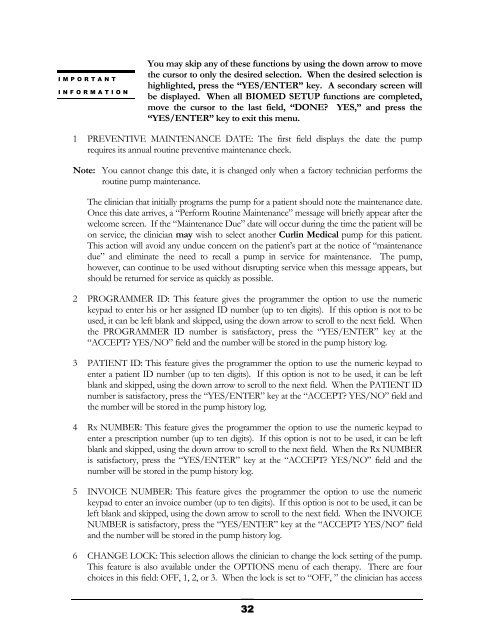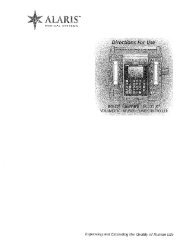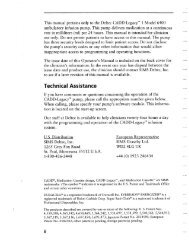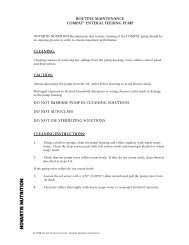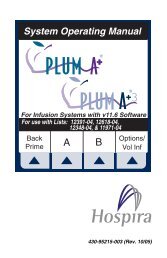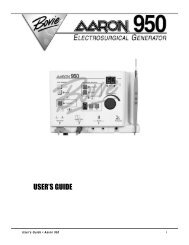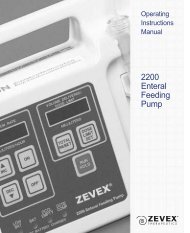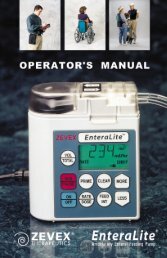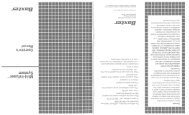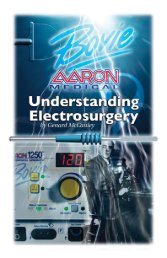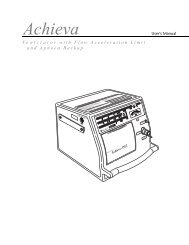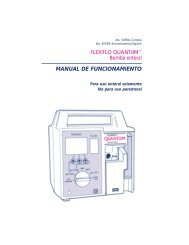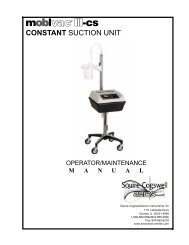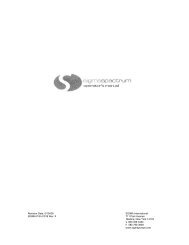Curlin 4000 User Manual - Med-E-Quip Locators
Curlin 4000 User Manual - Med-E-Quip Locators
Curlin 4000 User Manual - Med-E-Quip Locators
- No tags were found...
You also want an ePaper? Increase the reach of your titles
YUMPU automatically turns print PDFs into web optimized ePapers that Google loves.
IMPORTANTINFORMATIONYou may skip any of these functions by using the down arrow to movethe cursor to only the desired selection. When the desired selection ishighlighted, press the “YES/ENTER” key. A secondary screen willbe displayed. When all BIOMED SETUP functions are completed,move the cursor to the last field, “DONE? YES,” and press the“YES/ENTER” key to exit this menu.1 PREVENTIVE MAINTENANCE DATE: The first field displays the date the pumprequires its annual routine preventive maintenance check.Note: You cannot change this date, it is changed only when a factory technician performs theroutine pump maintenance.The clinician that initially programs the pump for a patient should note the maintenance date.Once this date arrives, a “Perform Routine Maintenance” message will briefly appear after thewelcome screen. If the “Maintenance Due” date will occur during the time the patient will beon service, the clinician may wish to select another <strong>Curlin</strong> <strong>Med</strong>ical pump for this patient.This action will avoid any undue concern on the patient’s part at the notice of “maintenancedue” and eliminate the need to recall a pump in service for maintenance. The pump,however, can continue to be used without disrupting service when this message appears, butshould be returned for service as quickly as possible.2 PROGRAMMER ID: This feature gives the programmer the option to use the numerickeypad to enter his or her assigned ID number (up to ten digits). If this option is not to beused, it can be left blank and skipped, using the down arrow to scroll to the next field. Whenthe PROGRAMMER ID number is satisfactory, press the “YES/ENTER” key at the“ACCEPT? YES/NO” field and the number will be stored in the pump history log.3 PATIENT ID: This feature gives the programmer the option to use the numeric keypad toenter a patient ID number (up to ten digits). If this option is not to be used, it can be leftblank and skipped, using the down arrow to scroll to the next field. When the PATIENT IDnumber is satisfactory, press the “YES/ENTER” key at the “ACCEPT? YES/NO” field andthe number will be stored in the pump history log.4 Rx NUMBER: This feature gives the programmer the option to use the numeric keypad toenter a prescription number (up to ten digits). If this option is not to be used, it can be leftblank and skipped, using the down arrow to scroll to the next field. When the Rx NUMBERis satisfactory, press the “YES/ENTER” key at the “ACCEPT? YES/NO” field and thenumber will be stored in the pump history log.5 INVOICE NUMBER: This feature gives the programmer the option to use the numerickeypad to enter an invoice number (up to ten digits). If this option is not to be used, it can beleft blank and skipped, using the down arrow to scroll to the next field. When the INVOICENUMBER is satisfactory, press the “YES/ENTER” key at the “ACCEPT? YES/NO” fieldand the number will be stored in the pump history log.6 CHANGE LOCK: This selection allows the clinician to change the lock setting of the pump.This feature is also available under the OPTIONS menu of each therapy. There are fourchoices in this field: OFF, 1, 2, or 3. When the lock is set to “OFF, ” the clinician has access32