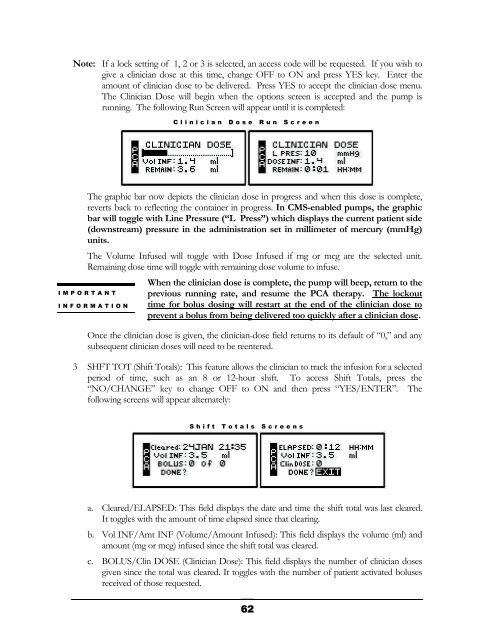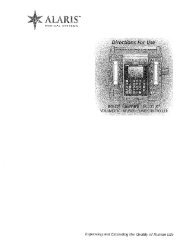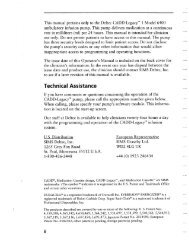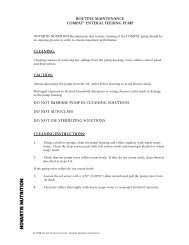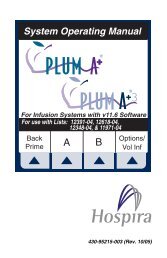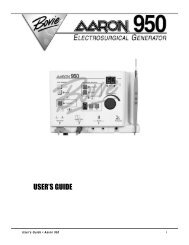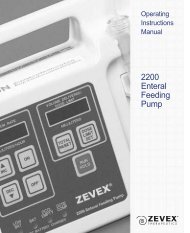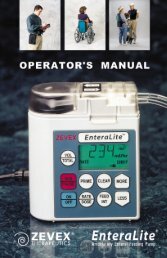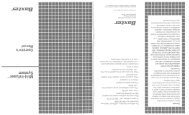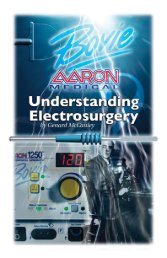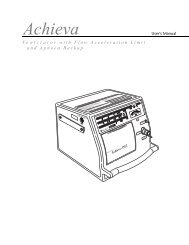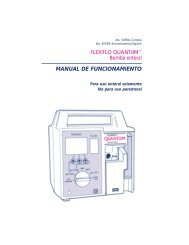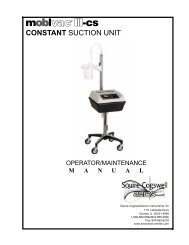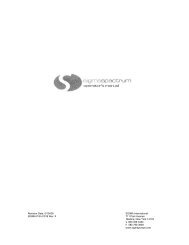Curlin 4000 User Manual - Med-E-Quip Locators
Curlin 4000 User Manual - Med-E-Quip Locators
Curlin 4000 User Manual - Med-E-Quip Locators
- No tags were found...
You also want an ePaper? Increase the reach of your titles
YUMPU automatically turns print PDFs into web optimized ePapers that Google loves.
Note: If a lock setting of 1, 2 or 3 is selected, an access code will be requested. If you wish togive a clinician dose at this time, change OFF to ON and press YES key. Enter theamount of clinician dose to be delivered. Press YES to accept the clinician dose menu.The Clinician Dose will begin when the options screen is accepted and the pump isrunning. The following Run Screen will appear until it is completed:Clinician Dose Run ScreenThe graphic bar now depicts the clinician dose in progress and when this dose is complete,reverts back to reflecting the container in progress. In CMS-enabled pumps, the graphicbar will toggle with Line Pressure (“L Press”) which displays the current patient side(downstream) pressure in the administration set in millimeter of mercury (mmHg)units.The Volume Infused will toggle with Dose Infused if mg or mcg are the selected unit.Remaining dose time will toggle with remaining dose volume to infuse.When the clinician dose is complete, the pump will beep, return to theprevious running rate, and resume the PCA therapy. The lockouttime for bolus dosing will restart at the end of the clinician dose toprevent a bolus from being delivered too quickly after a clinician dose.IMPORTANTINFORMATIONOnce the clinician dose is given, the clinician-dose field returns to its default of “0,” and anysubsequent clinician doses will need to be reentered.3 SHFT TOT (Shift Totals): This feature allows the clinician to track the infusion for a selectedperiod of time, such as an 8 or 12-hour shift. To access Shift Totals, press the“NO/CHANGE” key to change OFF to ON and then press “YES/ENTER”. Thefollowing screens will appear alternately:Shift Totals Screensa. Cleared/ELAPSED: This field displays the date and time the shift total was last cleared.It toggles with the amount of time elapsed since that clearing.b. Vol INF/Amt INF (Volume/Amount Infused): This field displays the volume (ml) andamount (mg or mcg) infused since the shift total was cleared.c. BOLUS/Clin DOSE (Clinician Dose): This field displays the number of clinician dosesgiven since the total was cleared. It toggles with the number of patient activated bolusesreceived of those requested.62