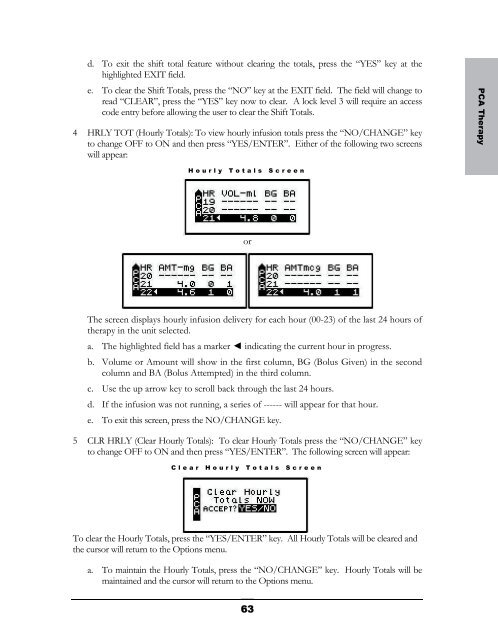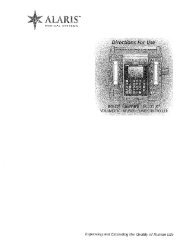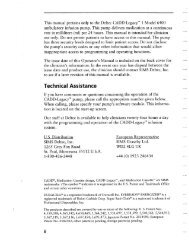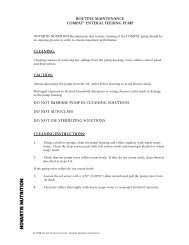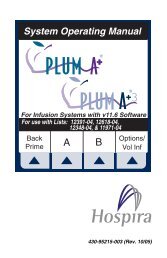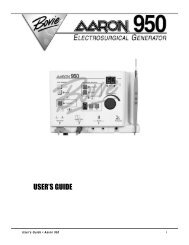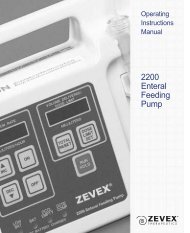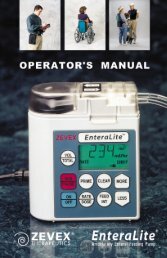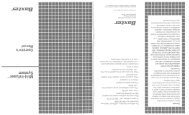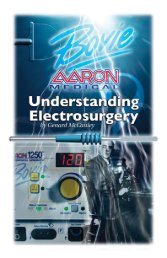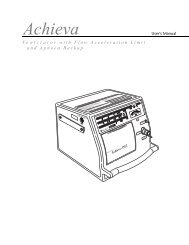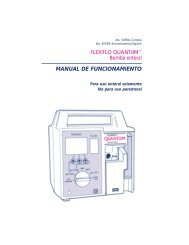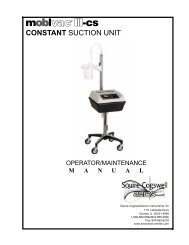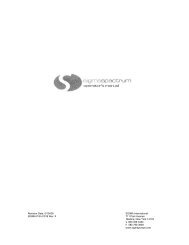- Page 1 and 2:
CURLIN MEDICALUser’s Manualfor us
- Page 3 and 4:
TABLE OF CONTENTSEntering or Changi
- Page 5 and 6:
TABLE OF CONTENTSPrime.............
- Page 7 and 8:
IntroductionChapter1IntroductionThe
- Page 9 and 10:
• Retained memory features that a
- Page 11 and 12:
CAUTIONS• U.S. federal law restri
- Page 13 and 14:
• This equipment generates, uses,
- Page 15 and 16:
Serial Number LabelIntroductionBatt
- Page 17 and 18: Preparing Medication for Infusion/C
- Page 19 and 20: Opening and Closing the Pump DoorTh
- Page 21 and 22: Air DetectorNote: Open theslide cla
- Page 23 and 24: Installing the Batteries and Using
- Page 25 and 26: IMPORTANTINFORMATIONWhenever an ext
- Page 27 and 28: IntroductionLocking SleeveTwo-Pin A
- Page 29 and 30: Chapter2Learning Pump FeaturesLearn
- Page 31 and 32: LED Light IndicatorsThis “three-l
- Page 33 and 34: Chapter3Basics of ProgrammingThe Cu
- Page 35 and 36: whenever an alarm or error code occ
- Page 37 and 38: Access CodeClinician Access Code Sc
- Page 39 and 40: to all pump functions. Each level h
- Page 41 and 42: 8 PRINT PATIENT HISTORY: To print t
- Page 43 and 44: a. Time Format: You have the option
- Page 45 and 46: If only one therapy is programmed a
- Page 47 and 48: Chapter4Continuous TherapyContinuou
- Page 49 and 50: If the KVO rate is set to 0, the pu
- Page 51 and 52: 6 DONE?: If any changes are to be m
- Page 53 and 54: The following screen displays the C
- Page 55 and 56: detects in-line pressures at 400 mm
- Page 57 and 58: In CMS-enabled pumps, the graphic b
- Page 59 and 60: . If the incomplete therapy is to b
- Page 61 and 62: PCA TherapyChapter5PCA TherapyPCA o
- Page 63 and 64: a. MxRATE (Maximum Rate) limits: Us
- Page 65 and 66: using the numeric keys and, when co
- Page 67: Note. After the infusion has starte
- Page 71 and 72: pressures at 400 mmHg ±150 (8 ±3
- Page 73 and 74: This screen will continue to displa
- Page 75 and 76: When the program is accepted, the d
- Page 77: which therapy to repeat by moving t
- Page 80 and 81: The time format (12 hr AM/PM or 24
- Page 82 and 83: time period using the numeric keys,
- Page 84 and 85: 7 To continue priming, press the PR
- Page 86 and 87: Note: Whatever Down Ramp time was a
- Page 88 and 89: 1 The first field displays the “R
- Page 90 and 91: . If the incomplete therapy is to b
- Page 95 and 96: IMPORTANTINFORMATIONDuring the dela
- Page 97 and 98: 10 DONE?: If there are any changes
- Page 99 and 100: The following screen displays the I
- Page 101 and 102: This message alerts you to the Air-
- Page 103 and 104: Intermittent Information ScreensInt
- Page 105 and 106: Intermittent Dosing ScheduleThe dos
- Page 107 and 108: This screen displays:1 “INFUSION
- Page 109 and 110: CHAPTER8Variable TherapyThis therap
- Page 111 and 112: During the delay start period, if t
- Page 113 and 114: 5 NEXT?: If there are any changes t
- Page 115 and 116: 7 To continue priming, press the PR
- Page 117 and 118: 4 DN Occlu (Down Occlusion): This f
- Page 119 and 120:
Variable Run Screen 2This screen di
- Page 121 and 122:
stop the auto-advance function by p
- Page 123 and 124:
The pump will then display the prog
- Page 125 and 126:
TroubleshootingChapter9Troubleshoot
- Page 127 and 128:
LCD Display:Alert:Cause:Resolution:
- Page 129 and 130:
If it is not necessary to preserve
- Page 131 and 132:
Resolution:LCD Display:Alert:Cause:
- Page 133 and 134:
LCD Display: ALERT NEW DOSE IS LESS
- Page 135 and 136:
LCD Display:Alert:Cause:Resolution:
- Page 137 and 138:
ALARMSAlarms are conditions that re
- Page 139 and 140:
LCD Display:Alarm:Cause:Resolution:
- Page 141 and 142:
ERROR CODESIf a pump goes into an e
- Page 143 and 144:
ErrorCodeLCD DisplayedMessage162 St
- Page 145 and 146:
ChapterAccessories10There are a num
- Page 147 and 148:
AccessoriesFigure 10.3 Safety Shell
- Page 149 and 150:
Keypad CoversThese accessories are
- Page 151 and 152:
Chapter11Cleaning, EnvironmentalCon
- Page 153 and 154:
1 PARTIES COVERED BY THIS WARRANTY:
- Page 155 and 156:
d Program the following CONTINUOUS
- Page 157 and 158:
Chapter12TechnicalSpecificationsThe
- Page 159 and 160:
ITEMDown Occlusion Detection TimeMi
- Page 161 and 162:
Curlin pump inusing at .1 ml/hr w i
- Page 163 and 164:
Percent Error, Curlin Pump infusing
- Page 165 and 166:
Clinician Information andAccess Cod