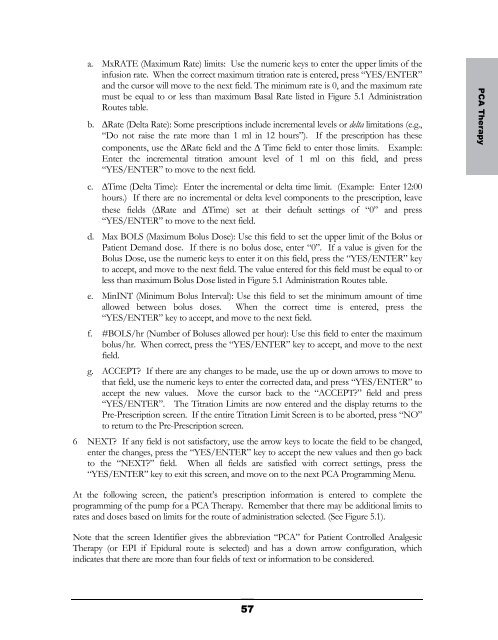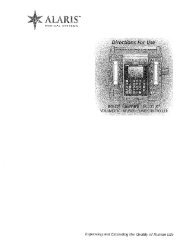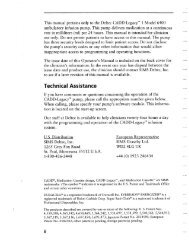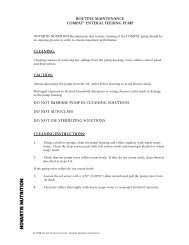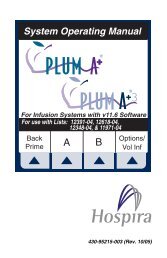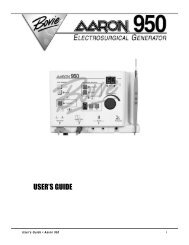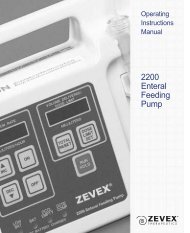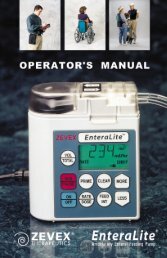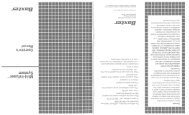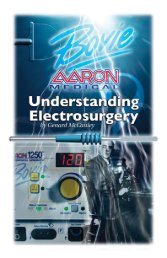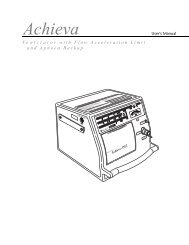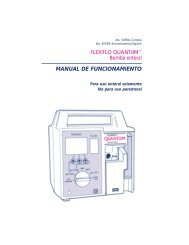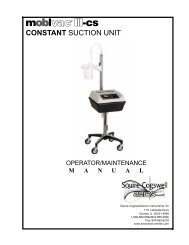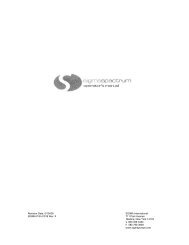Curlin 4000 User Manual - Med-E-Quip Locators
Curlin 4000 User Manual - Med-E-Quip Locators
Curlin 4000 User Manual - Med-E-Quip Locators
- No tags were found...
Create successful ePaper yourself
Turn your PDF publications into a flip-book with our unique Google optimized e-Paper software.
a. MxRATE (Maximum Rate) limits: Use the numeric keys to enter the upper limits of theinfusion rate. When the correct maximum titration rate is entered, press “YES/ENTER”and the cursor will move to the next field. The minimum rate is 0, and the maximum ratemust be equal to or less than maximum Basal Rate listed in Figure 5.1 AdministrationRoutes table.b. ∆Rate (Delta Rate): Some prescriptions include incremental levels or delta limitations (e.g.,“Do not raise the rate more than 1 ml in 12 hours”). If the prescription has thesecomponents, use the ∆Rate field and the ∆ Time field to enter those limits. Example:Enter the incremental titration amount level of 1 ml on this field, and press“YES/ENTER” to move to the next field.c. ∆Time (Delta Time): Enter the incremental or delta time limit. (Example: Enter 12:00hours.) If there are no incremental or delta level components to the prescription, leavethese fields (∆Rate and ∆Time) set at their default settings of “0” and press“YES/ENTER” to move to the next field.d. Max BOLS (Maximum Bolus Dose): Use this field to set the upper limit of the Bolus orPatient Demand dose. If there is no bolus dose, enter “0”. If a value is given for theBolus Dose, use the numeric keys to enter it on this field, press the “YES/ENTER” keyto accept, and move to the next field. The value entered for this field must be equal to orless than maximum Bolus Dose listed in Figure 5.1 Administration Routes table.e. MinINT (Minimum Bolus Interval): Use this field to set the minimum amount of timeallowed between bolus doses. When the correct time is entered, press the“YES/ENTER” key to accept, and move to the next field.f. #BOLS/hr (Number of Boluses allowed per hour): Use this field to enter the maximumbolus/hr. When correct, press the “YES/ENTER” key to accept, and move to the nextfield.g. ACCEPT? If there are any changes to be made, use the up or down arrows to move tothat field, use the numeric keys to enter the corrected data, and press “YES/ENTER” toaccept the new values. Move the cursor back to the “ACCEPT?” field and press“YES/ENTER”. The Titration Limits are now entered and the display returns to thePre-Prescription screen. If the entire Titration Limit Screen is to be aborted, press “NO”to return to the Pre-Prescription screen.6 NEXT? If any field is not satisfactory, use the arrow keys to locate the field to be changed,enter the changes, press the “YES/ENTER” key to accept the new values and then go backto the “NEXT?” field. When all fields are satisfied with correct settings, press the“YES/ENTER” key to exit this screen, and move on to the next PCA Programming Menu.PCA TherapyAt the following screen, the patient’s prescription information is entered to complete theprogramming of the pump for a PCA Therapy. Remember that there may be additional limits torates and doses based on limits for the route of administration selected. (See Figure 5.1).Note that the screen Identifier gives the abbreviation “PCA” for Patient Controlled AnalgesicTherapy (or EPI if Epidural route is selected) and has a down arrow configuration, whichindicates that there are more than four fields of text or information to be considered.57