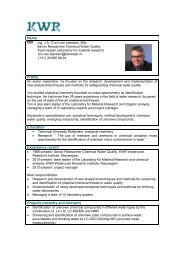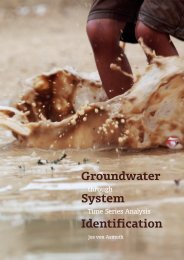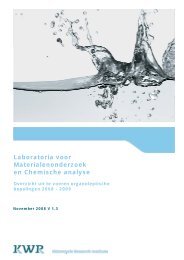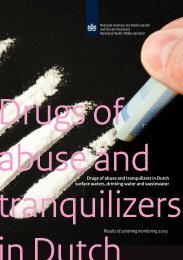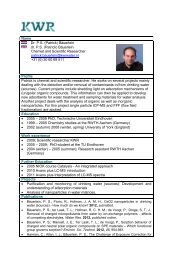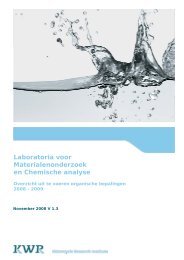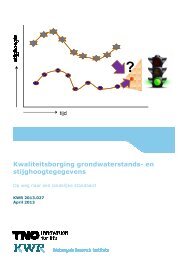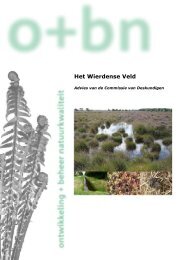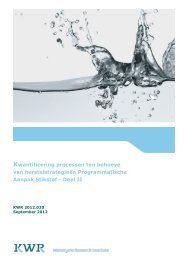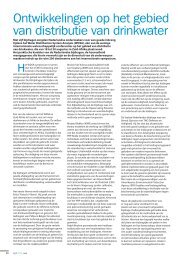Menyanthes User Manual - KWR Watercycle Research Institute
Menyanthes User Manual - KWR Watercycle Research Institute
Menyanthes User Manual - KWR Watercycle Research Institute
- No tags were found...
Create successful ePaper yourself
Turn your PDF publications into a flip-book with our unique Google optimized e-Paper software.
Figure 1: <strong>Menyanthes</strong> license check boxFor a stand-alone / PC-license, please copy and past the upper code in an e-mail, and send it tomenyanthes_support@kwrwater.nl. In return, you will receive a ‘license.dat’-file containing theactual license by e-mail. You can now register your version of <strong>Menyanthes</strong> and get started,by saving the file on a local or network drive and clicking the ‘Register’ button.Attention: If you run <strong>Menyanthes</strong> in order to obtain a code for a PC-license, make sure you doit on the computer where the program will actually be used.3.2 ‘Application has failed to start because mclmcrrt77.dll was not found’This message appears when the <strong>Menyanthes</strong> ‘PATH’ variable has not been set properly. Youcan verify this by checking whether the files mclmcrrt77.dll is present in the directory“[installdir]\<strong>Menyanthes</strong>\matlabruntime\v77\runtime\win32\ ".This error may occur if the installation has been carried out from the Windows Explorer after ithas been started using the ‘runas’ option to get administrator rights. In this case, theinstallation sets the path for the administrator, but not for the user.This can be fixed manually by adding the proper directory to the system path variable or bydefining a user environment variable with the name ‘PATH’. Under windows XP thesevariables can be accessed via the ‘System Properties’ on the tab ‘Advanced’ using the button‘Environment Variables’. You can get to the System Properties by clicking with the secondarymouse button on the icon ‘My Computer’ on the desktop or in the windows explorer andselecting properties, or via the Start Menu: Settings | Control Panel | System.3.3 Write permissions, preferences and error messages<strong>Menyanthes</strong> writes user preferences and other data to a file named ‘prefs.mat’. You can find thisfile on [Install dir]\tsm_mcr\tsm\prefs<strong>Menyanthes</strong> requires its users to have write permissions in this directory. Starting from<strong>Menyanthes</strong> version 1.9.2, error messages are no longer plotted in a separate DOS screen, butwritten to the following file:[Installdir]\errordump.txt<strong>Menyanthes</strong> <strong>Manual</strong>© <strong>KWR</strong> - 10 -