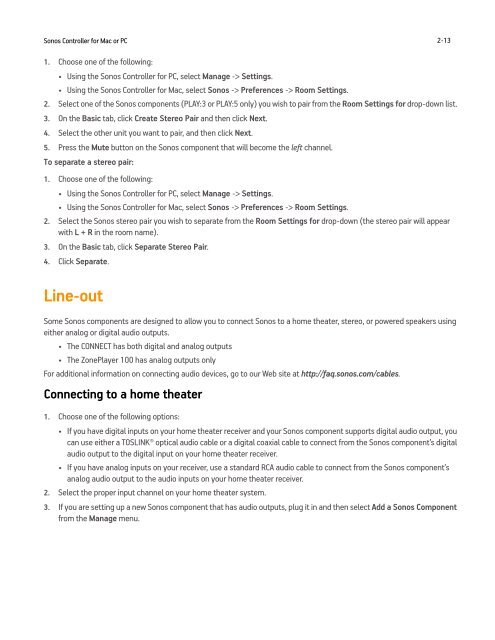Sonos Controller for Mac or PC - Almando
Sonos Controller for Mac or PC - Almando
Sonos Controller for Mac or PC - Almando
- No tags were found...
You also want an ePaper? Increase the reach of your titles
YUMPU automatically turns print PDFs into web optimized ePapers that Google loves.
<strong>Sonos</strong> <strong>Controller</strong> <strong>f<strong>or</strong></strong> <strong>Mac</strong> <strong>or</strong> <strong>PC</strong> 2-131. Choose one of the following:• Using the <strong>Sonos</strong> <strong>Controller</strong> <strong>f<strong>or</strong></strong> <strong>PC</strong>, select Manage -> Settings.• Using the <strong>Sonos</strong> <strong>Controller</strong> <strong>f<strong>or</strong></strong> <strong>Mac</strong>, select <strong>Sonos</strong> -> Preferences -> Room Settings.2. Select one of the <strong>Sonos</strong> components (PLAY:3 <strong>or</strong> PLAY:5 only) you wish to pair from the Room Settings <strong>f<strong>or</strong></strong> drop-down list.3. On the Basic tab, click Create Stereo Pair and then click Next.4. Select the other unit you want to pair, and then click Next.5. Press the Mute button on the <strong>Sonos</strong> component that will become the left channel.To separate a stereo pair:1. Choose one of the following:• Using the <strong>Sonos</strong> <strong>Controller</strong> <strong>f<strong>or</strong></strong> <strong>PC</strong>, select Manage -> Settings.• Using the <strong>Sonos</strong> <strong>Controller</strong> <strong>f<strong>or</strong></strong> <strong>Mac</strong>, select <strong>Sonos</strong> -> Preferences -> Room Settings.2. Select the <strong>Sonos</strong> stereo pair you wish to separate from the Room Settings <strong>f<strong>or</strong></strong> drop-down (the stereo pair will appearwith L + R in the room name).3. On the Basic tab, click Separate Stereo Pair.4. Click Separate.Line-outSome <strong>Sonos</strong> components are designed to allow you to connect <strong>Sonos</strong> to a home theater, stereo, <strong>or</strong> powered speakers usingeither analog <strong>or</strong> digital audio outputs.• The CONNECT has both digital and analog outputs• The ZonePlayer 100 has analog outputs onlyF<strong>or</strong> additional in<strong>f<strong>or</strong></strong>mation on connecting audio devices, go to our Web site at http://faq.sonos.com/cables.Connecting to a home theater1. Choose one of the following options:• If you have digital inputs on your home theater receiver and your <strong>Sonos</strong> component supp<strong>or</strong>ts digital audio output, youcan use either a TOSLINK® optical audio cable <strong>or</strong> a digital coaxial cable to connect from the <strong>Sonos</strong> component’s digitalaudio output to the digital input on your home theater receiver.• If you have analog inputs on your receiver, use a standard RCA audio cable to connect from the <strong>Sonos</strong> component’sanalog audio output to the audio inputs on your home theater receiver.2. Select the proper input channel on your home theater system.3. If you are setting up a new <strong>Sonos</strong> component that has audio outputs, plug it in and then select Add a <strong>Sonos</strong> Componentfrom the Manage menu.