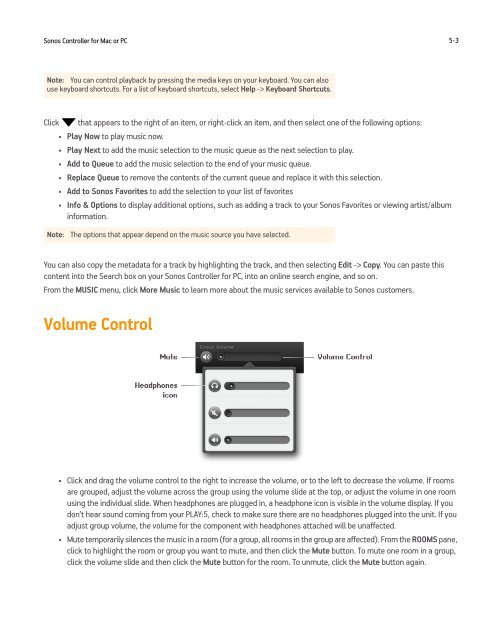Sonos Controller for Mac or PC - Almando
Sonos Controller for Mac or PC - Almando
Sonos Controller for Mac or PC - Almando
- No tags were found...
You also want an ePaper? Increase the reach of your titles
YUMPU automatically turns print PDFs into web optimized ePapers that Google loves.
<strong>Sonos</strong> <strong>Controller</strong> <strong>f<strong>or</strong></strong> <strong>Mac</strong> <strong>or</strong> <strong>PC</strong> 5-3Note: You can control playback by pressing the media keys on your keyboard. You can alsouse keyboard sh<strong>or</strong>tcuts. F<strong>or</strong> a list of keyboard sh<strong>or</strong>tcuts, select Help -> Keyboard Sh<strong>or</strong>tcuts.Click that appears to the right of an item, <strong>or</strong> right-click an item, and then select one of the following options:• Play Now to play music now.• Play Next to add the music selection to the music queue as the next selection to play.• Add to Queue to add the music selection to the end of your music queue.• Replace Queue to remove the contents of the current queue and replace it with this selection.• Add to <strong>Sonos</strong> Fav<strong>or</strong>ites to add the selection to your list of fav<strong>or</strong>ites• Info & Options to display additional options, such as adding a track to your <strong>Sonos</strong> Fav<strong>or</strong>ites <strong>or</strong> viewing artist/albumin<strong>f<strong>or</strong></strong>mation.Note: The options that appear depend on the music source you have selected.You can also copy the metadata <strong>f<strong>or</strong></strong> a track by highlighting the track, and then selecting Edit -> Copy. You can paste thiscontent into the Search box on your <strong>Sonos</strong> <strong>Controller</strong> <strong>f<strong>or</strong></strong> <strong>PC</strong>, into an online search engine, and so on.From the MUSIC menu, click M<strong>or</strong>e Music to learn m<strong>or</strong>e about the music services available to <strong>Sonos</strong> customers.Volume Control• Click and drag the volume control to the right to increase the volume, <strong>or</strong> to the left to decrease the volume. If roomsare grouped, adjust the volume across the group using the volume slide at the top, <strong>or</strong> adjust the volume in one roomusing the individual slide. When headphones are plugged in, a headphone icon is visible in the volume display. If youdon’t hear sound coming from your PLAY:5, check to make sure there are no headphones plugged into the unit. If youadjust group volume, the volume <strong>f<strong>or</strong></strong> the component with headphones attached will be unaffected.• Mute temp<strong>or</strong>arily silences the music in a room (<strong>f<strong>or</strong></strong> a group, all rooms in the group are affected). From the ROOMS pane,click to highlight the room <strong>or</strong> group you want to mute, and then click the Mute button. To mute one room in a group,click the volume slide and then click the Mute button <strong>f<strong>or</strong></strong> the room. To unmute, click the Mute button again.