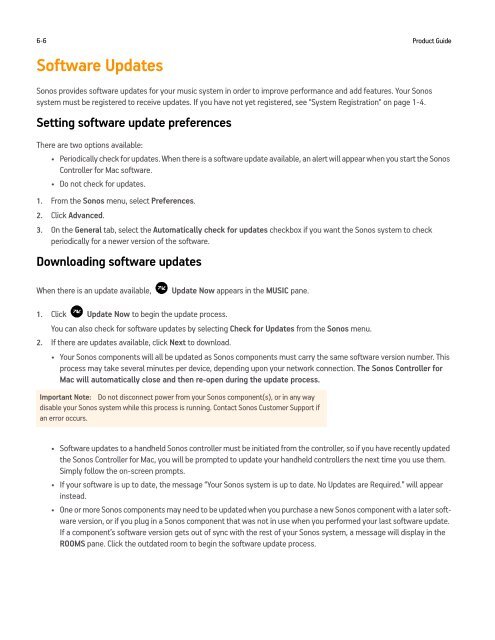Sonos Controller for Mac or PC - Almando
Sonos Controller for Mac or PC - Almando
Sonos Controller for Mac or PC - Almando
- No tags were found...
Create successful ePaper yourself
Turn your PDF publications into a flip-book with our unique Google optimized e-Paper software.
6-6Software UpdatesProduct Guide<strong>Sonos</strong> provides software updates <strong>f<strong>or</strong></strong> your music system in <strong>or</strong>der to improve per<strong>f<strong>or</strong></strong>mance and add features. Your <strong>Sonos</strong>system must be registered to receive updates. If you have not yet registered, see "System Registration" on page 1-4.Setting software update preferencesThere are two options available:• Periodically check <strong>f<strong>or</strong></strong> updates. When there is a software update available, an alert will appear when you start the <strong>Sonos</strong><strong>Controller</strong> <strong>f<strong>or</strong></strong> <strong>Mac</strong> software.• Do not check <strong>f<strong>or</strong></strong> updates.1. From the <strong>Sonos</strong> menu, select Preferences.2. Click Advanced.3. On the General tab, select the Automatically check <strong>f<strong>or</strong></strong> updates checkbox if you want the <strong>Sonos</strong> system to checkperiodically <strong>f<strong>or</strong></strong> a newer version of the software.Downloading software updatesWhen there is an update available,Update Now appears in the MUSIC pane.1. Click Update Now to begin the update process.You can also check <strong>f<strong>or</strong></strong> software updates by selecting Check <strong>f<strong>or</strong></strong> Updates from the <strong>Sonos</strong> menu.2. If there are updates available, click Next to download.• Your <strong>Sonos</strong> components will all be updated as <strong>Sonos</strong> components must carry the same software version number. Thisprocess may take several minutes per device, depending upon your netw<strong>or</strong>k connection. The <strong>Sonos</strong> <strong>Controller</strong> <strong>f<strong>or</strong></strong><strong>Mac</strong> will automatically close and then re-open during the update process.Imp<strong>or</strong>tant Note: Do not disconnect power from your <strong>Sonos</strong> component(s), <strong>or</strong> in any waydisable your <strong>Sonos</strong> system while this process is running. Contact <strong>Sonos</strong> Customer Supp<strong>or</strong>t ifan err<strong>or</strong> occurs.• Software updates to a handheld <strong>Sonos</strong> controller must be initiated from the controller, so if you have recently updatedthe <strong>Sonos</strong> <strong>Controller</strong> <strong>f<strong>or</strong></strong> <strong>Mac</strong>, you will be prompted to update your handheld controllers the next time you use them.Simply follow the on-screen prompts.• If your software is up to date, the message “Your <strong>Sonos</strong> system is up to date. No Updates are Required.” will appearinstead.• One <strong>or</strong> m<strong>or</strong>e <strong>Sonos</strong> components may need to be updated when you purchase a new <strong>Sonos</strong> component with a later softwareversion, <strong>or</strong> if you plug in a <strong>Sonos</strong> component that was not in use when you per<strong>f<strong>or</strong></strong>med your last software update.If a component’s software version gets out of sync with the rest of your <strong>Sonos</strong> system, a message will display in theROOMS pane. Click the outdated room to begin the software update process.