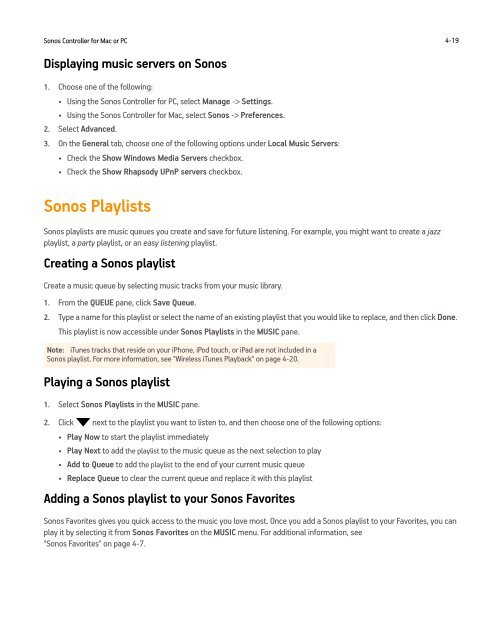Sonos Controller for Mac or PC - Almando
Sonos Controller for Mac or PC - Almando
Sonos Controller for Mac or PC - Almando
- No tags were found...
You also want an ePaper? Increase the reach of your titles
YUMPU automatically turns print PDFs into web optimized ePapers that Google loves.
<strong>Sonos</strong> <strong>Controller</strong> <strong>f<strong>or</strong></strong> <strong>Mac</strong> <strong>or</strong> <strong>PC</strong> 4-19Displaying music servers on <strong>Sonos</strong>1. Choose one of the following:• Using the <strong>Sonos</strong> <strong>Controller</strong> <strong>f<strong>or</strong></strong> <strong>PC</strong>, select Manage -> Settings.• Using the <strong>Sonos</strong> <strong>Controller</strong> <strong>f<strong>or</strong></strong> <strong>Mac</strong>, select <strong>Sonos</strong> -> Preferences.2. Select Advanced.3. On the General tab, choose one of the following options under Local Music Servers:• Check the Show Windows Media Servers checkbox.• Check the Show Rhapsody UPnP servers checkbox.<strong>Sonos</strong> Playlists<strong>Sonos</strong> playlists are music queues you create and save <strong>f<strong>or</strong></strong> future listening. F<strong>or</strong> example, you might want to create a jazzplaylist, a party playlist, <strong>or</strong> an easy listening playlist.Creating a <strong>Sonos</strong> playlistCreate a music queue by selecting music tracks from your music library.1. From the QUEUE pane, click Save Queue.2. Type a name <strong>f<strong>or</strong></strong> this playlist <strong>or</strong> select the name of an existing playlist that you would like to replace, and then click Done.This playlist is now accessible under <strong>Sonos</strong> Playlists in the MUSIC pane.Note: iTunes tracks that reside on your iPhone, iPod touch, <strong>or</strong> iPad are not included in a<strong>Sonos</strong> playlist. F<strong>or</strong> m<strong>or</strong>e in<strong>f<strong>or</strong></strong>mation, see "Wireless iTunes Playback" on page 4-20.Playing a <strong>Sonos</strong> playlist1. Select <strong>Sonos</strong> Playlists in the MUSIC pane.2. Click next to the playlist you want to listen to, and then choose one of the following options:• Play Now to start the playlist immediately• Play Next to add the playlist to the music queue as the next selection to play• Add to Queue to add the playlist to the end of your current music queue• Replace Queue to clear the current queue and replace it with this playlistAdding a <strong>Sonos</strong> playlist to your <strong>Sonos</strong> Fav<strong>or</strong>ites<strong>Sonos</strong> Fav<strong>or</strong>ites gives you quick access to the music you love most. Once you add a <strong>Sonos</strong> playlist to your Fav<strong>or</strong>ites, you canplay it by selecting it from <strong>Sonos</strong> Fav<strong>or</strong>ites on the MUSIC menu. F<strong>or</strong> additional in<strong>f<strong>or</strong></strong>mation, see"<strong>Sonos</strong> Fav<strong>or</strong>ites" on page 4-7.