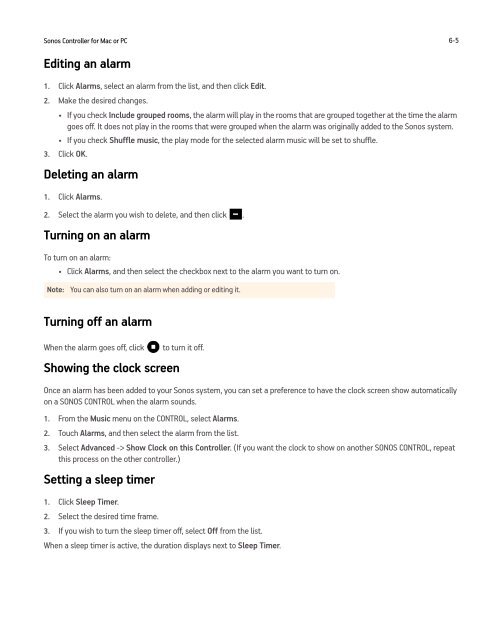Sonos Controller for Mac or PC - Almando
Sonos Controller for Mac or PC - Almando
Sonos Controller for Mac or PC - Almando
- No tags were found...
Create successful ePaper yourself
Turn your PDF publications into a flip-book with our unique Google optimized e-Paper software.
<strong>Sonos</strong> <strong>Controller</strong> <strong>f<strong>or</strong></strong> <strong>Mac</strong> <strong>or</strong> <strong>PC</strong> 6-5Editing an alarm1. Click Alarms, select an alarm from the list, and then click Edit.2. Make the desired changes.• If you check Include grouped rooms, the alarm will play in the rooms that are grouped together at the time the alarmgoes off. It does not play in the rooms that were grouped when the alarm was <strong>or</strong>iginally added to the <strong>Sonos</strong> system.• If you check Shuffle music, the play mode <strong>f<strong>or</strong></strong> the selected alarm music will be set to shuffle.3. Click OK.Deleting an alarm1. Click Alarms.2. Select the alarm you wish to delete, and then click .Turning on an alarmTo turn on an alarm:• Click Alarms, and then select the checkbox next to the alarm you want to turn on.Note: You can also turn on an alarm when adding <strong>or</strong> editing it.Turning off an alarmWhen the alarm goes off, clickShowing the clock screento turn it off.Once an alarm has been added to your <strong>Sonos</strong> system, you can set a preference to have the clock screen show automaticallyon a SONOS CONTROL when the alarm sounds.1. From the Music menu on the CONTROL, select Alarms.2. Touch Alarms, and then select the alarm from the list.3. Select Advanced -> Show Clock on this <strong>Controller</strong>. (If you want the clock to show on another SONOS CONTROL, repeatthis process on the other controller.)Setting a sleep timer1. Click Sleep Timer.2. Select the desired time frame.3. If you wish to turn the sleep timer off, select Off from the list.When a sleep timer is active, the duration displays next to Sleep Timer.