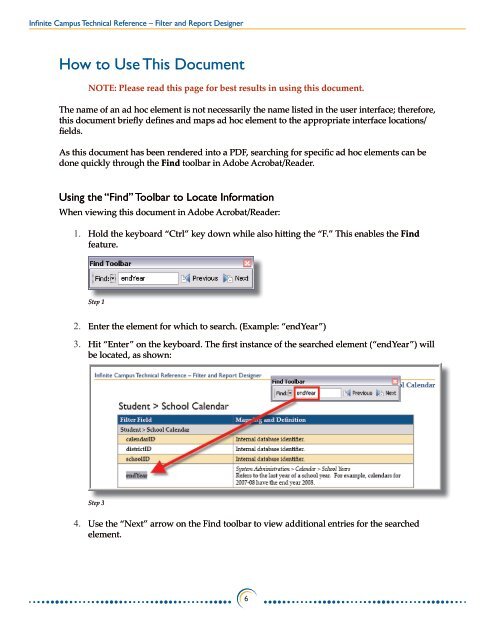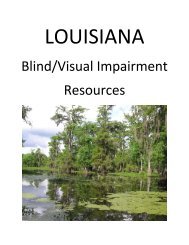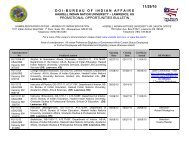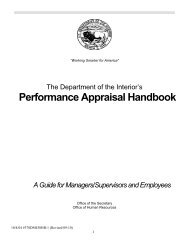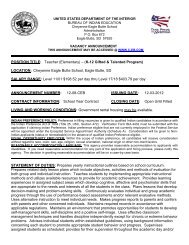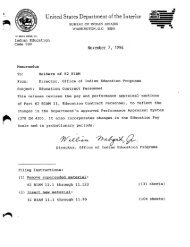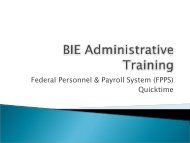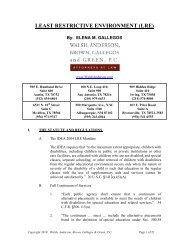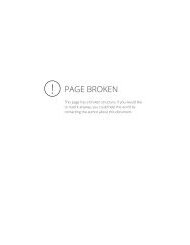- Page 1 and 2: Filter and Report DesignerAd Hoc Re
- Page 3 and 4: Infinite Campus Technical Reference
- Page 5: Infinite Campus Technical Reference
- Page 11 and 12: Infinite Campus Technical Reference
- Page 13 and 14: Infinite Campus Technical Reference
- Page 15 and 16: Infinite Campus Technical Reference
- Page 17 and 18: Infinite Campus Technical Reference
- Page 19 and 20: Infinite Campus Technical Reference
- Page 21 and 22: Infinite Campus Technical Reference
- Page 23 and 24: Infinite Campus Technical Reference
- Page 25 and 26: Infinite Campus Technical Reference
- Page 27 and 28: Infinite Campus Technical Reference
- Page 29 and 30: Infinite Campus Technical Reference
- Page 31 and 32: Infinite Campus Technical Reference
- Page 33 and 34: Infinite Campus Technical Reference
- Page 35 and 36: Infinite Campus Technical Reference
- Page 37 and 38: Infinite Campus Technical Reference
- Page 39 and 40: Infinite Campus Technical Reference
- Page 41 and 42: Infinite Campus Technical Reference
- Page 43 and 44: Infinite Campus Technical Reference
- Page 45 and 46: Infinite Campus Technical Reference
- Page 47 and 48: Infinite Campus Technical Reference
- Page 49 and 50: Infinite Campus Technical Reference
- Page 51 and 52: Infinite Campus Technical Reference
- Page 53 and 54: Infinite Campus Technical Reference
- Page 55 and 56: Infinite Campus Technical Reference
- Page 57 and 58:
Infinite Campus Technical Reference
- Page 59 and 60:
Infinite Campus Technical Reference
- Page 61 and 62:
Infinite Campus Technical Reference
- Page 63 and 64:
Infinite Campus Technical Reference
- Page 65 and 66:
Infinite Campus Technical Reference
- Page 67 and 68:
Infinite Campus Technical Reference
- Page 69 and 70:
Infinite Campus Technical Reference
- Page 71 and 72:
Infinite Campus Technical Reference
- Page 73 and 74:
Infinite Campus Technical Reference
- Page 75 and 76:
Infinite Campus Technical Reference
- Page 77 and 78:
Infinite Campus Technical Reference
- Page 79 and 80:
Infinite Campus Technical Reference
- Page 81 and 82:
Infinite Campus Technical Reference
- Page 83 and 84:
Infinite Campus Technical Reference
- Page 85 and 86:
Infinite Campus Technical Reference
- Page 87 and 88:
Infinite Campus Technical Reference
- Page 89 and 90:
Infinite Campus Technical Reference
- Page 91 and 92:
Infinite Campus Technical Reference
- Page 93 and 94:
Infinite Campus Technical Reference
- Page 95 and 96:
Infinite Campus Technical Reference
- Page 97 and 98:
Infinite Campus Technical Reference
- Page 99 and 100:
Infinite Campus Technical Reference
- Page 101 and 102:
Infinite Campus Technical Reference
- Page 103 and 104:
Infinite Campus Technical Reference
- Page 105 and 106:
Infinite Campus Technical Reference
- Page 107 and 108:
Infinite Campus Technical Reference
- Page 109 and 110:
Infinite Campus Technical Reference
- Page 111 and 112:
Infinite Campus Technical Reference
- Page 113 and 114:
Infinite Campus Technical Reference
- Page 115 and 116:
Infinite Campus Technical Reference
- Page 117 and 118:
Infinite Campus Technical Reference
- Page 119 and 120:
Infinite Campus Technical Reference
- Page 121 and 122:
Infinite Campus Technical Reference
- Page 123 and 124:
Infinite Campus Technical Reference
- Page 125 and 126:
Infinite Campus Technical Reference
- Page 127 and 128:
Infinite Campus Technical Reference
- Page 129 and 130:
Infinite Campus Technical Reference
- Page 131 and 132:
Infinite Campus Technical Reference
- Page 133 and 134:
Infinite Campus Technical Reference
- Page 135 and 136:
Infinite Campus Technical Reference
- Page 137 and 138:
Infinite Campus Technical Reference
- Page 139 and 140:
Infinite Campus Technical Reference
- Page 141 and 142:
Infinite Campus Technical Reference
- Page 143 and 144:
Infinite Campus Technical Reference
- Page 145 and 146:
Infinite Campus Technical Reference
- Page 147 and 148:
Infinite Campus Technical Reference
- Page 149 and 150:
Infinite Campus Technical Reference
- Page 151 and 152:
Infinite Campus Technical Reference
- Page 153 and 154:
Infinite Campus Technical Reference
- Page 155 and 156:
Infinite Campus Technical Reference
- Page 157:
Infinite Campus Technical Reference