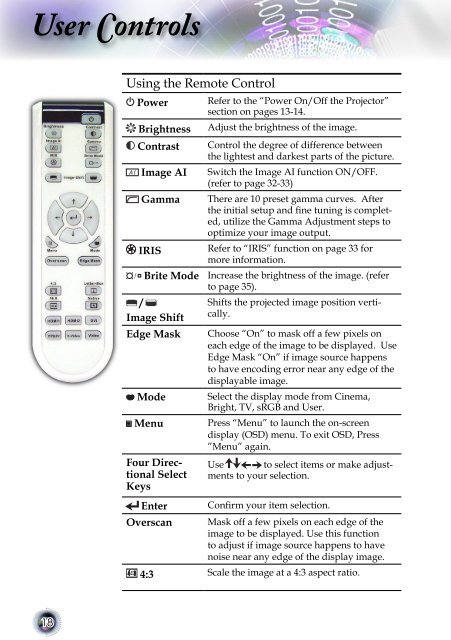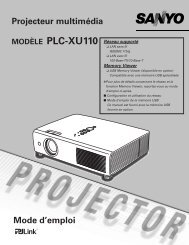User Controls - Lampe-videoprojecteur.info
User Controls - Lampe-videoprojecteur.info
User Controls - Lampe-videoprojecteur.info
- No tags were found...
Create successful ePaper yourself
Turn your PDF publications into a flip-book with our unique Google optimized e-Paper software.
<strong>User</strong> <strong>Controls</strong>Using the Remote ControlPowerBrightnessContrastImage AIGammaIRISBrite Mode/Image ShiftEdge MaskModeMenuFour DirectionalSelectKeysEnterOverscanRefer to the “Power On/Off the Projector”section on pages 13-14.Adjust the brightness of the image.Control the degree of difference betweenthe lightest and darkest parts of the picture.Switch the Image AI function ON/OFF.(refer to page 32-33)There are 10 preset gamma curves. Afterthe initial setup and fine tuning is completed,utilize the Gamma Adjustment steps tooptimize your image output.Refer to “IRIS” function on page 33 formore <strong>info</strong>rmation.Increase the brightness of the image. (referto page 35).Shifts the projected image position vertically.Choose “On” to mask off a few pixels oneach edge of the image to be displayed. UseEdge Mask “On” if image source happensto have encoding error near any edge of thedisplayable image.Select the display mode from Cinema,Bright, TV, sRGB and <strong>User</strong>.Press “Menu” to launch the on-screendisplay (OSD) menu. To exit OSD, Press”Menu” again.Use to select items or make adjustmentsto your selection.Confirm your item selection.Mask off a few pixels on each edge of theimage to be displayed. Use this functionto adjust if image source happens to havenoise near any edge of the display image.4:3 Scale the image at a 4:3 aspect ratio.18