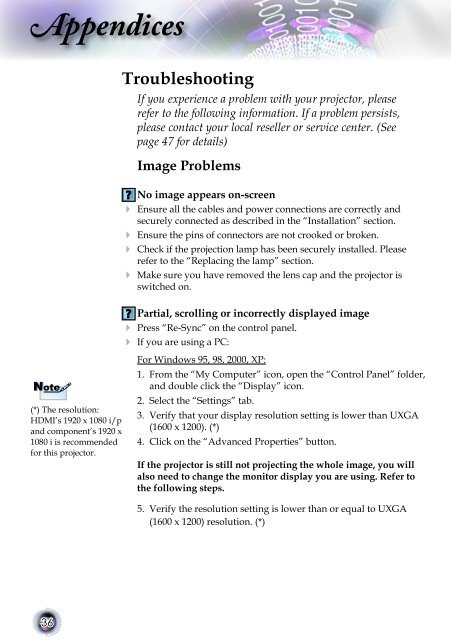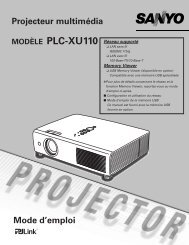User Controls - Lampe-videoprojecteur.info
User Controls - Lampe-videoprojecteur.info
User Controls - Lampe-videoprojecteur.info
- No tags were found...
Create successful ePaper yourself
Turn your PDF publications into a flip-book with our unique Google optimized e-Paper software.
AppendicesNote(*) The resolution:HDMI’s 1920 x 1080 i/pand component’s 1920 x1080 i is recommendedfor this projector.TroubleshootingImage ProblemsNo image appears on-screen Ensure all the cables and power connections are correctly andsecurely connected as described in the “Installation” section. Ensure the pins of connectors are not crooked or broken. Check if the projection lamp has been securely installed. Pleaserefer to the “Replacing the lamp” section.If you experience a problem with your projector, pleaserefer to the following <strong>info</strong>rmation. If a problem persists,please contact your local reseller or service center. (Seepage 47 for details)Make sure you have removed the lens cap and the projector isswitched on.Partial, scrolling or incorrectly displayed image Press “Re-Sync” on the control panel. If you are using a PC:For Windows 95, 98, 2000, XP:1. From the “My Computer” icon, open the “Control Panel” folder,and double click the “Display” icon.2. Select the “Settings” tab.3. Verify that your display resolution setting is lower than UXGA(1600 x 1200). (*)4. Click on the “Advanced Properties” button.If the projector is still not projecting the whole image, you willalso need to change the monitor display you are using. Refer tothe following steps.5. Verify the resolution setting is lower than or equal to UXGA(1600 x 1200) resolution. (*)36