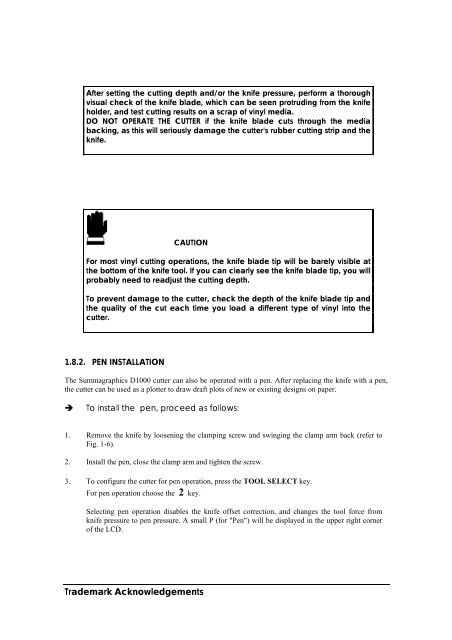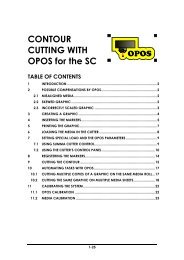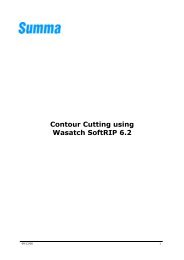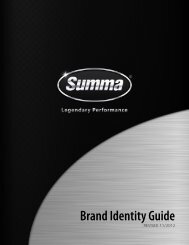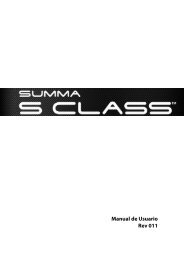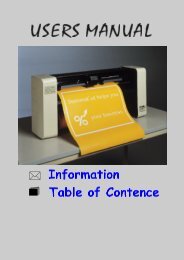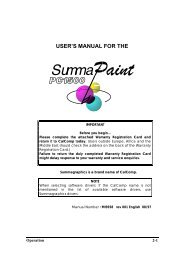Summagraphics D1000 User's Manual - Summa Online
Summagraphics D1000 User's Manual - Summa Online
Summagraphics D1000 User's Manual - Summa Online
- No tags were found...
You also want an ePaper? Increase the reach of your titles
YUMPU automatically turns print PDFs into web optimized ePapers that Google loves.
After setting the cutting depth and/or the knife pressure, perform a thoroughvisual check of the knife blade, which can be seen protruding from the knifeholder, and test cutting results on a scrap of vinyl media.DO NOT OPERATE THE CUTTER if the knife blade cuts through the mediabacking, as this will seriously damage the cutter's rubber cutting strip and theknife.CAUTIONFor most vinyl cutting operations, the knife blade tip will be barely visible atthe bottom of the knife tool. If you can clearly see the knife blade tip, you willprobably need to readjust the cutting depth.To prevent damage to the cutter, check the depth of the knife blade tip andthe quality of the cut each time you load a different type of vinyl into thecutter.1.8.2. PEN INSTALLATIONThe <strong><strong>Summa</strong>graphics</strong> <strong>D1000</strong> cutter can also be operated with a pen. After replacing the knife with a pen,the cutter can be used as a plotter to draw draft plots of new or existing designs on paper.To install the pen, proceed as follows:1. Remove the knife by loosening the clamping screw and swinging the clamp arm back (refer toFig. 1-6).2. Install the pen, close the clamp arm and tighten the screw.3. To configure the cutter for pen operation, press the TOOL SELECT key.For pen operation choose the 2 key.Selecting pen operation disables the knife offset correction, and changes the tool force fromknife pressure to pen pressure. A small P (for "Pen") will be displayed in the upper right cornerof the LCD.Trademark Acknowledgements