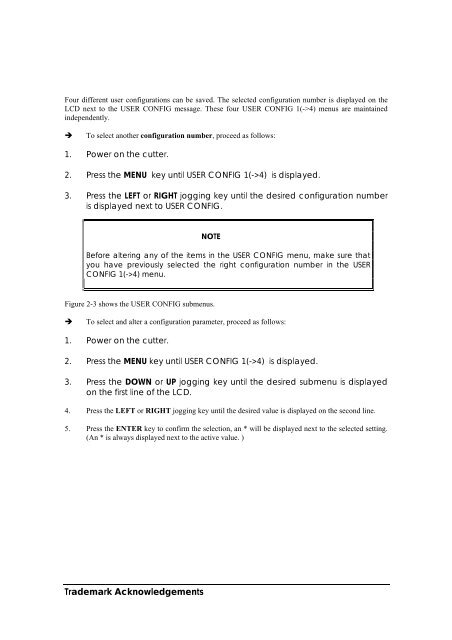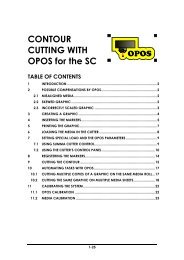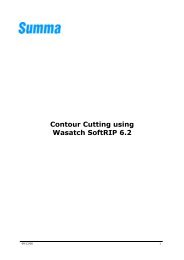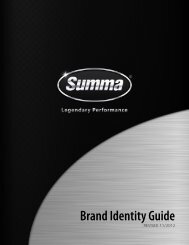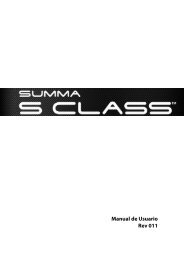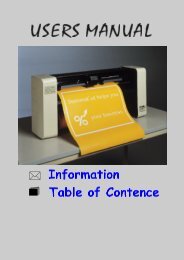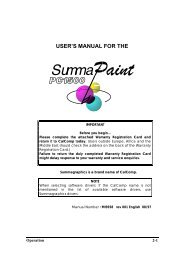Summagraphics D1000 User's Manual - Summa Online
Summagraphics D1000 User's Manual - Summa Online
Summagraphics D1000 User's Manual - Summa Online
- No tags were found...
You also want an ePaper? Increase the reach of your titles
YUMPU automatically turns print PDFs into web optimized ePapers that Google loves.
Four different user configurations can be saved. The selected configuration number is displayed on theLCD next to the USER CONFIG message. These four USER CONFIG 1(->4) menus are maintainedindependently.To select another configuration number, proceed as follows:1. Power on the cutter.2. Press the MENU key until USER CONFIG 1(->4) is displayed.3. Press the LEFT or RIGHT jogging key until the desired configuration numberis displayed next to USER CONFIG.NOTEBefore altering any of the items in the USER CONFIG menu, make sure thatyou have previously selected the right configuration number in the USERCONFIG 1(->4) menu.Figure 2-3 shows the USER CONFIG submenus.To select and alter a configuration parameter, proceed as follows:1. Power on the cutter.2. Press the MENU key until USER CONFIG 1(->4) is displayed.3. Press the DOWN or UP jogging key until the desired submenu is displayedon the first line of the LCD.4. Press the LEFT or RIGHT jogging key until the desired value is displayed on the second line.5. Press the ENTER key to confirm the selection, an * will be displayed next to the selected setting.(An * is always displayed next to the active value. )Trademark Acknowledgements