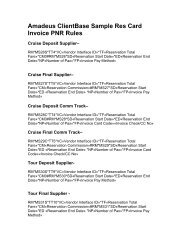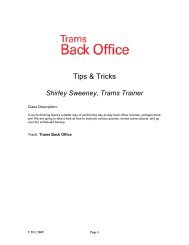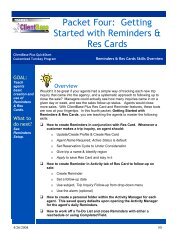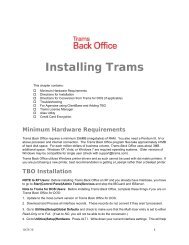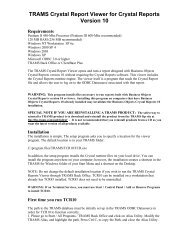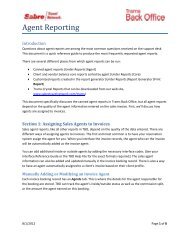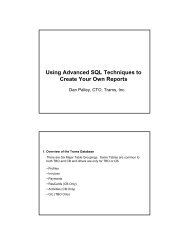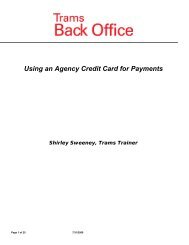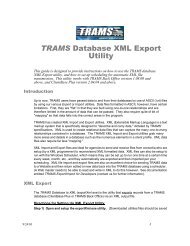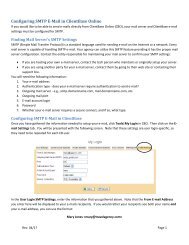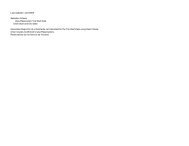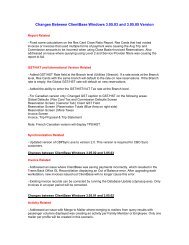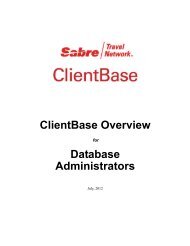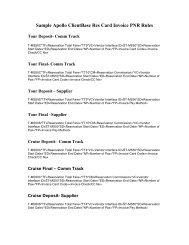How to Use Agency Credit Card in Trams Back Office
How to Use Agency Credit Card in Trams Back Office
How to Use Agency Credit Card in Trams Back Office
- No tags were found...
Create successful ePaper yourself
Turn your PDF publications into a flip-book with our unique Google optimized e-Paper software.
Time Sav<strong>in</strong>g Tip: <strong>Use</strong> Pay Codes <strong>to</strong> help save time. When enter<strong>in</strong>g the payment received from the client,assign a pay code. For example: ACC for <strong>Agency</strong> <strong>Card</strong>. The next time you use the agency credit card, <strong>in</strong>stead of enter<strong>in</strong>g allthe <strong>in</strong>formation from scratch, go <strong>to</strong> Payments Query, <strong>in</strong> the payment code field enter ACC, and click on query. This displaysa previous credit card entry, click Copy, change the amount, and the remarks field. When you click OK, the journal entry isfilled <strong>in</strong> for you. Click OK <strong>to</strong> save.Step One: Assign a payment code when you enter the payment received from the client. Save the payment follow<strong>in</strong>g thesteps outl<strong>in</strong>ed <strong>in</strong> scenario three. You only need <strong>to</strong> assign the pay code once. Once the pay code is assigned you can simplyquery on that pay code <strong>in</strong> the future.Page 11 of 25 11/12/2012