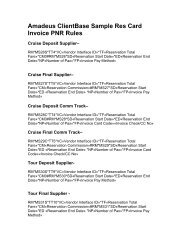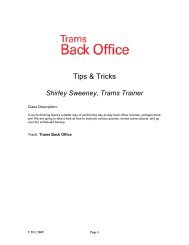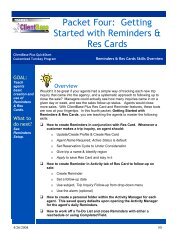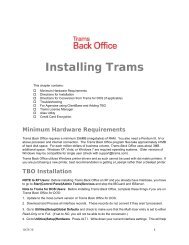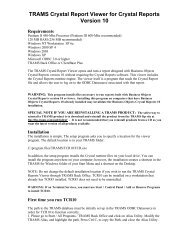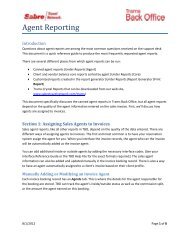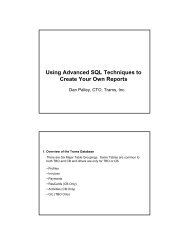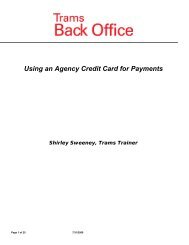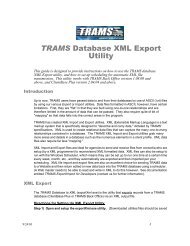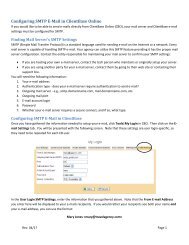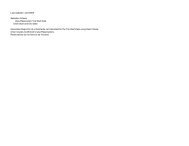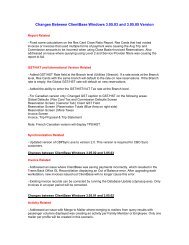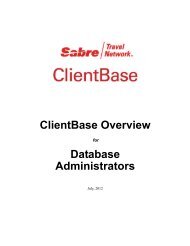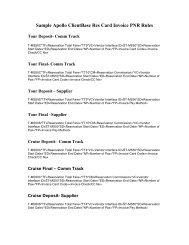How to Use Agency Credit Card in Trams Back Office
How to Use Agency Credit Card in Trams Back Office
How to Use Agency Credit Card in Trams Back Office
- No tags were found...
You also want an ePaper? Increase the reach of your titles
YUMPU automatically turns print PDFs into web optimized ePapers that Google loves.
Section 3: Us<strong>in</strong>g the <strong>Agency</strong> <strong>Credit</strong> <strong>Card</strong> <strong>to</strong> Pay for Group ExpensesWhen us<strong>in</strong>g the agency credit card <strong>to</strong> pay for group expenses, two th<strong>in</strong>gs need <strong>to</strong> be accomplished. One, you need <strong>to</strong> trackthat the credit card has been used; and two, you need <strong>to</strong> track the payment as an expense <strong>to</strong> the group.Quick Steps:1. Enter payment made with Payment Method of Other. Set the Profile Type <strong>to</strong> Vendor, and for the name use eitherthe actual vendor the payment went <strong>to</strong>, or use the group vendor.2. When prompted, create a voucher and attach it <strong>to</strong> the group.3. When prompted, create a journal entry <strong>to</strong> credit the credit card Liability account.4. When you pay the credit card bill, debit the credit card Liability account.Note: If the agency has a large number of groups <strong>to</strong> track, it may be helpful <strong>to</strong> create a separate Group Liabilityaccount named “Group Payments on <strong>Agency</strong> CC”Visual Steps:Choice: You can use either one vendor profile for the group, or you can use the actual vendor the payment is go<strong>in</strong>g<strong>to</strong>. For more <strong>in</strong>formation, see the TBO Groups Account<strong>in</strong>g GuideStep One: Enter a Payment Made with Payment Method of Other. Set the Profile Type <strong>to</strong> Vendor, and for the name useeither the actual vendor the payment went <strong>to</strong>, or use the group vendor. Don’t forget <strong>to</strong> use the Payment Group field <strong>to</strong>enter the Group Name.Step Two: When prompted create a voucher and attach it <strong>to</strong> the group.Page 21 of 25 11/12/2012