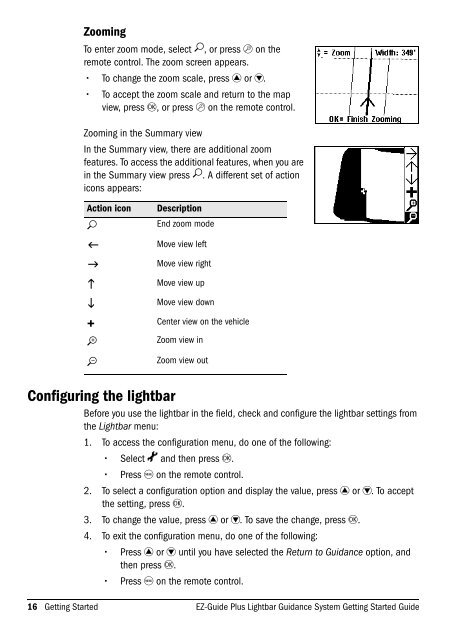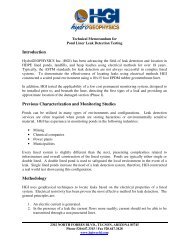EZ-Guide Plus Lightbar Guidance System Getting Started Guide
EZ-Guide Plus Lightbar Guidance System Getting Started Guide
EZ-Guide Plus Lightbar Guidance System Getting Started Guide
- No tags were found...
You also want an ePaper? Increase the reach of your titles
YUMPU automatically turns print PDFs into web optimized ePapers that Google loves.
ZoomingTo enter zoom mode, select 5, or press z on theremote control. The zoom screen appears.• To change the zoom scale, press u or D.• To accept the zoom scale and return to the mapview, press o, or press z on the remote control.Zooming in the Summary viewIn the Summary view, there are additional zoomfeatures. To access the additional features, when you arein the Summary view press 5. A different set of actionicons appears:Action icon Description5 End zoom modeMove view leftMove view rightMove view upMove view down+ Center view on the vehicleZoom view inZoom view outConfiguring the lightbarBefore you use the lightbar in the field, check and configure the lightbar settings fromthe <strong>Lightbar</strong> menu:1. To access the configuration menu, do one of the following:• Select 7 and then press o.• Press m on the remote control.2. To select a configuration option and display the value, press u or D. To acceptthe setting, press o.3. To change the value, press u or D. To save the change, press o.4. To exit the configuration menu, do one of the following:• Press u or D until you have selected the Return to <strong>Guidance</strong> option, andthen press o.• Press m on the remote control.16 <strong>Getting</strong> <strong>Started</strong> <strong>EZ</strong>-<strong>Guide</strong> <strong>Plus</strong> <strong>Lightbar</strong> <strong>Guidance</strong> <strong>System</strong> <strong>Getting</strong> <strong>Started</strong> <strong>Guide</strong>