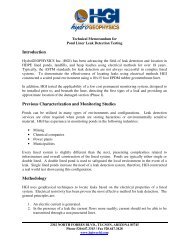EZ-Guide Plus Lightbar Guidance System Getting Started Guide
EZ-Guide Plus Lightbar Guidance System Getting Started Guide
EZ-Guide Plus Lightbar Guidance System Getting Started Guide
- No tags were found...
Create successful ePaper yourself
Turn your PDF publications into a flip-book with our unique Google optimized e-Paper software.
To configure the system for use with EGNOS:1. Select GPS / Corrections. The <strong>EZ</strong>-<strong>Guide</strong> <strong>Plus</strong> screenappears.2. Select Edit and then press o.The Edit screen appears.3. Select Edit EGNOS and then press o.The EGNOS screen appears.4. Select the appropriate setting for each satellite. Seethe table on page 46.The default EGNOS settings are:Satellite Default DescriptionAOR-E Heed Hlth OperationalIOR Off Test signalIOR-W Heed Hlth OperationalARTEMIS Off Test signalXP/HP optionsIf you have a high accuracy smart antenna and are usingXP/HP corrections, you can enable the following options:• Autoseed fast restart technology - enables fasterXP/HP convergence if the vehicle has not moved sincepower was turned off• VBS Backup - enables the use of VBS corrections ifXP/HP corrections are lostSubscriptionsThe OmniSTAR corrections (VBS, HP, and XP) aresubscription services, which are automatically configured.To view your subscription information, select GPS /Subscription.<strong>EZ</strong>-<strong>Guide</strong> <strong>Plus</strong> <strong>Lightbar</strong> <strong>Guidance</strong> <strong>System</strong> <strong>Getting</strong> <strong>Started</strong> <strong>Guide</strong> Using GPS 47