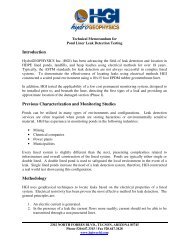EZ-Guide Plus Lightbar Guidance System Getting Started Guide
EZ-Guide Plus Lightbar Guidance System Getting Started Guide
EZ-Guide Plus Lightbar Guidance System Getting Started Guide
- No tags were found...
Create successful ePaper yourself
Turn your PDF publications into a flip-book with our unique Google optimized e-Paper software.
To select the GPS receiver that will be used with the lightbar:1. Select <strong>Lightbar</strong> / Data Port Settings.2. Select the Input field and then press u or D:Select input type ... For ...NotesNoneTSIP Receiverintegrated receiverTSIP-capable GPSreceiversThis option automatically configures thereceiver to the correct baud and parityand NMEA messages and rate.External GPS other GPS receivers Confirm that the port settings match thereceiver output.AutopilotCorrectionsAutopilot systemsexternal RTCM correctionsfrom a radioConfirm that the data port settingsmatch the receiver output settings.Diagnostics diagnostics with AgRemote You cannot use the Auto portconfiguration / Force connectionoptions in AgRemote. You must manuallyset the parity and baud options in theData Port Settings screen to match theAgRemote settings.DiagnosticsThe diagnostic menus of the <strong>EZ</strong>-<strong>Guide</strong> <strong>Plus</strong> lightbar display information about thequality of the GPS and DGPS signal. This may be useful when troubleshooting GPSfaults.GPS diagnosticsSelect GPS / GPS Diagnostics to view GPS and receiverinformation. There are several screens of information.• To change to another screen, press u or D.• To return to the GPS menu, press o.DGPS diagnosticsSelect GPS / DGPS Diagnostics to view informationabout DGPS satellites. There is one screen ofinformation for each DGPS satellite for the selectedcorrection type.• To change to another satellite, press u or D.• To return to the GPS menu, press o.<strong>EZ</strong>-<strong>Guide</strong> <strong>Plus</strong> <strong>Lightbar</strong> <strong>Guidance</strong> <strong>System</strong> <strong>Getting</strong> <strong>Started</strong> <strong>Guide</strong> Using GPS 43