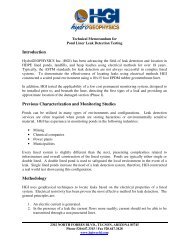EZ-Guide Plus Lightbar Guidance System Getting Started Guide
EZ-Guide Plus Lightbar Guidance System Getting Started Guide
EZ-Guide Plus Lightbar Guidance System Getting Started Guide
- No tags were found...
Create successful ePaper yourself
Turn your PDF publications into a flip-book with our unique Google optimized e-Paper software.
Menu Menu option Description Default value<strong>Lightbar</strong>(continued)Data Port SettingsConfigure the input and output for the dataport.Integrated GPS lightbar– Input – None– 8N1 4800– Output rate – 1 HzGGA Precision – 7No GPS lightbar– Input –TSIP Receiver– 8N1 38400GGA Precision – 7Pulse Output Configure the pulse output rate. Rate – OffAngle – 0°UnitsUS – Feet, miles per hour, acres.Metric – Meters, kilometers per hour, hectares.Language Configure operating language for the system. EnglishTestsRun self-, button, LED, LCD, LCD backlight, orGPS status tests.<strong>Guidance</strong> Back to Main Menu Return to main menu. —LED ModeChase – Chase the lights to stay online. Thelights represent the swath location relative tothe vehicle.Pull – Center the lights to stay online. Thelights represent the vehicle location relative tothe swath.US—ChaseLED Spacing Distance represented by one LED. 1' 0"Look AheadAuto-detect TurnLook ahead time in seconds.Gives advanced warning of turns by projectingthe current position forward.Enable or disable Auto-detect Turn for theAdaptive Curve pattern.Nudge Increment Set the amount that nudge increases by. 0' 1"Reset Nudge Resets nudge back to 0". —1sOn56 Overview of the Menu <strong>EZ</strong>-<strong>Guide</strong> <strong>Plus</strong> <strong>Lightbar</strong> <strong>Guidance</strong> <strong>System</strong> <strong>Getting</strong> <strong>Started</strong> <strong>Guide</strong>