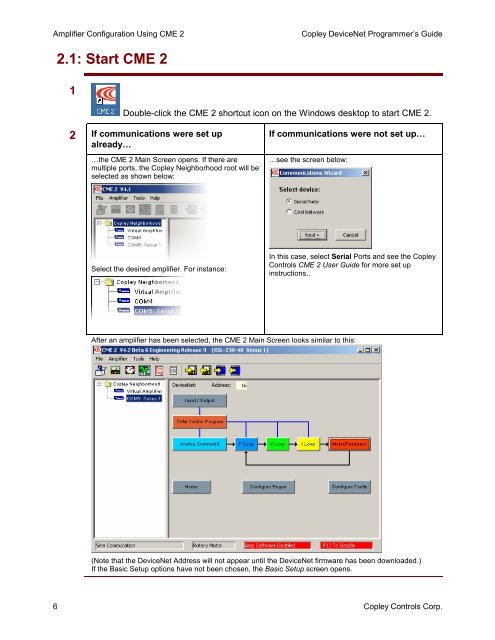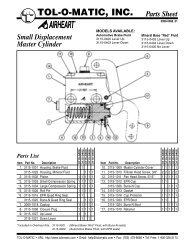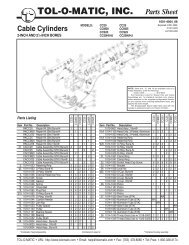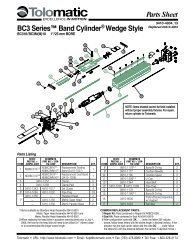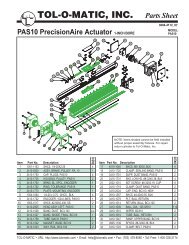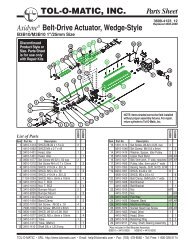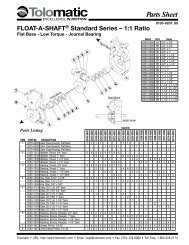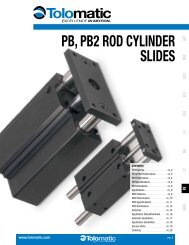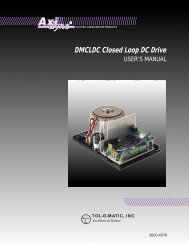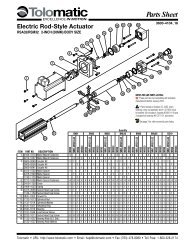DeviceNet Programmers Guide - Copley Controls
DeviceNet Programmers Guide - Copley Controls
DeviceNet Programmers Guide - Copley Controls
- No tags were found...
Create successful ePaper yourself
Turn your PDF publications into a flip-book with our unique Google optimized e-Paper software.
Amplifier Configuration Using CME 2<strong>Copley</strong> <strong>DeviceNet</strong> Programmer’s <strong>Guide</strong>2.1: Start CME 21Double-click the CME 2 shortcut icon on the Windows desktop to start CME 2.2 If communications were set upalready……the CME 2 Main Screen opens. If there aremultiple ports, the <strong>Copley</strong> Neighborhood root will beselected as shown below:If communications were not set up……see the screen below:Select the desired amplifier. For instance:In this case, select Serial Ports and see the <strong>Copley</strong><strong>Controls</strong> CME 2 User <strong>Guide</strong> for more set upinstructions..After an amplifier has been selected, the CME 2 Main Screen looks similar to this:(Note that the <strong>DeviceNet</strong> Address will not appear until the <strong>DeviceNet</strong> firmware has been downloaded.)If the Basic Setup options have not been chosen, the Basic Setup screen opens.6 <strong>Copley</strong> <strong>Controls</strong> Corp.