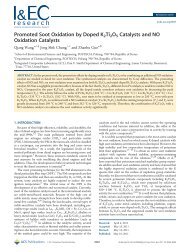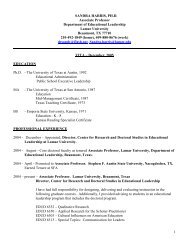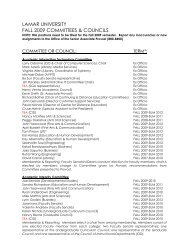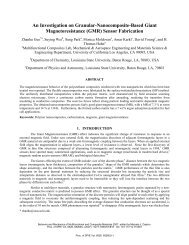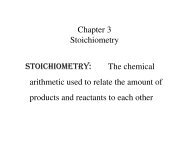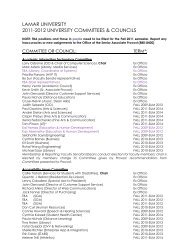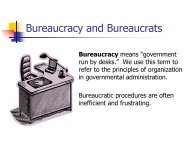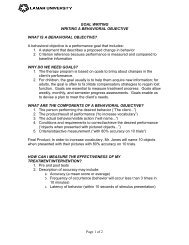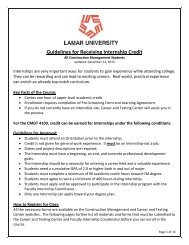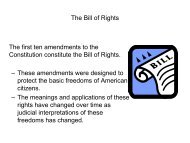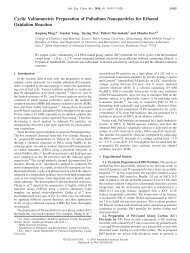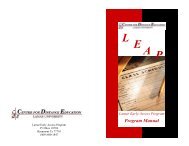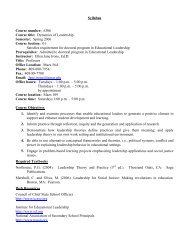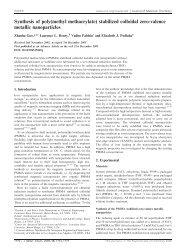Create successful ePaper yourself
Turn your PDF publications into a flip-book with our unique Google optimized e-Paper software.
C O M M E R C I A L P R O D U C T S D I V I S I O NREMOVING OR PROVIDING A FITNESS TESTThe Fitness Test is “disabled” at the factory, so if you wish to add the option to theuser’s choice of programs, you need to “enable” the Fitness Test.Important: On the C956i, the Fitness Test takes the place of Custom Program 2.After displaying a cool down time limit and entering your selection, theFitness Test prompt appears on the display. Use the ▼▲ keys to select “enabled”or “disabled”.Press ENTER to confirm your selection.CHANGING THE C956i CUSTOM PROGRAMSNote: This aspect of the Club Custom mode does not appear in the C954i treadmill.Two custom programs (Program 1 and Program 2) exist in the C956i treadmill.After you modify Program 1 (or opt to bypass it), Program 2 appears on the display.The keys on the console keypad have a different function than explained inthe box on page 21. In the custom programs, the keys function as follows:Custom Program KeysSPEED ▼ or ▲INCLINE ▲ or ▼ENTERSTOP or RESETmoves the blinking LED from column to column.affects the incline of the selected column.accepts any changes and stores the program in memory.exits the program (leaving it unchanged) and resets thedisplay to the Precor banner.If you decide to select a custom program, you have the ability to create a new, or“draw over” an existing, program profile. The entire program appears on thedisplay. A blinking LED appears at the top of the far left column and indicates thestarting position. Any incline changes that you make occur only in that column.The treadmill’s speed is determined by the user.Begin modifying the program profile one cell at a time using any INCLINE ▲ or ▼key. The available incline range is from 1% to 15%. To move onto the nextcolumn, press any SPEED ▼ or ▲ key. (Refer to the chart above.)When you have finished making changes, press ENTER to save the programprofile. The display moves to the next Custom Program (#2) or returns to thePrecor banner (depending on which Custom Program you were modifying).Note: To exit the custom program mode without saving any of the changes, pressSTOP or RESET. The custom program that existed prior to your changes isreinstated and the display returns to the Precor banner.page 24